In this post, You will get details of the Microsoft Intune 2401 January Update new features. Intune Service Release 2401 added more capabilities to App management, Reporting, Device configuration and security.
With the Intune 2401 January update, The size limit of DMG and PKG apps that can be installed using Intune on managed Macs has been increased. For managed apps that require a PIN to access, allowed end users can now reset the app PIN at any time, and Date and time picker for managed software updates of Apple devices.
Each update brings enhancements and new capabilities, empowering you to experiment with functionalities and deliver the best user experience. Familiarizing yourself with the Intune service release new features can provide you with additional insights into updates and their benefits.
Microsoft regularly releases updates, sometimes even every week, to improve the security and efficiency of device management. The addition of new features will drive productivity and allow users and admins to manage more complex scenarios.
- Windows LAPs Smart-Card-only Policy Integration
- Top 75 Latest Intune Interview Questions And Answers
How to Check Intune Service Status?
The steps guide you to check the status of Microsoft Intune. Here you can check the Intune service release version for your tenant.
- Sign in to the Microsoft Intune admin center https://intune.microsoft.com.
- Navigate to Tenant Administration and select Tenant Status.
Navigate to the “Tenant Details” tab to view your current service version, which will be displayed under “Service Release”. The latest released version is Intune Service Release 2401.
Note Intune Service Release Version numbers are named based on the YYMM format. Here you can see Intune service release 2401. It means this version is released in January 2024.
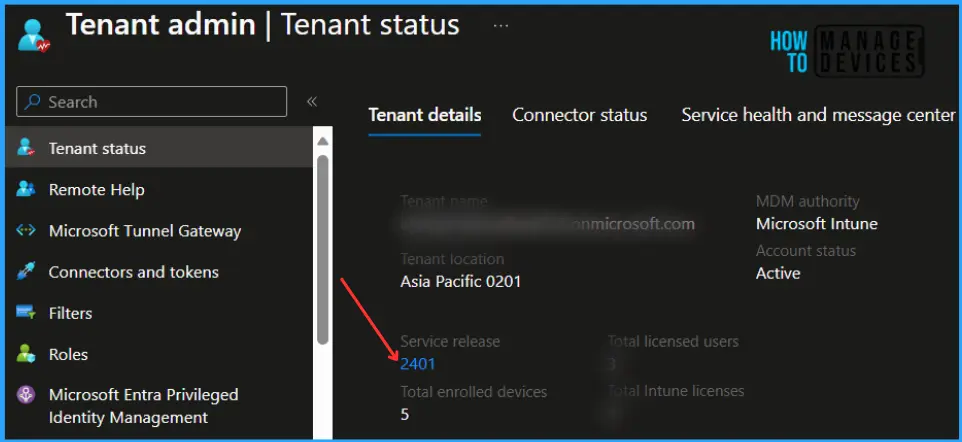
You can also read, Past releases in the What’s New to get more information about what new features Intune service updates were released. Intune provides several ways to stay current with the latest updates:
| Service Release | What’s New in Intune (Past Release) |
|---|---|
| Intune Service Release 2311 | Intune 2311 November Update New Features Improvements |
| Intune Service Release 2312 | Microsoft Intune 2312 December Update New Features |
Microsoft Intune 2401 January Update New Features, Improvements
The Intune 2401 service releases January update, and some features may roll out over several weeks and might be available to all customers this week. The order and duration vary. Each monthly update may take up to three days to roll out and will be in the following order.
- Day 1: Asia Pacific (APAC)
- Day 2: Europe, Middle East, Africa (EMEA)
- Day 3: North America
- Day 4+: Intune for Government
To get the latest information on device management technologies, Watch out for HTMD Daily Coverage.
Install DMG and PKG Apps up to 8 GB in size on Managed Macs
The size limit of DMG and PKG apps that can be installed using Intune on managed Macs has been increased. The new limit is 8 GB and applies to apps (DMG and unmanaged PKG) installed using the Microsoft Intune management agent for macOS.
You can add a DMG or PKG app in the Intune admin center by selecting Apps > macOS > Add > macOS app (PKG) or macOS app (DMG) for app type.
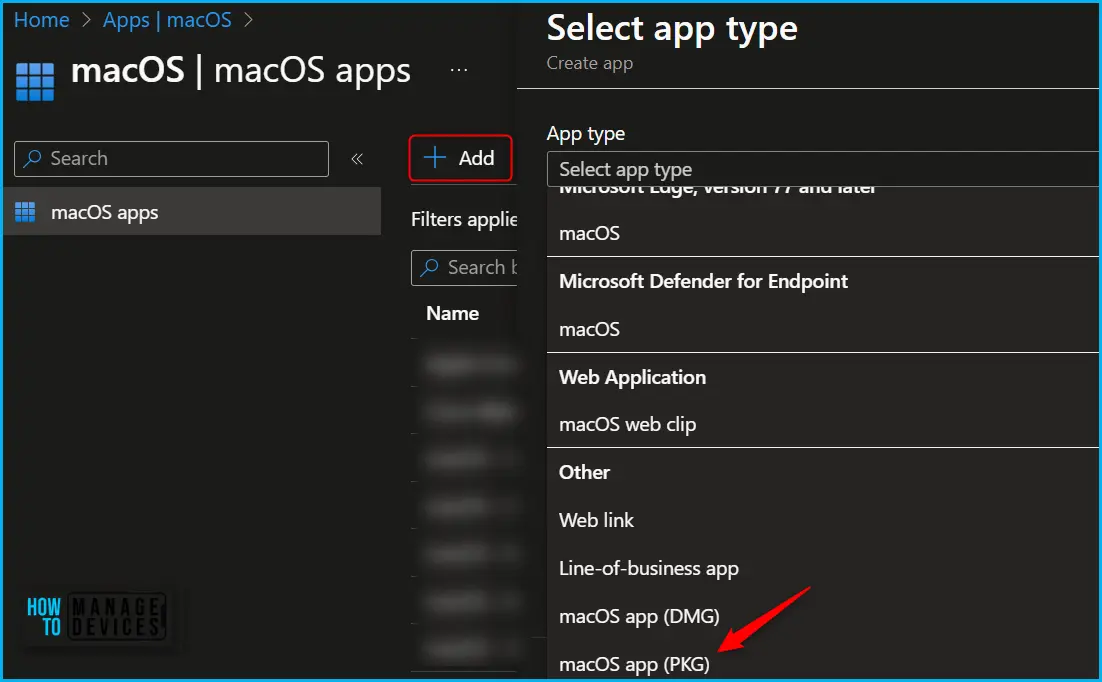
Intune Support of store-signed LOB apps for Surface Hub Devices
Intune now supports the deployment of store-signed LOB apps (single file .appx, .msix, .appxbundle, and .msixbundle) to Surface Hub devices. The support for store-signed LOB apps enables offline store apps to be deployed to Surface Hub devices following the retirement of the Microsoft Store for Business.
On the Select app type pane, under the Other app types, select Line-of-business app and supports, Windows (.msi, .appx, .appxbundle, .msix, and .msixbundle) click Select, For Example you can check Latest Method To Install Intune Company Portal App For Windows Devices.
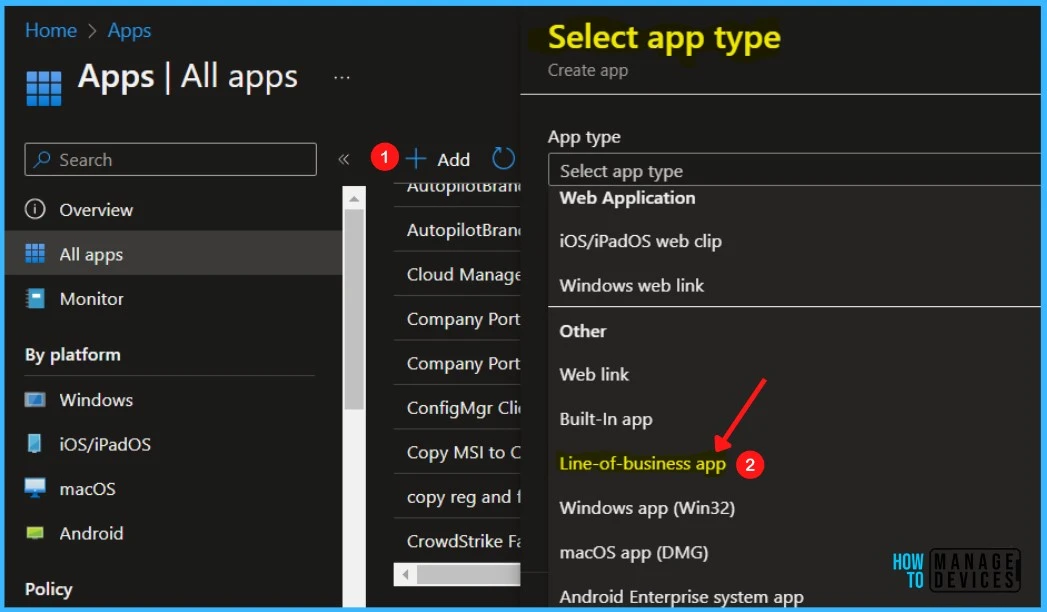
Route SMS/MMS Messages to Specific App
You can configure an app protection policy to determine which SMS/MMS app must be used when an end user intends to send an SMS/MMS message after being redirected from a policy-managed app.
When the end user clicks on a number with the intent of sending an SMS/MMS message, the app protection settings are used to redirect to the configured SMS/MMS app. This capability relates to the Transfer messaging data to setting and applies to both iOS/iPadOS and Android platforms.
Maximum App Package Size for Win32 App
The maximum package size for uploading apps to Intune has changed from 8GB to 30GB for paid customers. Trial tenants are still restricted to 8GB. For more information, see Maximum Size Cap For Intune Win32 App Is Increased Now.
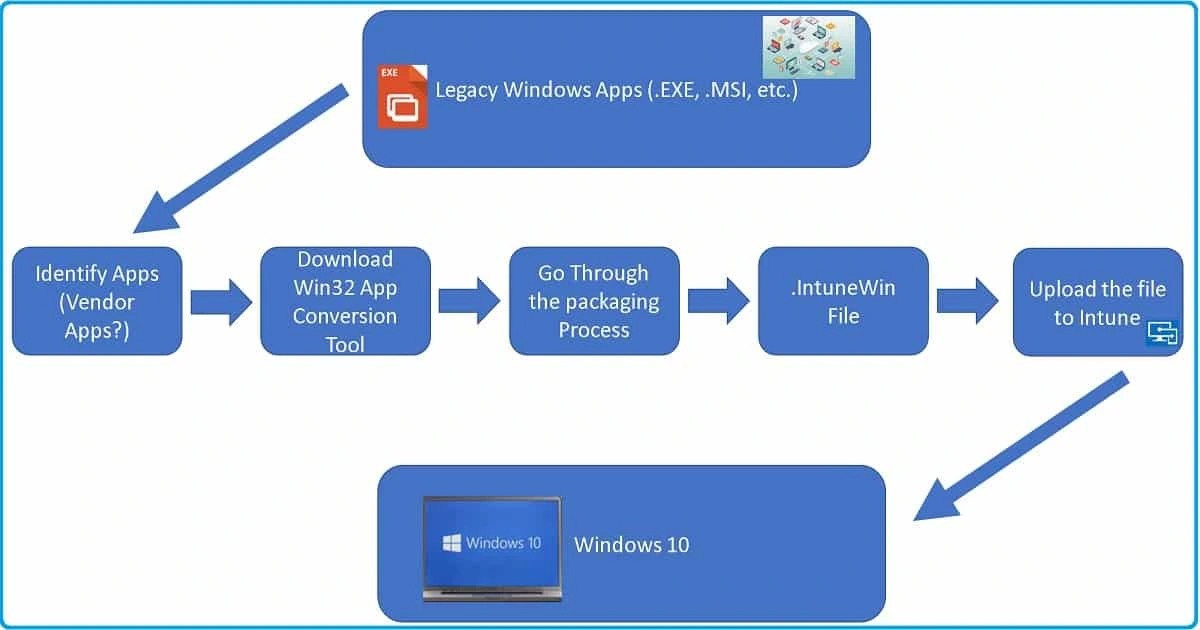
End User App PIN Reset
For managed apps that require a PIN to access, allowed end users can now reset the app PIN at any time. You can require an app PIN in Intune by selecting the PIN for access setting in iOS/iPadOS and Android app protection policies.
Disables location on Android Enterprise Devices with newly added Settings
On Android Enterprise devices, there’s a new setting that allows admins to control the location (Devices > Configuration profiles > Create profile > Android Enterprise for platform > Fully Managed, Dedicated, and Corporate-Owned Work Profile > Device Restrictions for profile type > General):
- Location: Block disables the Location setting on the device and prevents users from turning it on. When this setting is disabled, then any other setting that depends on the device location is affected, including the Locate device remote action. When set to Not configured (default), Intune doesn’t change or update this setting. By default, the OS might allow using location on the device.
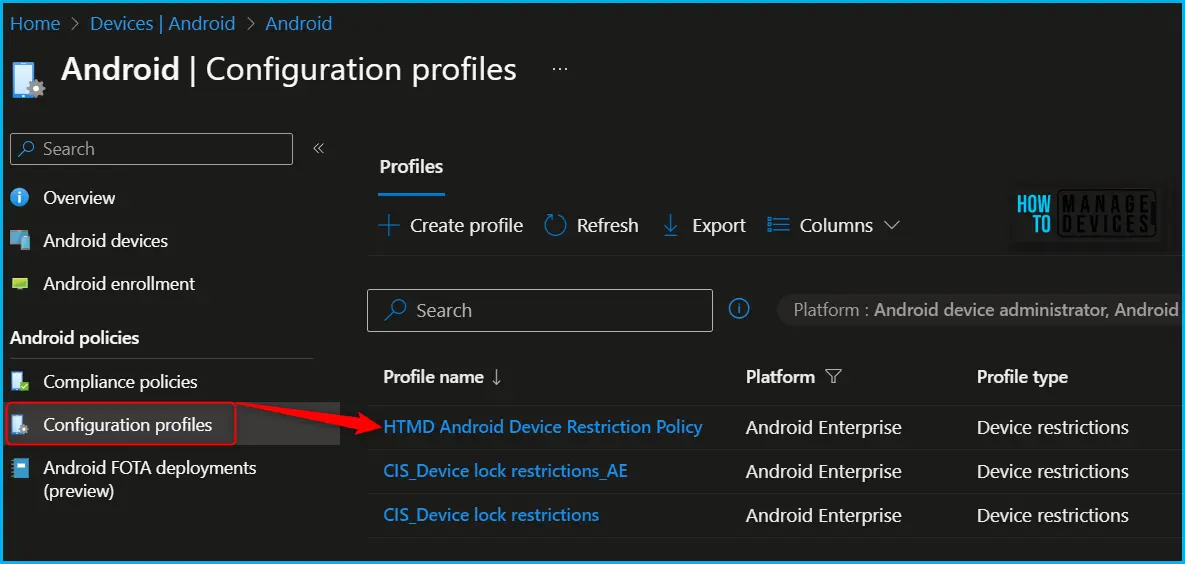
Date and Time Picker for Managed Software Updates for iOS/iPadOS and macOS Devices
Using the settings catalog, you can enforce managed updates on iOS/iPadOS and macOS devices by entering a date and time (Devices > Configuration profiles > Create profile > iOS/iPadOS or macOS for platform > Settings catalog for profile type > Declarative Device Management > Software Update).
Previously, you had to type the date and time manually. Now, there’s a date and time picker for the Target Local Date Time setting, Easiest Method To Configure IOS MacOS Devices Patching Schedule Using Intune.
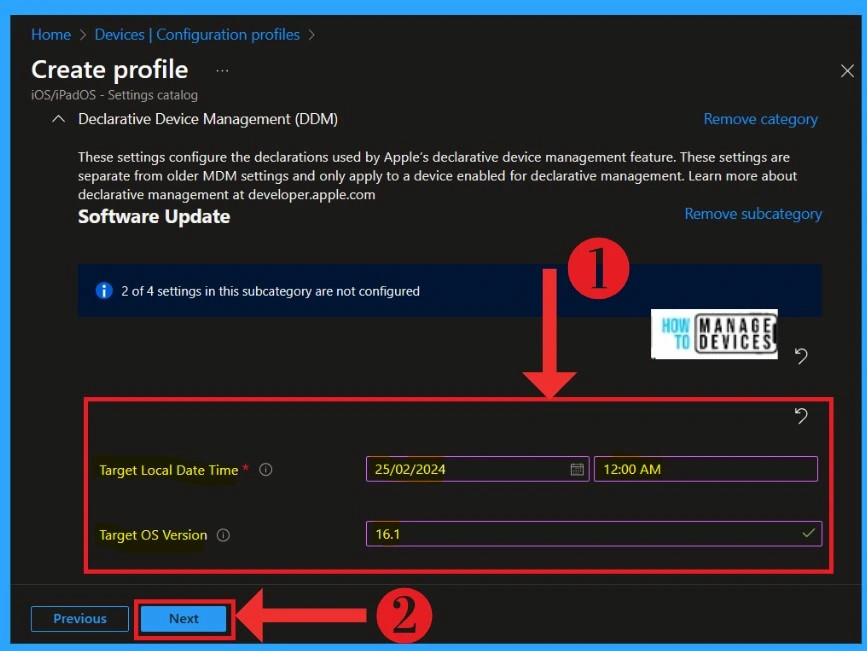
New Device Management Experience in Microsoft Intune
We’re rolling out an update to the device management experience in the Intune admin center. The Devices area now has a more consistent UI, with more capable controls and an improved navigation structure so you can find what you need faster.
The new experience, previously in public preview, will be gradually rolled out for general availability over the coming weeks. The public preview experience will continue to be available until your tenant receives the update.
The availability of this new admin center experience will vary tenant by tenant. While a few will see this update immediately, many might not see the new experience for several weeks, Explore New Devices Experience In Intune Admin Portal.
If you want to try the new experience and align with doc procedures before your tenant is updated, go to Devices > Overview, select the notification banner that reads Preview upcoming changes to Devices and provide feedback, and select Try it now.
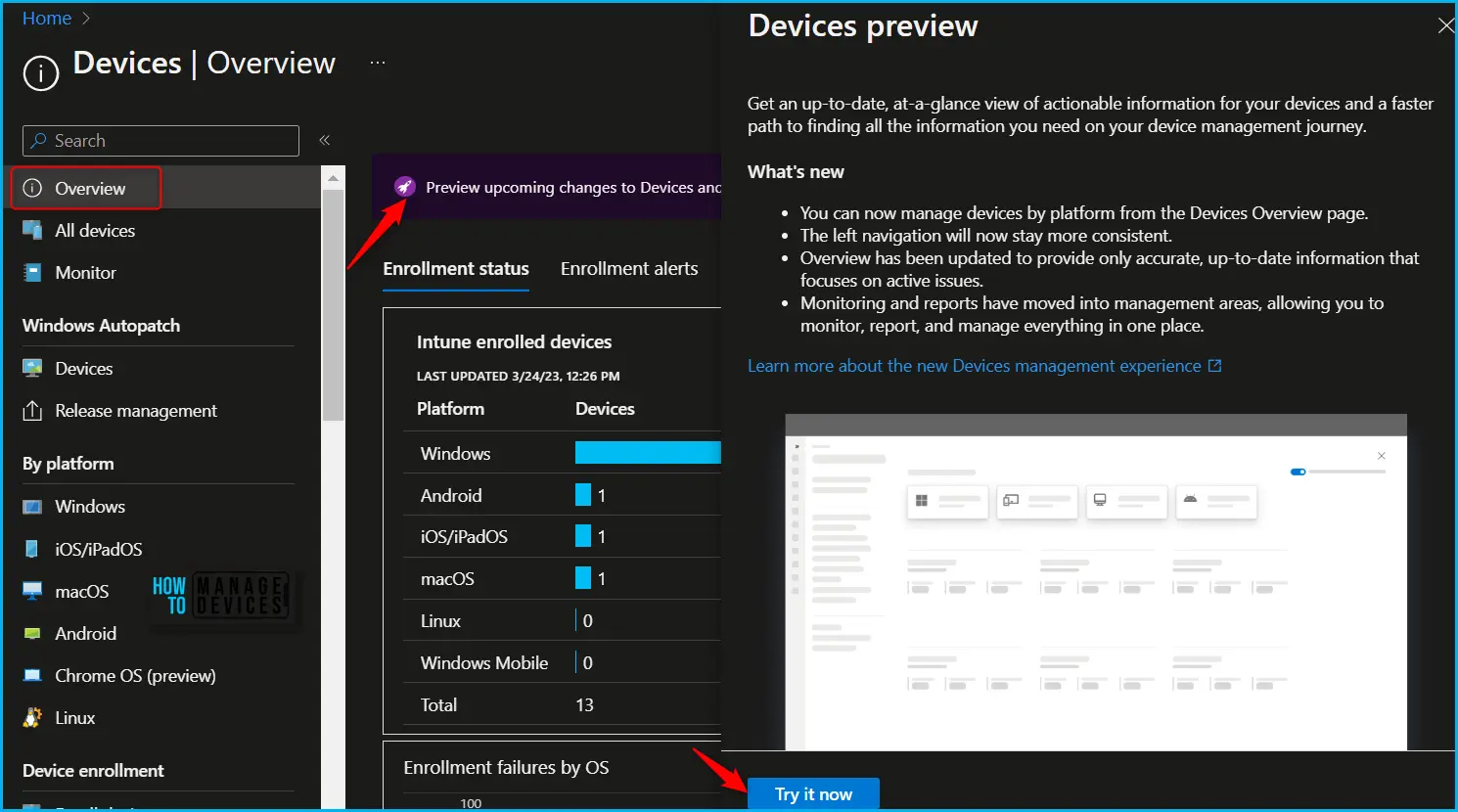
BlackBerry Protect Mobile now supports App Protection Policies
You can now use Intune app protection policies with BlackBerry Protect Mobile (powered by Cylance AI). With this change, Intune supports BlackBerry Protect Mobile for mobile application management (MAM) scenarios for unenrolled devices.
This includes using risk assessment with Conditional access and configuring Conditional Launch settings for unenrolled devices. While configuring the CylancePROTECT Mobile connector (formerly BlackBerry Mobile), you can now select options to turn on App protection policy evaluation for Android and iOS/iPadOS devices.
Support for Intune Defender Update Control Policies for Devices Managed by Microsoft Defender for Endpoint
You can now use the endpoint security policy for Defender Update control (Antivirus policy) from the Microsoft Intune admin center with the devices you manage through the Microsoft Defender for Endpoint security settings management capability.
With this support available, devices assigned this policy while managed by Defender for Endpoint but not enrolled with Intune will now apply the policies’ settings. Check your policy to make sure only the devices you intend to receive the policy will get it.
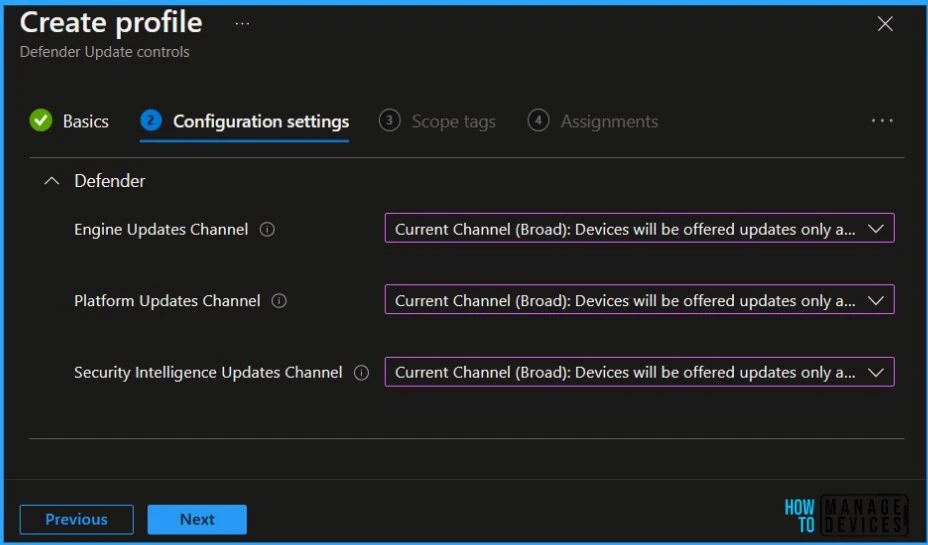
Monitoring Reports for Devices
In Intune, you can view a new list of all device monitoring reports. You can find these reports in Microsoft Intune admin center by selecting Devices > Monitor. The Monitor pane provides configuration, compliance, enrollment, and software update reports. Additionally, there are other reports that you can view, such as Device actions.
Exported Report Data Maintains Search Results
Intune can now maintain your report search and filter results when exporting report data. For example, when you use the Noncompliant devices and settings report, set the OS filter to “Windows”, and search for “PC”, the exported data will only contain Windows devices with “PC” in their name. This capability is also available when calling the ExportJobs API directly.
We are on WhatsApp. To get the latest step-by-step guides and news updates, Join our Channel. Click here –HTMD WhatsApp.
Author
About Author – Jitesh, Microsoft MVP, has over six years of working experience in the IT Industry. He writes and shares his experiences related to Microsoft device management technologies and IT Infrastructure management. His primary focus is Windows 10/11 Deployment solution with Configuration Manager, Microsoft Deployment Toolkit (MDT), and Microsoft Intune.


