In this article, I will explain how to remove Microsoft Teams Personal, the default Windows 11 Teams App with Microsoft Intune.
Microsoft Teams offers a personal version aimed at individual users, families, and small groups who want to stay connected and organized. This Teams version provides many of the features found in the enterprise version but is tailored for personal use.
Removing Microsoft Teams (personal) from a corporate environment is often recommended to maintain a clear distinction between personal and professional communications, ensure compliance with organizational policies, and enhance security.
Overall, removing Microsoft Teams Personal from the corporate environment helps mitigate security risks, ensures compliance with regulations, simplifies management and support efforts, and promotes a clear delineation between personal and professional use of communication tools.

- Easier Way to Enable Local Security Authority Protection Mode with Intune
- Quick and Easy way to Turn on PowerShell Audit using Intune Policy
- Best Guide to Install Google Chrome Extensions using Intune Policy
- Best Guide to Enable WinSCP Win32 App Supersedence and Auto-Update with Intune
Why do we need to remove Microsoft Teams Personal from the Corporate Environment?
Removing Microsoft Teams (personal) from a corporate environment is essential for several key reasons. Find the below table for more understanding.
| Category | Description |
|---|---|
| Data Security and Control | Sensitive Information Protection: Corporate environments handle sensitive and confidential information. Personal Teams accounts are not managed by the organization’s IT department, increasing the risk of data breaches and unauthorized access. Data Loss Prevention: Organizations can enforce data loss prevention (DLP) policies on corporate accounts, but not on personal accounts. This helps prevent sensitive information from being shared outside the organization. |
| Regulatory Compliance | Legal and Regulatory Requirements: Many industries have strict regulations regarding data handling and privacy (e.g., GDPR, HIPAA). Corporate accounts are configured to comply with these regulations, whereas personal accounts are not. Auditing and Reporting: Corporate Teams accounts allow for proper auditing and reporting, essential for compliance purposes. Personal accounts lack these features, making it difficult to monitor and report on data usage. |
| IT Management and Support | Centralized Management: IT departments need to manage software installations, updates, and user access centrally. Personal accounts bypass these controls, complicating management and potentially leaving software outdated and vulnerable. Technical Support: Providing support for multiple versions and configurations of Teams can be challenging for IT staff. Standardizing on corporate accounts simplifies support and troubleshooting. |
| Security Policies and Enforcement | Access Controls: Corporate Teams accounts can enforce security policies such as multi-factor authentication (MFA), single sign-on (SSO), and conditional access. Personal accounts do not offer the same level of control. Policy Enforcement: Organizations can enforce policies around data sharing, communication protocols, and software usage on corporate accounts. Personal accounts can circumvent these policies, leading to potential security breaches. |
| Productivity and Collaboration | Integrated Tools: Corporate Teams accounts are integrated with other enterprise tools and services (e.g., Microsoft 365, SharePoint). This integration streamlines workflows and enhances productivity, which personal accounts cannot fully leverage. Consistency: Using a single platform for communication and collaboration ensures a consistent user experience, which is crucial for effective teamwork and productivity. |
| Data Separation and Work-Life Balance | Clear Boundaries: Maintaining a clear separation between personal and professional communication helps employees manage their work-life balance better. Using personal accounts for work-related tasks blurs these boundaries. Data Segregation: Keeping corporate data within corporate accounts helps ensure that sensitive business information is not mixed with personal data, reducing the risk of accidental data leaks. |
| Monitoring and Accountability | Activity Monitoring: Corporate Teams accounts allow for monitoring of user activity to ensure compliance with company policies and to detect any unusual behavior. Personal accounts lack this level of oversight. Accountability: Corporate accounts provide better accountability, as all activities can be traced back to a specific user within the organization. |
Create a Script to Remove Microsoft Teams Personal with Intune
Follow the below-mentioned steps to create a powershell script to Remove Microsoft Teams Personal with Intune. Log In to the Microsoft Intune Admin Center using your administrator credentials.
- Navigate to Devices > Windows > Scripts and remediations
- Choose > Platform scripts
- Click on +Add
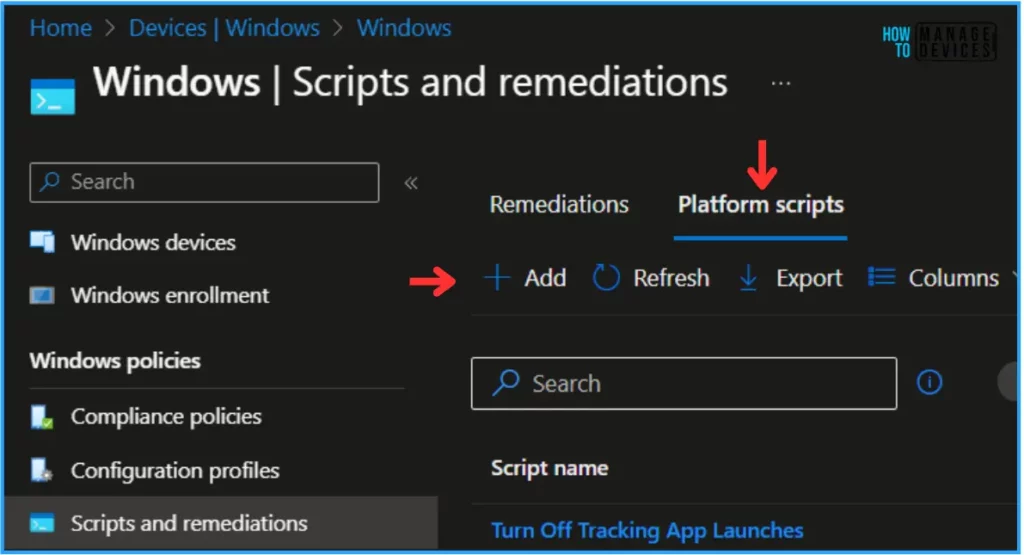
In the Basics details pane, we can give the PowerShell script name “Remove Microsoft Teams (personal)” If needed, provide a brief script description and click Next.
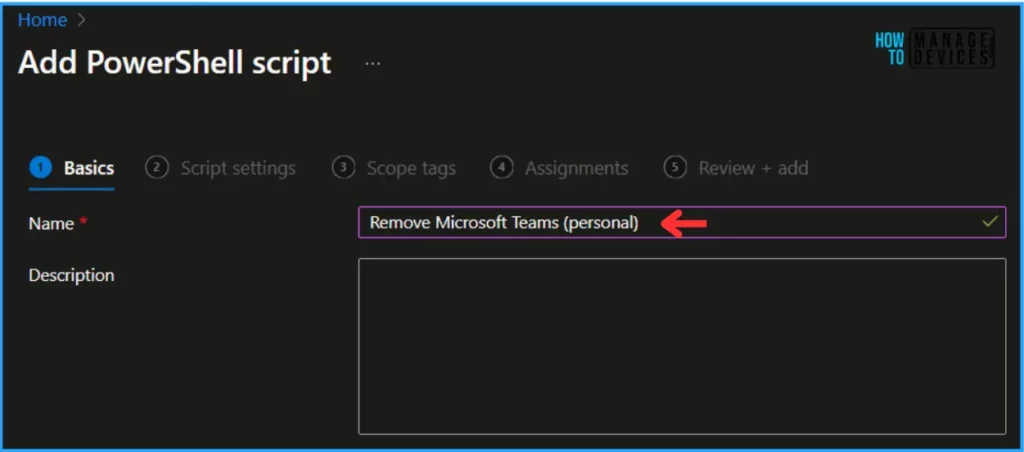
Prepare a PowerShell Script to Remove Microsoft Teams Personal App
To find the script to remove the Microsoft Teams Personal need to find the unique name of the App. On any of your Microsoft Teams personal installed devices Open PowerShell as Administrator and type Get-AppPackage -Name *Teams*.
Name : MicrosoftTeams
Publisher : CN=Microsoft Corporation, O=Microsoft Corporation, L=Redmond, S=Washington, C=US
Architecture : X64
ResourceId :
Version : 24102.2310.2875.4487
PackageFullName : MicrosoftTeams_24102.2310.2875.4487_x64__8wekyb3d8bbwe
InstallLocation : C:\Program Files\WindowsApps\MicrosoftTeams_24102.2310.2875.4487_x64__8wekyb3d8bbwe
IsFramework : False
PackageFamilyName : MicrosoftTeams_8wekyb3d8bbwe
PublisherId : 8wekyb3d8bbwe
IsResourcePackage : False
IsBundle : False
IsDevelopmentMode : False
NonRemovable : False
IsPartiallyStaged : False
SignatureKind : Developer
Status : Ok
Now, we can create a simple PowerShell script to remove the Microsoft Teams personal App. Save it as Remove_MicrosoftTeamspersonal.ps1 file.
Get-AppPackage -Name “MicrosoftTeams”|Remove-AppPackage
In the next step, we can provide the details for our PowerShell Script settings from scratch. For that, give the below options.
- Script location – Browse and select the saved script Remove_MicrosoftTeamspersonal.ps1
- Run this script using the logged on credentials – No
- Enforce script signature check – No
- Run script in 64 bit PowerShell Host – Yes
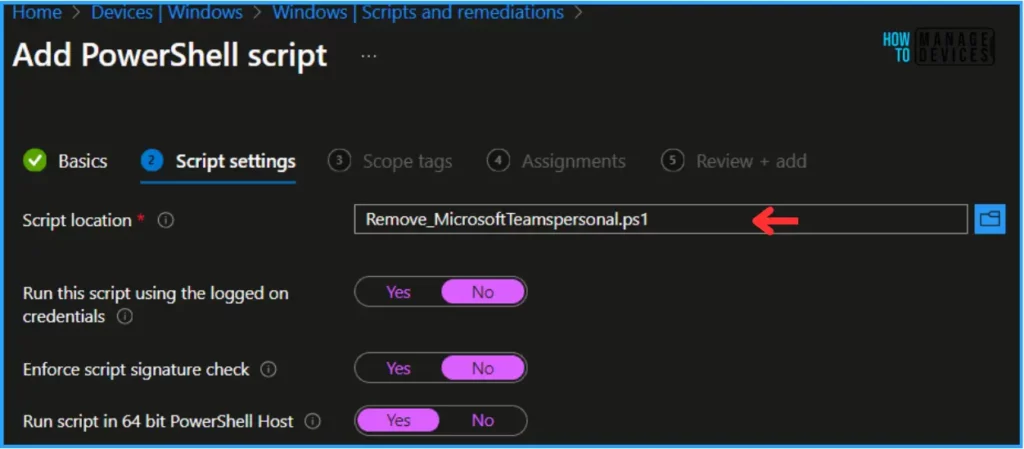
On the next page, Leave the Scope tags Default; if you have any custom scope tag available, you can also select that for this deployment.
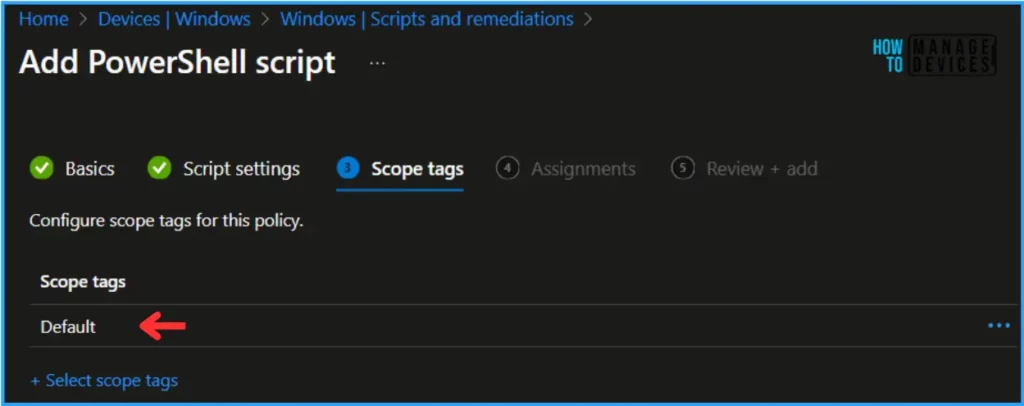
Click on Next and assign the script to HTMD – Test Computers. In the Included Groups option, click on Add Groups and select the required device group.
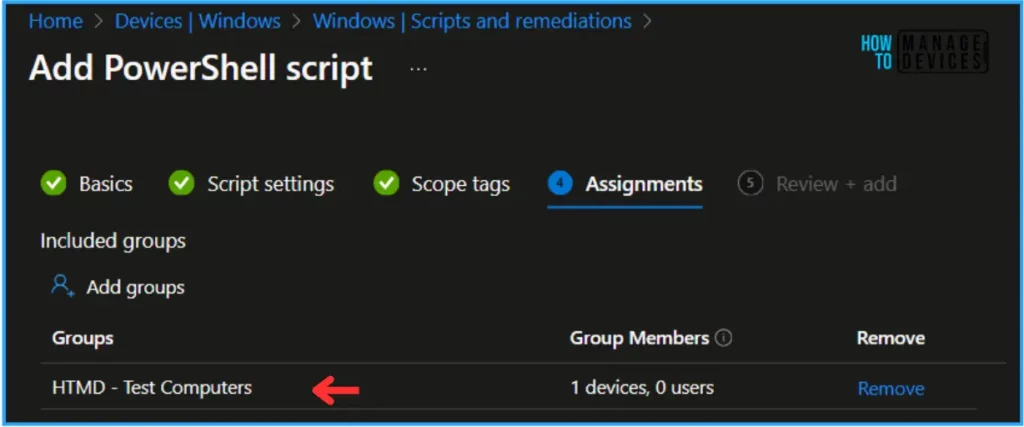
On the Review + Add page, carefully review all the settings you’ve defined for the Remove Microsoft Teams personal script. Select Add to implement the changes once you’ve confirmed everything is correct.
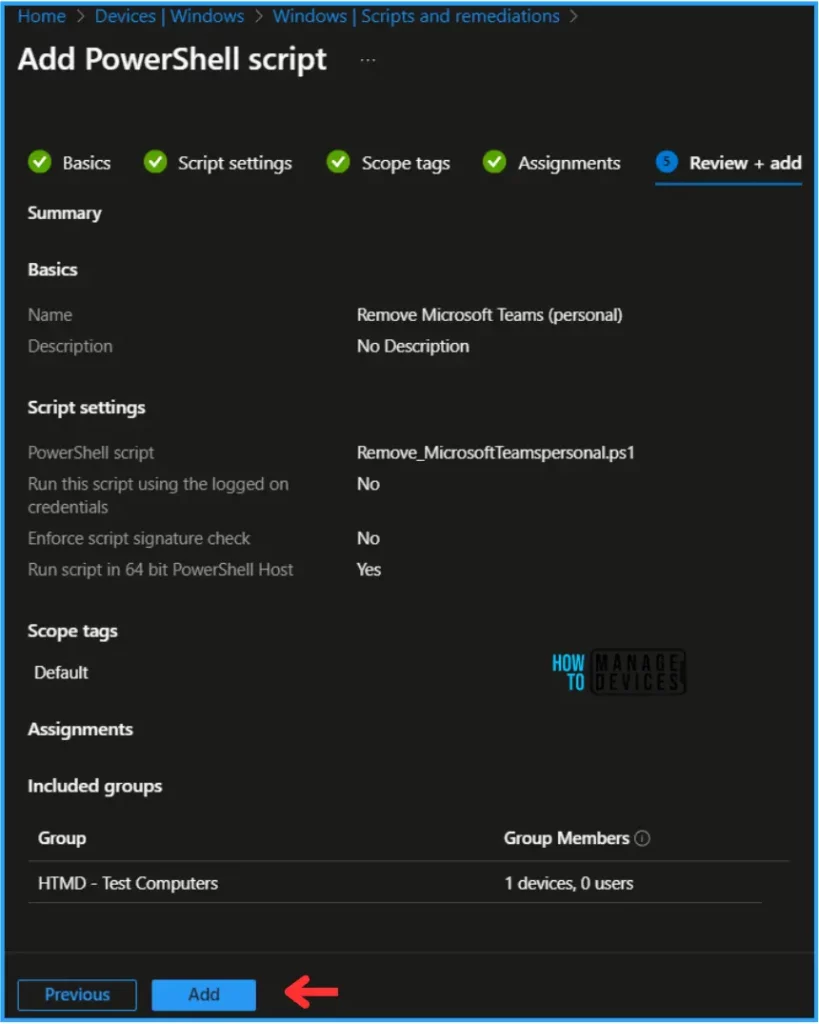
Monitor the Remove Microsoft Teams personal PowerShell Script in Intune
This PowerShell script has been deployed to the Microsoft Entra ID group (HTMD – Test Computers). The policy will take effect as soon as possible once the device is synced.
To Monitor the policy deployment status from the Intune Portal, follow the below-mentioned steps.
Navigate to Devices > Windows > Scripts and remediations > Platform scripts. Search for the “Remove Microsoft Teams personal” Script. The deployment status for this script can be seen under the Overview status.
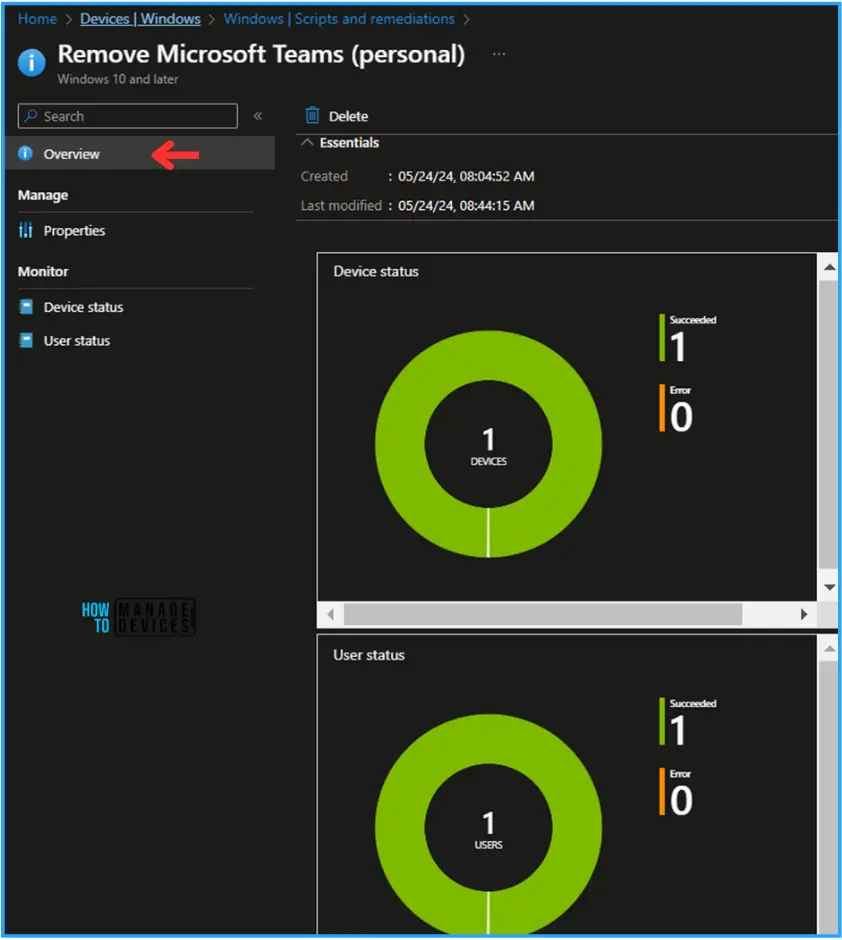
End User Experience – Remove Microsoft Teams Personal PowerShell Script
Now, we have to check whether the PowerShell Script was removed from the Microsoft Teams personal App or not. Log in to one of the policy-targeted devices.
Click on Start and search for Teams before the PS Script Deployment. You can find Microsoft Teams (personal) is available, and After the PS Script Deployment, Microsoft Teams (personal) has been removed from the device.
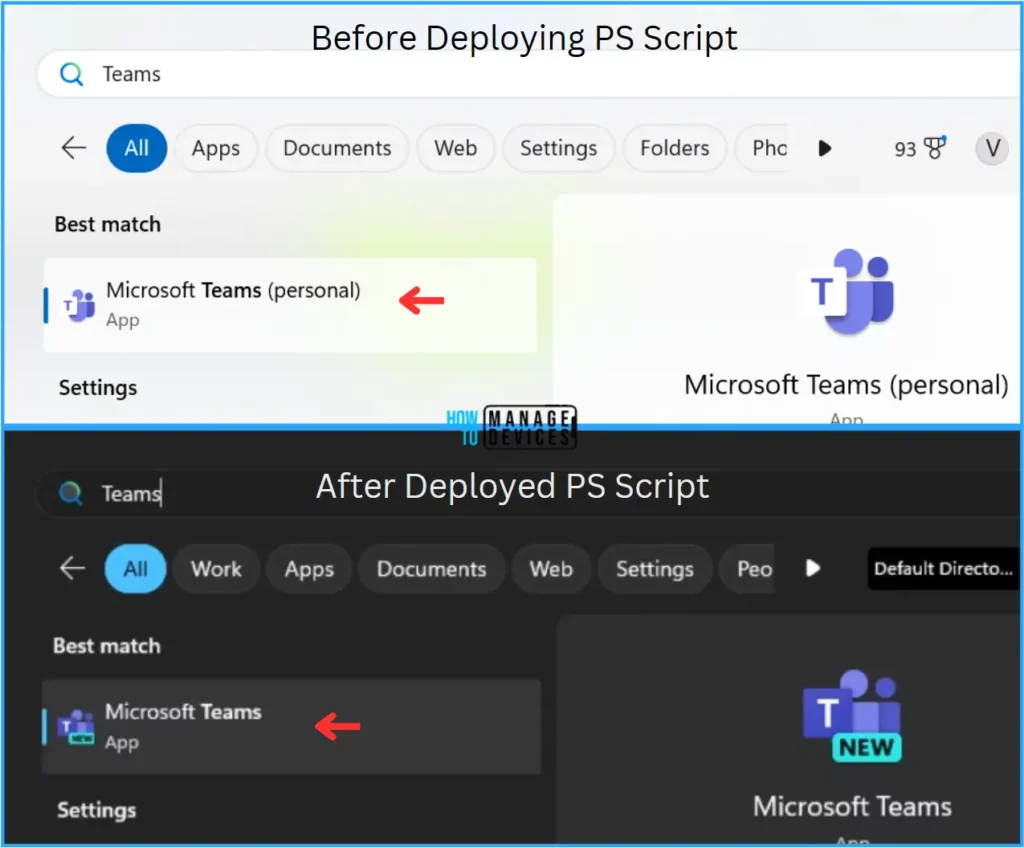
I appreciate you taking the time to read my article. I’m excited to see you in the upcoming post. Continue to support the HTMD Community.
We are on WhatsApp now. To get the latest step-by-step guides, news, and updates, Join our Channel. Click here. HTMD WhatsApp.
Author
Vaishnav K has over 10+ years of experience in SCCM, Device Management, and Automation Solutions. He writes and imparts his knowledge about Microsoft Intune, Azure, PowerShell scripting, and automation. Check out his profile on LinkedIn.

Unfortunately this does not seem to work.