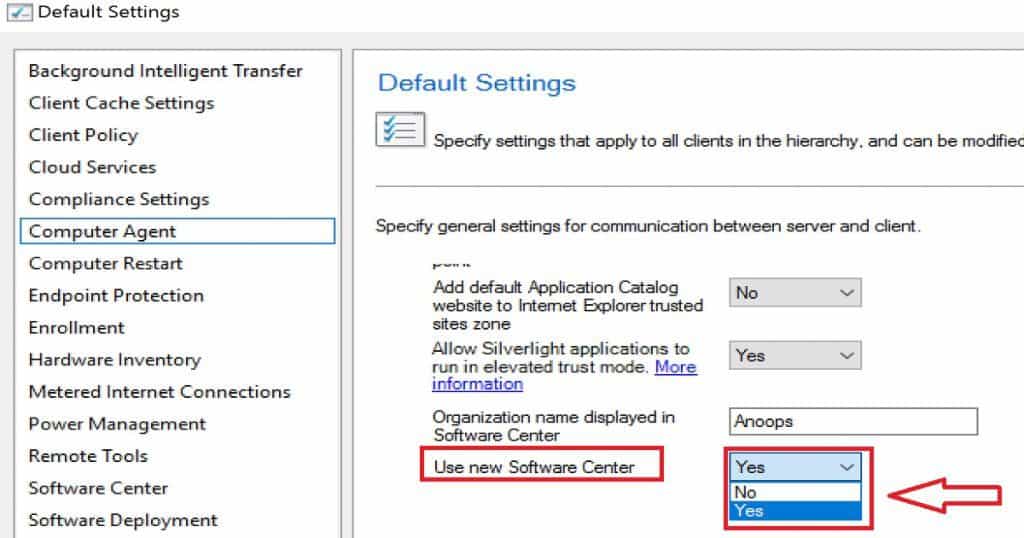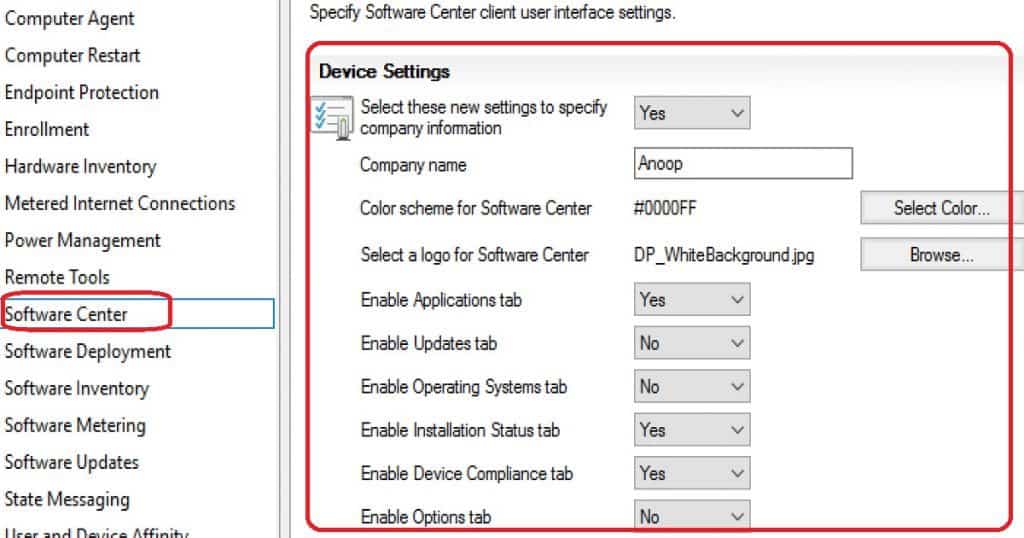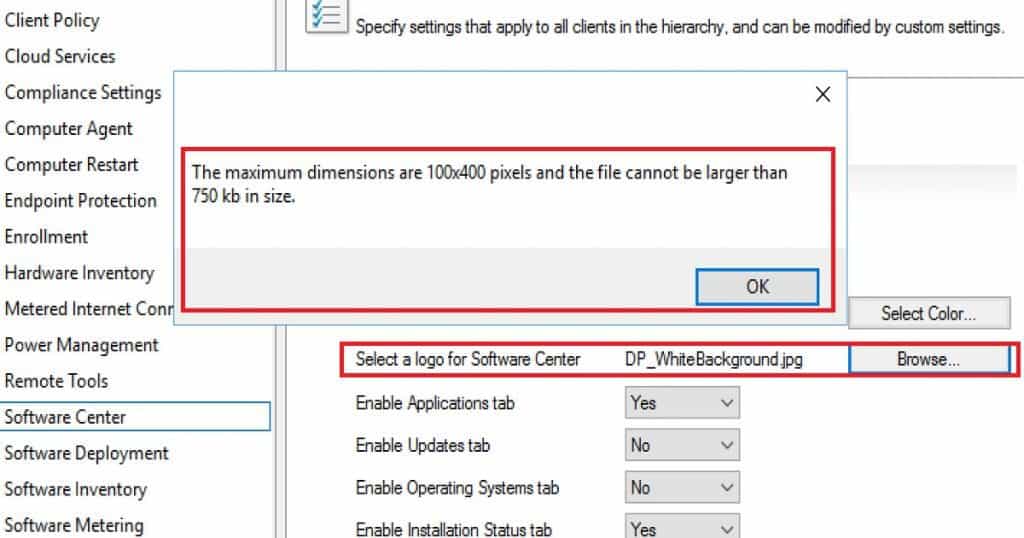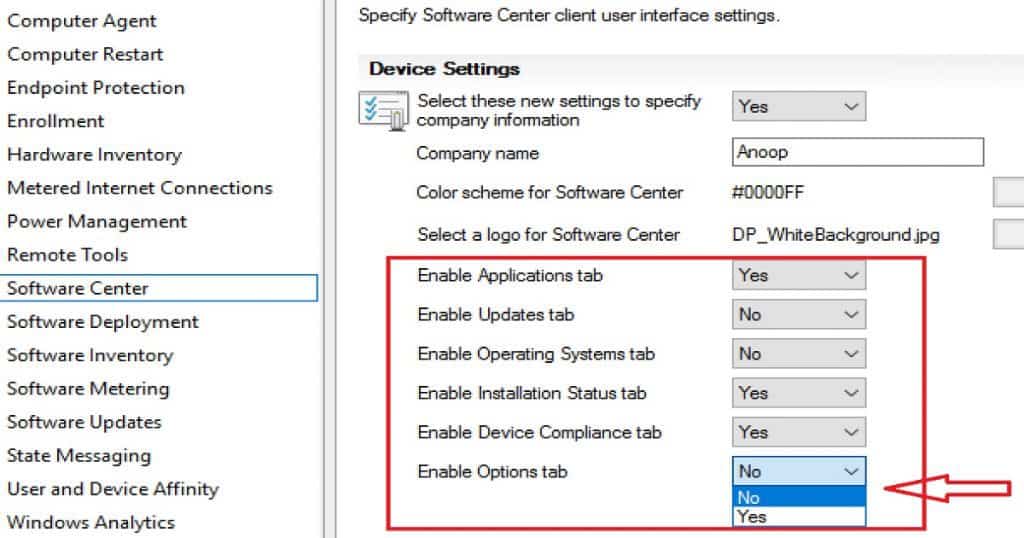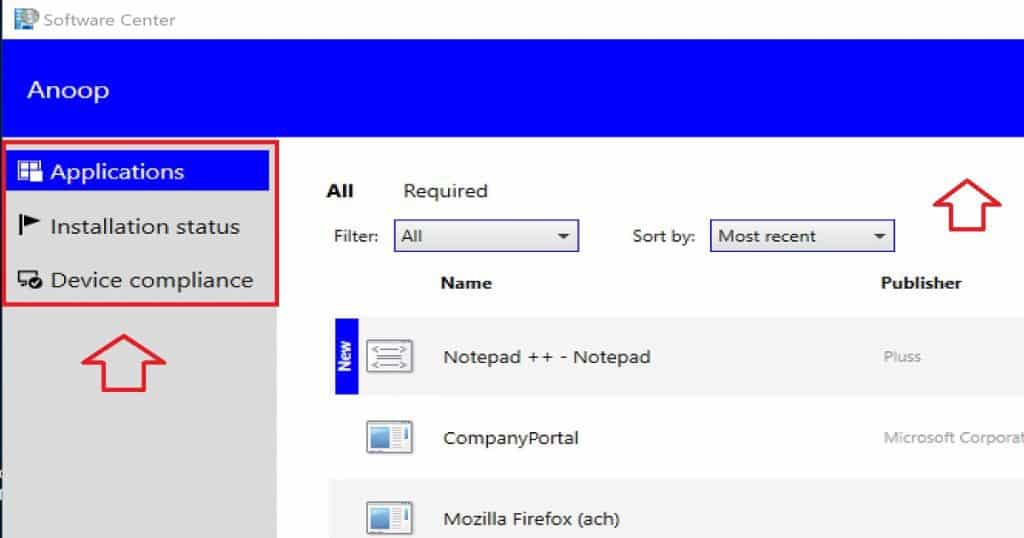SCCM How do you hide tabs in New Software Center Customization? SCCM CB 1708 has introduced new features into software center customization. Earlier, enterprise-level customization of software centers was possible only with Intune subscription.
With the new software center feature, you can customize the software center without an Intune subscription. This post will show SCCM CB How to Hide Tabs in the New Software Center.
In the future version of SCCM CB, the Software center can be customized according to your enterprise customer requirements. The first step toward using new customization features is to enable a new software center policy in client settings.
Also, you must know that “Application Catalog” website support ends with the first update released after June 1, 2018.
Table of Contents
- SCCM Create Custom Windows PE Boot Image Using MDT with ConfigMgr
- List of Issues Fixed with SCCM 2403 KB26186448
- New Features in SCCM Technical Preview 2401
- New Key Features of SCCM 2309 | Top Improvements
- Download SCCM 2309 Early Ring Version using PowerShell Script
- SCCM Versions Build Numbers Client Console Site
- End of Support Dates for SCCM CB Current Branch | ConfigMgr | SCCM End of Life
- SCCM Unsupported Deprecated or Removed Features
SCCM How to Hide Tabs in New Software Center Customization
SCCM Admins can add enterprise branding elements to the software center, which will help specify each tab’s visibility. In the video below, you will get all the details on hiding tabs in New Software Center Customization.
Read More Details – Customize ConfigMgr Software Center Appearance | Best Branding Options
The First Step to Getting New Customization Options in the Software Center?
Ensure you enable the client setting policy for the “New Software Center”. The SCCM team already documented that the previous version of Software Center will no longer be available.
- The new policy can be enabled via client settings, Computer Agent > Use new Software Center.
What are the New Features Coming up in the SCCM CB Software Center?
These options are available only with the preview version of SCCM CB 1708. I assume that these features (even more) will be available in the next production release of SCCM CB 1710.
- Set Software Center-specific company name
- Change/Set a Software Center color theme
- Set a company logo
- Hide/Disable tabs on Software Center for SCCM client devices
What is the Recommendation for Implementing Software Center Changes?
The Recommendation is NOT to change default client setting policies. It’s better to create a new custom client setting policy to test new software centre features and deploy it to pilot client devices. Once you have tried and confirmed that everything is OK with testing new software centre features, you can deploy it to all SCCM CB client devices.
More Details about Logo Setting in SCCM CB New Software Center
Specify settings that apply to all clients in the hierarchy and can be modified by custom settings. You may disable new features for some client devices. You must say NO for the following location: “Select these new settings to specify company information.”
I could see that the following 3 settings of the new software center are disabled when I set NO to the “Select these new settings to specify company information” policy. When you put this policy to YES, you can set Company Name, color Scheme for the Software center can be selected from this option.
Ensure you have the correct logo dimension and size per the following description. Select a logo for the software center. The Maximum dimensions are 100×400 pixels, and the file cannot be larger than 750 kb. This is the information for the 1708 preview version of SCCM CB.
How to Hide/Disable Options Tab in the SCCM Software Center
Disabling or hiding the options tab in SCCM CB’s new software center is easy. This option is part of the client-setting policy. It’s better to disable or hide the software center options tab from client devices when you don’t want to allow users to change their work hours settings.
You can disable or hide other tabs of the software center as per your requirements. For example, if you don’t want a user to see the Software update installations, you can turn off the UPDATES tab in the software center and all the tabs mentioned in the list below.
Select NO to disable or hide tabs in the new Software Center for SCCM CB client devices. At least one tab must be set to be visible or should be enabled.
- Disable Applications tab
- Disable Updates tab
- Disable the Operating Systems tab
- Disable the Installation Status tab
- Disable the Device Compliance tab
- Disable Options tab
End-User Experience of New Software Center in Windows 10
I have disabled the Updates, Operating System, and Options tabs for my testing. Also, I have changed the colour theme of the new software center and deployed the client setting policies to Windows 10 devices.
The user on that device can see only three tabs in the Software Center: Applications, Installation Status, and Device Compliance.
| The user on that device can see only three tabs in the Software Center |
|---|
| Applications |
| Installation Status |
| Device Compliance |
References
We are on WhatsApp now. To get the latest step-by-step guides, news, and updates, Join our Channel. Click here. HTMD WhatsApp.
Author
Anoop C Nair is Microsoft MVP! He is a Device Management Admin with more than 20 years of experience (calculation done in 2021) in IT. He is a Blogger, Speaker, and Local User Group HTMD Community leader. His main focus is on Device Management technologies like SCCM 2012, Current Branch, and Intune. He writes about ConfigMgr, Windows 11, Windows 10, Azure AD, Microsoft Intune, Windows 365, AVD, etc.