In this post, we will create an SCCM Microsoft 365 App Report Dashboard by importing the rdl file and see how we can interlink the previous post with this one. We will also understand a few Columns enabled in the Hardware Inventory of Office365 ProPlusConfigurations and how to use those columns.
This post continues in Part 1. In my previous post, we imported two raw data reports that gave us information about different versions of Microsoft Office and information on Office 365 Inventory after enabling the Hardware class.
Microsoft 365 updates can be included in the same deployment process as Windows patches. This allows for alignment of business processes and change control. Administrators can make updates available with optional notifications and set availability periods before installation deadlines.
With Microsoft 365 Apps, you can regularly receive new and updated Office app features like Excel and Word. By specifying the update channel, you can choose how often your organization’s users receive these new features. Along with new features, update channels provide monthly security and non-security updates. The non-security updates fix known issues and enhance the Office’s stability and performance.
- SCCM Microsoft 365 Office Client Management Reports | Part 1
- SCCM to Deploy and Install Office 365 ProPlus Updates
- Per User Vs Per Device SCCM App Deployment Options | User Experience Settings
- SCCM CMPivot Standalone App Installation Guide
- How to Install Office 365 ProPlus Client Package
Different Types of Channels
Microsoft has defined different channels for Managing 365 Apps. The following table gives details on the types of Office 365 channels.
| New name | Previous name |
|---|---|
| Beta Channel | Insider (sometimes referred to as Insider Fast) |
| Current Channel | Monthly Channel (Targeted) (sometimes referred to as Insider Slow) |
| Current Channel | Monthly Channel |
| Monthly Enterprise Channel | |
| Semi-Annual Enterprise Channel (Preview) | Semi-Annual Channel (Targeted) |
| Semi-Annual Enterprise Channel | Semi-Annual Channel |
Channels and CDN Values –Microsoft 365 App Report
The channels and CND values for Office 365 or Microsoft 365 apps are in the table below.
| Channel Name | CDN Values |
|---|---|
| Current Channel(Preview) | http://officecdn.microsoft.com/pr/64256afe-f5d9-4f86-8936-8840a6a4f5be |
| Current Channel | http://officecdn.microsoft.com/pr/492350f6-3a01-4f97-b9c0-c7c6ddf67d60 |
| Semi-Annual Enterprise channel(Preview) | http://officecdn.microsoft.com/pr/b8f9b850-328d-4355-9145-c59439a0c4cf |
| Semi-Annual Enterprise Channel | http://officecdn.microsoft.com/pr/7ffbc6bf-bc32-4f92-8982-f9dd17fd3114 |
| Monthly Enterprise Channel | http://officecdn.microsoft.com/pr/55336b82-a18d-4dd6-b5f6-9e5095c314a6 |
| Beta Channel | http://officecdn.microsoft.com/pr/5440fd1f-7ecb-4221-8110-145efaa6372f |
Note: To know more information on Update channels, follow the Overview of Update channels
Columns of O365ProplusConfigurations
After enabling the hardware inventory of O365Proplusconfigurations, we get information in different columns.
| Columns | Description |
|---|---|
| Hostname | Hostname of machine |
| Architecture | x86 or x64 |
| Version | a version of O365 installed |
| UpdateEnable | True or False |
| OfficeMgmtCOM | True or false |
| Language(ClientCulture) | O365 Language |
| Channel(CDNBaseUrl) | different channels |
| Client Folder | Click to run Path |
| Installation Path | Application installation Path |
| Auto Upgrade | Yes or No |
| CCM Managed | Yes or No |
AutoUpgrade
By default, Microsoft Office installations are configured to update your installation automatically when new updates are publicly available. However, many environments prefer to update it in a controlled manner. This column tells us whether auto-update is ‘enabled’ or ‘disabled‘.
Below is the registry key, which you can manage via GPO or SCCM Baseline and change according to your environment.
- Microsoft 365 Apps for Enterprise, Office 2019, and Office 2016
HKEY_LOCAL_MACHINE\software\policies\microsoft\office\16.0\common\OfficeUpdate
- Office 2013
HKEY_LOCAL_MACHINE\software\Wow6432Node\microsoft\office\15.0\common\OfficeUpdate
- DWORD: EnableAutomaticUpdates
Values:
0 = Automatic updates are disabled
1 = Automatic updates are enabled - DWORD: HideEnableDisableUpdates
Values:
1 = Hide the menu option to enable or disable automatic updates
0 = Show the menu option to enable or disable automatic updates
OfficeMgmtCOM –Microsoft 365 App Report
There are different options available for managing Microsoft Office 365 apps.
Office 365 clients to receive updates from Configuration Manager
This Option provides us with three methods that can be used so that Office 365 clients can receive updates from Configuration Manager.
Client Settings
You can configure the client settings using the following method. This helps to define the inventory for O365. In the Configuration Manager console, click Administration > Overview > Client Settings.
Open the client settings, click Software Updates, and select Yes to Enable management of the Office 365 Client Agent setting.
Group Policy
You can enable Configuration Manager to manage Office updates on specific computers using Group Policy. This setting can be applied to multiple computers, an organizational unit (OU), or a domain.
To use Group Policy, do the following:
- Download and install the Administrative Template files (ADMX/ADML) for Office from the Microsoft Download Center.
- Enable the Management of Microsoft 365 Apps for enterprise policy setting. This policy is under Computer Configuration\Policies\Administrative Templates\Microsoft Office 2016 (Machine)\Updates.
Office Deployment Tool
If you have used the Office Deployment Tool, you can have settings in the configuration.xml file to achieve the results.
<Configuration>
<Add OfficeClientEdition="32" Channel="Current" OfficeMgmtCOM="True" >
<Product ID="O365ProPlusRetail">
<Language ID="en-us" />
</Product>
</Add>
<Updates Enabled="True" />
</Configuration>Office 365 Clients to Receive Updates from the Office CDN
Client Settings: To receive updates from Office CDN, follow these steps: In the Configuration Manager console, click Administration > Overview > Client Settings.
Open the appropriate device settings to enable the client agent. For more information about default and custom client settings, see How to configure client settings in Microsoft Endpoint Configuration Manager.
- Click Software Updates and select No to enable Office 365 Client Agent setting management.
Group Policy: Download and install the Administrative Template files (ADMX/ADML) for Office from the Microsoft Download Center.
Disable the management of Microsoft 365 apps for enterprise policy settings. You can find this policy setting under Computer Configuration\Policies\Administrative Templates\Microsoft Office 2016 (Machine)\Updates
Note—The Microsoft Office Click-to-Run Service is responsible for registering and unregistering Office COM applications during service startup. Changing domain policy or Configuration Manager client settings requires an explicit Disable selection for Office COM to be successfully deregistered and restored to the default configuration. Toggling Management of Microsoft 365 Apps for enterprise via Group Policy or Client Settings for Configuration Manager from Enabled to Not Configured is insufficient.
- For more detailed information, check Managing 365 Apps.
Office 365 – Microsoft 365 App Report -Dashboard
Download the RDL file Microsoft Office Client Management Dashboard. Use it to get the dashboard below. The highlighted section below links to the RDL file provided in the previous posts.
For larger environments, the pie charts have been selected as Top 10 in decreasing order of count, which can be changed accordingly.
How to edit a report, check Create Custom Report using Report Builder.
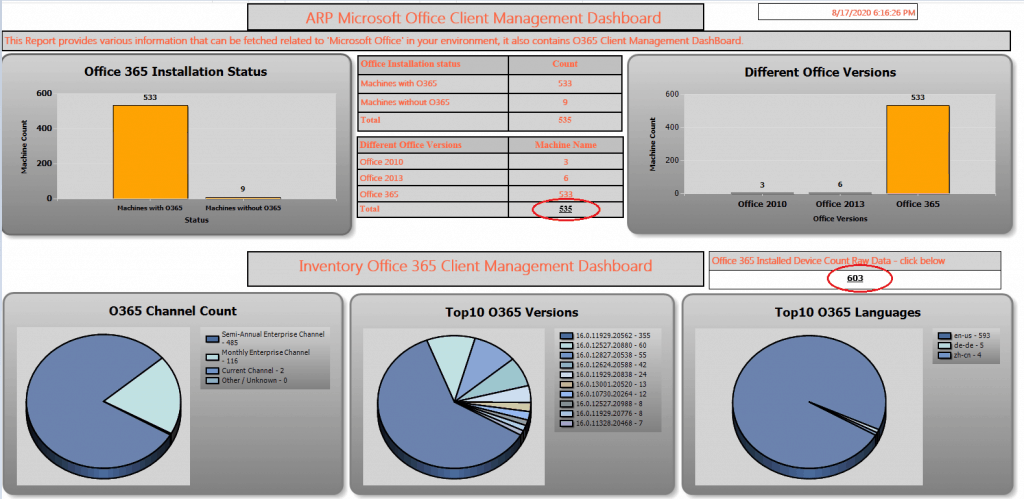
After uploading the report, edit it in Report Builder, Select the highlighted column in Report Builder, and right-click to select text box properties.
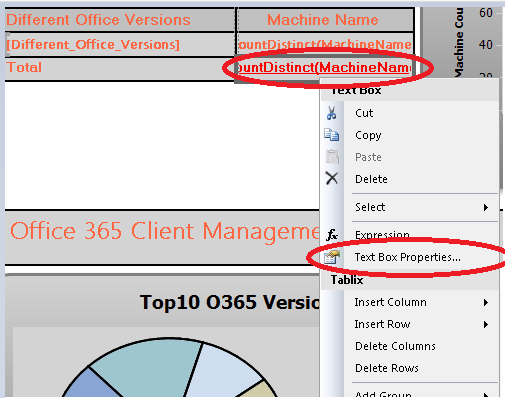
Inside the text box Properties, go to the Actions tab and select the Option below. You must browse the previous ‘Different Office Version’ Report here.
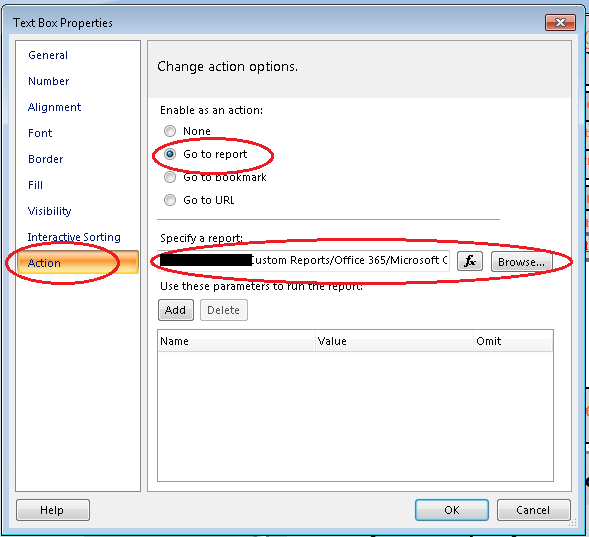
Do the same for the O365 Inventory report and browse the same in the other highlighted section in the first image. It’s done.
When you run this dashboard report and click on the highlighted section, you will be redirected to the Raw Data for the same dashboard.
Conclusion – SCCM Microsoft 365 App Report Dashboard
In this post, we learned about Different columns, how to Manage Office 365 updates with different options, auto-upgrade features, and more.
Please wait for my next post, Part 3, which will contain more helpful information and help you upgrade your Microsoft Office.
References
- https://docs.microsoft.com/en-us/deployoffice/update-channels-changes
- https://docs.microsoft.com/en-us/office365/troubleshoot/updates/automatic-updates
- https://docs.microsoft.com/en-us/deployoffice/manage-microsoft-365-apps-updates-configuration-manager
- https://docs.microsoft.com/en-us/deployoffice/manage-microsoft-365-apps-updates-configuration-manager
- https://www.anoopcnair.com/office-365-proplus-client/
We are on WhatsApp. To get the latest step-by-step guides and news updates, Join our Channel. Click here –HTMD WhatsApp.
Author
Ankit Shukla, an IT professional with over seven years of experience, has worked on SCCM/MECM since 2012. During this time, he has extensively dealt with various aspects of the tool, such as migration, infrastructure designing, OSD, custom SQL reporting, and client-side troubleshooting. Ankit’s blog posts reflect his hands-on experience addressing issues and providing practical solutions. The primary aim of his posts is to cater to the audience, comprised of support team members and SCCM admins in organizations.

I can see that you are referencing “Different Office Version” report. Where can i find that report? On the github there are 4 reports and none are “Different Office Version”
Thank you