Let’s discuss the Time and Language Settings in Windows 11. Time and language are an essential part of Windows 11. In Windows updates, there might be some changes added to these options. Time and Language Settings in Windows 11 allow you to change your device’s language and time settings.
In this option, you can set the language for your device as your choice. With this option, you can select the accuracy of time and language settings. This is very important for personal and professional tasks. Windows 11 has comprehensive options to customize these settings for the users.
Time and language are essential factors in every device. Windows 11 is designed to enhance user experience through personalization. This option is easy to handle for every user. Users can set the time zone, adjust date and time formats, ensure their system clock, and many more can do with this option.
This article gives you the complete guide to Time and Language settings in Windows 11. The Time and Language settings in Windows 11 offer extraordinary customization options. Windows 11 ensures users can customize their computing experience by changing the language, time zone, date, calendar, region, etc.
What are the Features of Time and Language Settings in Windows 11?
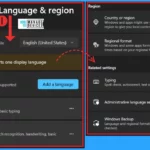
Time and Language Settings are essential parts of a device. It allows the user to customize and manage your device’s language, time, calendar, etc. The Time and Language Settings in Windows have a wide range of features; they are given below.
1. It allows the user time zone and automatic clock settings
2. the user can set speech-language, speech recognition features
3. The user can choose the calendar type
4. It offers many languages so the user can work comfortably with the preferred language
Time and Language Settings in Windows 11
Time and language options are very easy to access on Windows 11 devices. The most common way is to use the Settings app, which is a built-in app that lets users change different settings for Time and Language.
- Click on the Start Menu
- Select Settings from the Start Menu
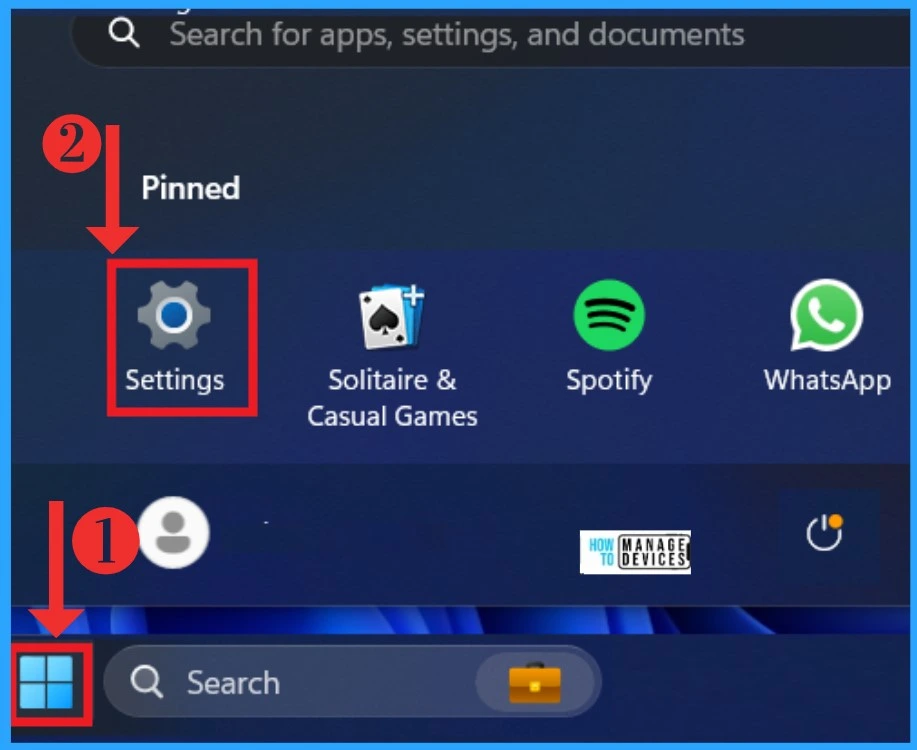
After opening the Settings, you can see the different sections of setting categories. In those categories, you can see the Time and Language option. Click on the Time and language option, and you can get the time and language window with different kinds of settings options.
| Time and Language options | Used to |
|---|---|
| Date and Time | It allows time zones, automatic clock settings, calendar display |
| Language and region | It allows Windows to display languages, preferred languages, regional formats |
| Typing | This option provides a touch keyboard, text suggestions, preferences |
| Speech | It allows Speech-language, speech recognition microphone setup, voices |

1. Date and Time
In the Date and Time option, you can see many setting options related to the date and time. With this option, you can set the time zone, and you can set the time automatically. Also, you can select the Time and date calendar in the system tray (in the taskbar).
- Select the Time and language option
- Click on the Date and Time setting option
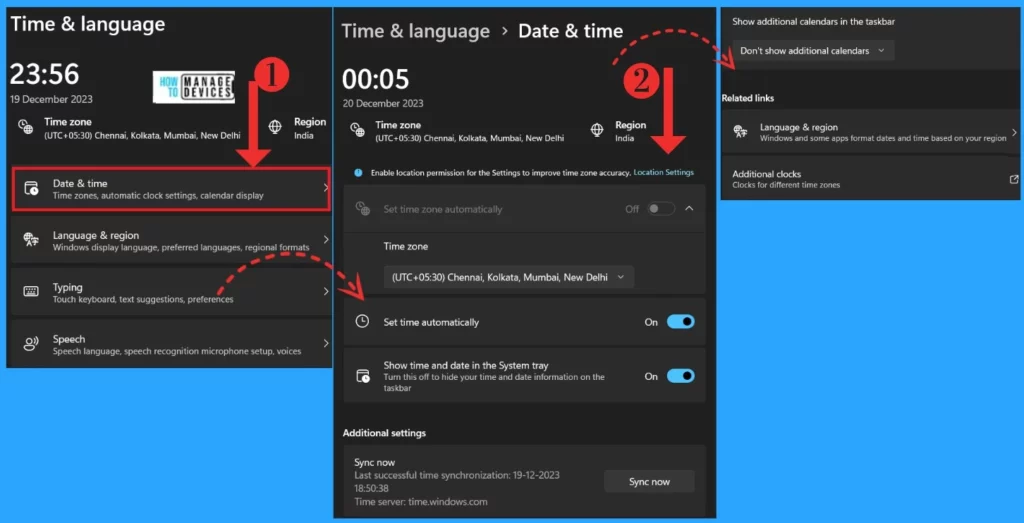
2. Language and Region
The Language and Region option allows the users to access languages that are displayed on Windows, and you can also select the preferred language. Language and region settings are used to customize the user experience based on the user’s preferences.
Read More – Language Packs For Windows HTMD Blog (anoopcnair.com)
| Language settings | Region Settings | Related Settings |
|---|---|---|
| Windows Display Language – Settings and File Explorer display in this language | Country or Region- Windows and apps might use your country or region to give you local content | Typing– It allows the user to spell check, autocorrect, text suggestions |
| Preferred Languages – The Microsoft Store app will appear in the first supported language in the list | Regional format– Windows and some apps format dates and times based on your regional format | Administrative language settings |
| Windows Backup – It allows language and regional format to be saved to the account while language preference is checked |
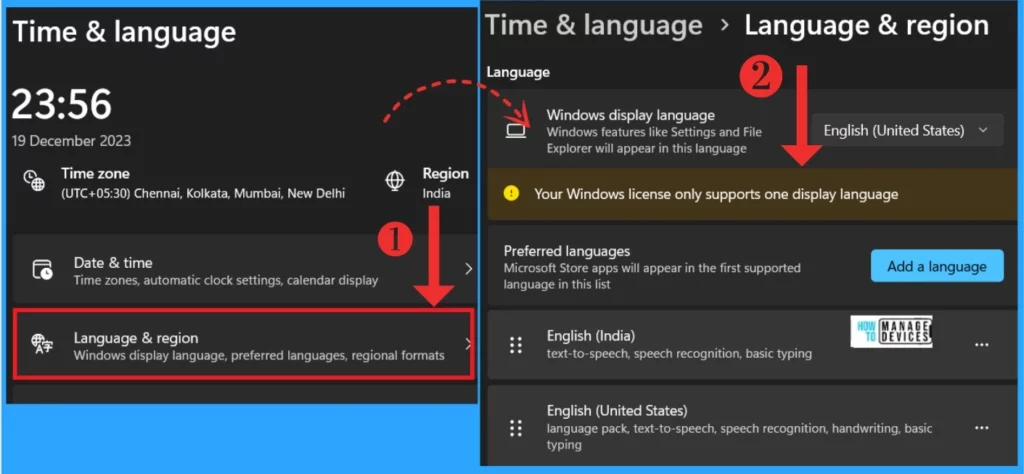
When you scroll down, you will get other settings for Region and related settings. Many options are under that category, including Country or Region format. Under the Related setting, there are 3 options: Typing, Administrative language settings and Windows backup.
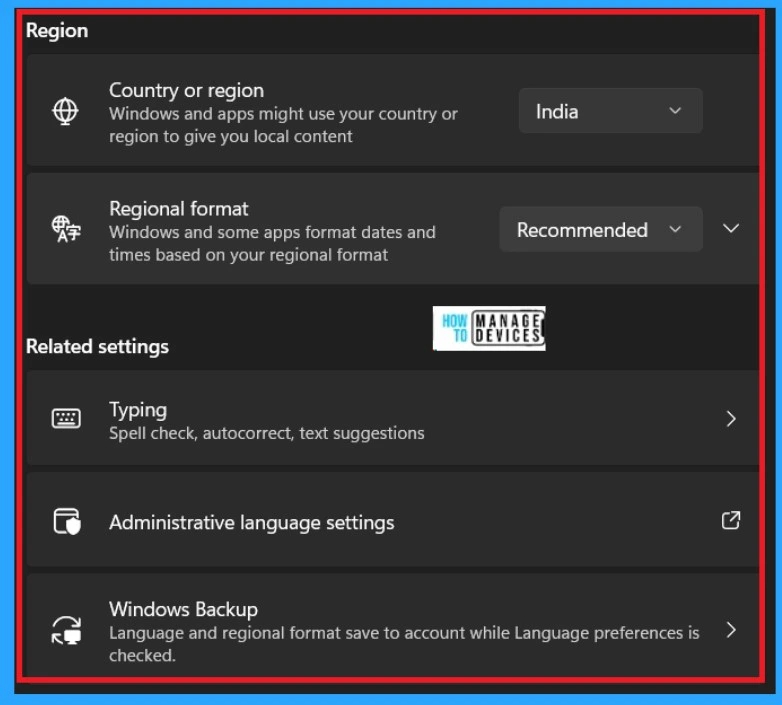
3. Typing
The Typing setting option in Windows 11 is used to customize various typing-related settings, such as a Touch keyboard to show text suggestions while typing, Highlighting an incorrect word or spelling, etc. Click on the Time and Language setting option and select the Typing option.
- Show text suggestions when typing on the physical keyboard
- Multiligual text suggessions
- Autocorrect misspelled words
- Highlight misspelled words
- Typing insights
- Advanced keyboard settings
- Language and region
- Linking and typing personalization
- Text cursor
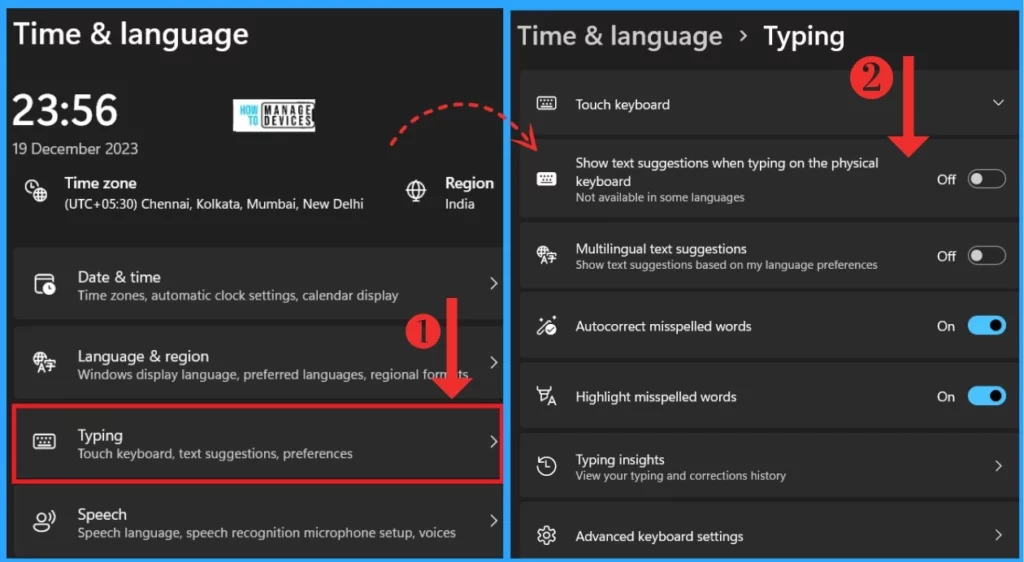
When you scroll down, you can see some related settings options for the Typing option. That allows many typing-related options such as Language and region, Linking and typing personalization, etc. With these options, you can set Custom Dictionary and Custom cursor options.
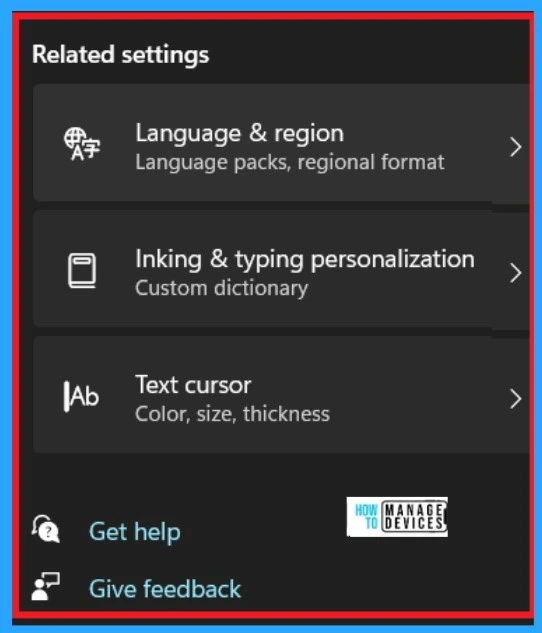
4. Speech
The speech option is one of the essential options in Time and language settings. It allows the user to use their voice to interact with your device. It will enable the users to choose the primary language to speak and manage voice for the device, and apps also set up user microphones.
Read More: New Voice Access for Windows 11 | Best Guide
| Speech options | Used to |
|---|---|
| Speech Language | It allows the user to choose a preferred language to speak with the device |
| Microphone | It helps the user set up a mic for speech recognition |
| Choose Voice | it allows the option to select Voice mode for the user |
| Voice speed | Users can set the Voice speed |
| Manage Voice | It allows the option to add voices |
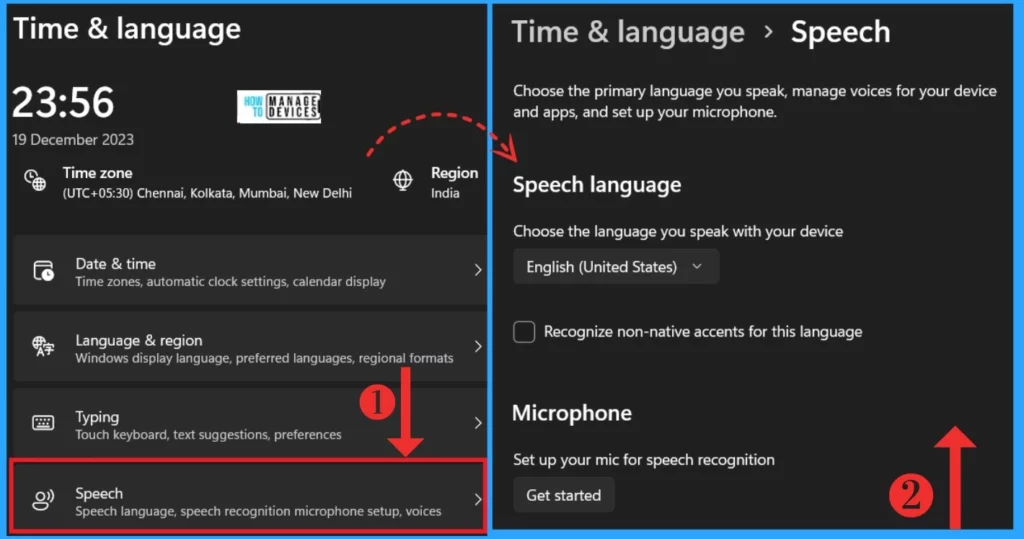
After scrolling down, you will get some options for speeding up voicing options. With that option, you can adjust the voice speed and preview how that voice is heard. Also, you can add voice modulations for these voice settings.
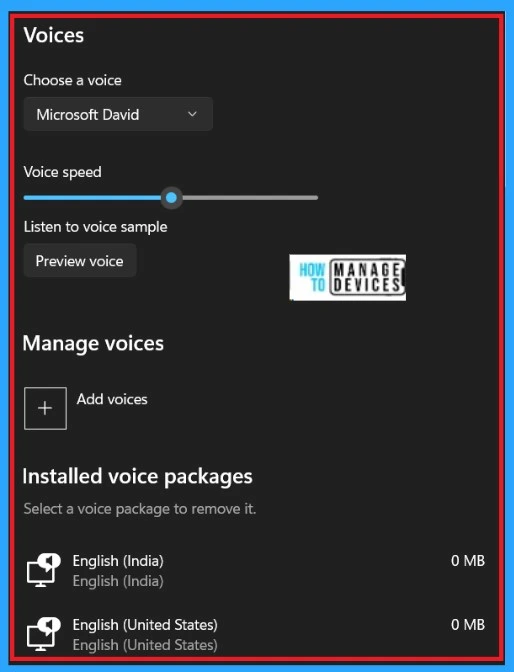
We are on WhatsApp. To get the latest step-by-step guides and news updates, Join our Channel. Click here – HTMD WhatsApp.
Author
Krishna. R is a computer enthusiast. She loves writing on Windows 11 and Intune-related technologies. She likes to share her knowledge, quick tips, and tricks with Windows 11 or Windows 10 with the community.
