Let’s check how you can pause or turn off Android Work Profile on an Intune-managed device. Managing an Android device with Microsoft Intune often involves a Work Profile, which separates work-related apps and data from personal ones.
Pausing effectively turns off the work profile by disabling work apps and work notifications. Pause the work profile to take a break from work apps and notifications. The location of the pause setting varies by device manufacturer and Android version.
Work apps are marked with a briefcase badge, while personal apps do not have a briefcase badge. The work profile lives on a separate part of the device so that your personal things stay private and unaffected by work.
One of the key features of the Intune Quiet Time Policy is the ability to set start and end times for the quiet period. Administrators can define the exact hours or specific timeframes during which notifications should be silenced, here’s how you can Configure Intune Quiet Time Policy for iOS, iPadOS And Android Apps.
Here’s how you can enroll your personal or corporate-owned Android device with Intune Company Portal to get secure access to company email, apps, and data, To learn how to set up a work profile, access to the post explains how to enroll your device using the Intune Company Portal app.
- Manually Sync Android Device With Intune
- Intune Company Portal App For Windows 11 Android | Install And Uninstall
Pause or Turn off Android Work Profile
Once you have set up a work profile, your organization can automatically install work apps on your device. You can access all work apps in the work profile. The location of the work profile varies by device manufacturer and Android version.
You can typically find the option to turn off your work profile in quick settings, the Settings app, or the app drawer. Swipe down on your screen to access the quick settings menu. The below images show where the pause option appears in the quick settings menu. Tap Work apps or Work profile to pause the work profile.
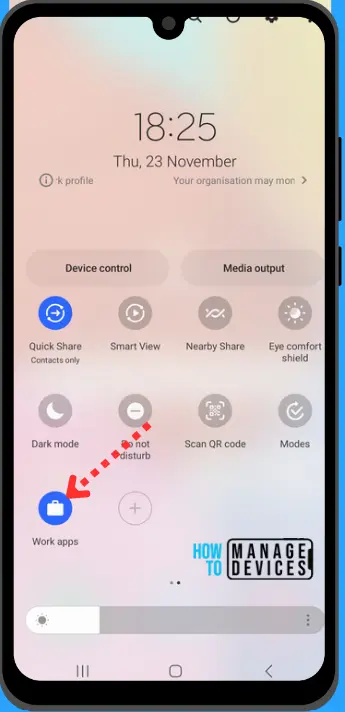
At the screen, toggle the Work profile switch. When the switch is on, your work profile is running.
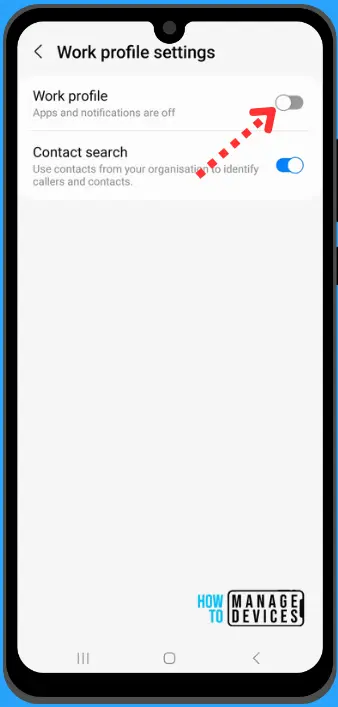
Navigate to the home screen. Tap the Work tab, here you will find all the work apps are disabled, you are no longer able to access them. Once you tap on the app to open, you will be asked to turn on your work profile. You can simply press the “Turn On” button to activate the work profile.
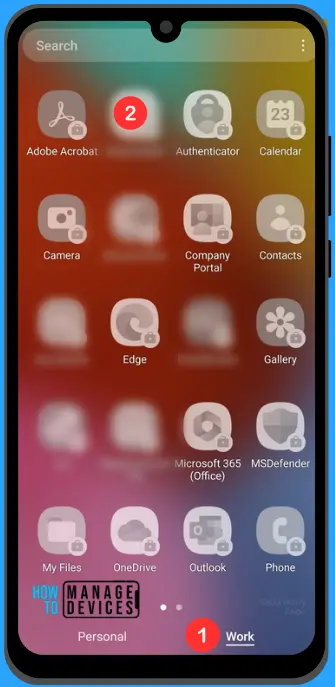
Pause or Turn off Android Work Profile from Settings App
To temporarily turn off Android Work Profile, open the Settings app on your device and look for the option related to “Work Profile” or “Work Apps.”
Within that section, you should find a toggle. Deactivate this option to temporarily disable your Work Profile, pausing work-related apps and notifications. Remember, the exact location of this setting may vary depending on your device’s manufacturer and Android version.
- In Android Version 13 or above, In the settings app, tap on “Accounts and backup” and tap on Manage Accounts options to get your work account. At the bottom, Switch to Work to get listed your work profile.
- Inside Manage Accounts, tap on Work profile settings. Here you can find “Work profile”, toggle the switch to turn it on.
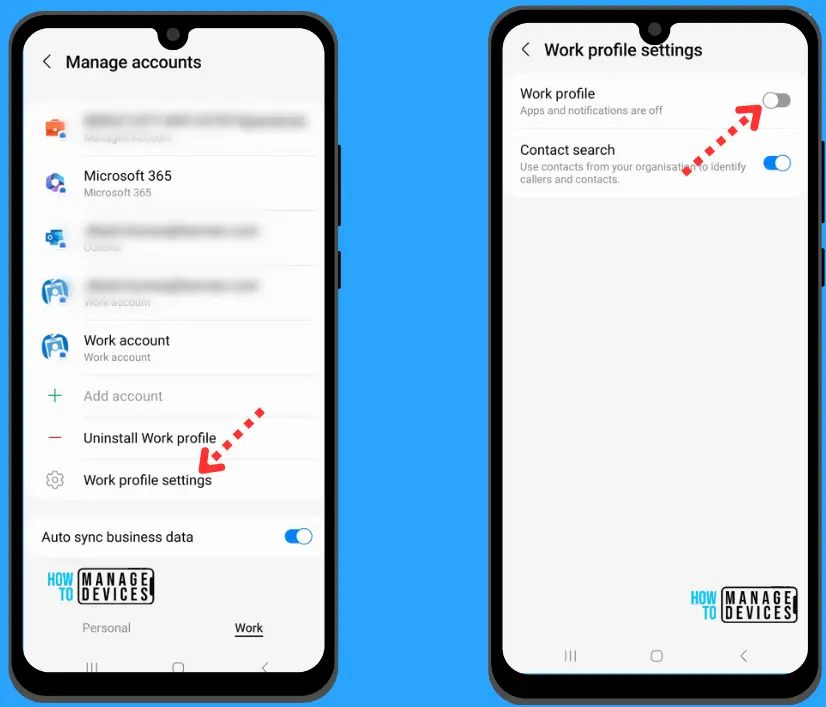
When your work profile is paused, work apps don’t run, generate notifications, or consume data or battery life. You also can’t access work apps or widgets. If you try, you will see a message asking if you want to turn your work profile on again.
Bonus Guide! Best Method To Block Access To M365 Apps Outside Android Work Profile Using Intune
Tap on the Turn on button to turn on work profile, this will allow you to access work apps, notifications and work profiles. You can also turn on work profile by accessing the quick settings.
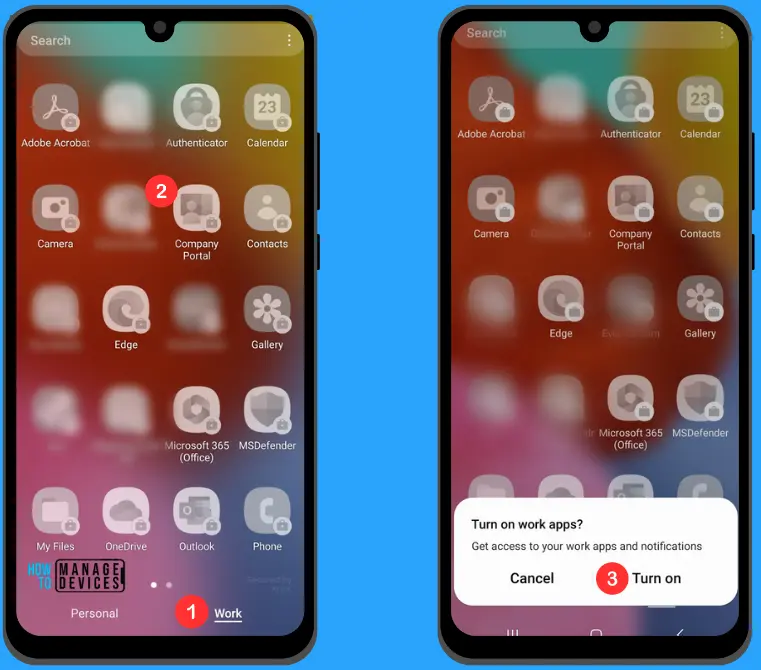
We are on WhatsApp. To get the latest step-by-step guides and news updates, Join our Channel. Click here –HTMD WhatsApp.
Author
About Author – Jitesh, Microsoft MVP, has over six years of working experience in the IT Industry. He writes and shares his experiences related to Microsoft device management technologies and IT Infrastructure management. His primary focus is Windows 10/11 Deployment solution with Configuration Manager, Microsoft Deployment Toolkit (MDT), and Microsoft Intune.
