Let’s discuss the new Windows Autopilot Device Provisioning Real-Time Monitoring App, Script Provisioning, and Enrollment time grouping capabilities. Windows Autopilot now offers new capabilities to improve device setup.
You can monitor the provisioning process in real time to see what’s happening as devices are prepared. Additionally, it supports running apps and scripts during setup, making it easier to customize and configure devices automatically.
Autopilot device preparation simplifies deployments, making them faster by completing enrollments in just minutes. It enhances security with deeper attestation, allowing you to validate Windows hardware. Additionally, it now supports deployments in Government Cloud environments.
With the updated Intune console experience, creating and managing Autopilot policies is easier than ever, introducing powerful new capabilities for streamlined device provisioning.
Table of Contents
New Capabilities in Windows Autopilot Device Provisioning
Jason Roszak, the Vice President of Product Management at Microsoft, shared new features in Windows Autopilot Device Provisioning during Ignite 2024. These updates focus on improving how devices are set up and managed in Intune, making the process faster, more secure, and easier to monitor.
| Windows Autopilot Device Provisioning |
|---|
| Near real time progress monitoring |
| Provision required apps and scripts |
| Enrollment Time grouping |
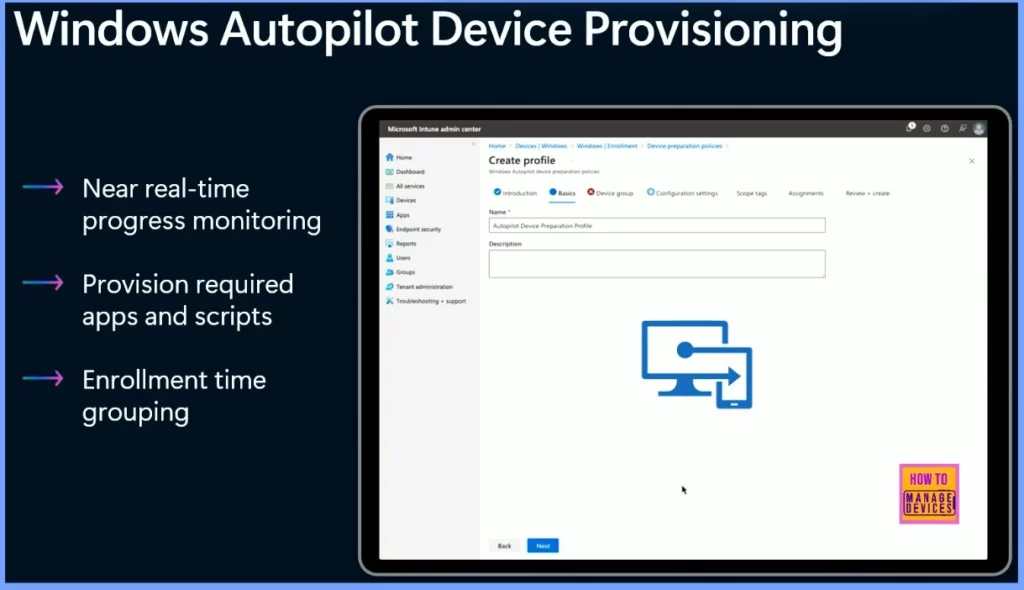
- Intune Remote Help Available for OOBE Screen during Windows Autopilot Scenario
- Keyboard Layout Prompt in Windows Autopilot OOBE Process
- SCCM Customize Windows Out of Box Experience OOBE Using ConfigMgr
- Guide to Configure Windows Autopilot Next Generation Device Preparation Policy with Intune
Windows Autopilot: Simple Fast and Predictable
Windows Autopilot is designed to be simple, fast, and predictable. It helps speed up the device enrollment process and allows you to group devices for easier management. You can prioritize workloads to ensure essential tasks are handled first.
It also offers detailed reporting to track the setup process more closely. With Windows Attestation, you can validate your hardware for security. Enrollment restrictions help ensure only authorized devices are enrolled, and it now supports deployments in Government Cloud environments for added protection and compliance.
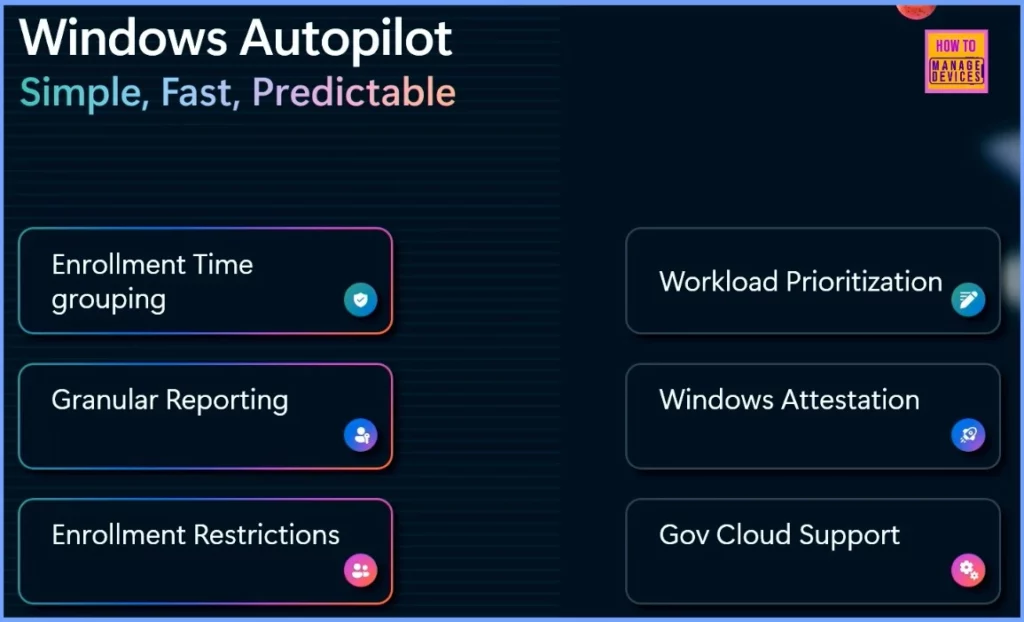
Autopilot Policy Creation
Let’s discuss the new Autopilot Device Provisioning features in the Intune admin center. To get started, you first create an Autopilot policy.
- Go to the Intune admin center and select Devices > Windows > Enrollment > Device Preparation policy.
- In the Basic tab, you’ll need to provide a name and a policy description.
- For Device group settings, select a group by typing the group name in the search box.
- This new experience makes setting up and managing Autopilot policies for your devices more accessible.
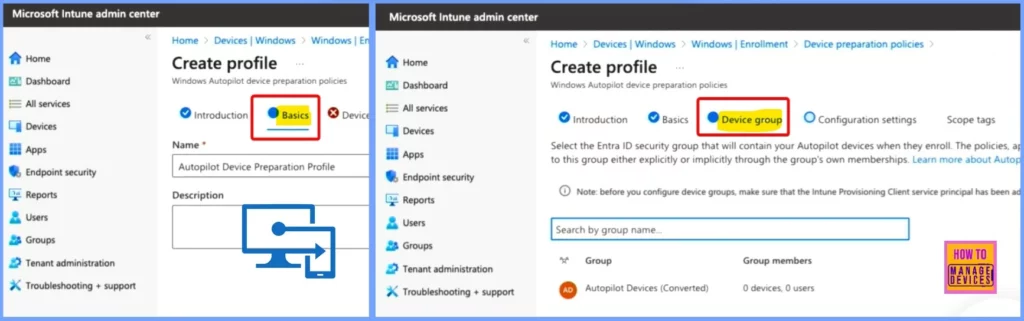
Select Apps and Scripts for Out-of-Box Experience (OOBE) Setup
One of the new features you’ll notice is the ability to select the apps and scripts you want to run during the Out-of-Box Experience (OOBE). This means you can choose your most essential apps to be installed immediately during setup, while other apps can be loaded once the desktop is ready. This helps speed up the setup process by prioritizing the critical apps first.
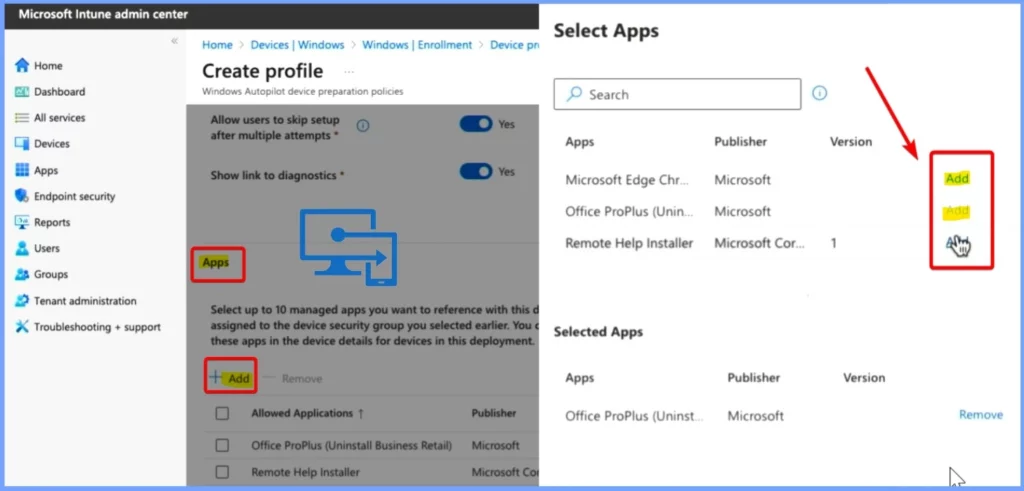
Easy Script Addition for Autopilot Setup
You can easily add scripts by clicking the + Add button. This will open a Select Scripts window showing a list of available scripts and their descriptions. To add a script, click the Add link next to the script you want to use. This makes it simple to select and add the scripts you need.
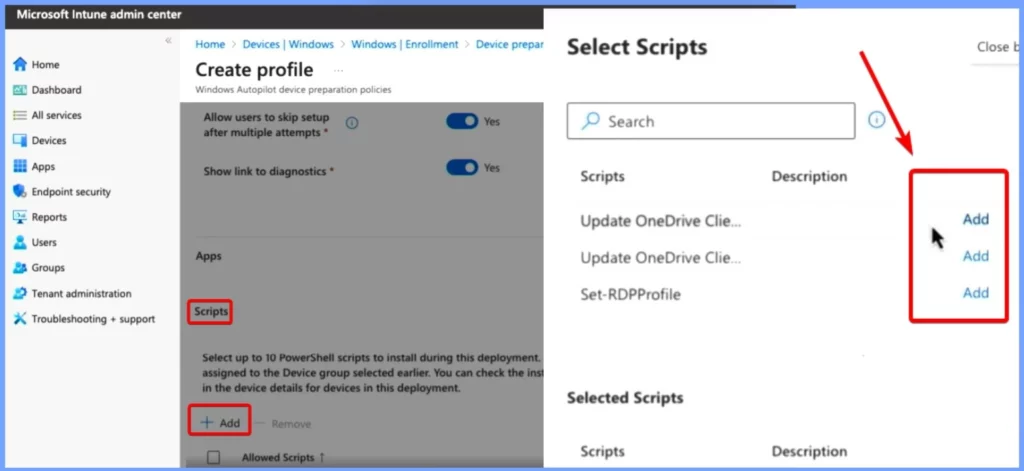
Flexible App and Script Application During OOBE
The apps and scripts you selected will be applied to your device during the OOBE process, but it’s not all or nothing. You can choose which ones to apply right away and which ones to apply later, giving you more control over the setup.
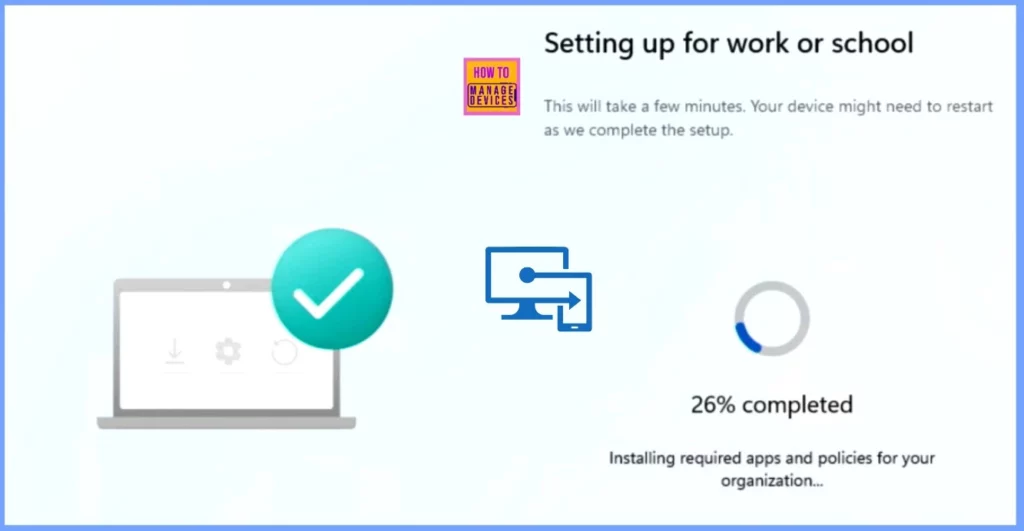
Real-Time Monitoring of Autopilot Device Provisioning
This is exciting. Now, you can go to the Intune console and see the progress of Autopilot Device Provisioning in real-time. You can track what’s happening as devices are set up, making monitoring and troubleshooting easier.
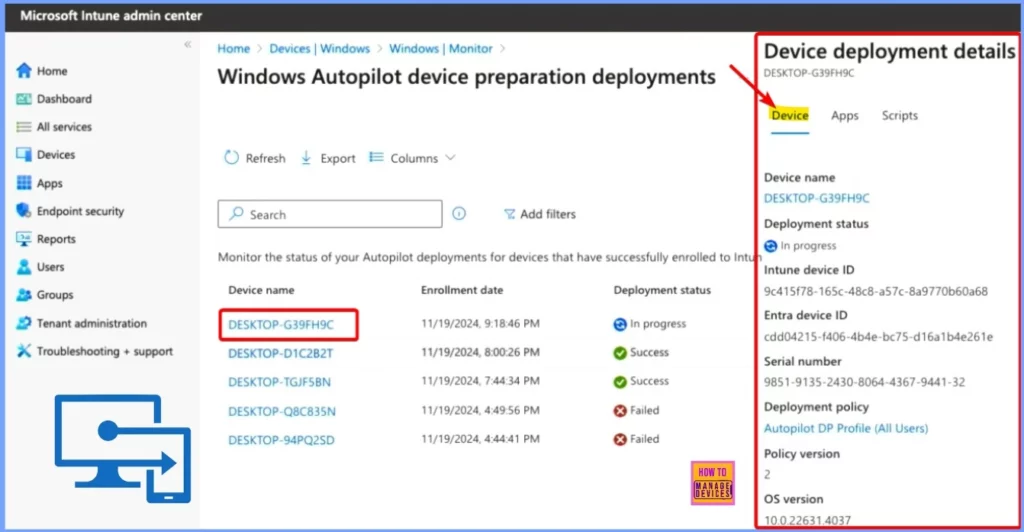
Track App and Script Status for Quick Helpdesk Support
You can now see the status of every app installation and script running on the device. If a user calls the helpdesk, you can quickly check what’s happening on their device to ensure they get the right help.
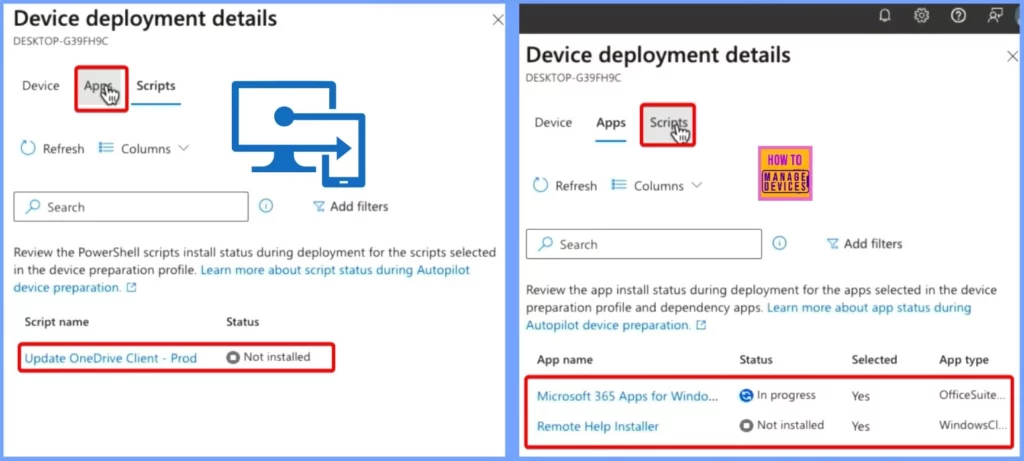
Need Further Assistance or Have Technical Questions?
Join the LinkedIn Page and Telegram group to get the latest step-by-step guides and news updates. Join our Meetup Page to participate in User group meetings. Also, Join the WhatsApp Community to get the latest news on Microsoft Technologies. We are there on Reddit as well.
Resources
Simpler, smarter and more secure endpoint management with Intune
Author
Anoop C Nair has been Microsoft MVP from 2015 onwards for 10 consecutive years! He is a Workplace Solution Architect with more than 22+ years of experience in Workplace technologies. He is also a Blogger, Speaker, and Local User Group Community leader. His primary focus is on Device Management technologies like SCCM and Intune. He writes about technologies like Intune, SCCM, Windows, Cloud PC, Windows, Entra, Microsoft Security, Career, etc.
