This article will help you create a brand-new Windows Server 2025 in Microsoft Azure from scratch. As you know, Windows Server 2025 is in Public PREVIEW. However, you can explore the new server by downloading and building the ISO yourself.
As a server administrator, it is essential to stay informed about the latest announcements and advancements in Microsoft products, particularly those related to servers. Currently, many versions of Windows Server are available, including Windows Server 2016, Windows Server 2019, and Windows Server 2022.
Windows Server 2025 was announced in January 2024 to enhance security, performance, and hybrid cloud capabilities. Does that sound interesting? Windows Server 2025 has been available in Azure for Public preview since July 2024.
I hope we will have more information about its official release at the upcoming Microsoft Ignite 2024, scheduled for November 19-22, 2024. Registration for this event is now open, so grab your ticket now!
Now, it is time to explore the new release of Windows Server 2025 and learn about its advanced features. Before server establishment, I will expound upon its primary attribute within this discourse. Well, let’s start..!!
Table of Contents
What’s new in Windows Server 2025 (Preview)
Windows Server 2025 is the upcoming major release of Microsoft’s Windows Server operating system. According to Microsoft, it delivers advanced security, new Azure hybrid features, a high-performance platform for existing apps and AI workloads, and a modernized Windows Server experience.
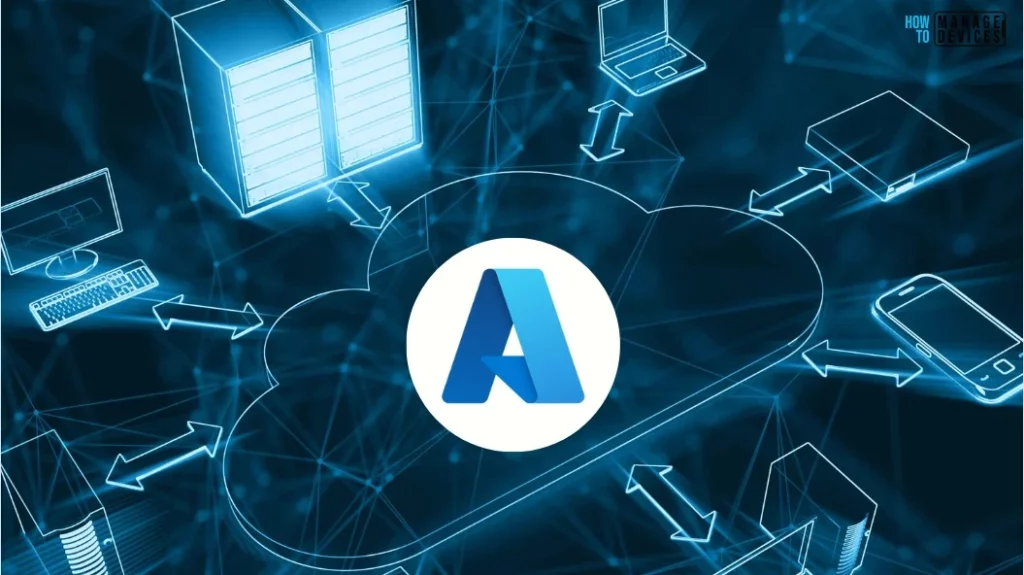
Windows Server 2025 is now available in public preview. You can Download this ISO. Anyone who downloads the full ISO must choose an edition and an installation option. This ISO evaluation is for the Datacenter and Standard editions. As with Windows Server 2022, Server 2025 also offers two installation options: Server Core and Server with Desktop Experience.
- Microsoft MFA is Mandatory for Accessing Azure from July 2024
- Restrict Drivers Installation for Non-Administrators Users with Intune Policies
- Azure AD SSPR Self-Service Password Reset Guide
The ISO is available in Chinese (Simplified), English, French, German, Italian, Japanese, Russian, and Spanish languages. Microsoft’s article detailing the hardware requirements for Windows Server is available. Please feel free to explore it. I have compiled a table outlining some of the new improvements and features of Windows Server 2025 below.
Read More : Windows Server 2025 New features and improvements I have compiled a table outlining some of the new improvements and features of Windows Server 2025 below. Thanks to Microsoft for the details..!!
| Features | Description |
|---|---|
| Hybrid | Hardware and software-level security to deter cyberattacks; next-generation Active Directory that improves security and scalability. Enable a tailored security baseline and configure drift protection from the start. |
| Security | Hardware and software-level security to deter cyberattacks; next-generation Active Directory that improves security and scalability. Enable a tailored security baseline and configure drift protection from the start |
| Modern, future-ready platform: | Windows Server 2025 is now easier to upgrade and scale, with better-than-ever app compatibility. Windows Server 2025 desktop brings a consistent client and server UI experience, plus conveniences like WiFi and Bluetooth. |
| Performance | Faster and easier networking and storage; live hotpatching for reduced downtime. Improvements in flash-based storage make Windows Server an even better platform for SQL Server. |
| AI | Faster and easier networking and storage, live hot patching for reduced downtime, and improvements in flash-based storage make Windows Server an even better platform for SQL Server. |
Build Windows Server 2025 in Microsoft Azure
To create a Windows Server 2025 virtual machine in Azure, you will need a subscription that allows you to build a machine in Azure. If you don’t have one, you can sign up for a free trial at https://azure.com/free. When you create a free account for the first time, you will automatically receive a FREE TRIAL subscription for one month.
- Sign in to the Azure portal using Azure account credentials.
- Click on the Show portal menu and Select Virtual machines
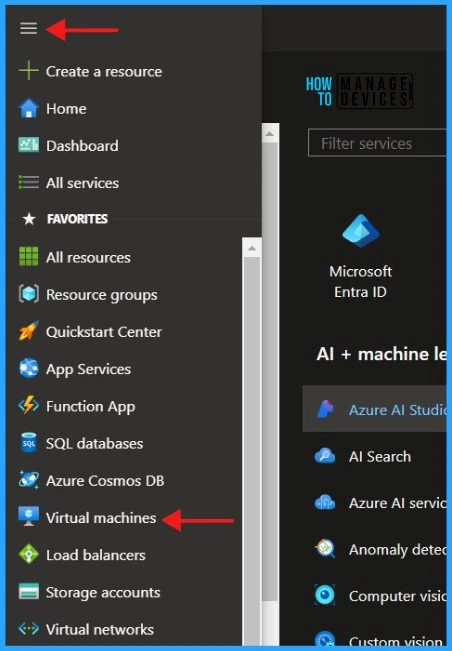
Click on Create and Azure virtual machine to start building the Windows Server 2025.
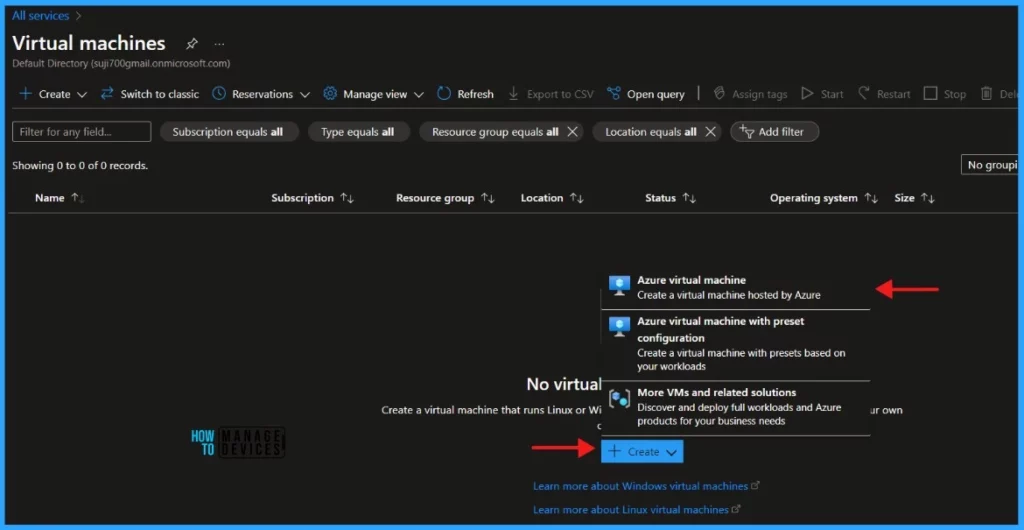
When you click on the Azure virtual machine, you will be directed to the Basics tab. You must fill out all the details to proceed.
- Subscription: Choose the correct subscription.
- Resource Group: Create a new or select an existing resource group.
- Virtual machine name: Give your VM a unique name.
- Region: Choose the data center region closest to you.
- Availability options: Select the availability preferences.
- Image: Choose the operating system image you want to use.
- VM architecture: Azure provides a choice of x64 or Arm64-based virtual machines to run your applications. Arm64 is not supported with the Server 2025 image.
NOTE! Windows Server 2025 Preview - x64 Gen2 is the Image that you should select to build Windows Server 2025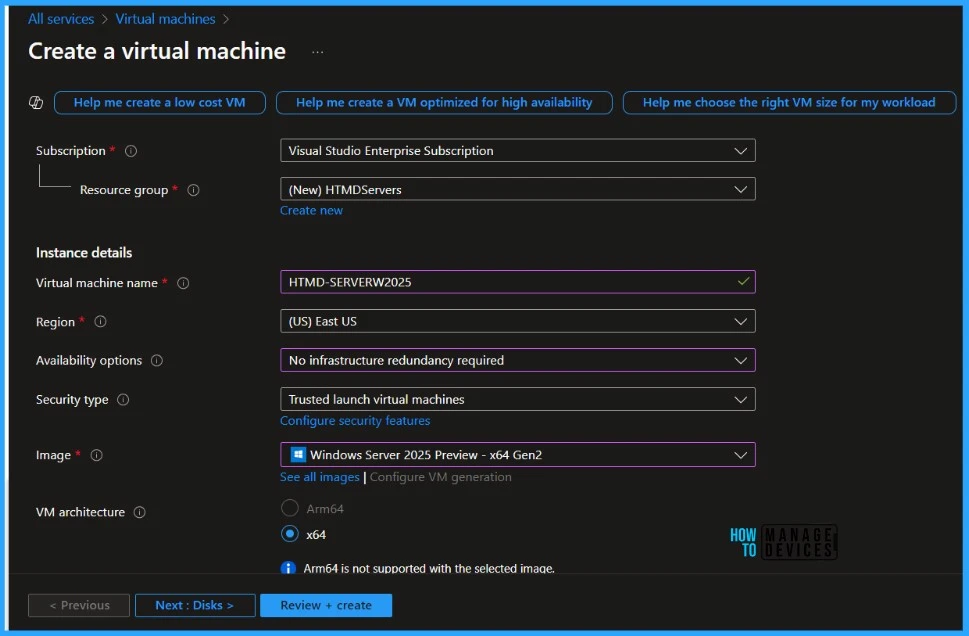
Read More : Availability Set for Azure VMs Step by Step GuidePlease don’t click Next until you finish the Configuration and Authentication. You must select the Size and Authentication. I am choosing inbound ports as RDP(3389). Please remember that all internet traffic will be blocked by default. You can change inbound port rules in the VM > Networking page.
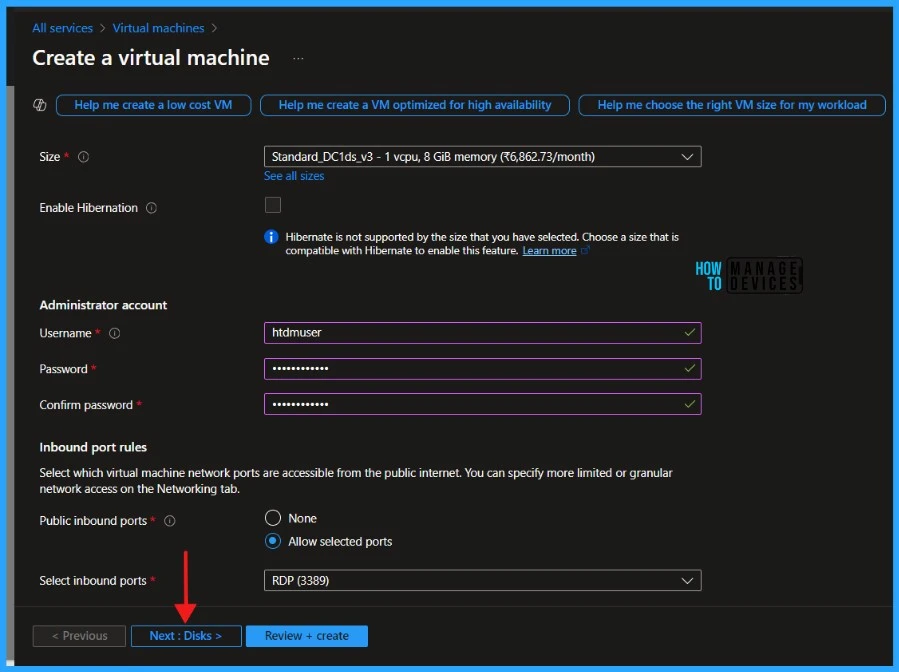
Click Next to Configure Disk. By default, Microsoft gives you 127 GB as the OS disk size. I am not making the OS disk size and type in the example. However, please review the disk settings and change them accordingly. Also, add the Data disks for the server if necessary.
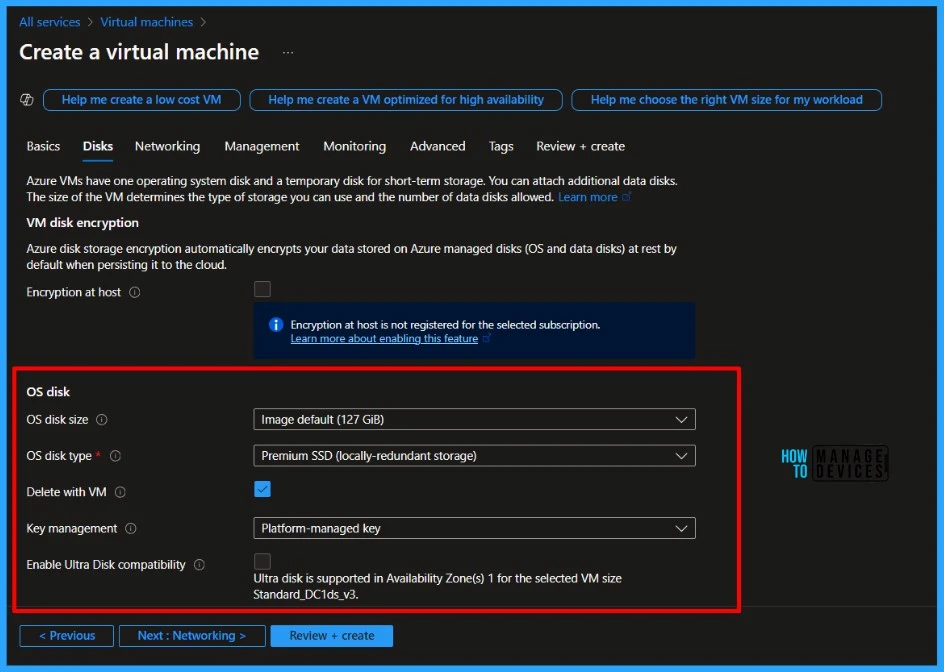
Click Next to Configure the Network settings. In the Networking section, you can create a new virtual network and subnet or choose an existing one. You can also assign a Public IP Address if needed. I don’t recommend creating a Public IP Address until required, but I am making one because it’s a test environment. Also, network security groups can be configured to control traffic. In this example, I am not changing the Network settings.
NOTE: Use a public IP address only if you want to communicate with the virtual machine from outside the virtual network.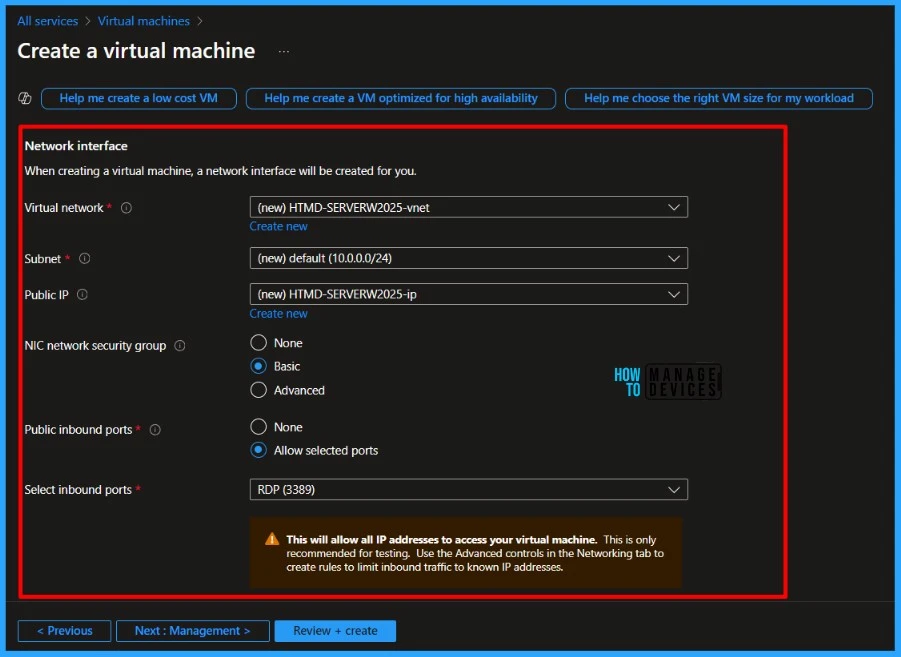
Click Next to configure management options for your VM. The management options enable you to configure auto-shutdown, hot patch and Microsoft Entra ID settings in the management options. However, I am good to click next with default settings.
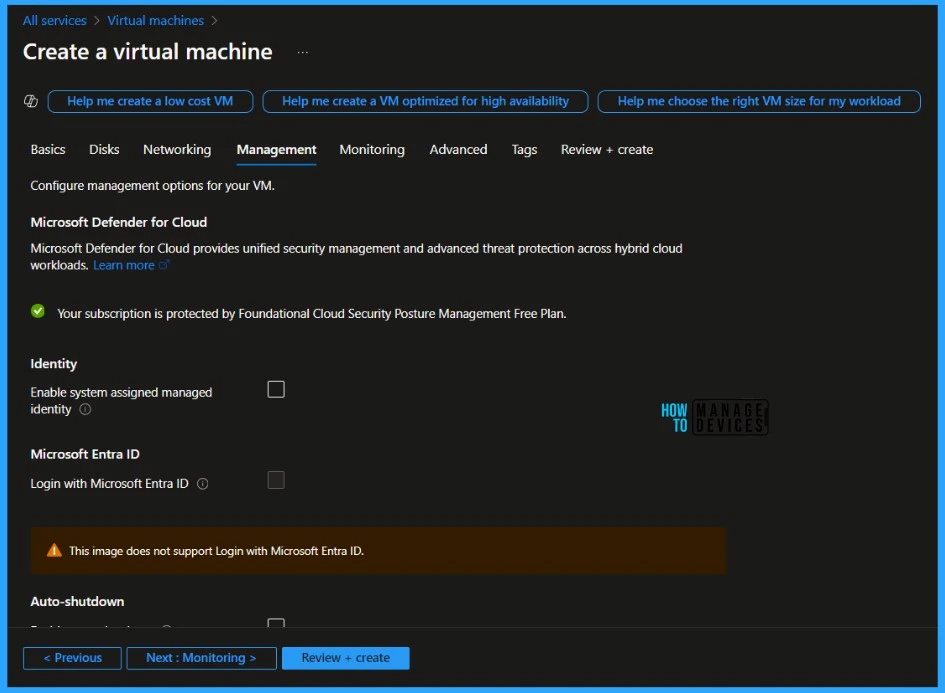
Click Next to set up the monitoring options. In the monitoring options, you can set up Boot diagnostics, Alerts, and health monitoring. Boot diagnostics helps you troubleshoot boot failures for custom or platform images. Boot diagnostics with managed storage accounts significantly improve the creation time of Virtual machines by using pre-provisioned storage accounts managed by Microsoft. I will disable Boot diagnostics in this example and click Next.
- Enable Hibernation For Azure Virtual Machines
- Azure VM Inspector Tool For Troubleshooting Issues Of Virtual Machines
- Configure Azure Bastion Developer SKU for Low Cost Secure Connections
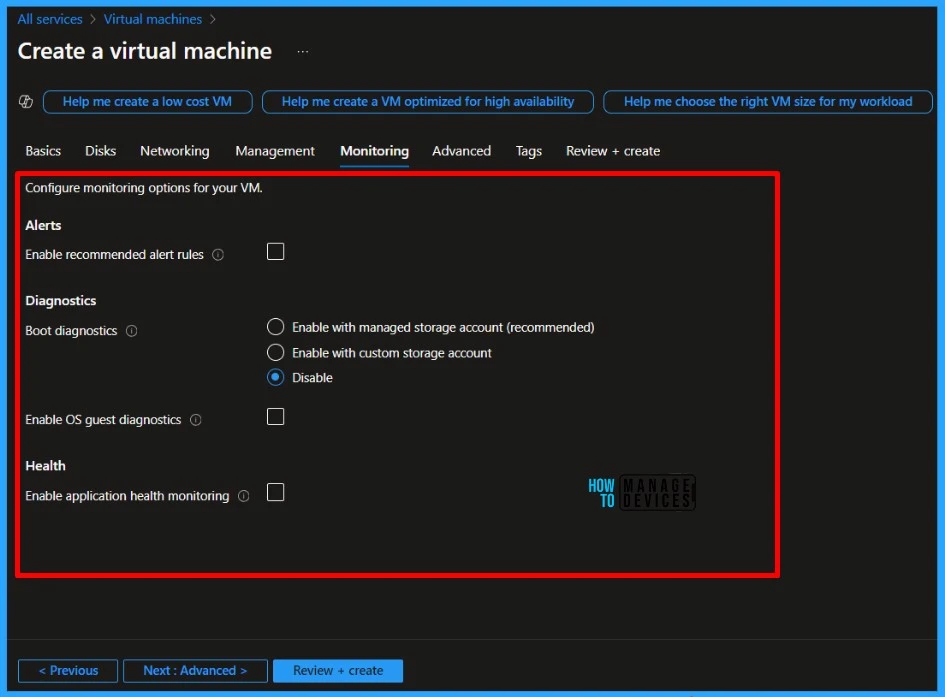
In the Advanced tab, add configurations, agents, scripts, or applications via virtual machine extensions or cloud-init. Extensions can be used to add new features, like configuration management or antivirus protection, to your virtual machine. The Advanced option can also be used to install application files that are securely and reliably downloaded on your VM after deployment.
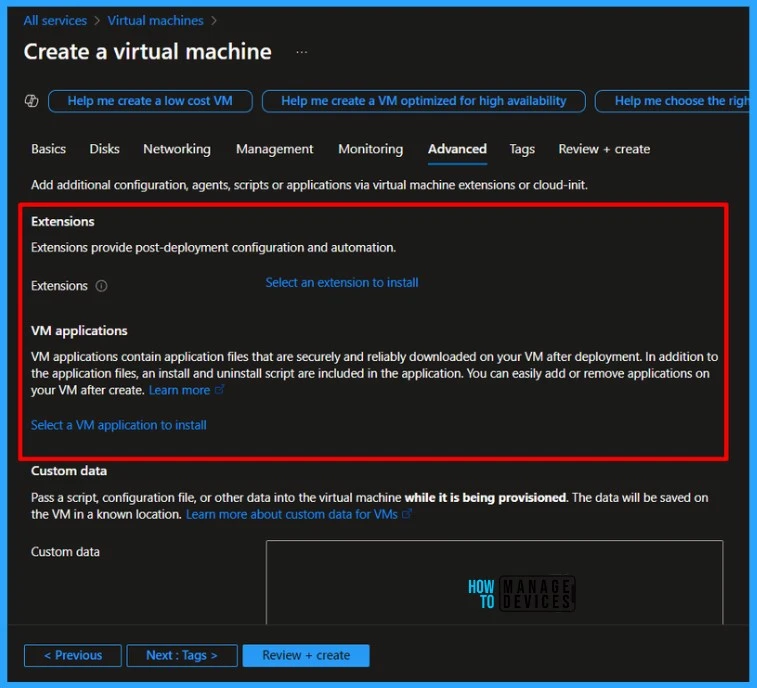
Click on Review + Create to validate the settings you applied to the build. If all is good, you will get a Validation passed message. Then click on Create to build the VM.
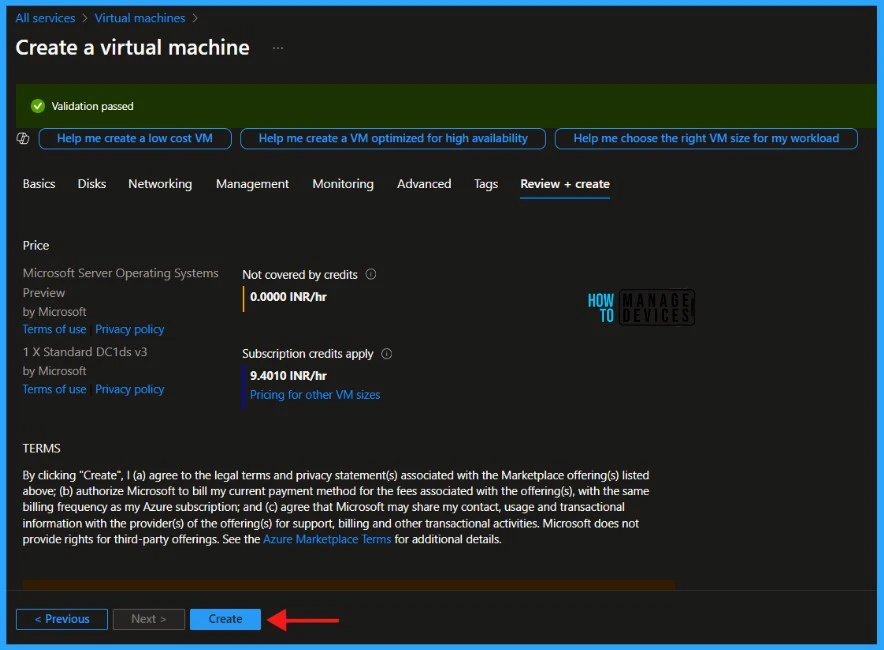
How to Validate the Virtual Machine Build in Azure
Well, once you click Create and submit the build request, the VM will get built in a few minutes. The Azure portal will show you a message stating, “Deployment is in progress” during the VM provision. Once the VM is built, you can see the deployment completion message. Click on Go to resource to see the Windows Server 2025 box.
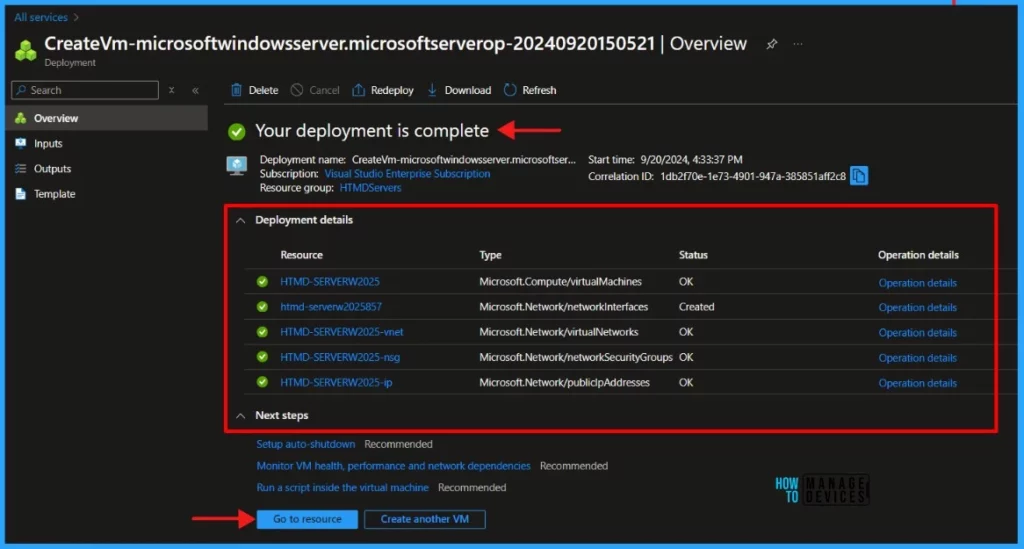
- Start Stop Deallocate VMs with Inline PowerShell in Azure Logic Apps
- Create Microsoft Entra ID Users with PowerShell Script
- Microsoft is Killing AzureAD MSOnline Powershell Modules
Connect Windows Server 2025 through RDP
I am excited to see Windows Server 2025 for the first time. There are multiple ways to connect to and verify the newly built virtual machine. When you click Go to resource in the above step, you will navigate to the Windows Server 2025 overview page.
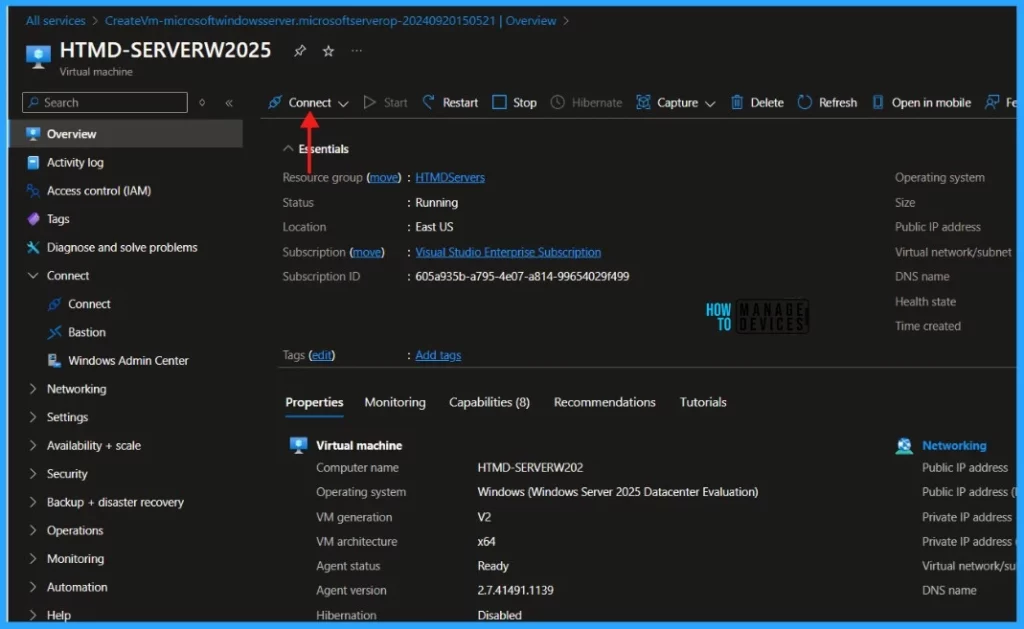
Click Connect to download the RDP file, and connect the virtual machine using this file. You can also log in through RDP by typing MSTSC in your run box and connecting using the Public IP. The server will ask you to authenticate using the credentials that you provided while provisioning.
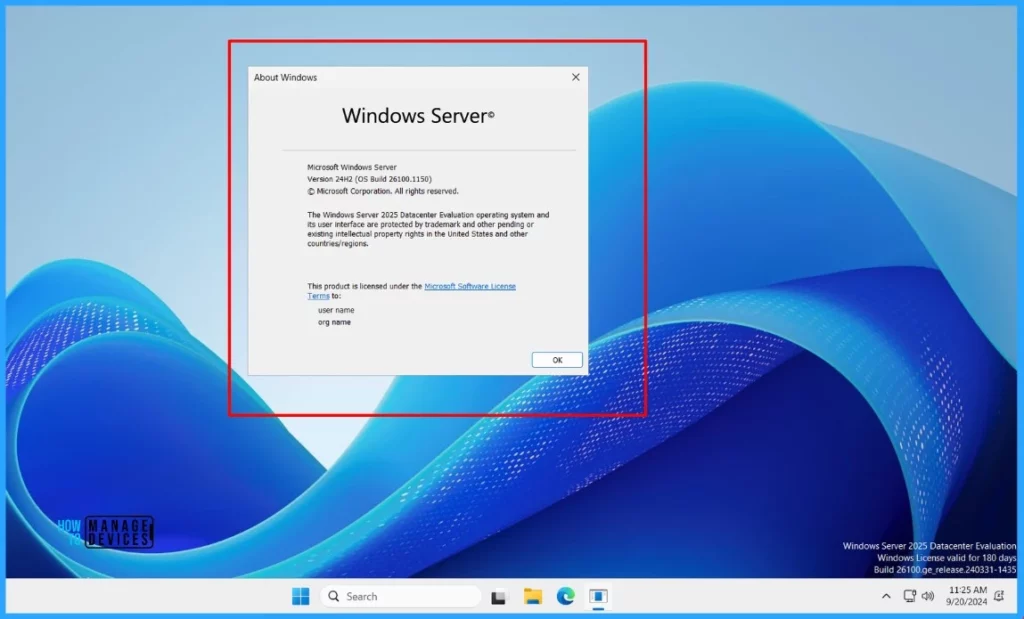
Now, it is time for me to explore the Windows Server 2025. I am ending this article here, will come with my experience after exploring the Windows Server 2025
This article will be a valuable resource for you and your organization. Thank you for being so patient in reading this post. I look forward to seeing you in the next post. Keep supporting the HTMD Community.
Join the LinkedIn Page and Telegram group to get the latest step-by-step guides and news updates. Join our Meetup Page to participate in User group meetings. Also, Join the WhatsApp Community to get the latest news on Microsoft Technologies. We are there on Reddit as well.
Author
About the Author – Sujin Nelladath Microsoft Graph MVP has over 10 years of experience in SCCM device management and Automation solutions. He writes and shares his experiences with Microsoft device management technologies, Azure, and PowerShell automation.
