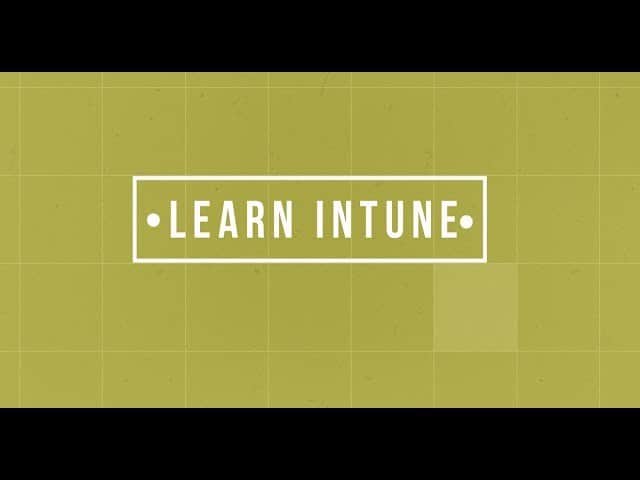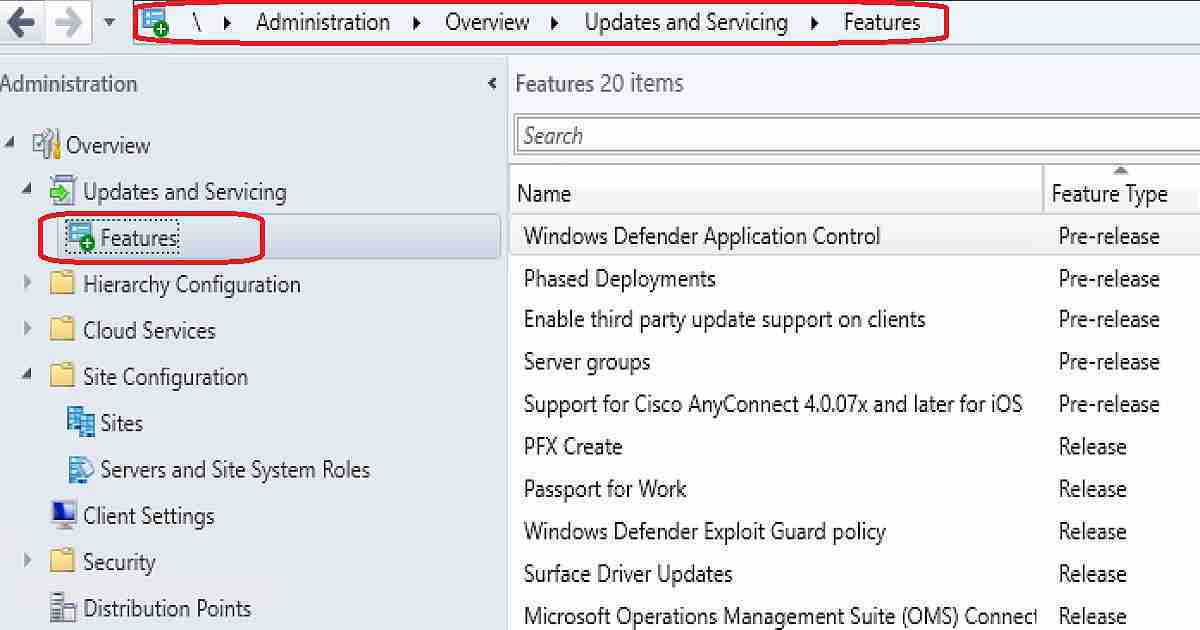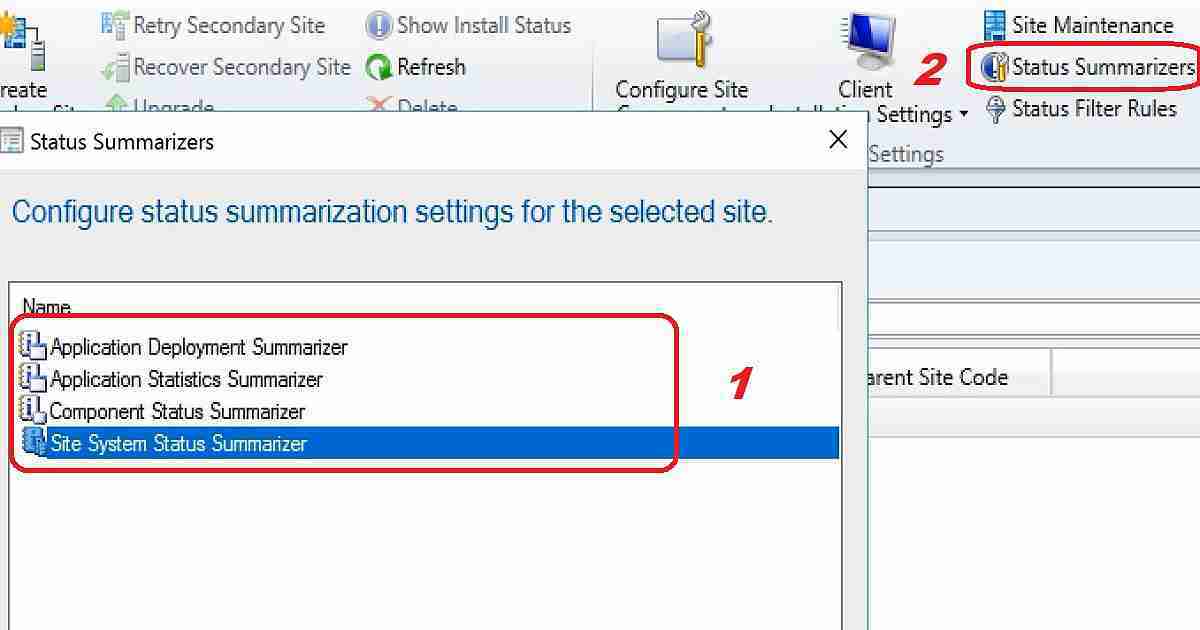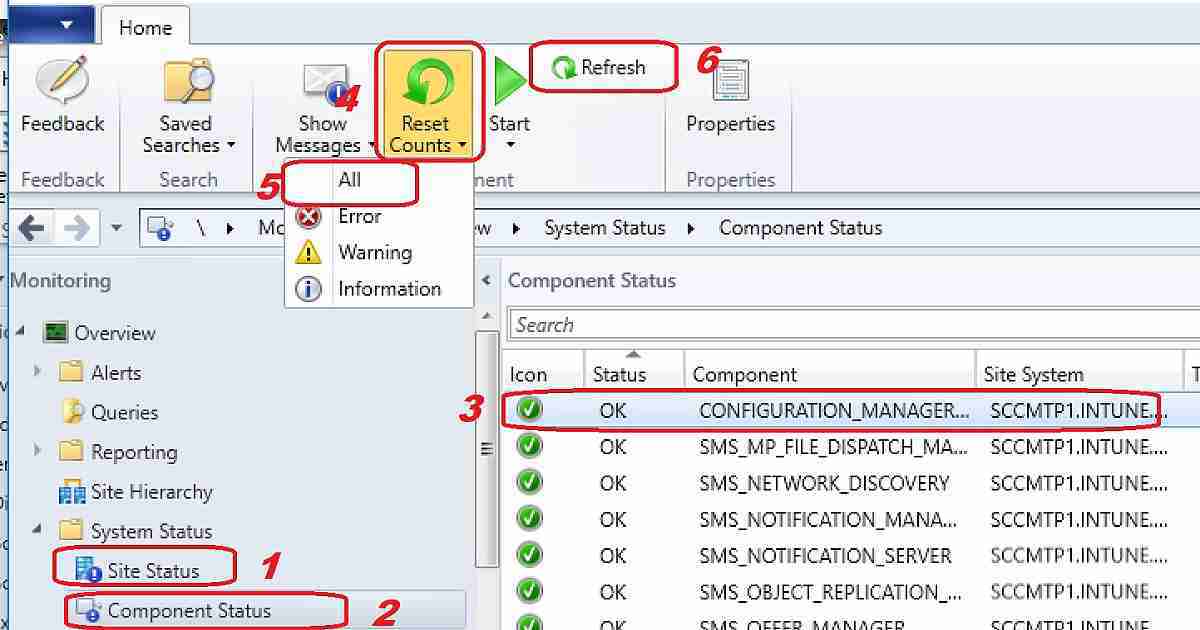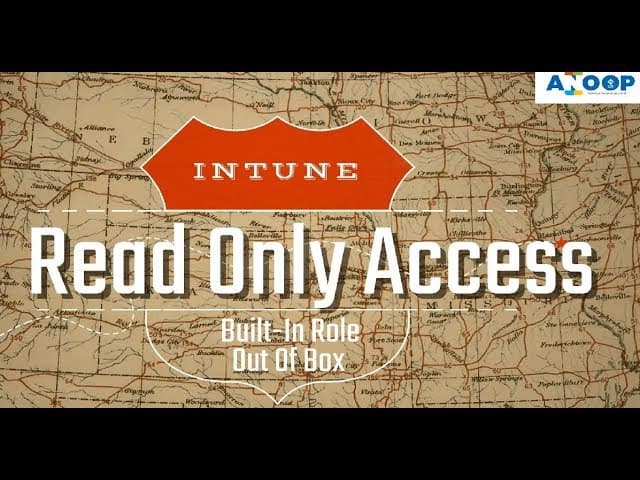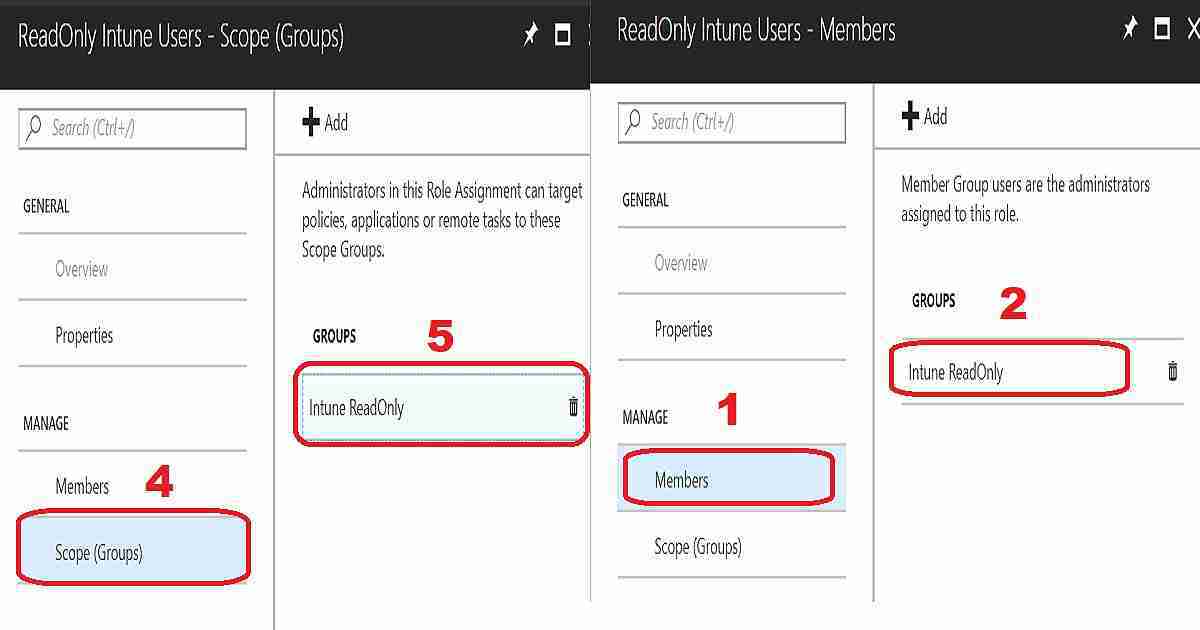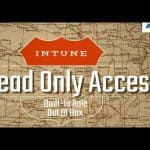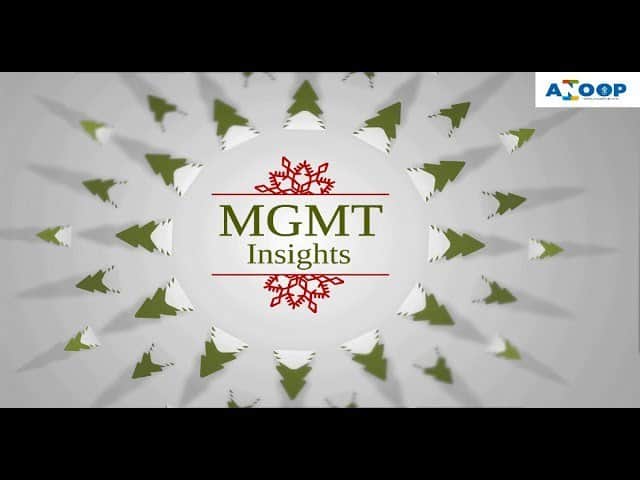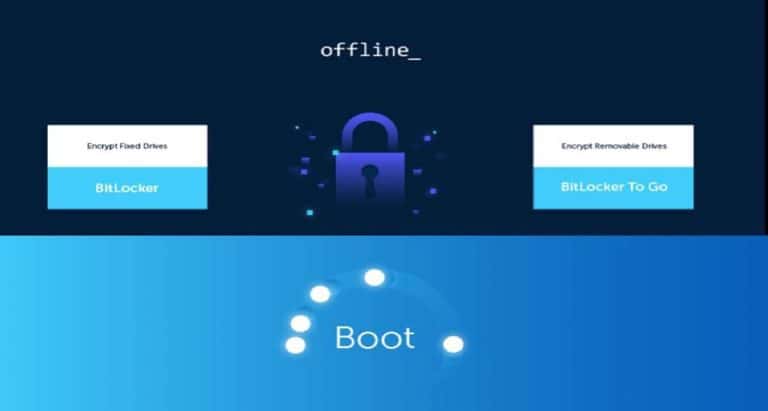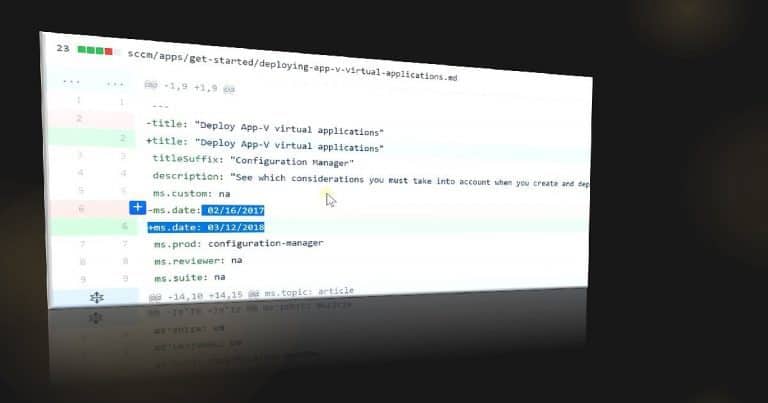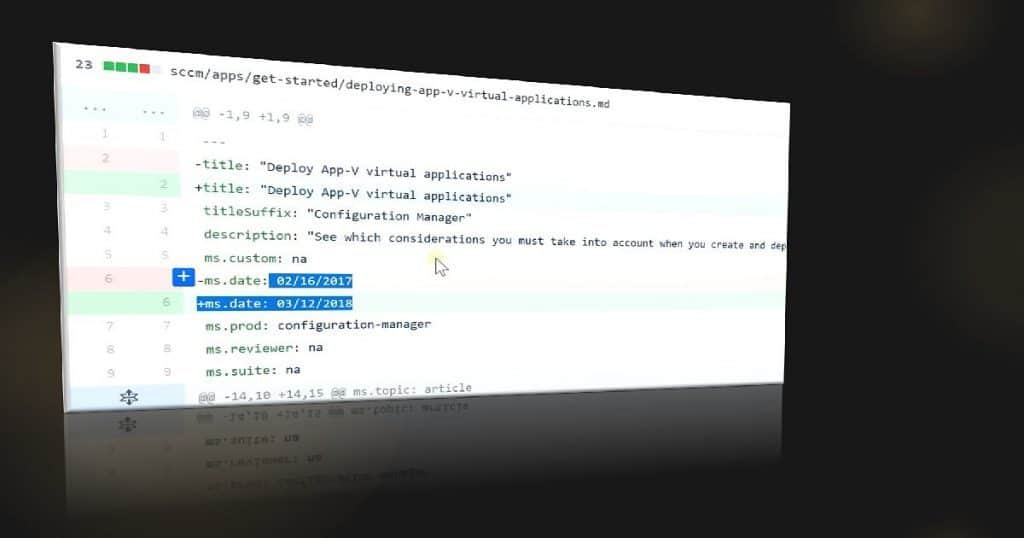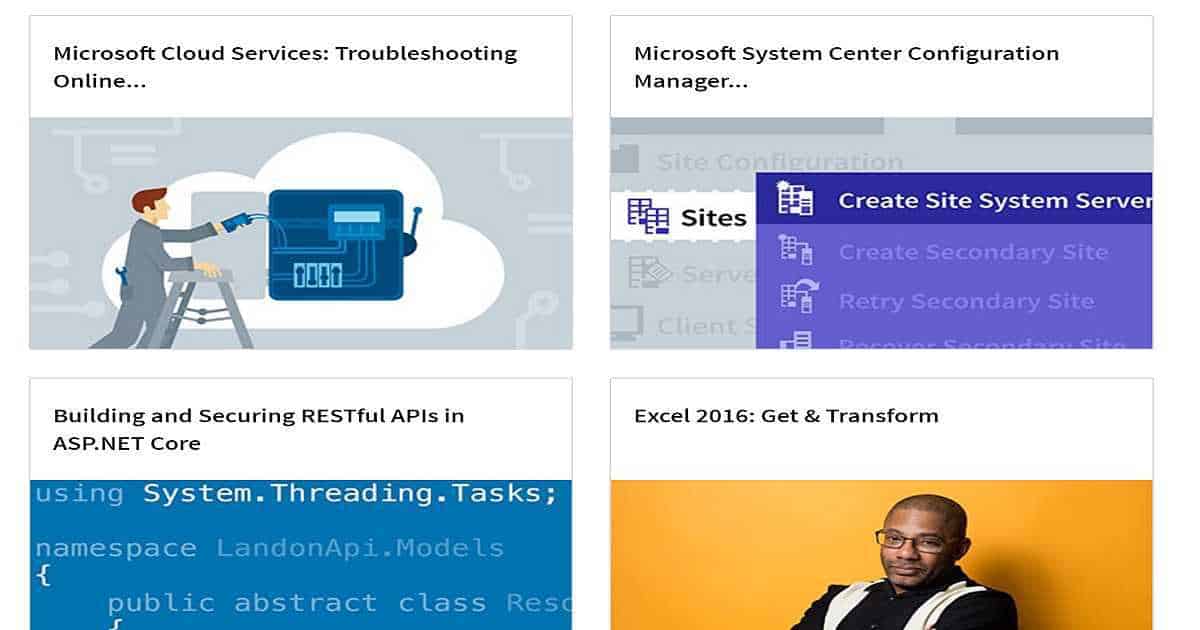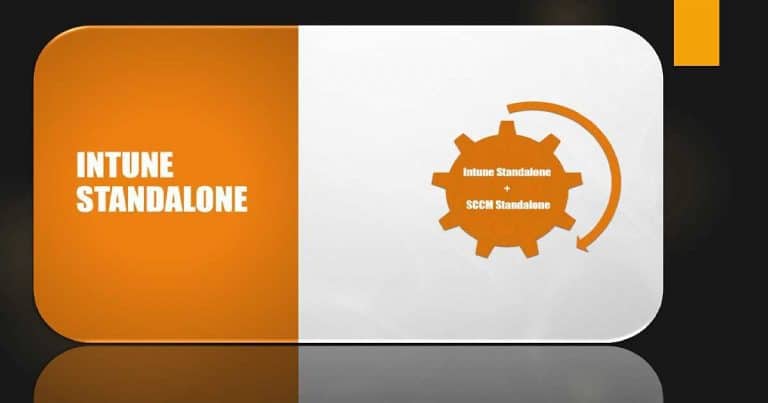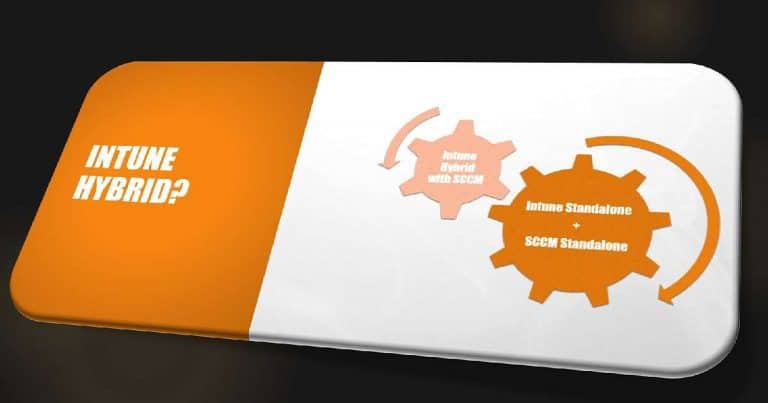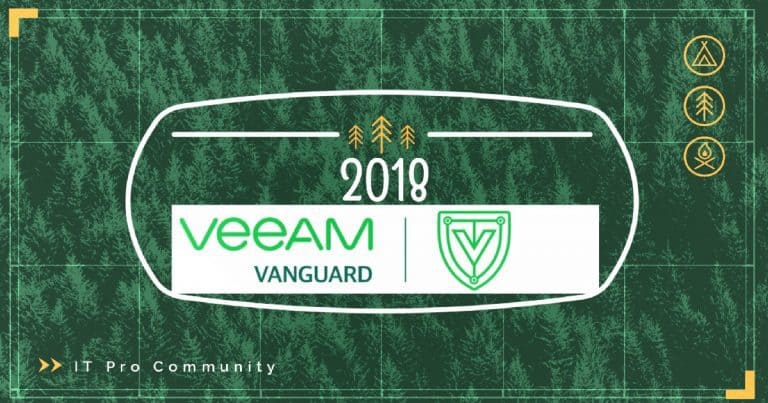Microsoft Intune training course from Microsoft Learning is free. However, if you need a verified certificate, you’ll need to pay around USD 99$.
Microsoft Course Number INF260x – Microsoft Azure Security Services includes one module on the Microsoft Intune device management solution. If this is your first edX course, I recommend you check out DemoX.
Updated Intune training – 63 Episodes Of Free Intune Training For Device Management Admins HTMD Blog (anoopcnair.com). Learn Microsoft Intune – Use the Microsoft Intune Starters Kit to start learning Intune. Video experience of Intune training course and certification.
I have gone through the content of the Intune module, and it’s exciting and useful. One of the topics is How Intune Works? And the answer to that is “Intune device management works by using the protocols or APIs available in the mobile operating systems.”
Table of Contents
The Content of the Intune Training Course Module
Let’s discuss the Content of the Intune Training Course Module. The list below will help you to see more details.
- Microsoft Intune for Windows, iOS, and Android devices
- Device Health Attestation
- Mobile Device Management (MDM)
- Mobile Application Management (MAM)
- Data governance with GDPR
- Security aspects of AutoPilot
- Intune Training Course 2023
- Free Intune Training 2024 for Device Management Admins
- Future Of SCCM ConfigMgr Intune Admin Jobs HTMD Blog
- LinkedIn Learning Courses for Microsoft Intune,
- Learning How to Learn SCCM Intune Azure
- Learn Intune Beginners Guide MDM MAM MIM,
- Microsoft Intune for SCCM Admins Part 1
How to Enrol in the Intune Training Course
You have four (4) options to enrol in the EdX training course. You can use either of the following options to start the training course. The table below will help you to see more details.
| How to Enrol in the Intune Training Course |
|---|
| Microsoft |
| Create a New Account |
Review of Intune Training Course Content
Overall, the Intune training course content is good. This course is more about the security aspects of Microsoft Intune, but I agree that it covers Intune basics and design considerations, so Intune topics are helpful.
The General Data Protection Regulation (GDPR) will take effect in May 2018. The Intune module of this course provides more details about GDPR and privacy.
However, I also think the Microsoft learning team needs to update the content for some parts of the Intune training course. For example, the Intune training module references the Mobile Device Management Design Considerations Guide v2.
The TechNet gallery PDF document is pretty old (it was updated in 2015). It talks about Intune hybrid (with SCCM) architecture considerations, which are not relevant in 2018.
More Details on the First Topic of the Intune Training Course Module
The Intune module starts with a necessary explanation of Intune technology. It’s nicely explained.
What is Microsoft Intune
How Intune Works
Azure Active Directory integration with MDM Intune
MDM (Intune?) Design Considerations
Identify your mobile device management requirements.
Plan for mobile device management
Plan for enhancing mobile device protection
Plan for SaaS mobile device management
Application Management with Intune
General Data Protect Regulation with Intune
How is the Intune Training Course Placed?
To get the verified Certificate, you need to complete all the modules of the course INF260x. However, I covered only the Intune module in detail in this post. You have three(3) months to complete this course, and I think that is more than enough to finish the course.
One module will be released each week, with a moderated discussion board. Students will complete hands-on labs in an online virtual environment. A verified certificate is available after obtaining 70% of the course-graded events.
Start the Microsoft Azure Security Services training course

Resources
- 70-703 New Microsoft SCCM Intune (Hybrid) Certifications are Available (Beta)
- Latest SCCM CB Intune Microsoft Certification Exam 70-703
- Free LinkedIn Learning Courses for SCCM Intune
We are on WhatsApp now. To get the latest step-by-step guides, news, and updates, Join our Channel. Click here. HTMD WhatsApp.
Author
Anoop C Nair is Microsoft MVP from 2015 onwards for consecutive 10 years! He is a Workplace Solution Architect with more than 22+ years of experience in Workplace technologies. He is a Blogger, Speaker, and Local User Group Community leader. His main focus is on Device Management technologies like SCCM and Intune. He writes about technologies like Intune, SCCM, Windows, Cloud PC, Windows, Entra, Microsoft Security, Career etc…