Microsoft has released the third Technical Preview Version after releasing SCCM 2107 Production Version. ConfigMgr Technical Preview 2110 comes with many improvements and new features. The Configuration Manager Technical Preview 2110 includes –
- Console improvements, app group improvements, orchestration group improvements.
- Improvements to client health dashboard
- Check Readiness step in the task sequence for TPM 2.0
- Branding in the Windows Update native reboot experience
Let’s try out all exciting added features, help the Configuration Manager product team, continuously work for us to provide them your valuable feedback about the new features in the technical preview before the Microsoft product team finalizes the features.
If you update a technical preview site from version 2108 to a later version, there are console upgrade issues. The Configuration Manager console fails to update. This problem is because of a known issue in the extension installer. To work around this issue, manually update the console. After you update the site from version 2108 to a later version, run ConsoleSetup.exe.
Important ⚠️- The technical preview branch of Configuration Manager is not supported for use in a production environment. The technical preview is licensed for use only in a lab environment.
Let’s check how to build Microsoft Endpoint Configuration Manager aka MECM Technical Preview LAB – How to Build Configuration Manager Technical Preview LAB | SCCM
Download Technical Preview
You can install a baseline version for up to one year after its release. When installing a new technical preview site, use the latest baseline version, the Technical Preview 2110 is also available as a baseline version. Download a baseline version from the Evaluation Center.
Upgrade Technical Preview Version
ConfigMgr Technical Preview builds installation is active for 90 days before it becomes inactive. You need to install the available new technical preview updates within 90 days before the technical preview build expires. Typically, new versions of the technical preview are available each month.
To install Configuration Manager Technical Preview 2110 update –
- Launch the Configuration Manager console.
- Go to Administration > Overview > Updates and Servicing node.
- Right click Configuration Manager Technical Preview 2110 and click Install Update Pack.
- On General tab, You can ignore the prerequisite check warnings. Click Next.
New Features in Configuration Manager Technical Preview 2110
Features in Configuration Manager technical preview version 2110, Let’s see what the improvement of Configuration Manager 2110 Technical Preview are –
Simplified Cloud Attach Configuration
Starting in Configuration Manager Technical Preview 2110, ConfigMgr simplified the process to cloud attach your Configuration Manager environment. You can now choose to use a streamlined set of recommended defaults when cloud attaching your environment. By using the recommended default settings, your eligible devices will be cloud attached, and you’ll enable capabilities like rich analytics, cloud console, and real-time device querying. The default settings include the following features:
- Enables automatic enrollment of all eligible devices into Intune
- Enrolls your clients into co-management, with all workloads pointed to Configuration Manager
- Enables Endpoint analytics
- Enables automatic upload of all your devices to Microsoft Endpoint Manager admin center (tenant attach)
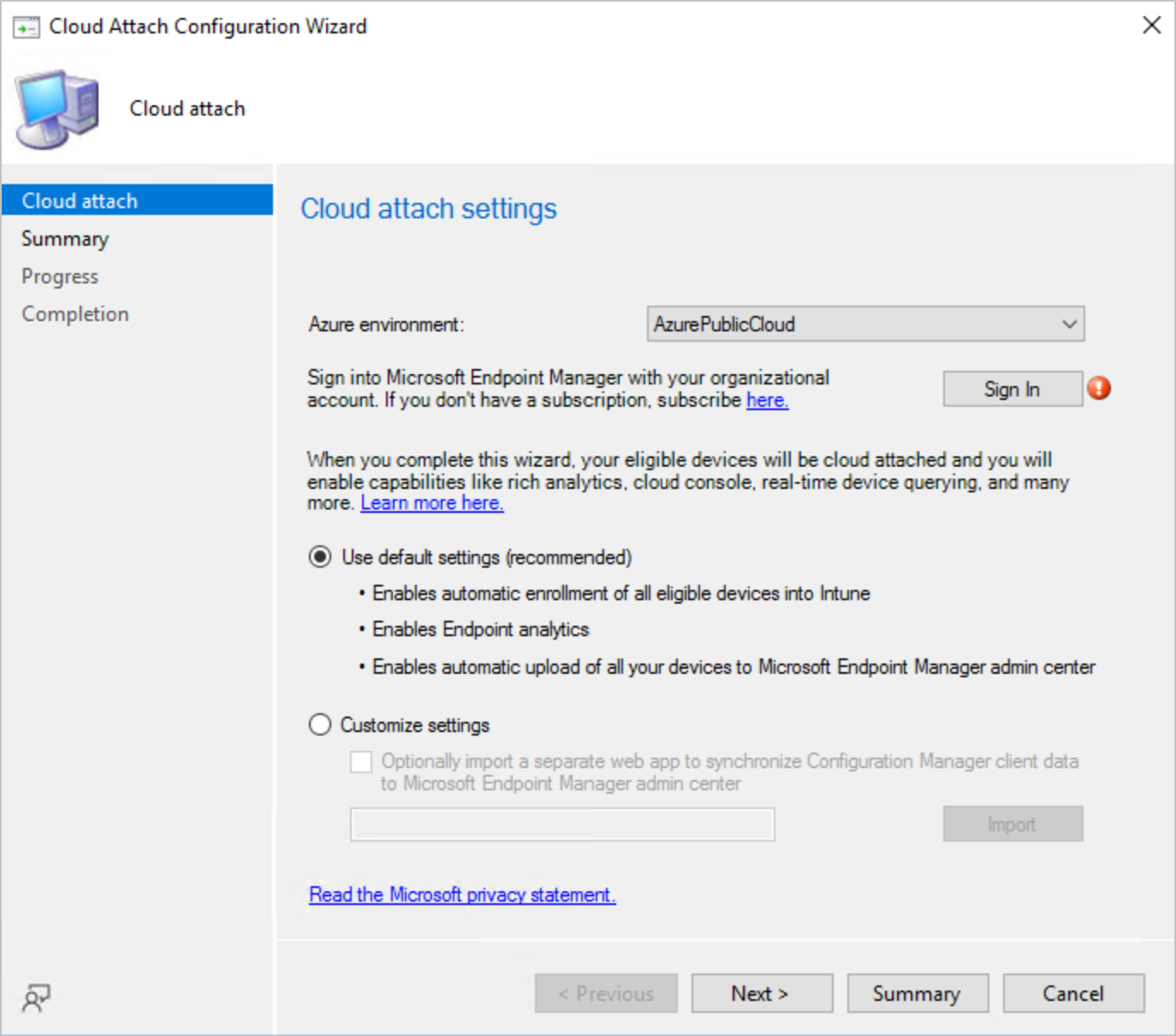
Enable update notifications from Microsoft 365 Apps
You can now configure the end-user experience for Microsoft 365 Apps updates. This client setting allows you to enable or disable notifications from Microsoft 365 Apps for these updates. The new Enable update notifications from Microsoft 365 Apps option has been added to the Software Updates group of client settings. The following options are available for the setting:
- No: Doesn’t display Microsoft 365 Apps updates notifications from Microsoft 365 Apps (default)
- Yes: Displays Microsoft 365 Apps updates notifications from Microsoft 365 Apps
| Display per deployment Software Center notifications | Hide per deployment Software Center notifications | |
|---|---|---|
| Enable update notifications from Microsoft 365 Apps: Yes | User receives notifications from Software Center User receives notifications from Microsoft 365 Apps | No notifications from Software Center No notifications from Microsoft 365 Apps |
| Enable update notifications from Microsoft 365 Apps: No | User receives notifications from Software Center No notifications from Microsoft 365 Apps | No notifications from Software Center No notifications from Microsoft 365 Apps |
Task sequence check for TPM 2.0
Starting in ConfigMgr Technical Preview 2110, the Check Readiness step in the task sequence now includes checks for TPM 2.0. The readiness check is the built-in option available in SCCM Task Sequence.
- TPM 2.0 or above is enabled: Checks whether the device that’s running the task sequence has a TPM 2.0 that’s enabled.
- TPM 2.0 or above is activated: If the device has an enabled TPM 2.0, check that it’s activated.
The task sequence smsts.log file also shows the TPM version.
Improvements to application groups
In Configuration Manager current branch version 2107, you can enable an application deployment to support. This uninstall behavior applies only to deployments targeted to device collections.
Starting in Configuration Manager Technical Preview 2110 following improvements to the application group –
- Now when you deploy an app group as required to a device or user collection, you can specify that it automatically uninstalls when the resource is removed from the collection. Let’s understand the easiest way to enable implicit uninstallation of applications using SCCM.
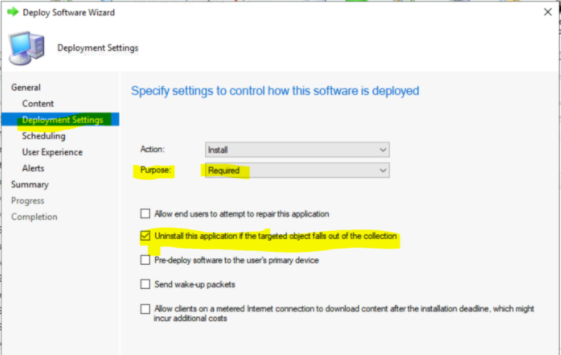
- The following app approval behaviors are now supported with app groups:
- Deploy an app group to a user collection and require approval.
- A user can then request the app group in Software Center.
- You can approve or deny the user’s request for the app group.
- Deploy an app group to a device collection and require approval. The deployment is suspended on the device until you trigger installation via automation. For example, use the Approve-CMApprovalRequest PowerShell cmdlet.
- From the Configuration Manager console, when you select a device, there’s a new action in the Device group of the ribbon to Install Application Group.
- When you enable tenant attach, you can view status and take actions on app groups from the Microsoft Endpoint Manager admin center.
- Deploy an app group to a user collection and require approval.
Branding in the Windows Update Native Reboot Experience
Starting with ConfigMgr Technical Preview 2110, You can now add branding information when using the native Windows restart experience for software updates. To use this feature, client devices must be running Windows Insider build 21277 or later. From the Computer Restart client device settings, ensure that Windows is selected as the restart experience.
For the Specify organization name option, enter the organization name to display in the restart notifications. Branding information will be included in the Windows restart notification for updates that require restart.

Console Improvements
Starting in Configuration Manager Technical Preview 2110, this release includes the following improvements to the Configuration Manager console –
Related Posts – Find Collection Members for a Device in SCCM ConfigMgr Easiest Method
Open Configuration Manager console. Navigate \Assets and Compliance\Overview\Devices. You can also search for a device from any collection.
When you show the members of a device collection, and select a device in the list, switch to the Collections tab in the details pane. This new view shows the list of collections of which the selected device is a member. It makes it easier for you to see this information.
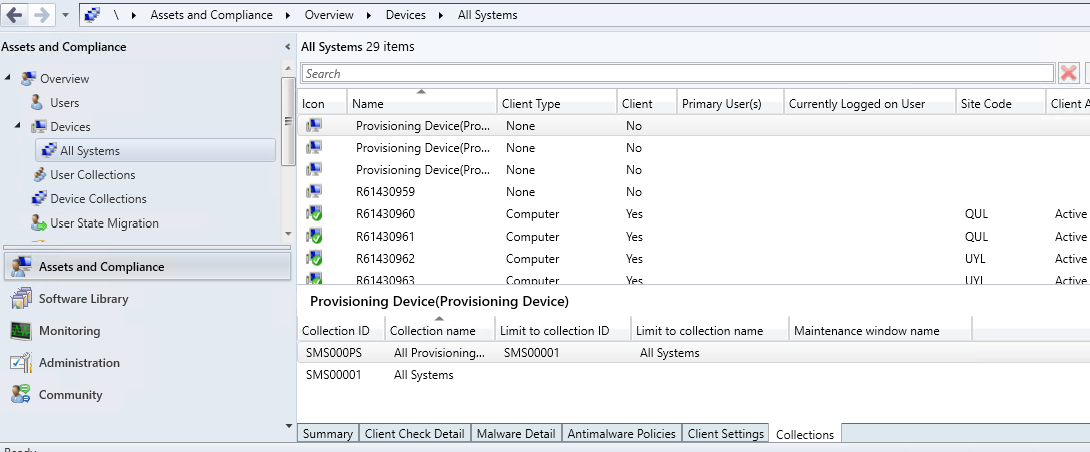
Let’s check the ConfigMgr Collection Full Evaluation Status Summary from Console. When viewing a collection, you could previously see the amount of time the site took to evaluate the collection membership. This data is now also available in the Monitoring workspace.
When you select a collection in either subnode of the Collection Evaluation node, the details pane displays this collection evaluation time data.
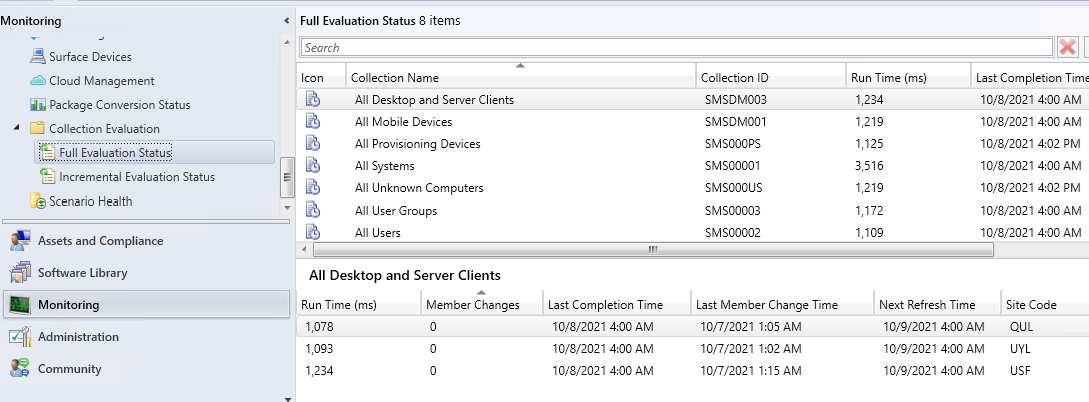
Improvements to Client Health Dashboard
Starting in Configuration Manager Technical Preview 2110, The dashboard includes a new tile for Health trends by scenario. It shows the percentage of healthy clients for the selected scenario. Use the slider control at the top of the tile to adjust the number of days to display in the chart. Other improvements include:
- You can now select the ribbon action to Choose Default Collection, which sets a persistent user preference.
- The Client Status Settings action to configure the periods of time to evaluate client health is now also available in the ribbon of the Client health dashboard node.
- The existing options to filter the dashboard are now condensed to a single Filter tile.
- The Overall client health tile is on the top row, which makes it easier to see when you select this node.
- The Combined (All) and Combined (Any) scenarios are removed. A new tile, Clients with any failure, shows the percentage of clients that report any health issue.
Improvements to External Notifications
Starting in Configuration Manager current branch version 2107, you could enable the site to send notifications to an external system or application. This feature used a PowerShell script to manage the status filter rules and subscriptions.
This Technical Preview 2110 release adds support in the Configuration Manager console to create or edit a subscription for external notifications. It supports events for status filter rules and application approval requests.
- In the Configuration Manager console, go to the Monitoring workspace. Expand Alerts, and select the new External service notifications node.
- In the ribbon, select Create subscription. Specify a Name for the subscription to identify it in the Configuration Manager console. Optionally add a Description.
- For the External service URL value, paste the URL of the Azure Logic App that you copied in the first step.
- Select the gold asterisk
 to add a new event to the subscription.
to add a new event to the subscription.
How to trigger an event depends upon the type of subscription:
- For a status filter rule, trigger an event for the site component. For example, stop or restart the service or thread.
- For an app approval request, use Software Center to request an app that requires approval.
Author
About Author -> Jitesh has over 5 years of working experience in the IT Industry. He writes and shares his experiences related to Microsoft device management technologies and IT Infrastructure management. His primary focus area is Windows 10 Deployment solution with Configuration Manager, Microsoft Deployment Toolkit (MDT), and Microsoft Intune.
