This post will explain how to set up an Enhanced Device Hardware Inventory in Microsoft Intune and how to collect and analyze hardware details for Windows devices in your organization. This information can help you manage and troubleshoot your devices more productively.
Microsoft announced the Intune Custom Hardware Inventory option for Windows devices at Ignite 2024 and the feature was released on 2024 December first week. This feature focuses on improving the type of hardware information that can be collected for Windows devices.
In September 2024, Microsoft announced enhanced device hardware inventory for Windows devices. This makes it possible to create a policy in Microsoft Intune to collect details about more Windows hardware properties.
Its always essential to get accurate details of Windows hardware in many projects. This information can be used while troubleshooting windows devices. You might have created Custom Hardware Inventories in SCCM. However, SCCM hardware Inventories and Intune Enhanced Device Hardware Inventory are different.
Table of Contents
Guide to Setup Enhanced Device Hardware Inventory in Microsoft Intune
Enhanced Device Hardware Inventory for Windows devices are available as an add-on or part of the Microsoft Intune Suite. The Intune suite offers a range of capabilities that enable organizations to streamline and unify their endpoint management and protection tools. This includes features such as centralized management of devices, remote assistance, and minimizing risks associated with local admin users.
As discussed above, Hardware Inventory in Microsoft Intune helps you to analyze hardware details for Windows devices in your organization. You will be will be able to collect and view a greater number of properties for a single device or multiple devices.

According to Microsoft, the new enhancements in inventory come with the launch of Microsoft Intune Advanced Analytics. This feature, available as an add-on or as part of the Microsoft Intune Suite, allows users to query enhanced data across multiple Windows devices.
- New Microsoft Intune Suite For Endpoint Management
- Microsoft Cloud LAPS Password Management Solution
- Insights of Microsoft Intune Suite Roadmap from Microsoft Secure Event
You can now utilize Copilot in Intune to generate Kusto Query Language (KQL) queries. As inventory information becomes accessible across various platforms, the capability to conduct multi-device queries will also extend to multiple platforms. This functionality will rely on data gathered at intervals of up to 24 hours.
Create Enhanced Device Hardware Inventory Policy
Let’s learn how to Create Enhanced Device Hardware Inventory Policy. You must specify the properties they want to collect from devices in a Properties catalog profile policy and deploy this policy to device group(s) or all Windows devices. This policy can be applied to specific device groups or all Windows devices, and it is viewable on each device’s details page.
- Sign in to the Microsoft Intune Admin Portal with your credentials.
- Select Devices > Windows > Configuration > Policies> Create > New Policy.

When you click Create and New Policy, a new window will open. In Platform, select Windows 10 and later, Select Profile Type as Properties catalog, and Click on Create.
| Platform | Profile Type |
|---|---|
| Windows 10 and later | Properties catalog |
Add the Policy name and descrption that you would like to give. It’s always recommended that you provide meaningful Names and Descriptions for the profile.
- Windows Device Hardware Inventory in Microsoft Intune Coming in December
- Surface Management Portal in Intune a Simplified Device Management for IT Admins
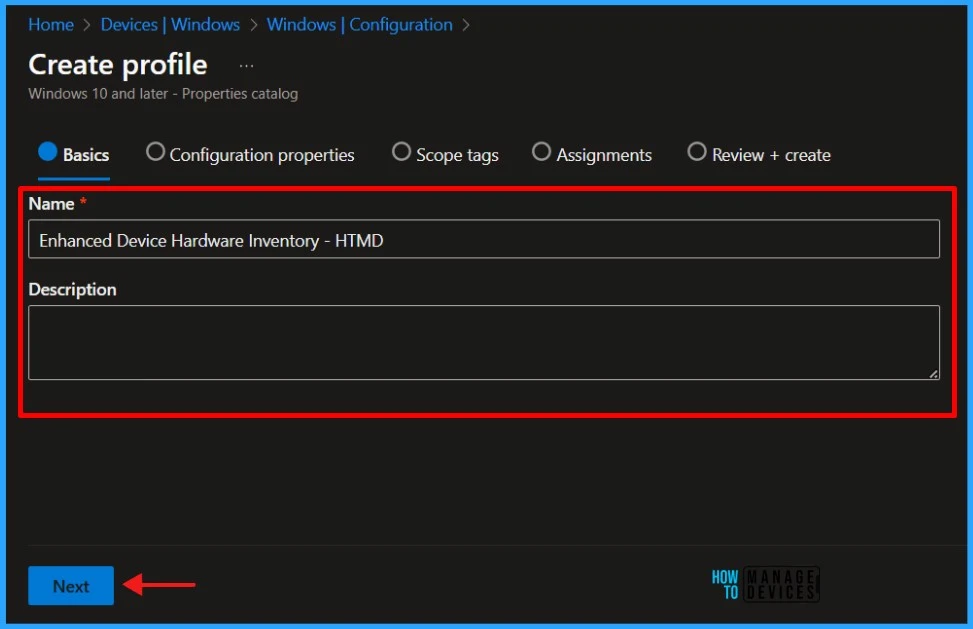
In the Configuration properties section, click on Add properties. You could see the Properties picker page. Here, we can select the Properties and Components we want, like Battery and Cycle Count, Designed Capacity, Full Charged Capacity etc. You can click on the Select option when you choose the Properties picker.
- Enhancing Security with Administrator Protection in Windows 11 using Intune
- Troubleshoot Remote Desktop Issues in Intune | Finding Registry Value with Query using Copilot
In this example, I am selecting all the properties. But, if you wanna select certian Properties and Components for any reason, you could do that. Click Select to Continue.
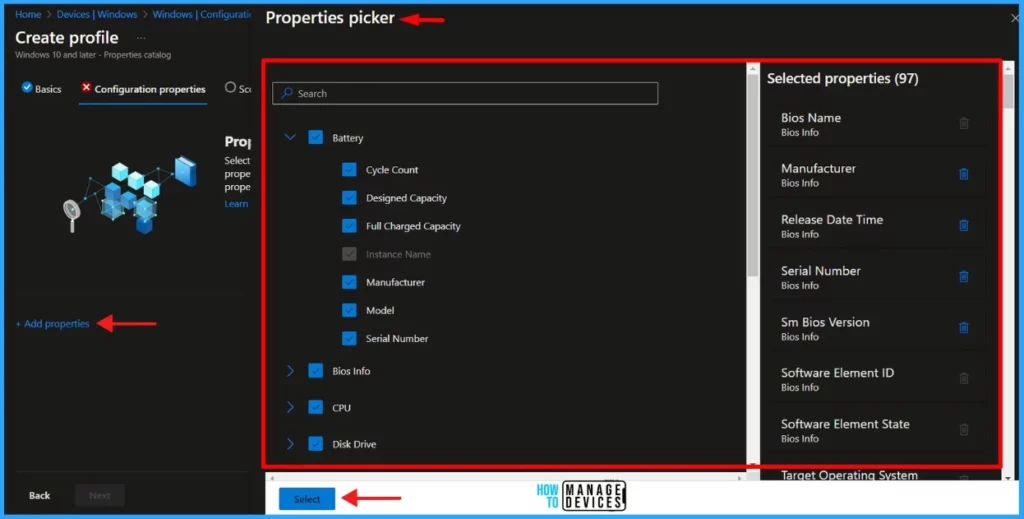
NOTE! The policy that you going to set will refresh every 24 hours..!Click Next to display the Scope tags page. Add the Scope tags if you wish and click Next to assign the policy to computers. I will deploy it to the HTMD – Test Computers device Group. You have option to apply the filters for certain devices from this assignment if you want. Click Next to Continue.
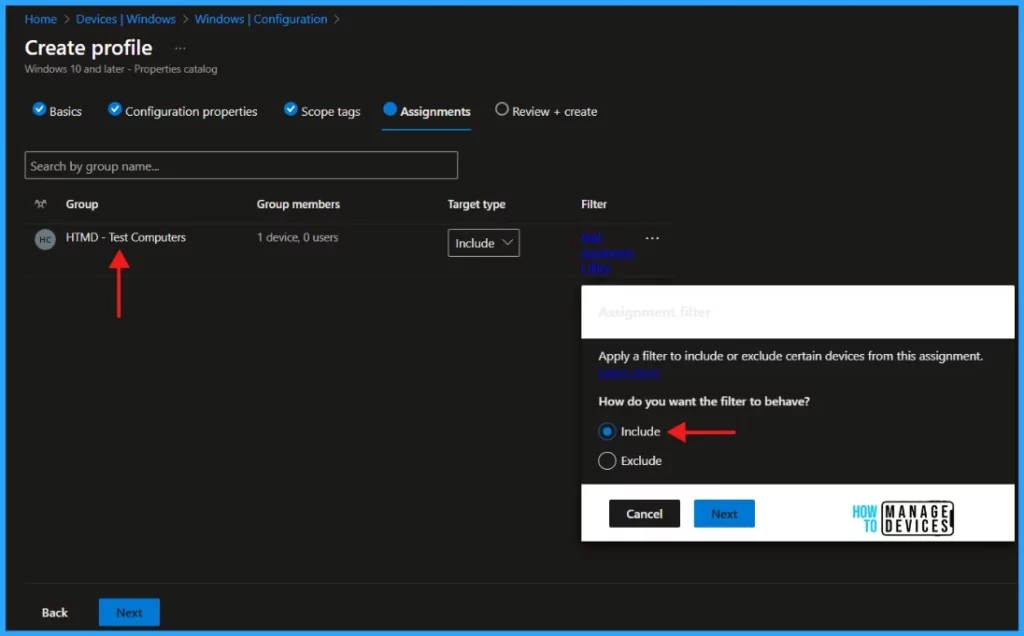
On the Review + Create page, carefully review all the Configuration propeties that you’ve defined. You could see the Scope tags and Assignments details as well in this page. Select Create to Setup Enhanced Device Hardware Inventory and deploy to the Windows devices.
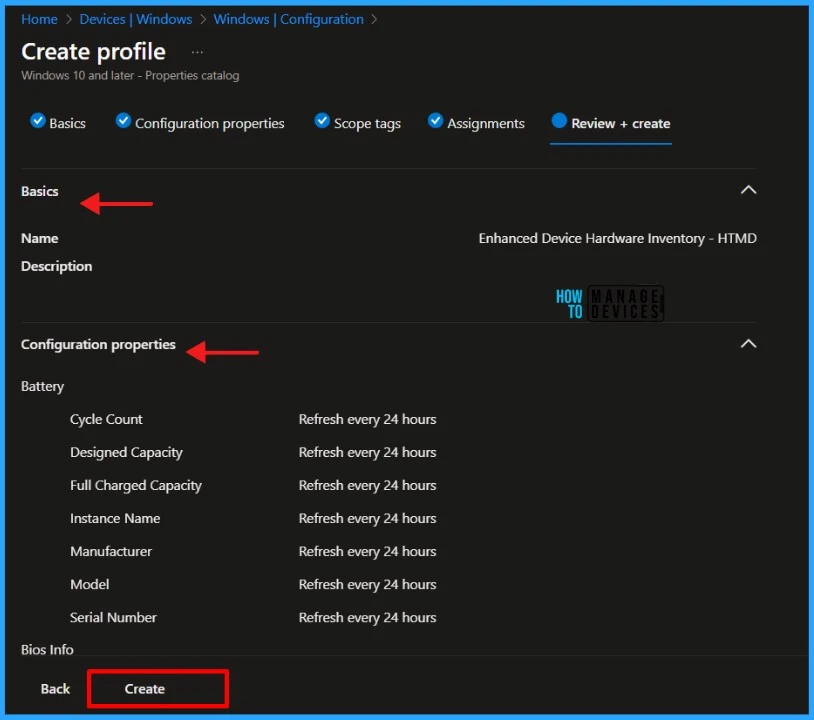
Verify the Microsoft Device Inventory Agent Deployment
We have successfully created the policy with Configuration propeties and deployed to the test devices. Let’s learn how to verify the Inventory Agent deployment from enduser device.
Log in to the devices with the appropriate permissions. Open File Explorer and navigate to C:\Program Files\Microsoft Device Inventory Agent. You will see three folders: InventoryAdaptor, InventoryService, and Logs. The Device Inventory Agent has been deployed.
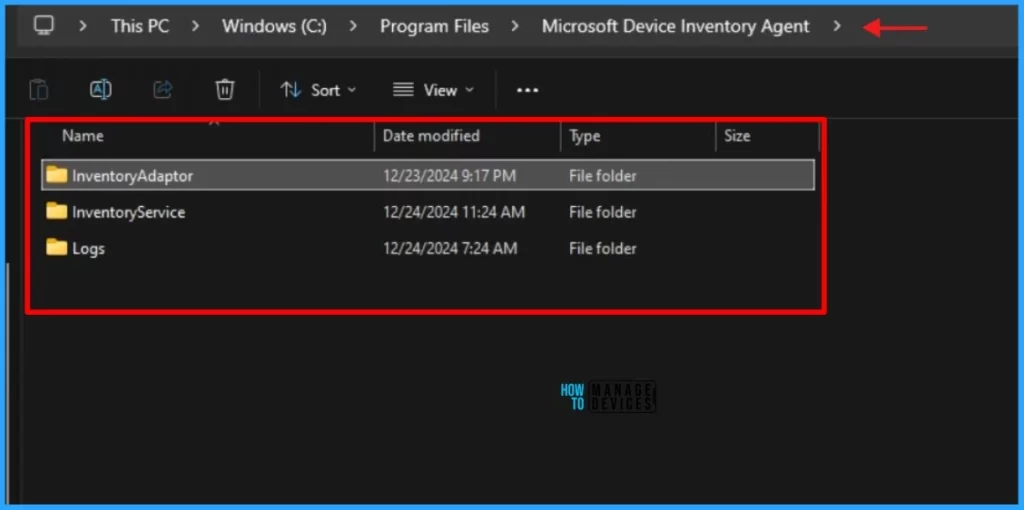
You can find the .dll and .mof files located in the InventoryAdaptor folder. The Inventory Service files are located in the InventoryService folder. Additionally, there are two logs in the Logs folder that can help you understand the deployment of the Inventory Agent: IntuneInventoryHarvesterLog.log and InventoryAdaptor.log.
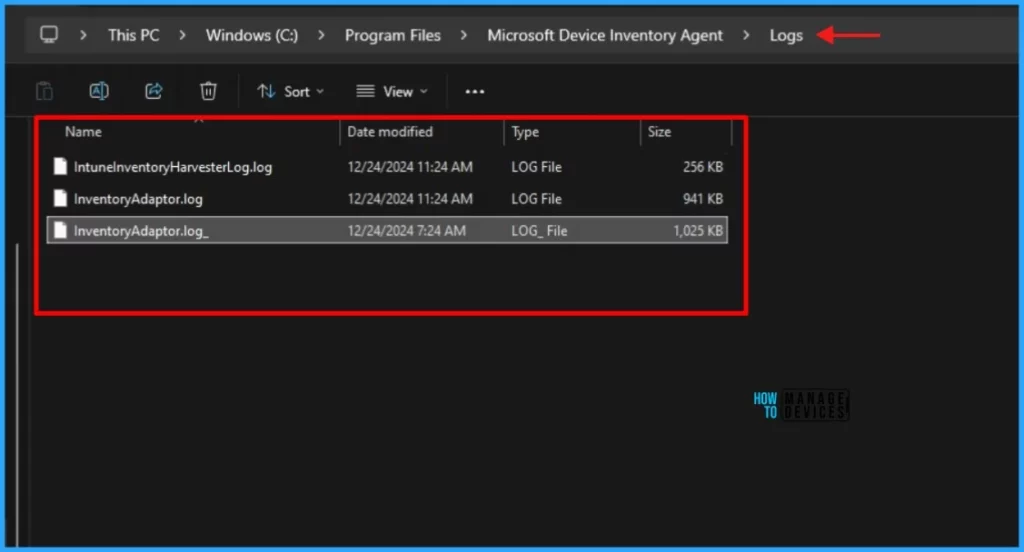
The IntuneInventoryHarvesterLog.log and InventoryAdaptor.log will be useful for troubleshooting issues related to device inventory collection, such as identifying errors or verifying successful data uploads. The below table gives you more information about the Microsoft Device Inventory Agent Logs.
| Microsoft Device Inventory Agent Logs | Details |
|---|---|
| IntuneInventoryHarvesterlog.log | It records the activities and status of the inventory collection process, including data harvesting, policy processing, and data upload events |
| InventoryAdaptor.log | It logs the activities and status of the Inventory Adapter, including data collection, processing, and any errors encountered during these processes. |
- Enhanced Hardware Inventory Information for macOS iOS iPadOS and Android Devices
- Intune Inventory Options for Mac iOS Android Windows Devices and Custom Inventory
- Intune App Inventory For Android Devices
Check the Result of Enhanced Device Hardware Inventory
In approximately 24 hours, all inventory data pertaining to devices will be accessible through the Resource Explorer located in the Monitor menu on each respective device’s page.
- Sign in to the Microsoft Intune Admin Portal with your credentials.
- Go to Devices > Windows.
- Under Monitor you will see a new setting called Resource explorer, click on this setting.
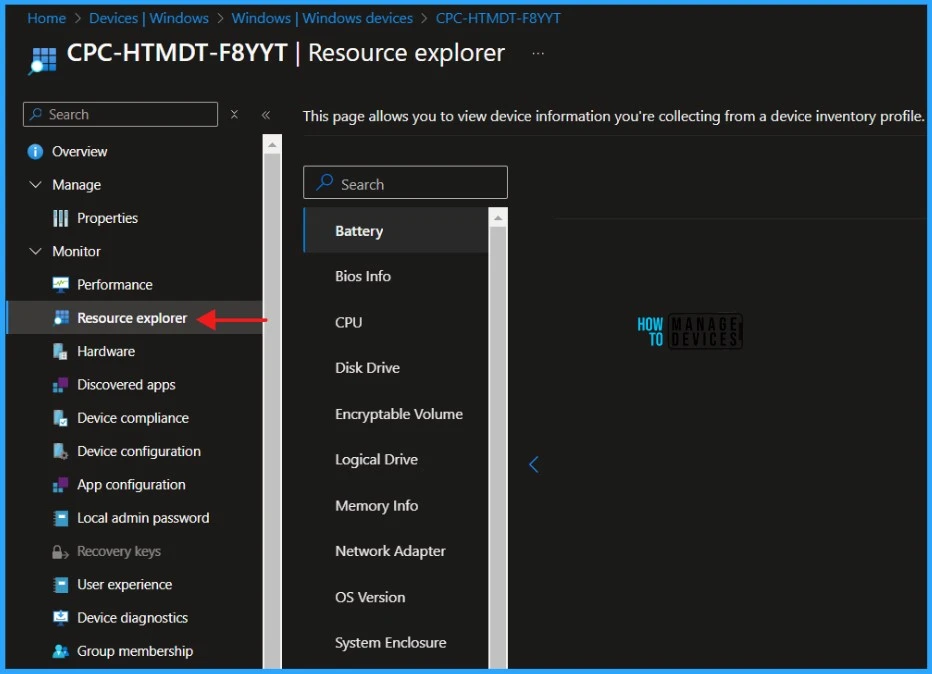
Click on any property in the column to view the Enhanced Device Hardware Inventory details. You can export the Hardware Inventory details to a .csv file by simply clicking Export button at the top.
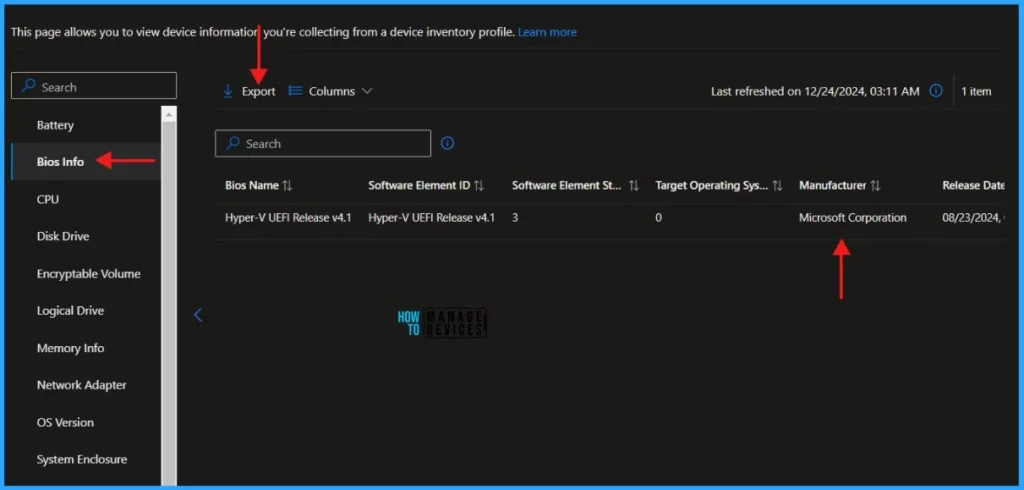
- Enable SCCM Asset Intelligence Hardware Inventory
- SCCM ConfigMgr Hardware Related Reports | Default Reports | Configuration Manager
- ConfigMgr Client Action Hardware Inventory Collection Cycle | SCCM | Configuration Manager
- ConfigMgr Reports Task Sequence | Default | SCCM
I trust that this article will significantly benefit you and your organization. I appreciate your patience in reading this post. I look forward to seeing you in the next post. Keep supporting the HTMD Community.
Need Further Assistance or Have Technical Questions?
Join the LinkedIn Page and Telegram group to get the latest step-by-step guides and news updates. Join our Meetup Page to participate in User group meetings. Also, Join the WhatsApp Community to get the latest news on Microsoft Technologies. We are there on Reddit as well.
Author
About the Author: Sujin Nelladath, a Microsoft Graph MVP with over 11 years of experience in SCCM device management and Automation solutions, writes and shares his experiences with Microsoft device management technologies, Azure, DevOps and PowerShell automation.
