Let’s learn how to perform Fiddler silent install using Intune (Microsoft Endpoint Manager). Fiddler is the application that can help us understand the background process of browser, application, or a process. Intune Management extension (IME) is the additional agent that enables you to deploy and install complex application deployment scenarios.
I have used Fiddler client for advanced troubleshooting of Intune issues. Fiddler can inspect HTTP(S) communications between MDM clients and Intune services in the cloud. I think it would be an interesting strategy to install Fiddler client as an available application to some set of devices in your organization.
This how-to guide will help you to deploy the Fiddler client to Windows 10 or Windows 11 Devices. This also gives you a better understanding of how to perform a silent installation of Fiddler using the EXE installer.
The Windows MDM channel/agent can’t install the EXE application. How do you install the Fiddler EXE application using Intune? Here is what Intune Win32 app model is going to help you. In this post, you will learn how to deploy the Fiddler app using Intune MEM method called the User based Installation Behavior.
- How to Deploy Windows App Win32 Using Intune | Language Pack
- Deploy Registry Fix using Intune Win32 App
- Intune Win32 App Failure Log Collection Process – Backend #1
Silent Install of Fiddler Application using Intune
Let’s understand how to install Fiddler’s classic application silently on Windows 11 or Windows 10 devices. The Fiddler everywhere is a subscription or license-based app, and I will cover this app today.
You can download the Fiddler Everywhere app from https://api.getfiddler.com/win/latest
Let’s see how to install Fiddler Classic Silent Install, an EXE app, using MEM Intune. The classic Installer EXE is Progress Telerik Fiddler Web Debugger.
You can download the Fiddler Classic Installer – https://telerik-fiddler.s3.amazonaws.com/fiddler/FiddlerSetup.exe
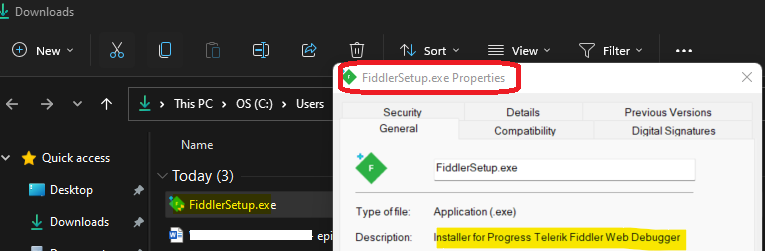
Convert FiddlerSetup.EXE to IntuneWin Format
The next step is to covert Fiddler.EXE to Fiddler.IntuneWin so that you can deploy it using Intune Win32 Application model. The Windows app (Win32) helps to add a custom or in-house Win32-based app.
You will need to upload the app’s installation file in .intunewin format. So how do you convert the Fiddler.EXE to Fiddler.IntuneWin format? You will need to use Microsoft’s command-line tool IntuneWinAppUtil.exe to covert the EXE into IntuneWin format.
NOTE! – Don’t worry about the conversion from EXE to INTUNEWIN format. This is not a packaging process; instead, just a “zipping” process. You don’t really need packaging skills for this.
Now, you can create an IntuneWin file using the guide Deploy Registry Fix Using Intune Win32 App. Download the IntuneWinAppUtil.exe to covert the files created above into the IntuneWin package.
C:\Sources\Win32 App>IntuneWinAppUtil.exe
Please specify the source folder: C:\Sources\Win32 App\Fiddler\Source
Please specify the setup file: FiddlerSetup.exe
Please specify the output folder: C:\Sources\Win32 App\Fiddler\IntuneWinPackage
Do you want to specify the catalog folder (Y/N)? N

Now, the Fiddlersetup.IntuneWin package is ready to use and deploy Fiddler classic app to all the required Windows 10 or Window 11 Devices managed by Intune (Microsoft Endpoint Manager).
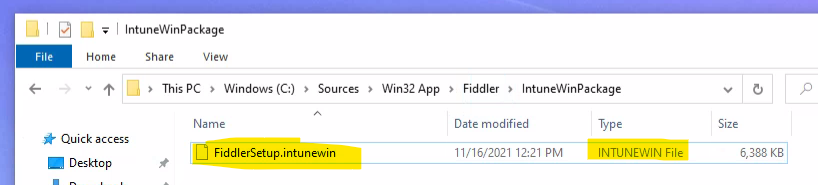
Create Intune Windows app (Win32) for Fiddler
Now, it’s time to create Create Intune Windows app (Win32) for Fiddler. You can now head to the MEM admin center portal to create Intune Win32 application to deploy the registry fix.
It would be helpful to keep the Fiddler setup installation and uninstallation commands ready with the detection method for Fiddler installation; it would be useful in the following sections. Information handy while creating the application.
Fiddler Silent Install Command Line – FiddlerSetup.exe /S
Fiddler Uninstall Command Line – “%LocalAppData%\Programs\Fiddler\uninst.exe” /S
Fiddler Detection Method 1 – Computer\HKEY_CURRENT_USER\Software\Microsoft\Fiddler2
Fiddler Detection Method 2 – %LocalAppData%\Programs\Fiddler\Fiddler.exe
- Login to endpoint.microsoft.com portal.
- Navigate to All Apps > Windows -> Click on +Add button to create Win32 app.
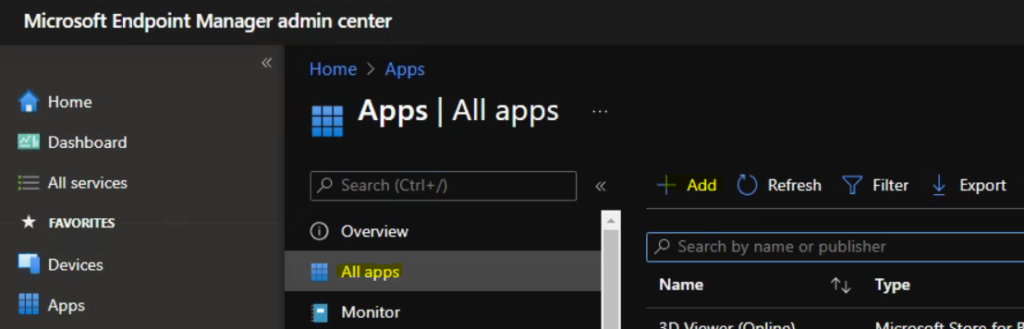
You now will need to select the app type that you want to deploy. Select the Intune app type called Windows app (Win32) and click on the Select button to start the app creation process.

You can now upload the file you created in the above section IntuneWin package “FiddlerSetup.intunewin” from the select app package file hyperlink.
You can click on the OK button to continue.
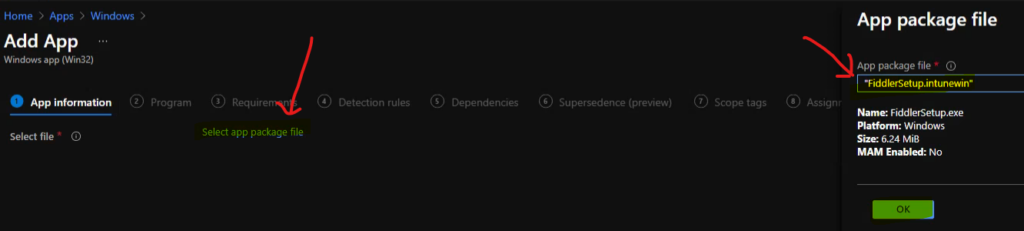
Install Uninstall Command for Fiddler Using Intune
You now will need to enter the name of the Fiddler application (this is the name the end-users will see in the Company portal app) and other details from the Application information page. I have shown the screenshot of the information page because that is very basic, and you can get all the details in the above link.
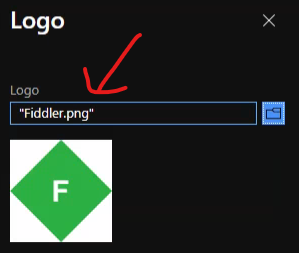
NOTE! – I have not tested the uninstall command in my lab testing. This is the documented method by the vendor to uninstall Fiddler, so it should ideally work. Only for testing purposes.
You will need to proceed to the Program page to enter the install command and uninstall command details for the Fiddler application.
- Install Command = FiddlerSetup.exe /S
- Uninstall Command = “%LocalAppData%\Programs\Fiddler\uninst.exe” /S
- Click on the NEXT button to continue.
NOTE! – Make sure the Fiddler application is deployed from the user context. You will have to select Install behavior as a User to install the Fiddler application successfully.
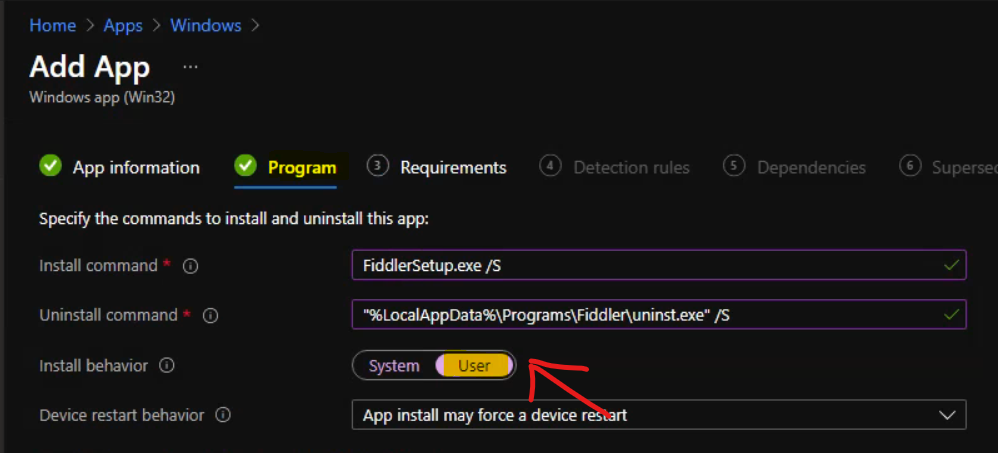
You will now need to select the requirement page OS architecture and minimum OS from this page and click on the next button to continue. This package is going to help to deploy the Fiddler application.
- Operating System Architecture = 64-bit
- Minimum Operating System = Windows 10 2004
- Click on the Next button
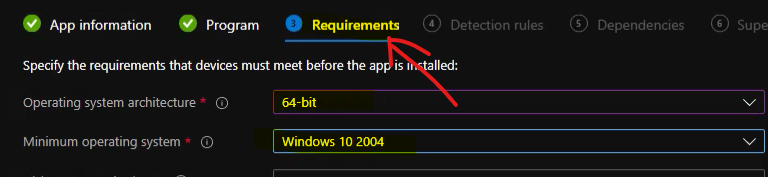
Detection Rules for Fiddler Application in Intune MEM
Let’s check the Detection Rules for Fiddler Application in Intune MEM. You will need to enter the detection rules for the Win32 app.
You can go over the Detection Rules page and select Configure app-specific rules used to detect the app’s presence. Select the option Manually configure detection rules to continue building detection logic for this application deployment.
Detection Rule 1 – Registry – Computer\HKEY_CURRENT_USER\Software\Microsoft\Fiddler2
Detection Rule 2 – File System – %LocalAppData%\Programs\Fiddler\Fiddler.exe
I tried to use the registry value that will get created after the installation of the Fiddler application as the detection rule. You will need to select the option called manually configure detection rules. The next step is to click on the +Add button to add the following detection rule.
- Rule Type -> Registry
- Key Path -> Computer\HKEY_CURRENT_USER\Software\Microsoft\Fiddler2
- Value Name – JSEditor
- Detection Method -> Value exists
- Associated with a 32-bit app on 64-bit clients -> NO
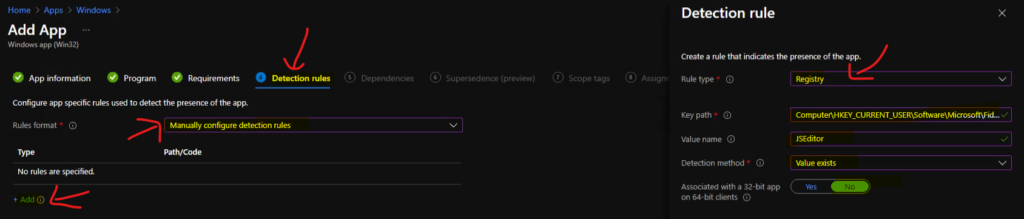
Now, you will need to click on the OK button and the NEXT to continue.
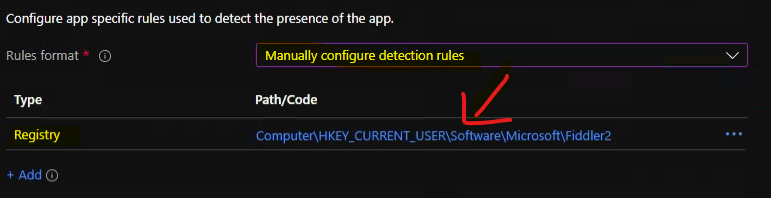
You can go over the dependencies and supersedence, scope tags pages to continue. Those pages are not mandatory for this Registry to fix Intune win32 application. On the assignment page, you need to assign this application to any Azure AD device group.
You can refer to the following guide to Create Intune Settings Catalog Policy and deploy it only to a set of Intune Managed Windows 11 or Windows 10 devices using Intune Filters.
I used AAD User Group deployment as an example for this particular Fiddler application deployment. You can click on the Next button and add the Scope Tags on the next page.
- Deployment Method – Available
- End user Notification – Hide all toast notifications
- Availability – As soon as possible
You will need to click on the next and create buttons to complete the app creation process. Now, you have already deployed the Fiddler application to all the HTMD Users as an available application.
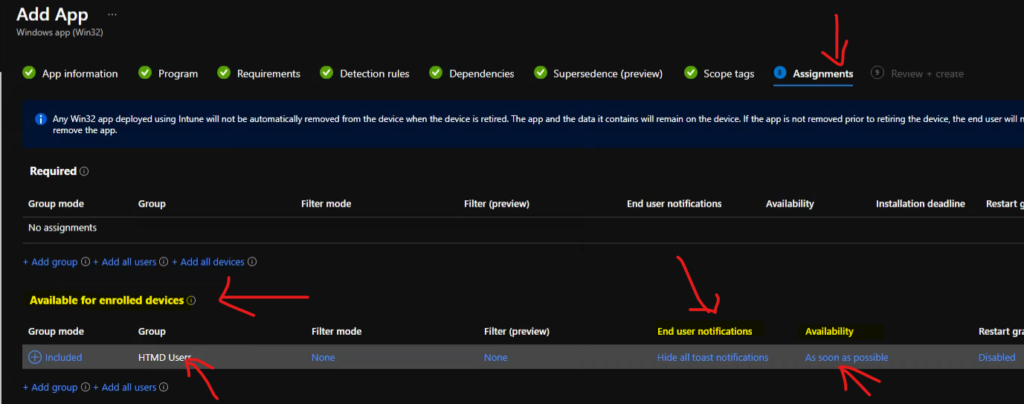
Fiddler Silent Install Application Upload Completed
The FiddlerSetup.IntuneWin uploaded. Now, your application is ready, the Restart Microsoft Intune Management Extension Service to make the Fiddler Setup application available immediately.
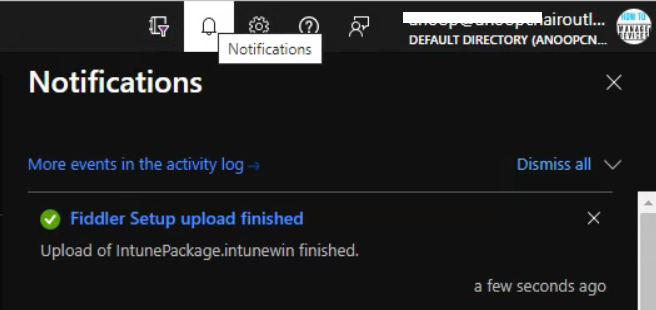
Conclusion – Fiddler Silent Install using Intune MEM
This was interesting testing of user-based modern applications like Fiddler. If you install it using the Install behavior System option, it’s going to say it’s installed, but the Fiddler application will not get installed on Windows 10 or Windows 11.
The detection method will check the registry entry from the user context (all User’s profiles or public profiles?) and confirm that the application is installed. But the fact is the Fiddler application will never get installed for the logged-in User. So this is a bit tricky situation.
Now, you will need to remove the existing application from Intune and create a new Win32 app for changing the Install Behavior settings from the program section of Intune Win32 app.
I had gone through many testing and Intune troubleshooting with IME log files to figure out this. The following post helped me to troubleshoot using IME logs. Worth a quick look at Intune Logs Event IDs IME Logs Details For Windows Client Side Troubleshooting.
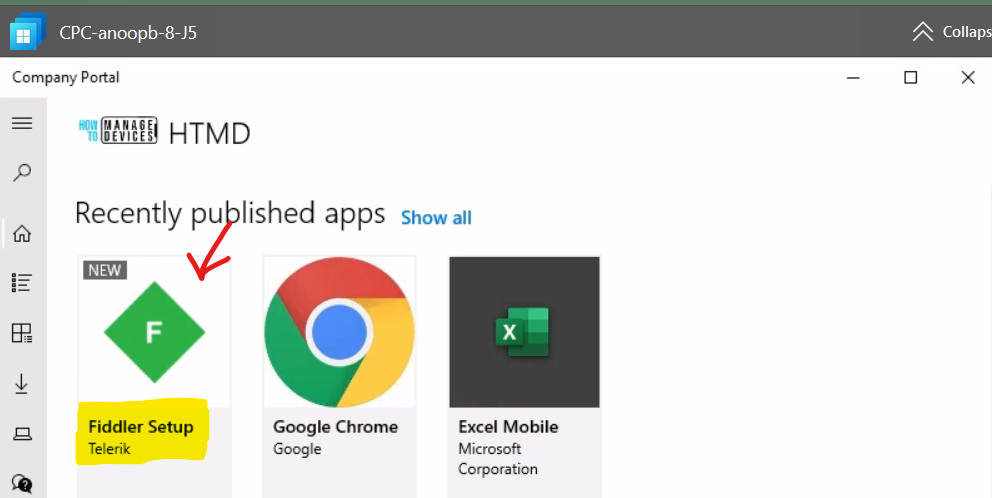
Author
Anoop is Microsoft MVP! He is a Solution Architect in enterprise client management with more than 20 years of experience (calculation done in 2021) in IT. He is Blogger, Speaker, and Local User Group HTMD Community leader. His main focus is on Device Management technologies like SCCM 2012, Current Branch, and Intune. He writes about ConfigMgr, Windows 11, Windows 10, Azure AD, Microsoft Intune, Windows 365, AVD, etc……………
