Today, I will explore Fix Microsoft Connected Cache MCC Server Component Installation Fails Issue | SCCM | ConfigMgr. Microsoft released another hotfix, KB5001600, for ConfigMgr 1910 through 2010.
The KB5001600 Fixes the Microsoft Connected Cache MCC Server Component Installation failure issue with Configuration Manager. However, installing this KB differs slightly from installing a normal out-of-band hotfix.
I have a post about the known issues of Configuration Manager 2010—more details are available – SCCM 2010 Known Issues Bugs & Fixes.
With the release of the 2010 rollup update KB4600089, most of those known issues have been fixed. However, there is another issue with the Microsoft Connected Cache (MCC).
Table of Contents
Do You Need to Install KB5001600? Recommendation
Do you need to install this KB5001600? My recommendation is to check whether you have the symptoms explained below. If you have all these symptoms, then proceed with installing the hotfix.
- Have you enabled distribution points (DP) after March 5, 2021?
- Have you enabled this distribution point to be used as a Microsoft Connected Cache server DP property?
- The DoincSetup.log (Folder location on remote DP – \SMS_DP$\Ms.Dsp.Do.Inc.Setup) contains the following log snippet.
Setting InvocationErrorMessage : Failed to find downloaded content in the primary disk caches Installer return code: 13631517

Following log entries – Distmgr.log on the site server for the DP.
Finished waiting for DoincInstall. InvocationState: InstallCompleted. InvocationExitCode: 13631517. InvocationMessage: Failed to find downloaded content in the primary disk caches. STATMSG: ID=9522 SEV=E LEV=M SOURCE="SMS Server" COMP="SMS_DISTRIBUTION_MANAGER"...

Following the status message in the SMS_DISTRIBUTION_MANAGER component.
Message ID: 9522
Message text: Delivery Optimization In-Network Cache setup on distribution point "{distribution_point}" failed. Error code 13631517.
- Install ConfigMgr Hotfix KB12819689 Microsoft Connected Cache Update
- Install SCCM Hotfix KB14978429 Microsoft Connected Cache Update
Download KB5001600
You can download the following hotfix KB5001600 to resolve MCC/DP problem Download this hotfix now.
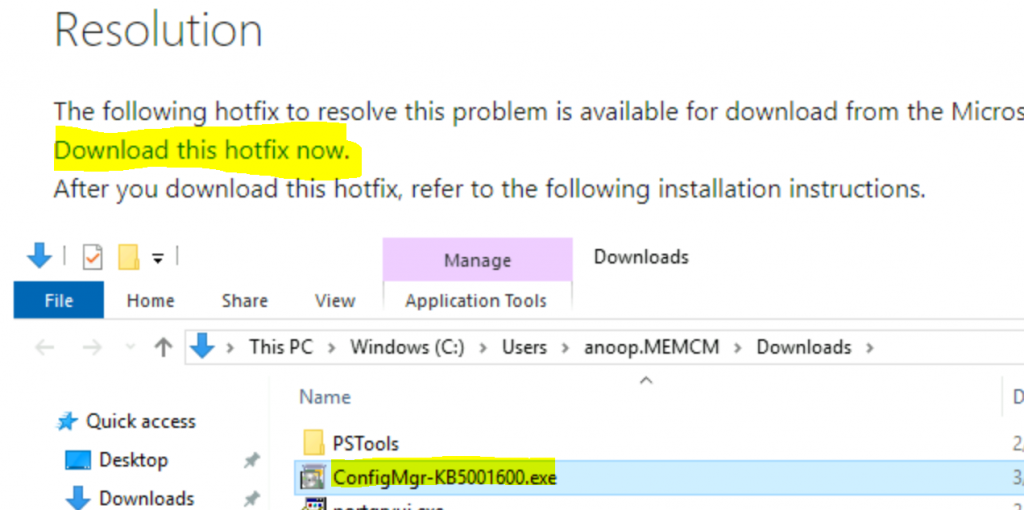
Fix Microsoft Connected Cache MCC Server Issue
Follow the steps mentioned below to Fix the Microsoft Connected Cache MCC Server Issue:
- Run ConfigMgr-KB5001600.exe.
- Click on the Yes button to accept the agreement.
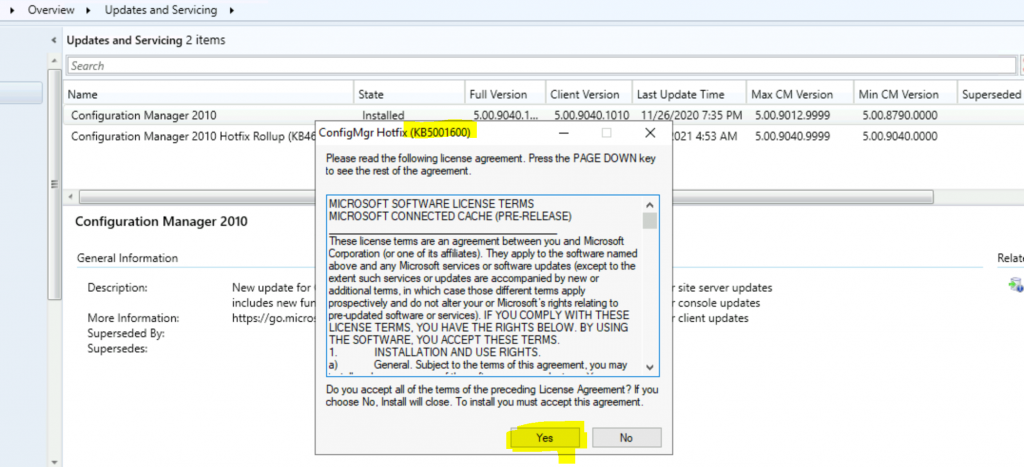
Click the Browse button to find a suitable location to store extracted files.
- Click the OK button.
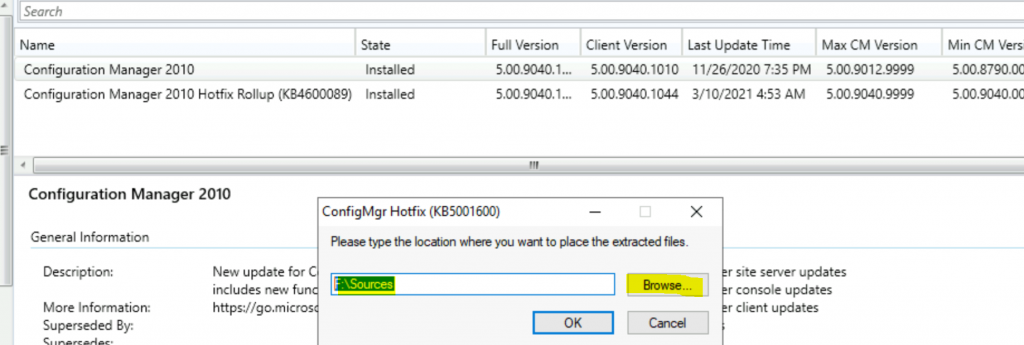
Copy the new version of DoincInstall.exe, version 1.5.4.1512, to the F:\Program Files\Microsoft Configuration Manager\bin\x64 (change the drive letter according to your environment) folder on all site servers, including the CAS server if present, and any passive sites.
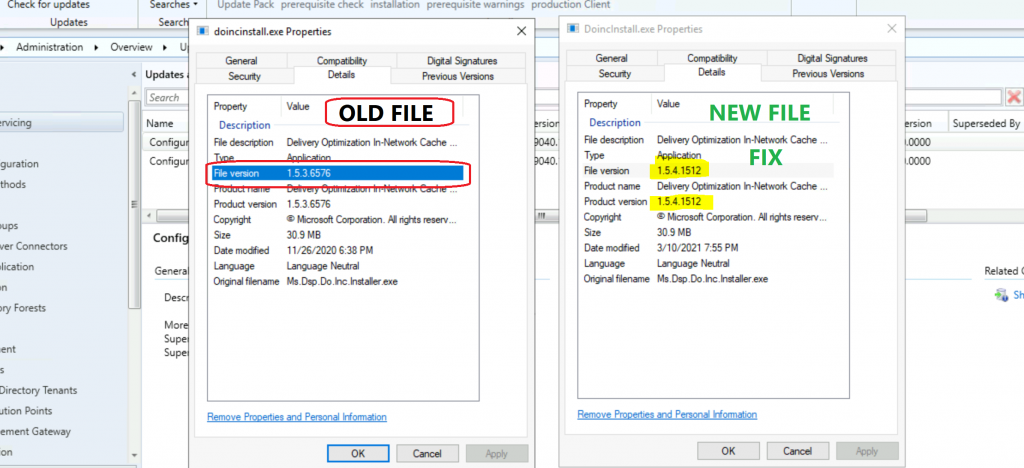
In the affected distribution point’s properties, uncheck the Enable this DP to be used as a Microsoft Connected Cache server option.
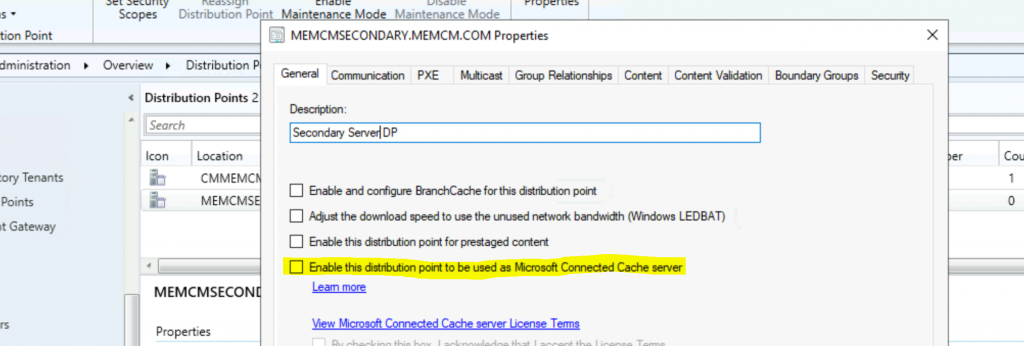
Wait for the MCC uninstall to complete on the distribution point. The 9152 success status message will confirm this.
- Once MCC is uninstalled, you can re-enable the checkmark from Enable this distribution point to be used as a Microsoft Connected Cache server for the affected distribution point.
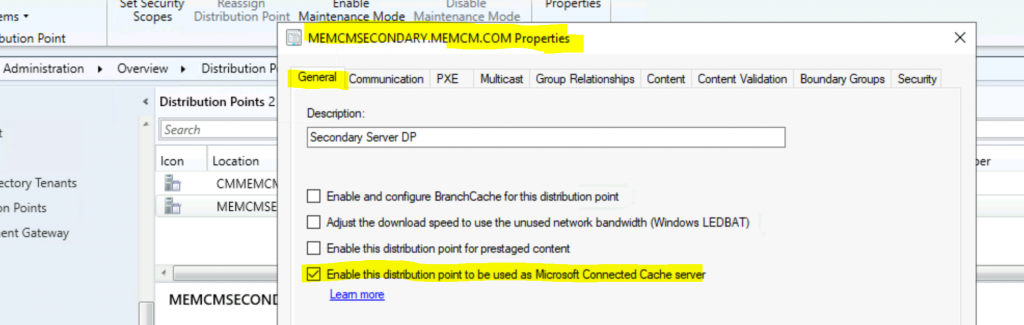
Automation – Reset Distribution Point
When you have many DPs (more than 10-15 or more), it is tough to disable and re-enable the MCC (Microsoft Connected Cache) component from DP properties. That is why Microsoft provided the following method to the automation option to reset DP with the new DoincInstall.exe file.
- Open Notepad.exe from Run.
- Enter File Name – resetdps.trn (a blank text file).
- Save as type – All Files (*.*).
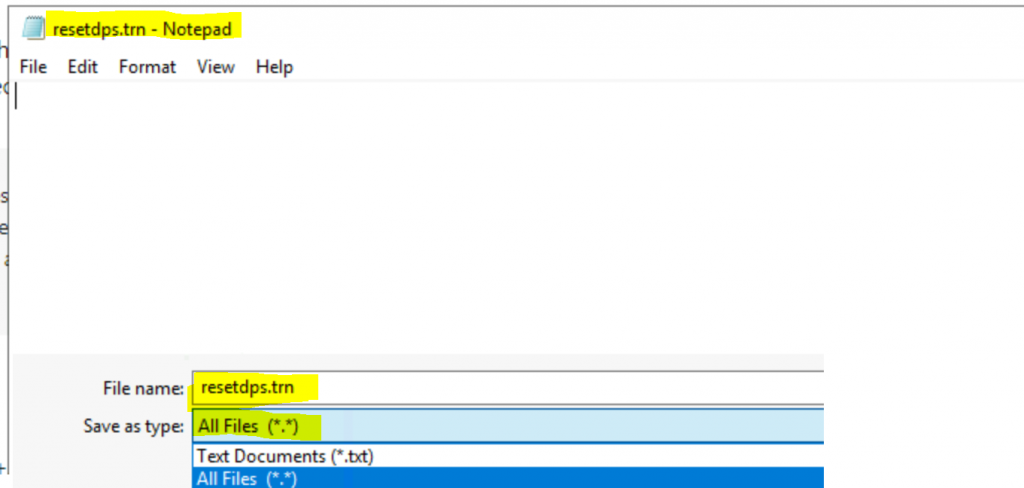
Open the {SMSInstallDir}\inboxes\distmgr.box folder (F:\Program Files\Microsoft Configuration Manager\inboxes\distmgr.box)
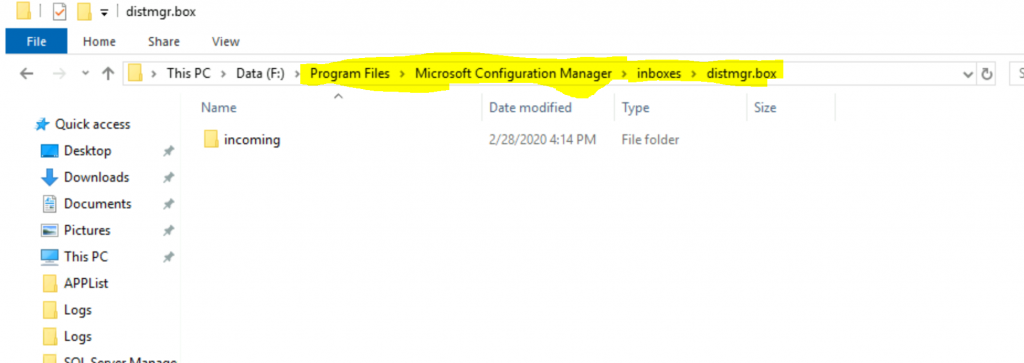
Copy the resetdps.trn file created above.
- Paste resetdps.trn file to F:\Program Files\Microsoft Configuration Manager\inboxes\distmgr.box (Remember to change the Drive letter – F:\ – to the one that is specific to your environment).
Resources
We are on WhatsApp now. To get the latest step-by-step guides, news, and updates, Join our Channel. Click here – HTMD WhatsApp.
Author
Anoop C Nair has been Microsoft MVP for 10 consecutive years from 2015 onwards. He is a Workplace Solution Architect with more than 22+ years of experience in Workplace technologies. He is a Blogger, Speaker, and Local User Group Community leader. His primary focus is on Device Management technologies like SCCM and Intune. He writes about technologies like Intune, SCCM, Windows, Cloud PC, Windows, Entra, Microsoft Security, Career, etc.

What does resetting the DP actually do? Will it affect other services besides MCC, like PXE, or the content library?
what if you are getting this error on a system that is running SCCM 2111?
There’s a newer version of this fix: https://docs.microsoft.com/en-us/mem/configmgr/hotfix/2111/12819689
It’s actually the same version in the MECM 2203 PreReq Downloads. So version 1.5.5.9002 is the latest.