Let’s discuss how to Troubleshoot and Fix Intune Issues with Easy Steps. Intune troubleshooting is easy with the Azure portal. You should start with the “Microsoft Intune—Help and Support” page in the Intune portal whenever you face any issue with Intune.
This post will see “How to start Troubleshooting Intune Policy Deployment Issues from the Intune portal.” For more tips, see Troubleshoot Intune Issues.
You can also check the user-based Intune security policy troubleshooting from the following post – Intune User Policy Troubleshooting Tips For Prevent Changing Theme. One post will help you resolve device-based Intune security policy issues – Troubleshoot Microsoft Edge Security Policy Deployment Issues with Intune.
Update 20-Jan-2018 – When you have an iOS device and want to perform the Intune side of troubleshooting, Microsoft released an excellent document here, “Troubleshooting iOS device enrollment problems in Microsoft Intune.”
Table of Contents
- Microsoft Intune Issues with Rapid Security Response Version of iOS iPadOS and macOS Update
- Explore New Intune Troubleshooting Dashboard for Intune Issues
- Not Applicable Status Issues with Offline Company Portal App | Intune Known Issue
Latest Intune Troubleshooting Strategies | Fix Intune Policy Conflicts | Methods IT Admins -Helpdesk
In this video, you will learn about the Latest Intune Troubleshooting strategies to simplify Intune app and policy deployment troubleshooting!
Related Posts
- How to Troubleshoot Windows 10 Intune MDM Issues
- Intune Managed Application Troubleshooting
- MDM Diagnostics Tool – Tips & Tricks – Windows Autopilot Troubleshooting
- Windows Enrollment Status Screen Troubleshooting
- Device Configuration Profile Settings View-Intune Troubleshooting
- Windows Autopilot Troubleshooting – Beginners Guide
- Intune Win32 or. EXE App Troubleshooting Client-Side Process Flow
How Do You Check the Status of the Intune Service? – Troubleshooting Intune Issues
When you have a major issue with Intune managed devices, the first place is to look at the current status of the Intune and other dependent services. You can check that from the Intune Tenant Admin – tenant status tab from the MEM Admin Center portal.
Under the Tenant status tab, there is a link to check the status of your Intune and other services for your tenant. Intune service status – See the current level of the service where you can get the position.
You can check Intune service health for your tenant from the Service Health and Message Center tab. The Intune message center also provides details about new changes and related information.
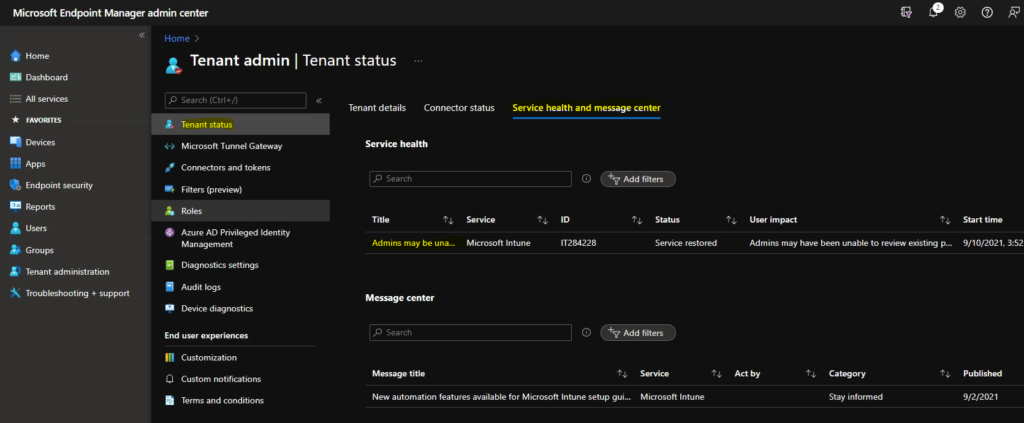
How to Start Troubleshooting Intune Policy Deployment?
When you significantly impact all Intune-managed devices/users, ensure that the tenant’s health is OK. Once you are sure there is no issue from the Intune service side for your tenant, it’s time to proceed with your policy assignment and other detailed troubleshooting.
When the issue is NOT impacting all devices or users, it’s better to start with the second stage of Intune troubleshooting.
[Related Posts – How to Troubleshoot Windows 10 Intune MDM Issues]
Troubleshoot +Support is the tab from the MEM admin center portal. Select one of the users having issues with application or policy deployment. For example, when a user is not getting the application assigned to AAD Group. Another example is that the user is not compliant with the configuration policies assigned.
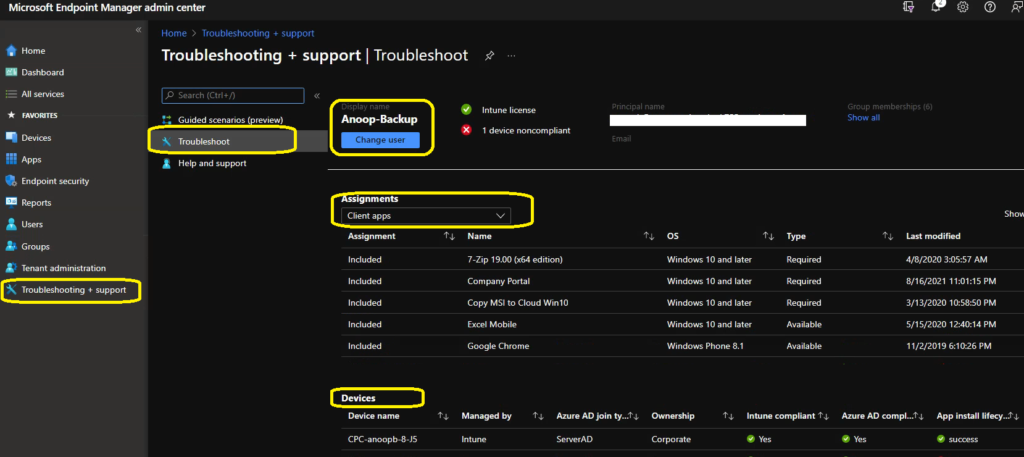
I selected Anoop Nair as the user. All the details of this user will be available in the troubleshooting tab. This will help the Intune admin to confirm whether we have targeted all the applications and policies to correct AAD groups. You can check and confirm whether the user.
| You can check and confirm whether the user |
|---|
| Does the user have a valid Intune license or not |
| Is the user part of the correct AAD group or not |
| Is the Device compliant or not |
| Status of Company Data Removal/wipe from a device |
Another set of user details you can check in the troubleshooting tab of Intune Blade is the Principal name of the selected user and Email ID. All the other information available in the Intune troubleshooting blade are
- Intune license assigned to a user or not
- Whether Devices compliant status
- Whether apps are in a compliant state or not
- Azure AD Group membership for the user
- Mobile Apps Assignment to the user
- Compliance policies deployed or assigned to users
- App protection status for the devices
- Configuration profile deployment status for the user
- List of the devices for that user and status of devices
There are some red icons, as seen in the video tutorial and the screenshot below. Those red icons could indicate potential issues with application or policy deployments. I could see problems with Anoop’s Android device. The app protection status does not look suitable for Android devices. The Intune troubleshooting blade provides a valuable report that “31 apps non-compliant“.
Intune Troubleshooting Blades has six (6) Assignment categories. Each type provides details about the user assignments. If some terms are missing, we need to examine the targeting AAD groups of those policies.
- Mobile Apps
- Compliance Policies
- Configuration Profiles
- App Protection Policies
- Windows 10 Update Rings
- Enrollment Restrictions
The above information is essential to start Intune troubleshooting from the Azure portal. From the troubleshooting tab, we can directly access details of each assigned policy for that user. We can also look at the device properties and hardware information for more detailed troubleshooting.
For example, you have started a company data wipe action for a device, but the device or user can still access the corporate mail from the device. Intune admin can directly search for the user from the Intune troubleshooting session and get all the user’s device details. Once the device is identified, you can check the following information about it.
Device name, Managed by, Azure AD join type, Ownership, Intune compliant, Azure AD compliant, OS, OS version, and Last check-in.
Last Check-In details are essential in this device retirement or company data wipe troubleshooting scenario. The previous check-in details will tell you when the device was in touch with Intune service for the last time. You can check the Company Data Removal action, Factory reset details, and status from the Intune troubleshooting blade.
[Related Posts – How to Troubleshoot Windows 10 Intune MDM Issues]
The Intune Troubleshooting Blade is a one-stop shop for all the troubleshooting activities related to Intune device management, compliance policies, configuration profile deployments, etc.
How Do You Raise a Free Intune Support Case for Intune Issues?
Microsoft provides an option to raise a support case for Intune issues from the Intune MEM admin center portal’s Help and Support tab. The charges for these support cases are directly linked to your Intune subscription contract.
There is an option to raise an Intune support case with Microsoft’s exclusive contract. I recommend using premier contract support for high-impact Intune issues and if you need immediate help.
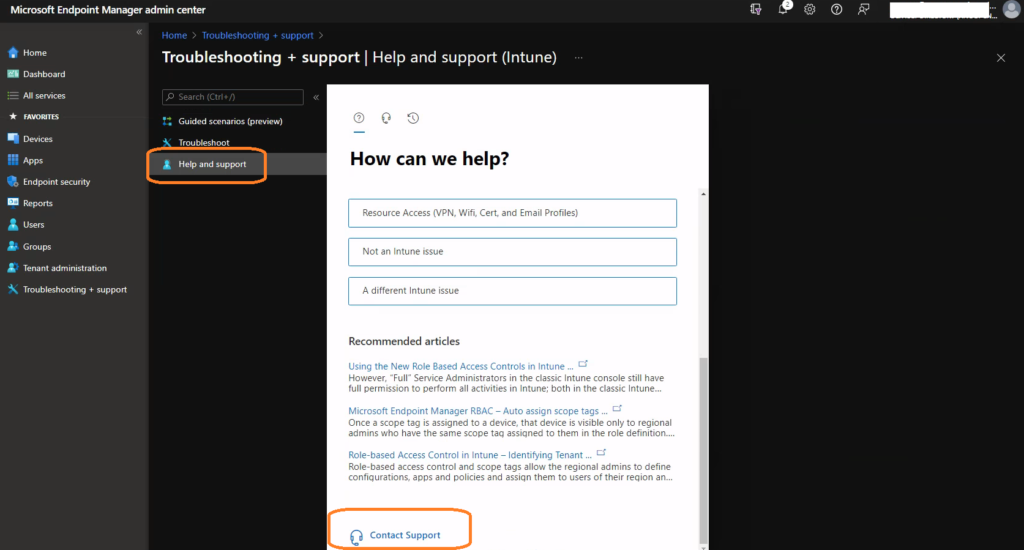
Severity options are essential while raising an Intune support case. Severity options should be selected based on the impact of the issue. Also, depending on the severity of the problem, the response time will vary. There are three categories, as you can see below:-
- C- Minimal Impact – The issue impacts only a few users, devices, etc.
- B—Moderate Impact—These issues can become critical in a couple of days if they aren’t resolved ASAP.
- A – Critical Impact – Priority issues that are impacting a whole lot of users
[Related Posts – How to Troubleshoot Windows 10 Intune MDM Issues]
References
- How to get support for Microsoft Intune – here
- How to Troubleshoot Windows 10 MDM Policy Deployments – here
- Intune Support Case Severity Levels and Response time – here
We are on WhatsApp now. To get the latest step-by-step guides, news, and updates, Join our Channel. Click here. HTMD WhatsApp.
Author
Anoop C Nair is Microsoft MVP! He is a Device Management Admin with more than 20 years of experience (calculation done in 2021) in IT. He is a Blogger, Speaker, and Local User Group HTMD Community leader. His main focus is on Device Management technologies like SCCM 2012, Current Branch, and Intune. He writes about ConfigMgr, Windows 11, Windows 10, Azure AD, Microsoft Intune, Windows 365, AVD, etc.

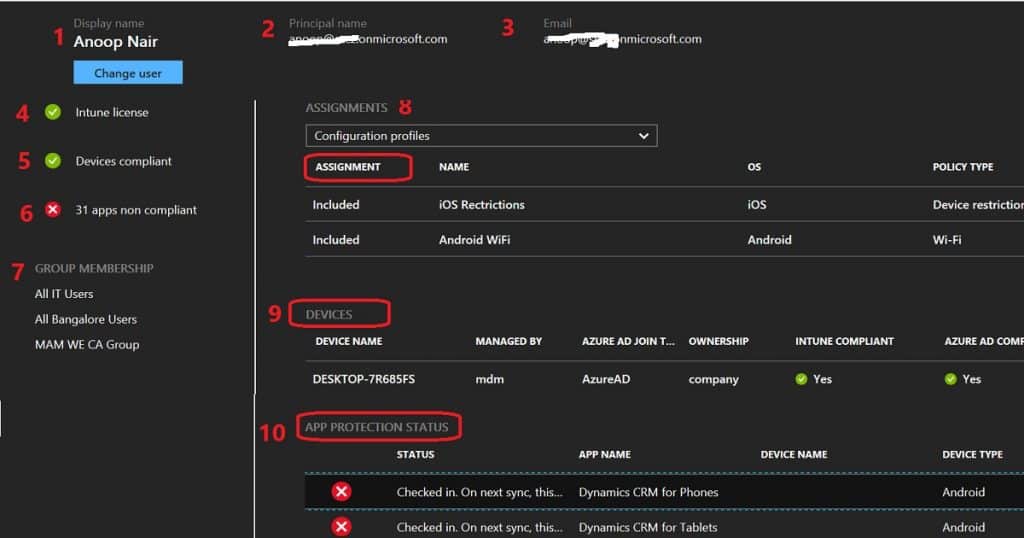
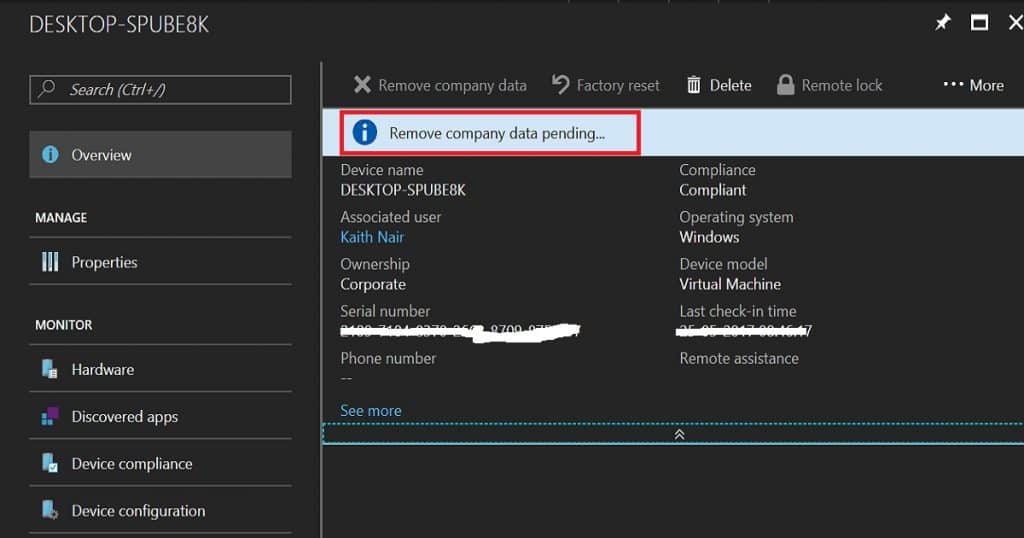
Thanks, that’s very informative and logical:) Cheers!