Let’s discuss the New Features of Windows 365 Cloud PC 2311 November Service Release. Every month, Windows 365 Enterprise gets better with new features and improvements. Service release gives you a fresh and upgraded version, making your work smoother and more efficient.
The Windows 365 Cloud PC 2311 November Update Service Release is the latest version of Windows 365, which was released in 4th December 2023. 2311 shows which release it is and is in the YYMM format.
Windows 365 is a unique cloud computer known as a Cloud PC. It is a personal Windows device that is only for a specific person. It is like a virtual computer that can easily be accessed from anywhere. In this article, you will get all the new features of this November service release.
Microsoft has recently announced the availability of two new options featuring 16 vCPUs in Windows 365. You can easily purchase and assign the 16 vCPU licenses as you purchase and assign other Windows 365 licenses.
- Manage Location Redirection for Windows 365 Cloud PC
- Windows 365 Cloud PC User Settings Policy to provide Admin and Reset Permissions to End Users
- What is Windows 365 Cloud PC Windows in the Cloud
What is Windows 365, and How Does it Benefit Users?
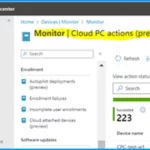
Windows 365 is a cloud-based service that automatically creates Windows virtual machines (Cloud PCs) for end users. It offers the productivity, security, and collaboration benefits of Microsoft 365.
What are the Main Areas of Improvement and Upgrade Introduced in the November 2311 Service Release for Windows 365 Cloud PC?

The November 2311 Service Release has some new Windows 365 Cloud PC upgrades. Let’s look at what was introduced in the November 2311 Service Release for Windows 365 Cloud PC.
1. Device management
2. End-user experience
3. Monitor and troubleshoot
Windows 365 Cloud PC 2311 November Update Service Release
Windows 365 is a cloud-based service offered by Microsoft. The following are the Exciting Upgrades for Windows 365 Cloud PC 2311 November Update Service Release.
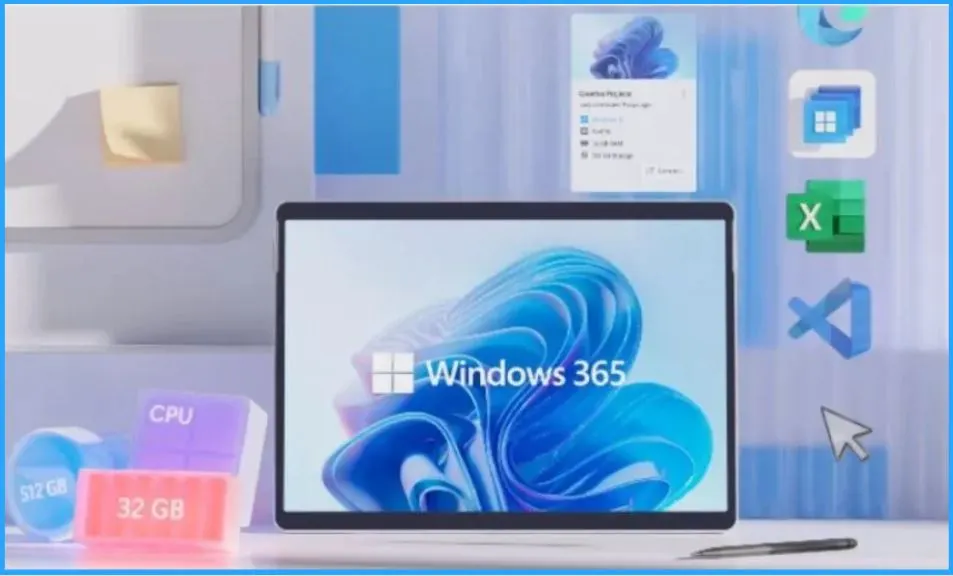
1. Device Management
Under device management, there is one crucial upgrade: Windows 365 Boot is now available for Windows 365 Government. Let’s learn more about Windows 365 Boot in the below sections.
Windows 365 Boot is now Available for Windows 365 Government
Windows 365 Boot allows administrators to set up Windows 11 physical devices. It enables users to skip signing in to their physical devices. Instead, users can sign in to their Windows 365 Cloud PC directly when turning on their physical device.
You can easily connect Bluetooth devices to your Windows 365 Boot Cloud PC, Navigate to Quick Settings on your Windows 365 Boot Cloud PC, and select the Bluetooth option. Pair and Connect Bluetooth Devices.
Read more about Windows 365 Boot – What is Windows 365 Boot
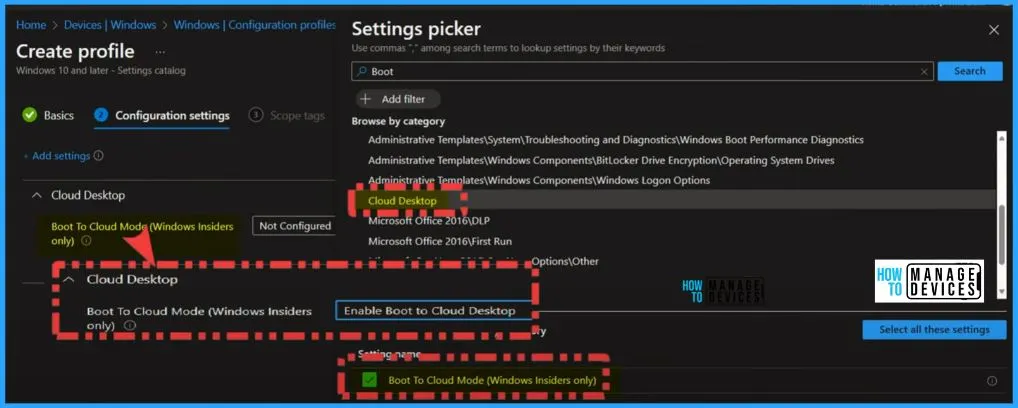
2. End User Experience
The updates for end users include some cool features. One is Windows 365 Switch, which is now available for Windows 365 Government. The Government has the Windows 365 Switch feature, making tasks more manageable. The following are the other updated features in Windows 365 service release 2311.
- UI change in the web client
- New Microsoft Teams app is now generally available for Windows 365
Windows 365 Switch is now Available for Windows 365 Government
Windows 365 Switch is now Available for Windows 365 Government. With Windows 365 Switch, you can quickly sign in and connect to your Cloud PC using the Windows 11 Task view. It is a simple switch between your local desktops. It lets you quickly move between your Cloud PC and your physical device.
Read more – Windows 365 Switch Now in Public Preview | Cloud Computing at Your Fingertips
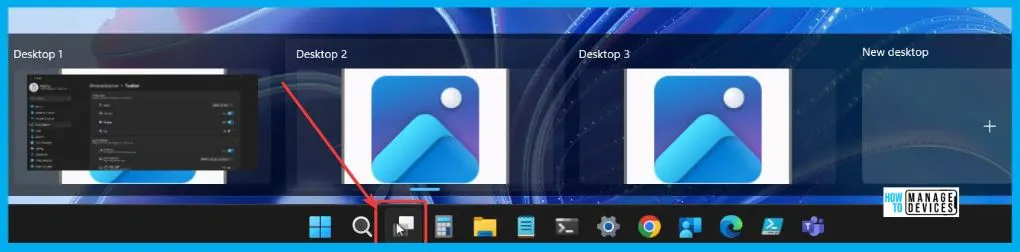
UI Change in Web Client
There is a different look in the web client of Windows 365. The gear icon menu has been given an update. The gear icon usually shows the settings and options; now, it has a new appearance. This change is designed to make things more user-friendly and might include new features or rearrange existing ones.
Read more – Windows 365 Cloud PC Web Client End User Experience Walkthrough
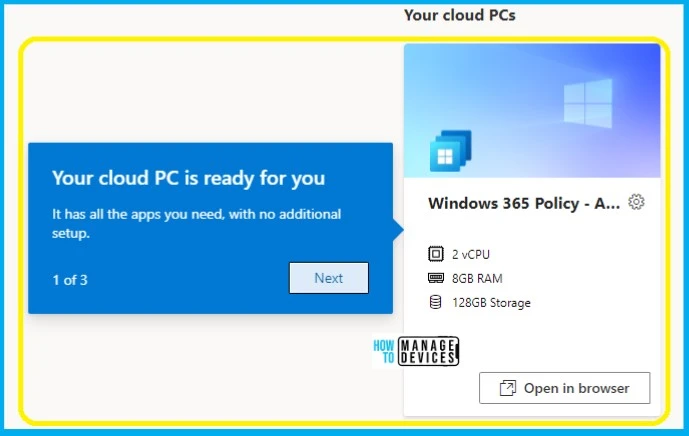
New Microsoft Teams App Now Available for Windows 365
The new Microsoft Teams app is now officially available for everyone to use. This new app has been improved to work faster and use resources more efficiently on Cloud PCs. The new app provides a smoother and quicker Microsoft Teams experience on your Windows 365 Cloud PC.
- There are some requirements for the new Teams.
- To get new Teams, you need version 23306.3314.2555.9628 or higher.
- The other requirements are as follows.
| Requirements | Version Details |
|---|---|
| Windows | You need Windows 10.0.19041 or a higher version |
| Webview2 | It is important to update to the most current version. |
| Classic Teams app | Need Version 1.6.00.4472 or later |
| Settings | Setting > System > Notifications > Turn on the “Show Notification Banners” |
| App sideloading enabled | It is important to Enable the App sideloading in every computer |
| Exclude antivirus and DLP | Make sure to add the new Teams to your antivirus and DLP applications |
Note! The new Microsoft Teams app is not included in the Windows 365 gallery images.
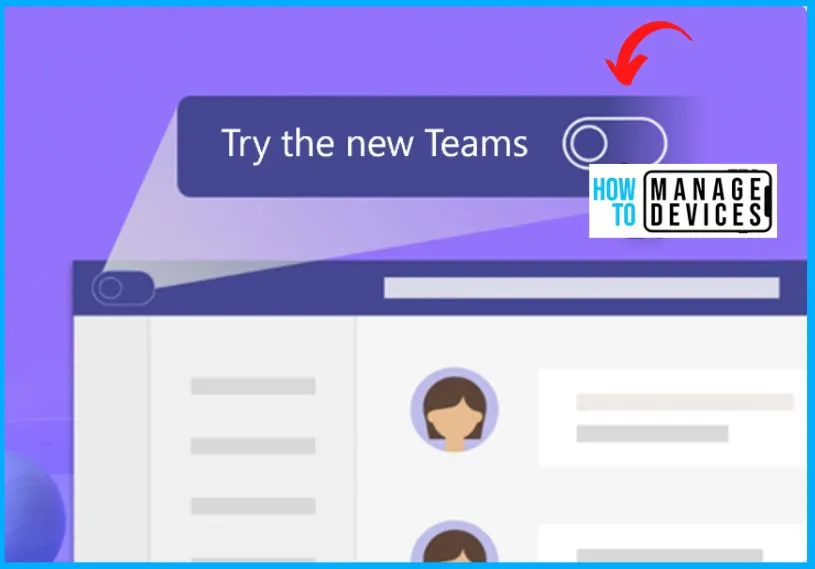
3. Monitor and Troubleshoot
Under monitor and troubleshooting includes 2 sections, such as New report: Action status (preview) and New filter option for the Connected Frontline Cloud PCs report.
Action Status Report (Preview)
Let’s discuss the action status report. This new report helps you be informed about the actions completed on your Cloud PCs. If any actions fail, the report provides insights into possible reasons for the failure.
You can easily use the Cloud PC actions report. The following are the steps to check out the Cloud PC actions report.
- Sign in to the Microsoft Intune admin center.
- Then click on Devices, go to Monitor
- And finally, select Cloud PC actions (preview).
- It finds all the details you need about the actions happening on your Cloud PCs.
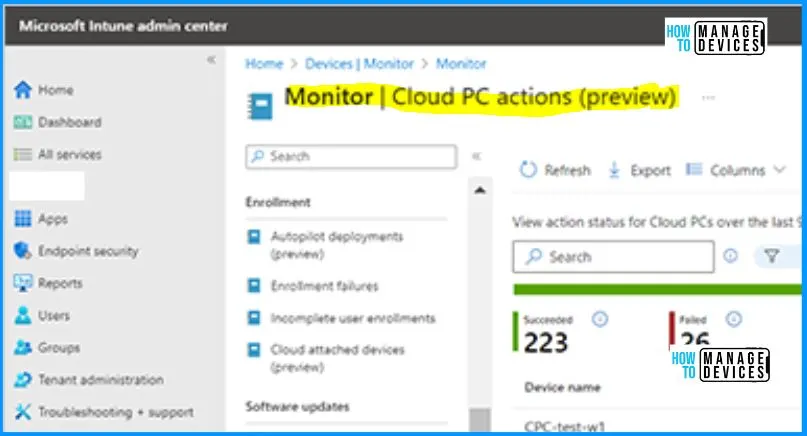
New Filter Option for Connected Frontline Cloud PCs Report
The Connected Frontline Cloud PCs report has a new filter ready for action. This filter helps you check out hourly data for different periods. It gives you more flexibility in understanding and analyzing your data.
Performance checks run on each Cloud PC, and they help you know if it’s healthy and ready to connect. You can find these checks in a new tab called “Cloud PC Performance (preview)” under the device overview blade.
- The first step is to sign in to the Intune admin center https://endpoint.microsoft.com/
- Select Devices > Overview > Cloud PC performance (preview).
Read more – Windows 365 Cloud PC Frontline Provisioning Policy Creation Process | 3 Cloud PC with One License
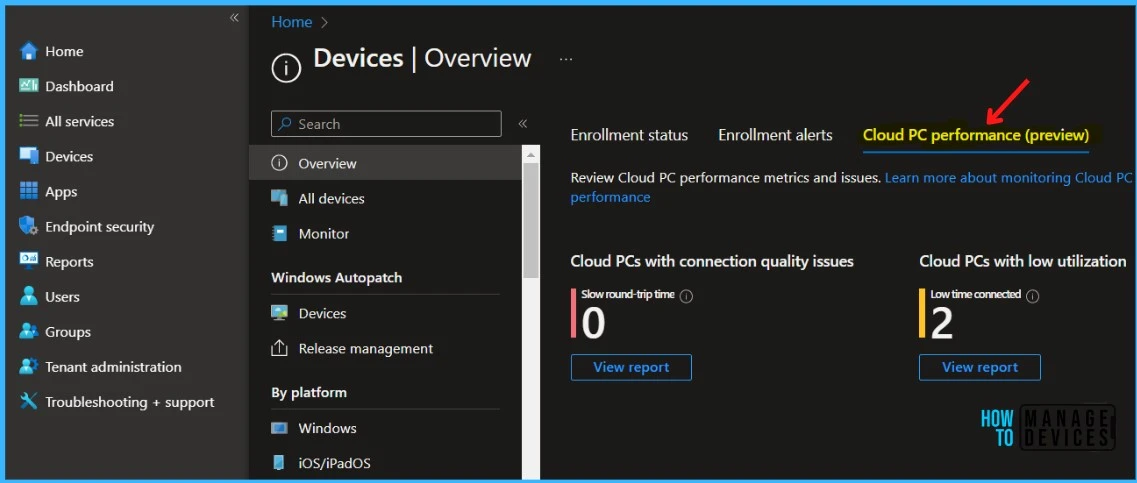
Video – New Features of Windows 365 Cloud PC 2311
Let’s check the New Features of Windows 365 Cloud PC as part of 2311 Release. The New Teams App Support and New Action Reports.
We are on WhatsApp. To get the latest step-by-step guides and news updates, Join our Channel. Click here – HTMD WhatsApp.
Author
About the Author – Vidya is a computer enthusiast. She is here to share quick tips and tricks with Windows 11 or Windows 10 users. She loves writing on Windows 11 and related technologies. She is also keen to find solutions and write about day-to-day tech problems.
