Let’s check SCCM 2012 to CB Current Branch Upgrade | Migration | Possible Issues | ConfigMgr. In this post (SCCM 2012 to CB upgrade checklist), you will see the steps to upgrade SCCM 2012 to SCCM CB’s latest baseline (1606) and then the Latest Baseline to the newest version of CB (1610/1702).
SCCM 2012 to CB 1606 upgradation is critical for all organizations. Windows 10 1607 support triggers this upgrade process. We need to plan this very detailed to complete the upgrade without any impact. I recommend conducting an end-to-end analysis and studying the existing SCCM 2012 environment before upgrading.
Also, we need to ensure that your environment has a minimum supported version of SCCM 2012 to start the in-place upgrade. This post contains two phases. Please check it out!
Our article provides a step-by-step guide for migrating CCM Server hardware. This is commonly done for various reasons, with server OS upgrades being one of the most frequent. While SCCM CB 1606 and later versions support in-place OS upgrades, many server teams prefer not to perform them.
- New Features in SCCM Technical Preview 2401
- List of Issues Fixed with SCCM 2403 KB26186448
- New Key Features of SCCM 2309 | Top Improvements
- Download SCCM 2309 Early Ring Version using PowerShell Script
- SCCM Versions Build Numbers Client Console Site
- End of Support Dates for SCCM CB Current Branch | ConfigMgr | SCCM End of Life
- SCCM Unsupported Deprecated or Removed Features
Table of Contents
5 Phases of ConfigMgr Migration – SCCM 2012 to CB Current Branch Upgrade | Migration | Possible Issues | ConfigMgr
The SCCM/ConfigMgr CB upgrade process is the best opportunity to redefine your SCCM architecture. If you have CAS and SCCM hierarchy, this is the best chance to remove the CAS server. This post will show the unofficial checklist for the SCCM 2012 to CB 1606 upgrade (phase 1) and CB 1606 to 1610 in console upgrade (phase 2).
This will help you plan your organization’s entire upgrade process. Before starting the migration/upgrade activity, fully back up SCCM 2012 CAS/Primary servers. I recommend keeping more than one copy of the backup.
The supported SCCM/ConfigMgr CB Upgrade path is explained in the TechNet documentation here In-place upgrade paths.
Phase 1 – Upgrade SCCM 2012 CAS or Standalone Primary Server to SCCM CB
Check the Firewall communications between CAS and Primary servers. The important point is that we must ensure all the Firewall ports are opened. The upgrade requires the same set of firewall communications as the new SCCM hierarchy installation.
I made this first in the checklist because multiple teams could be involved in this process, and it may take longer than you expected.
- SCCM Firewall Ports Download the List of ConfigMgr Firewall Ports
- SCCM Firewall Ports Details Direction with DC Other Servers | Configuration Manager | Bi-direction
2. Check whether your SCCM/ConfigMgr 2012 infrastructure servers meet the minimum hardware requirements of SCCM/ConfigMgr CB 1606. More details here.
3. Check whether CAS, primary servers, SQL, Secondary, and SUPs/MPs meet the minimum OS requirements of SCCM CB 1606. The minimum server OS requirement for SCCM/ConfigMgr CB 1606 is Server 2008 R2 SP1 or Server 2008 SP2.
We must note that we require later versions of Server OS (Server 2012) for Windows 10 servicing because of the WSUS 4.0 dependency. The best approach would be to upgrade SCCM/ConfigMgr 2012 to SCCM CB 1606 in phase 1 and perform a server OS in-place upgrade once you are in SCCM CB 1606.
4. Check whether SQL server versions (for CAS, Primary and secondary servers) meet the minimum SCCM/ConfigMgr CB 1606 requirement. Minimum SQL versions are SQL Server 2008 R2 SP3 – Standard, Enterprise, and Datacenter. Following is the SQL query you can use to check the server versions.
SELECT @@VERSION AS 'SQL Server Version' SQL Server Version (After SP3 upgrade) Microsoft SQL Server 2008 R2 (SP3) - 10.50.6000.34 (X64) - Windows NT 6.1 <X64> (Build 7601: Service Pack 1)
SQL Server Version (Before SP3 upgrade) Microsoft SQL Server 2008 R2 (SP2) - 10.50.4297.0 (X64) - Enterprise Edition (64-bit) on Windows NT 6.1 <X64> (Build 7601: Service Pack 1)
5. Run Microsoft Software Updates on the servers and ensure all the SCCM/ConfigMgr servers are updated with patching. All the critical updates should be installed on the server OS.
6. Download the source files of SCCM CB 1606 and all the other prerequisite applications, such as the latest version of Windows 10 ADK.
- How to Download Install the Latest Version of SCCM ConfigMgr CB Current Branch Configuration Manager
- Download and install the Windows ADK | Microsoft Learn
7. Uninstall the SCCM/ConfigMgr 2012 site system roles like Out of Band Management point and Service Health Validator point before the prerequisite checks.
8. If you have MP replicas on the SCCM/ConfigMgr 2012 environment, you should disable Database replicas. Also, reconfigure software update points that use NLBs and Disable all site maintenance tasks.
9. Make sure the primary server admin running prerequisite checks and performing the upgrade process is part of the local admins of CAS and CAS SQL. Also, they must have FULL admin access on SCCM and should have SQL admin access.
10. Run the prerequisite checker – a couple of days before the scheduled upgrade – Ignore errors related to the AI license and some warnings like unsupported site system roles. More details here.
prereqchk.exe (<ConfigMgrInstallationPath>\BIN\X64)
As part of the Prerequisite check, I recommend adding one more verification step to avoid the following issue during the upgrade process: “Prerequisite Downloads—Use previously downloaded files—An error has occurred while attempting to download or verify required prerequisite components, and setup cannot continue”—more details here (Authenticode Signature error).
11. During the prerequisite checks, you may get false warnings about unsupported OS for Primary, MPs, and SUPs. Check and confirm that we have supported OS versions for Primary, MPs, and SUPs. The following warning can be ignored once you complete the proposed checking. The minimum OS version should be Server 2008 SP2 or later or Server 2008 R2. Most of them can be safely ignored.
| Warning |
|---|
| Unsupported Management point operating system version |
IGNORE the following errors on primary server prerequisite checks
CWmiRegistry::WmiOpen: Failed to create key SOFTWARE\Microsoft\SMS.
12. Test the database upgrade process on a copy of the most recent site database backup: The same SQL server can be used with a different instance. We can safely ignore the warnings about the production DB impact if you run the test DB upgrade on a different instance of the same SQL server! More details here.
Setup.exe /TESTDBUPGRADE DBtest\CM_ABC
13. Before starting an upgrade from SCCM 2012 to SCCM CB 1606, restart the servers. This ensures that there is no pending reboot for the server.
14. Keep calm, and the SCCM/ConfigMgr 2012 upgrade to SCCM CB 1606 can take hours to complete (depending upon DB size, the hardware configuration of the server, etc.) I have seen primary servers are going to take double the time as CAS servers.
15. Ensure all the standalone SCCM/ConfigMgr 2012 console instances have been upgraded to the SCCM/ConfigMgr CB 1606 version.
- 50% of Identities have Access to Full Access as per Microsoft Security Report 2024
- Automate Intune App Deployment using Microsoft Graph API and PowerShell
- How to Enable Passkeys in Microsoft Authenticator
- Defender Settings Getting Removed for Comanaged SCCM 2309 and 2403 Clients
- Best Guide to Remove Windows Update Features Access with Intune
Phase 2:- Upgrade SCCM CB 1606 CAS or Standalone Primary Server to SCCM CB 1610
- Check whether the SCCM/ConfigMgr CB 1606 console gets the latest updates and servicing node. Ensure you have an exception set on your proxy server to download the latest SCCM/ConfigMgr CB version. More details here.
- If you have the SCCM/ConfigMgr CB CAS server, you won’t get the latest updates of SCCM CB in the CAS console until you have upgraded all the primaries to SCCM/ConfigMgr CB 1606. This is because SCCM CB will be in interop mode. More details here.
- Ensure that you have checked out SCCM/ConfigMgr CB OSD interop mode documentation to understand the impact of the OSD in your organization. More details here.
- You must have completed the pre-requisite check for the in-console upgrade and created a pre-prod collection to test the client upgrade.
- Ensure that you have completed setting up the service window at the primary server so that we can control the upgrade of the SCCM CB primary server from CB 1606 to 1610. I recommend scheduling this to the date and time you want to complete the in-console upgrade of the primary server. Otherwise, once the CAS is successfully upgraded to 1610 and the package replication is completed, the primary server will automatically start the upgrade process.
- Check that all the site system statuses are ok and ensure no errors.
- Make sure all the boundary groups are okay after the upgrade. This comparison video about boundary group changes provides more details.
- Make sure you plan for SCCM/ConfigMgr 2012 clients to upgrade to CB 1610 phase-wise.
We are on WhatsApp now. To get the latest step-by-step guides, news, and updates, Join our Channel. Click here. HTMD WhatsApp.
Author
Anoop C Nair is Microsoft MVP! He is a Device Management Admin with more than 20 years of experience (calculation done in 2021) in IT. He is a Blogger, Speaker, and Local User Group HTMD Community leader. His main focus is on Device Management technologies like SCCM 2012, Current Branch, and Intune. He writes about ConfigMgr, Windows 11, Windows 10, Azure AD, Microsoft Intune, Windows 365, AVD, etc.

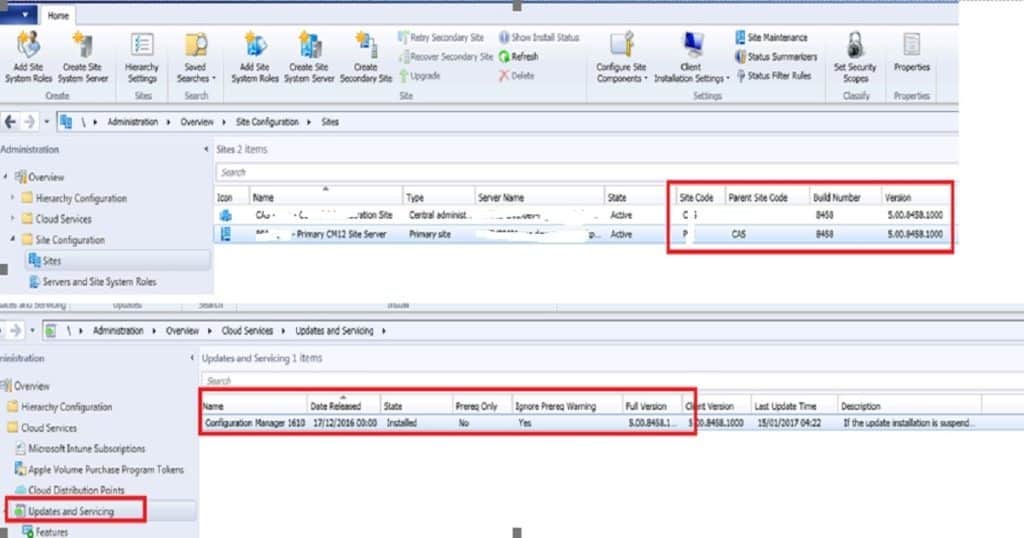
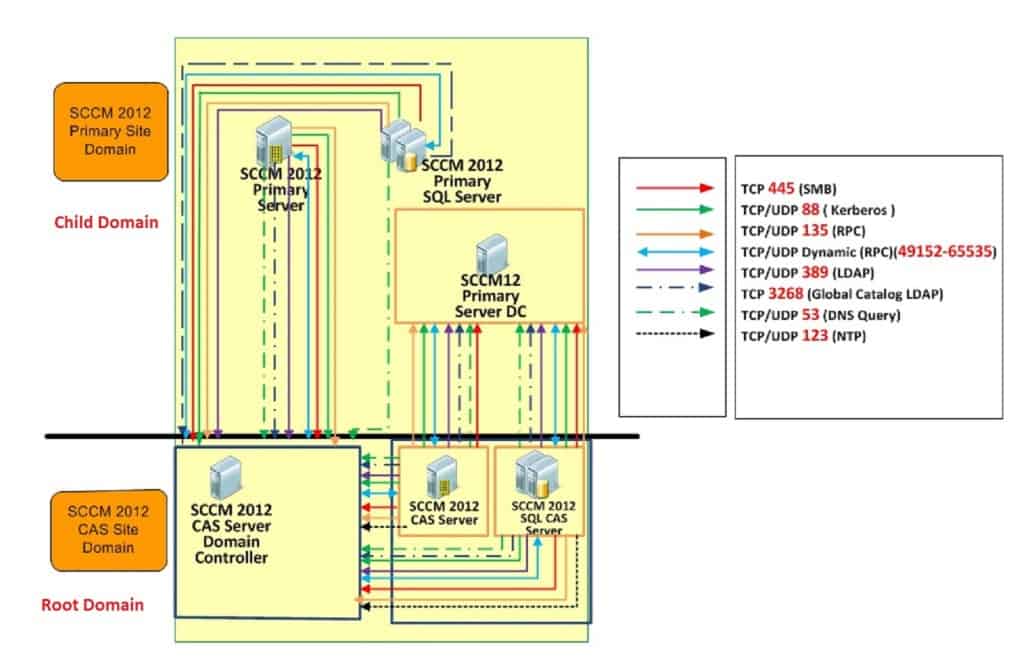


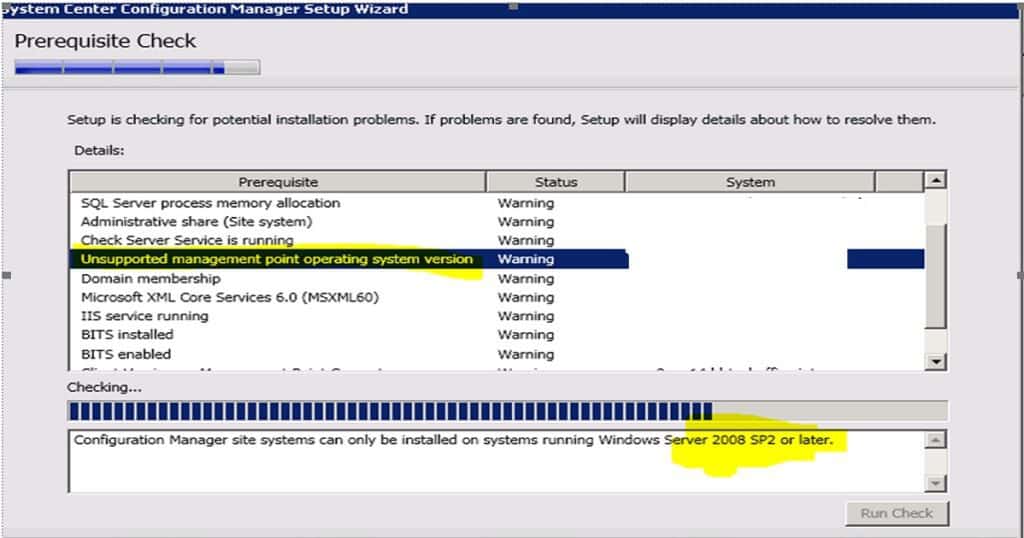
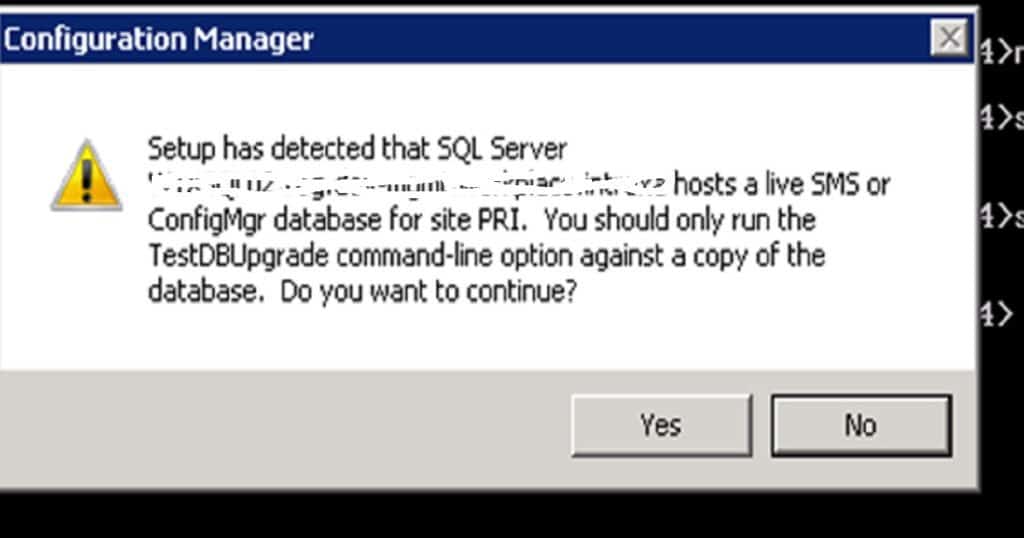

Hi Anoop,
Thanks for this guide.
Phase 1, #6.
The second link (here) return this message : Grrrr! I’ve lost the trail to that page.
Thank you Eric and it’s corrected now !
Thanks Anoop for this detailed guide… It’s really informative and helpful as I was preparing to upgrade my infra….
Thanks Deepak
Hi Anoop,
You don’t mention the version of SCCM 2012 that you are upgrading. Are you suggesting that it’s ok to do this on a straight 2012 or R2 version without first upgrading to SP2/SP1 accordingly?
I was under the impression that 2012 must be fully patched before upgrading to Current Branch.
Thanks.
Good Point Dave! Thank you for bringing this up. I won’t say fully patched rather I would say the minimum supported version of SCCM 2012 is SCCM 2012 R2 SP2/SP1.
That sounds good to me. Thanks Anoop!
I have updated the post with this info now!
upgrage to system center configuratiion manager dated 2-23-17
the doc says “on Dec 15th, 2016 the baseline media for version 1606 was rereleased to add support for additional upgrade scebaruis, it’s listing system center 2012 R2 configuration manager will upgrade to version 1606
so no SP would be required
I have seen that but I could not confirm it because I never tested it myself. I did upgrade of 3 corporate environments but none of them were plain SCCM 2012 rather all were SCCM 2012 R2 SP1
Thanks for the great post! We are currently at 1610 with a CAS and Primary. As you briefly mentioned we want to do away with the CAS and move forward with just the Primary. Since Microsoft will no longer be supporting future versions of CM on 2008 server and 2008 SQL, we would like to move to server 2016 with SQL 2014 minimum. With that in mind, is the best way to have the new environment built out parallel to the existing and then slowly move content, DP’s, and then boundaries to the new environment in a controlled manner? Looking for suggestions or best practices etc. Thanks!
Very much Useful checklist. Thanks for sharing it here.
hi Anoop
can you please share the full guide to upgrade the Sccm 2012 R2 Sp1 to Sccm 2016 1606 or 1702.
Thanks
I am trying to Migrate/Upgrade SCCM 2012 SP2 to Current banch 1802.
Old server: OS: 2008R2, SQL: 2008R2, SCCM 2012 SP2, WSUS & ADK installed
New Server: OS: 2016, SQL 2016, SCCM 1802, WSUS & ADK installed/
Could you please provide me with a step-by-step instructions, how to migrate/upgrade SCCM from my old system to the new and maintain all the data and configuration settings as possible
Thanks
MDL
Hi Sir,
We have 1 CAS site and 3 Primary sites running with SCCM 2012 R2 SP2 on all sites
We are upgrading the environment from 2012 R2 to current branch 2002.
What should be our approch?
1. Upgrade CAS site first and wait for other primary site to upgrade automatically?
Does this approch of automatic upgrade works?
We dont have to run the splash file manually on none of the primary sites?
Once we upgrade CAS is it really upgraded other primary sites automatically or we have run the setup on primary site manually?
Or other approch is
2. Upgrade CAS to Current branch by running setup/spalsh file
Once CAS completed go to primary site and run the setup manually.
Once Primary finishes go on to next primary site and likewise finish the setup of all primary sites.
Which approch is correct here?
Thanks in advance for your gudance.
I must tell you that your blogs are full of knowledge and it shows your persistance in relation to technology.
Regads,
MV
I think the option # 1 is correct one ☝