Let’s check the default ConfigMgr Reports Power Management. Eighteen(18) out-of-box power management reports are available as part of Configuration Manager SSRS reports. You can learn more about creating and applying power plans in Configuration Manager.
There are other helpful software update-related reports outside ConfigMgr Power Management Reports. Also, you can learn How to Launch ConfigMgr Reports from the previous post here.
If you have trouble opening default SCCM reports, refer to Fix Report Server, which cannot open a connection error in ConfigMgr. Let’s also learn how to create a New Database for SSRS Reporting Service.
In this post, you’ll find all the details about ConfigMgr Reports for Power Management. We’ll explain how to use Configuration Manager to generate and interpret power management reports, helping you optimize energy usage and efficiency in your organization.
Table of Contents
Requirements – ConfigMgr Reports Power Management
Ensure you have all the following to access the ConfigMgr Power Management default reports.
- Reporting Services Point is installed.
- SSRS reports are working fine.
- Ensure you have appropriate permissions to launch reports from the Console and SSRS URL.
- List of SCCM Default Reports | Configuration Manager
- Configure Power Management in Configuration Manager | ConfigMgr | SCCM
- SCCM ConfigMgr Hardware Related Reports | Default Reports | Configuration Manager
- ConfigMgr Integrate Power BI Reporting Server with SCCM | Configuration Manager | Endpoint Manager
Launch ConfigMgr Client Reports
Let’s learn how to launch Task Sequence default reports from the console.
- Launch Console
- Navigate to \Monitoring\Overview\Reporting\Reports.
- Sort the reports by Category.
- Right-click on the related “Power Management“ reports.
- Select the RUN option.
Power Management Reports
Let’s see how many power management reports are available in the ConfigMgr 2010 production version. There are Eighteen(18) power management-related default SCCM SSRS reports.
Power management-related ConfigMgr reports are located at \Monitoring\Overview\Reporting\Reports\Power Management.
| Power Management |
|---|
| Power Management – Computer activity |
| Power Management – Computer activity by computer |
| Power Management – Computer activity details |
| Power Management – Computer details |
| Power Management – Computer not reporting details |
| Power Management – Computers excluded |
| Power Management – Computers with multiple power plans |
| Power Management – Energy consumption |
| Power Management – Energy consumption by day |
| Power Management – Energy cost |
| Power Management – Energy cost by day |
| Power Management – Environmental impact |
| Power Management – Environmental impact by day |
| Power Management – Insomnia computer details |
| Power Management – Insomnia report |
| Power Management – Power capabilities |
| Power Management – Power settings |
| Power Management – Power Capabilities |
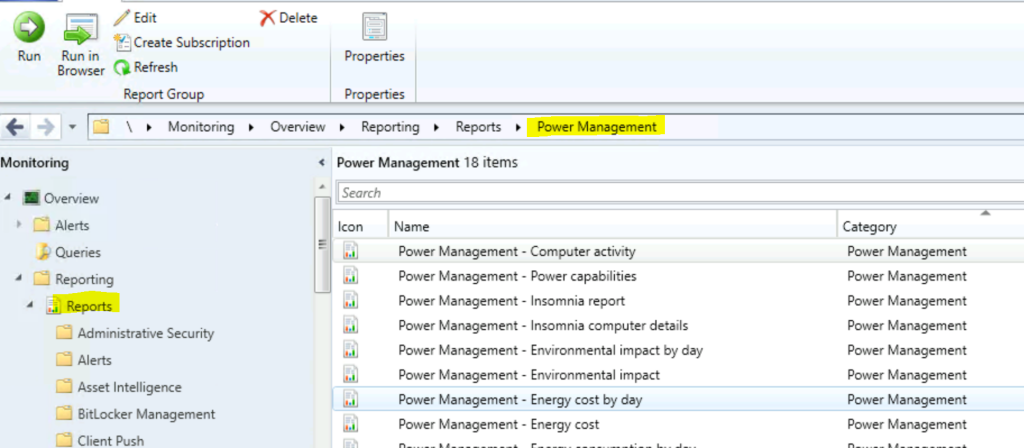
More Details
Power Management – Computer activity – Displays a graph showing monitor, computer, and user activity for a specified collection over a specified period.
- Power Management – Power settings details – Displays further information about computers selected in the power settings report.
- Power Management—Power settings—This option displays an aggregated list of power settings used by computers in a specified collection.
- Power Management – Power capabilities – Displays the power management capabilities of computers in the specified collection.
- Power Management—Insomnia report—This report lists common causes that prevented computers from sleeping or hibernating and the number of computers affected by each cause for a specified time.
- Power Management – Environmental impact by day – Displays a graph showing CO2 emissions generated by a specified collection over the past 31 days.
- Power Management – Computers with multiple power plans – Displays a list of computers with conflicting power settings.
- Power Management – Computer not reporting details – Displays a list of computers not reporting any power activity for a specified date and time.
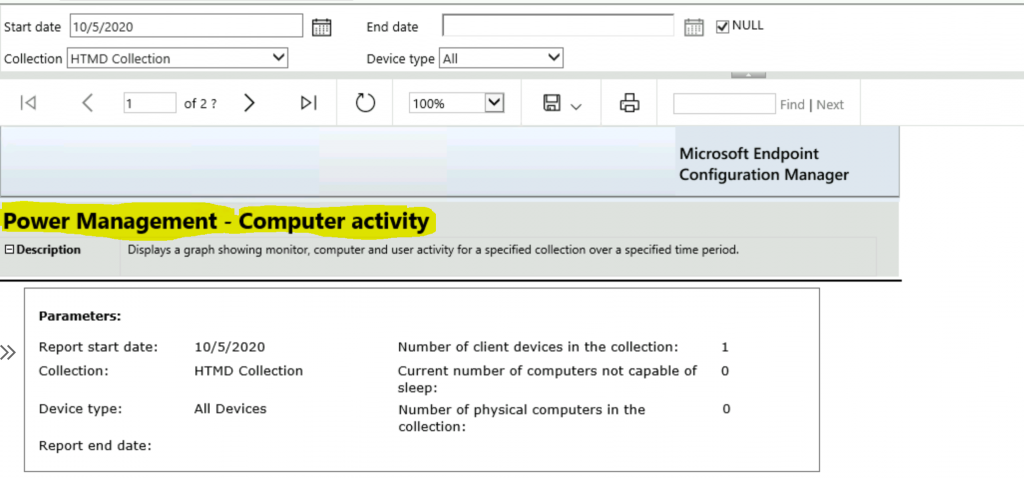
Resources
We are on WhatsApp now. To get the latest step-by-step guides, news, and updates, Join our Channel. Click here – HTMD WhatsApp.
Author
Anoop C Nair is Microsoft MVP! He is a Device Management Admin with more than 20 years of experience (calculation done in 2021) in IT. He is a Blogger, Speaker, and Local User Group HTMD Community leader. His primary focus is Device Management technologies like SCCM 2012, Current Branch, and Intune. He writes about ConfigMgr, Windows 11, Windows 10, Azure AD, Microsoft Intune, Windows 365, AVD, etc.
