Let’s discuss the Latest Windows 11 Features Released in Oct 2023. Microsoft always introduces new features in each Update in Windows. All the features enhance and improve the experience of the end user. The new Windows Update changes the overall behaviour of your PC.
The Windows Update is a part of Windows 11 22H2, which was rolled out on September 26, 2023. Many significant changes appeared on your Windows PCs via Windows Configuration Updates. This time, Microsoft Introduces many features that the end user asks for.
The configuration updates give you all the features at your fingertip. Every time, Windows 11 brings updates in most of the months. The September Update is a great one, which is access to every user very soon. Microsoft has followed a “continuous innovation” strategy for Windows 11, which involves delivering frequent feature updates to users every few months.
The Configuration Updates mostly bring Changes to Settings, and Copilot in Windows Preview is the valuable feature in this Update. This post gives you an overview of Windows 11 Updates.
Latest Windows 11 Features Released in Oct 2023
The Configuration Updates introduces several features in the September 26, 2023 KB5030310 (OS Build 22621.2361) Preview. Users get more attributes from the Configuration Update of Windows 11. The elements in Configuration Updates are now available on Windows PCs. The features are given below.
- Copilot in Windows Preview
- Start Menu
- Taskbar, System Tray, Notifications
- File Explorer
- Windows Share
- Backup and Restore
- Emoji
- Windows Spotlight
- Narrator
- Voice Access
- Security
- Graphics
- Settings
- Windows 365 Switch
1. Copilot in Windows Preview
Copilot in Windows is one of the most significant features in the Windows 11 Configuration Update; in September 2023, Copilot will be the Centralized AI assistance. This feature is available as a Preview version on Windows 11 PC. This makes Windows 11 the first PC platform to add centralized AI assistance to help you get things done.
The Copilot in Windows is the first preview focusing on the integrated UI. You can access Copilot from the taskbar or press (Win+C). Copilot in Windows appears as a sidebar on the right of your screen. Copilot in Windows can answer the questions, and you can take actions as below.
- “Change to dark mode”
- “Take a screenshot”
- “Write a story about a dog who lives on the moon.”
- “Turn on, do not disturb.”
- “Summerize this website” (This works for the active tab in Microsoft Edge.)
- “Make me a picture of a serene koi fishpond with lily pads.”
Note: Copilot in Windows uses the same Microsoft account (MSA) or Azure Active Directory (Azure AD) account you used to sign in to Windows
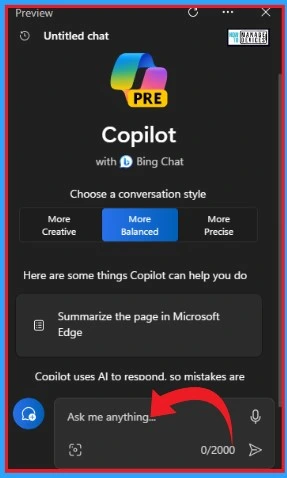
2. Start Menu
Microsoft introduced updates in the recommendation section. That means this update gives a richer preview when you hover over files under the recommendation section on the Start Menu. The first release, thumbnails will not be available for all files.
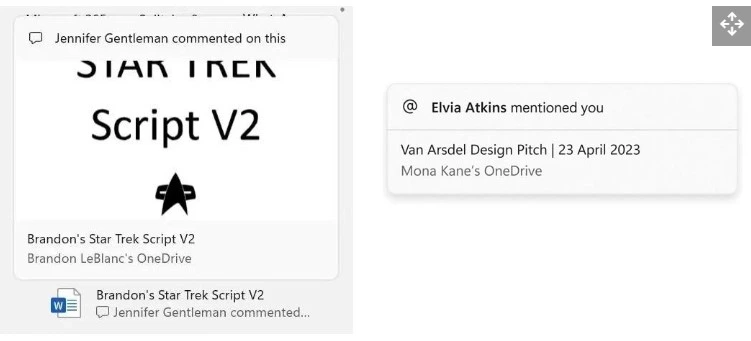
3. Taskbar, System Tray, Notifications
These Configuration Updates bring many features to the Taskbar, System Tray and Notifications. Each update improved with exciting features, and it is very User-friendly.
Taskbar
The Taskbar is more useful with some new updates as a part of the Windows 11 Configuration Update. You can easily find new updates in the Taskbar from Settings. Combining taskbar buttons and hide labels is one of the Updates on the Taskbar. To access this feature, follow the steps given below.
- Select Settings from the Start menu and open Personalization
- Personalization > Taskbar > Taskbar behaviors >
- Select the Combine taskbar buttons and hide labels option
The combined taskbar buttons and hide label feature are enabled by default. It has 3 options: Always When the taskbar is full, and Never.
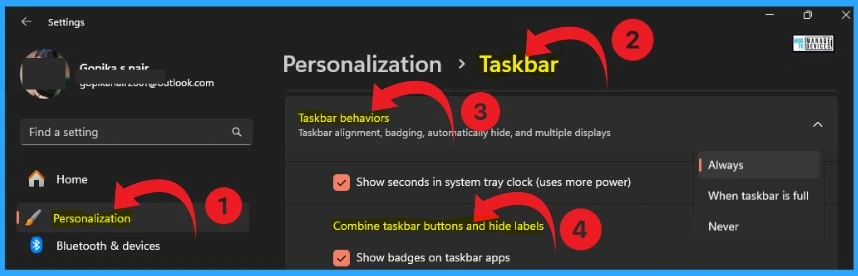
System Tray
Volume Mixer Settings is one of the updates in the System Tray that gives an enhanced volume mixer to Quick Settings. This feature allows you to customize audio for each app separately. Swapping audio devices whenever you want is the crucial factor of this feature.
The keyboard shortcut (Win+Ctrl+V) can easily open this feature from your System tray. The Windows Spatial Audio experience can be easily turned on from this window.

Adjust the Date and Time on the System Tray
The Date and Time can be easily adjusted from the System tray of your PC. You can see the date and time on your system tray, and if you want to change it, you should launch the date and time from Settings. With this enhancement, you can quickly access adjusted date and time options.
- Right Click on the date and time option shown on the System Tray
- Click on the Adjust date and time option
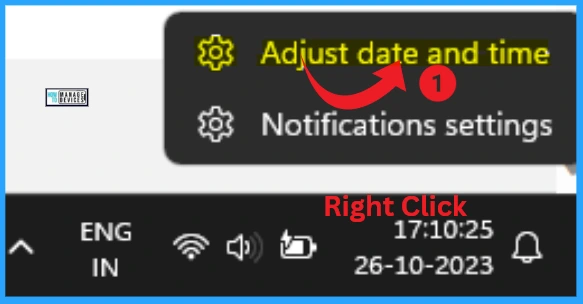
Notifications
This update adds a “view notification” button on the taskbar. This feature allows you to know the urgent or essential notifications. You can turn on the “do not disturb” option from this Notification feature. This button appears when you use an app in full screen.
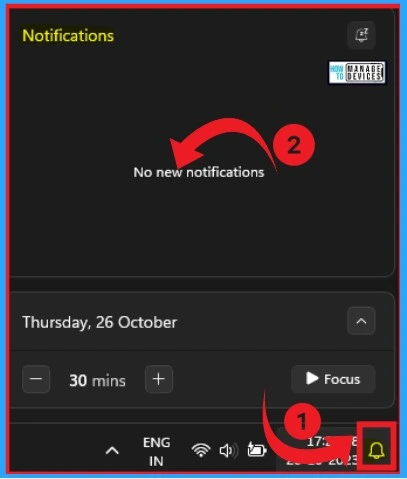
Other Features on the Taskbar, System Tray and Notifications
The Taskbar, System Tray, and Notifications are immersive features that enhance the user’s ability. This feature eases the user’s life with quick and easy access to each part. The other features are shown below.
| Other Features | Used to |
|---|---|
| Desktop labels appear when you move between desktops in Task View | (WIN + CTRL + left or right arrows) |
| End the task in the Taskbar | End the task in the Taskbar |
| Diagnosing network problems | Right-click the network icon in the system tray |
- New Windows Update for Start Menu on Windows 11
- Microsoft is Planning to Remove VBScript from Windows Permanently
4. File Explorer
The File Explorer is enhanced with excellent features. It is a modernised File explorer powered by WinUI. The newly designed address bar recognizes local and cloud folders. It also shows your file’s status. For Microsoft OneDrive users, the address bar now contains your OneDrive sync status and a quota flyout box.
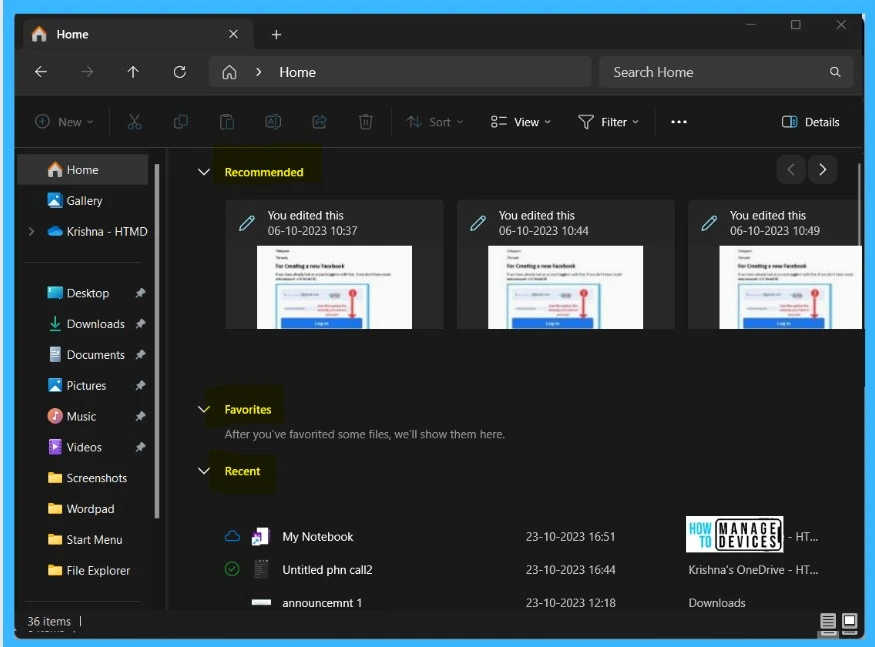
5. Windows Share
The Windows Share is updated with various features. You can email your files using Outlook directly within the Windows share window. A search box is added to the Windows Share window. This helps you to search contacts across Outlook to share a file. The Windows Share feature can display 8-10 suggested contacts.
- Nearby Sharing can be turned on by a button instead of a dropdown menu
- Sharing files from one PC to another is faster when you use Wi-Fi Direct
6. Windows Backup and Restore
The Windows Backup and Restore is a great feature that helps you quickly get your current PC backed up and ready to move to a new PC. The Microsoft Store apps from your previous PC are pinned where you left them on the taskbar and the Start menu. Desktop apps that you did not install from the Microsoft Store are also where you left them.
7. New Update in Emoji
The Configuration Updates in Windows 11 adds support for Unicode Emoji 15. This feature helps you search and insert new emojis from the panel. Windows now displays emoji with a 3D-like appearance. You will only see this feature if an app supports it.
- Press Win+ . (period)
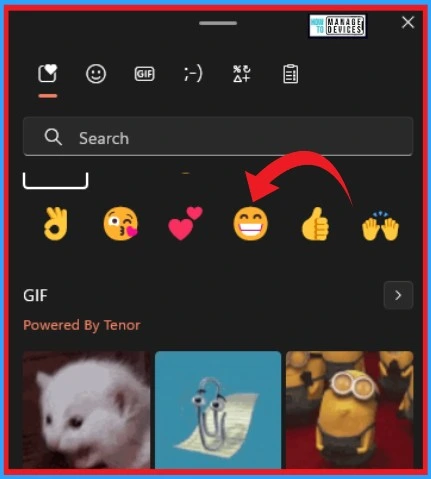
8. Windows Spotlight
The Windows Spotlight feature helps you preview full-screen images using the Learn More button. This feature gives you a minimized Spotlight experience. Open the Windows Spotlight flyout box and right-click the Spotlight icon on the desktop. To learn more about each image, double-click its icon to open a Bing landing page.
9. Narrator
A new natural voice adds the Narrator feature. These voices use modern on-device text-to-speech. You can easily download it, and it works without an Internet connection after the download. The following are the new natural voices in Narrator.
| Natural voice in Narrator (languages) |
|---|
| Chinese |
| Korean |
| Spanish (Spain, Mexico) |
| French |
| Japanese |
| Portuguese |
| English (United Kingdom, India) |
| German |
10. Voice Access
This update helps to add commands to correct words that Voice Access fails to recognize. You can say “correct (text)” to convert specific text. Use “correct that” to correct the text you last dictated. It shows a new window with a list of words labelled with numbers.
You can command “click(number)” to select a word from the list. The new feature in Voice Access can replace incorrect terms with those chosen from the list.
- Settings > Accessibility > Speech
- Turn on Voice access and select Startvoice access before you sign in to your PC
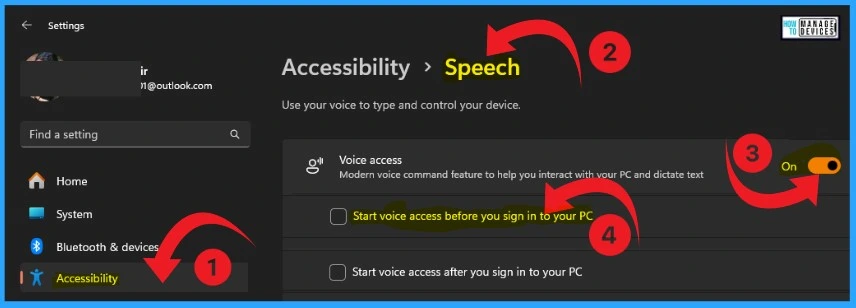
11. Security
The Security Update comes in Passkeys, which are simple and more secure replacements for passwords when you sign in to a website or application that supports them. Sign in using Windows Hello( face, fingerprint, or PIN).
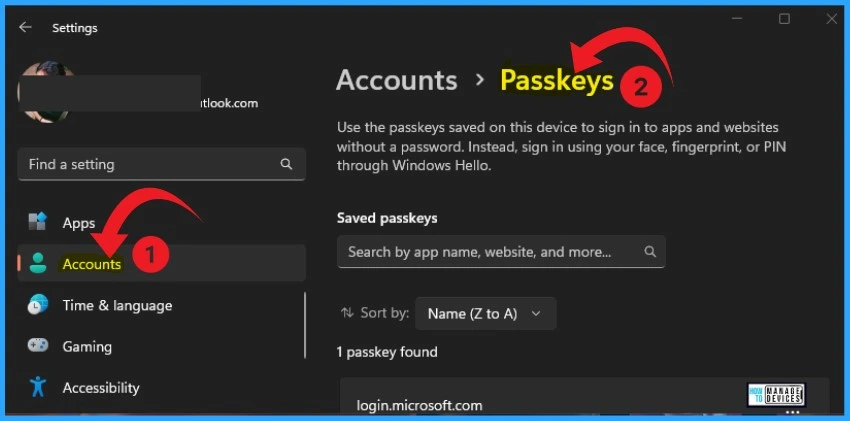
12. Graphics
The Graphics feature allows you to turn on Auto Color Management (ACM) on your Standard Dynamic Range (SDR) display. The ACM feature helps to accurately and consistently appear on Windows apps.
13. Settings
The Configuration Updates improved the Settings Application with a lot of immersive features. Most of the Configuration Updates appear on the Settings. This update adds a new Settings home page. It has interactive cards that represent devices and account-related settings. The page and cards adjust to give you the most relevant and helpful information as you use your device.
- Recommended settings – It gives you options that help save you time.
- Cloud storage – This shows your cloud storage use and lets you know when you are nearing capacity.
- Account recovery – It helps you add more recovery information. This stops you from being locked out of your account.
- Personalization – You can change your background theme or colour mode with just one click.
- Microsoft 365 – View a quick glimpse of your subscription status and benefits. Here, you can perform critical actions instead of going to the web.
- Xbox – Here, you can view your subscription status and manage the subscription.
- Bluetooth Devices – You can quickly access and connect to your favourite Bluetooth devices.
Note: Dev Drive in Windows 11 is an important feature in the Configuration Update of Windows 11
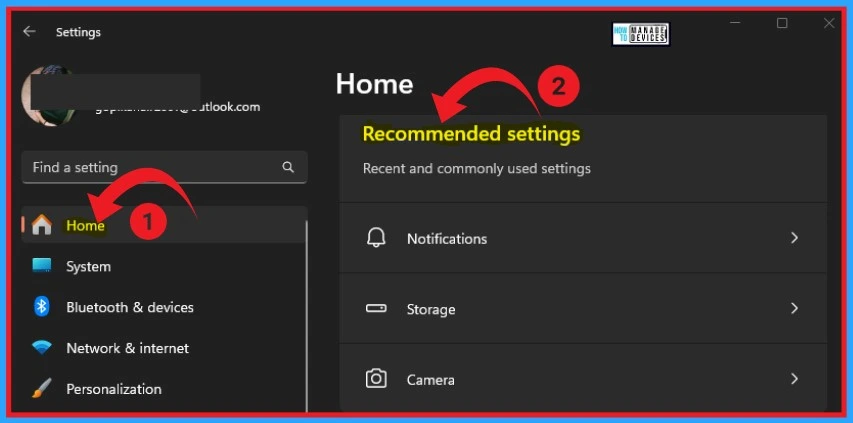
14. Windows 365 Switch
The Windows 365 Switch helps you to sign in to and connect your Windows 365 Cloud PC to your Local desktop. This can be done with familiar keyboard commands, mouse clicks, or a swipe gesture. You can add Windows 365 Switch to Task view for easy access—the following requirements to switching Windows 365.
- Your Physical Device
- Windows 11 Pro or Enterprise, updated to the latest version.
- Windows 365 app version 1.3.185.0 or later.
- Your Cloud PC
- Windows 11 Pro or Enterprise, updated to the latest version.
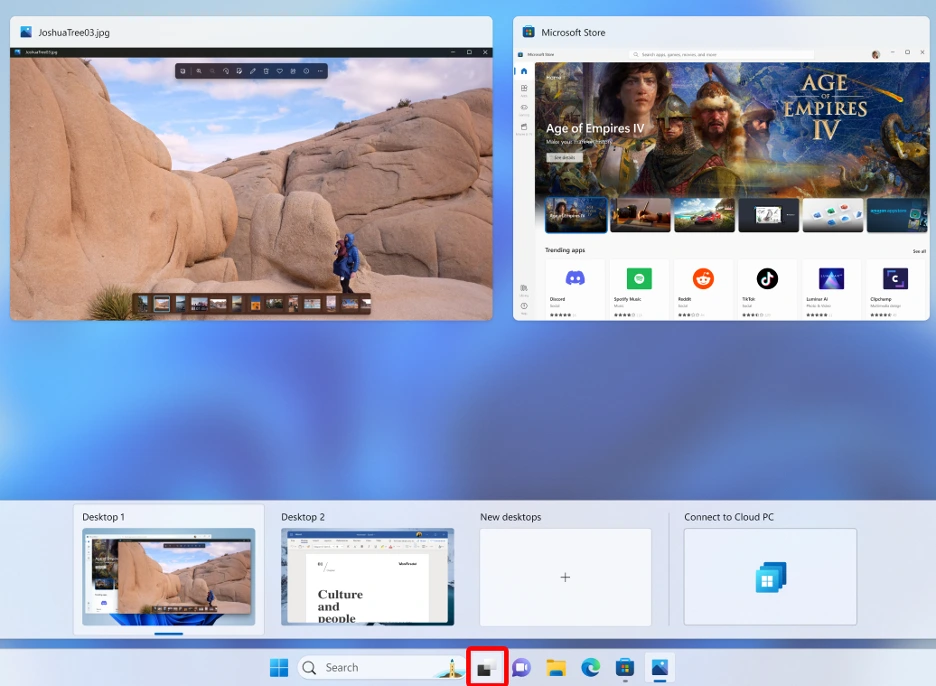
Known Issues in the Configuration Update
The configuration update has some Known Issues that were recognized by Microsoft when they were working on this update. Some of the features show known issue symptoms, which are given below.
- The Narrator feature does not work as expected and has the challenge of response tests, such as Captcha.
- The Narrator fails to correctly state the name of the “remove an image” button and fails to say the name of the dialogue or button for a skill
- Pressing tan does not change the keyboard focus when you are in the chat input box. The narrator does not announce the addition if you add an image to the chat input box
- The colour font format for COLRv1 does not render properly. It enables Windows to display emoji with a 3D-like appearance.
Note: Microsoft is working on a resolution and will provide an update in an upcoming release.
How to Get this Features on Your Windows PC
Windows 11 version 22H2 or later users will have the “Get the latest updates as soon as they’re available” feature. You will get all the updates manually if you enable this feature.
- By toggling the On button, your device will be among the first to receive the latest non-security updates, fixes, improvements, and enhancements as soon as they become available.
- If you turn on this feature, it will remain indefinitely
- Any time you can turn off this feature by toggling the pane to the left
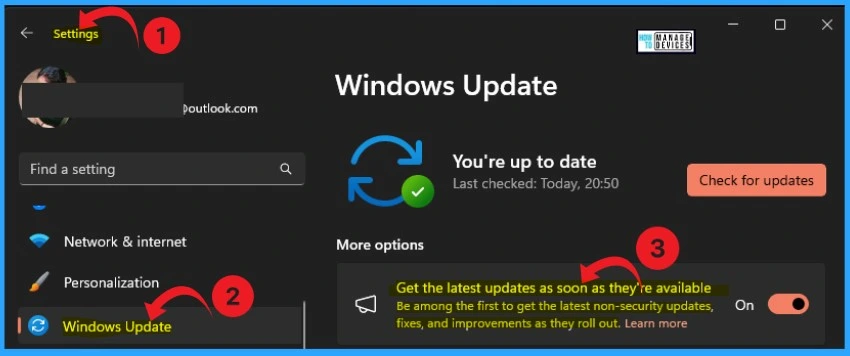
September 26, 2023—Windows configuration update – Microsoft Support
We are on WhatsApp. To get the latest step-by-step guides and news updates, Join our Channel. Click here HTMD WhatsApp
Author
Gopika S Nair is a computer enthusiast. She loves writing on Windows 11 and related technologies. She is here to share quick tips and tricks with Windows 11 or Windows 10 users. She is Post Graduate Diploma Holder in Computer Science.
