This post summarizes the Intune new features of Intune as part of the monthly released Intune Service Release 2303 March Update. Microsoft releases updates as frequently as every week to help you manage devices more efficiently and securely.
Microsoft Intune Service Release 2303 March Update Introducing a more consistent user interface (UI) and navigation in the Intune admin center. You can also use Microsoft Intune Endpoint Privilege Management in the public preview without a license.
Every update contains new features, improvements, and, most importantly, new capabilities. It allows you to try out new features and provide the best experience. You can get more information about updates by knowing the Intune service release.
The Service Release number in the Tenant Status blade in your console shows the released update. The new features are published once Microsoft starts rolling out the admin UI updates in the console.
Intune Service Health messages keep all health messages for the Intune service in one place. The health page is designed to inform you about known issues so you can troubleshoot issues users may be experiencing and determine when and at what scale, to deploy an update in your organization.
Steps to Check Microsoft Intune Version in your Tenant
Here, I will show you how to check which Microsoft Intune latest version your tenant is running. The following steps help you to check Intune service release version of your tenant.
- Sign in to the Microsoft Intune admin center https://intune.microsoft.com.
- Navigate to Tenant Administration and select Tenant Status.
Under the Tenant Details tab, you will see the current service version for your account under “Service Release”. You can see the Intune Service release 2303 indicating the latest released version. An overview of the Intune Service Release Naming Convention.
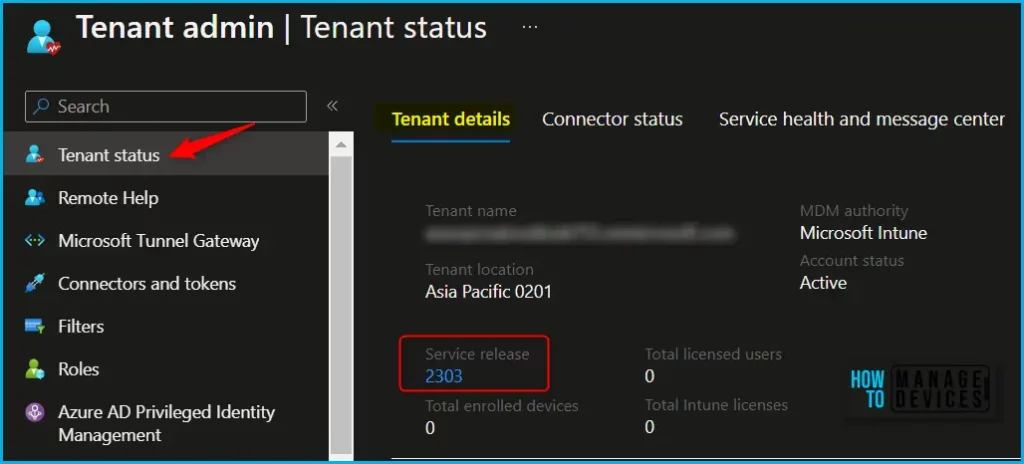
Note💡Intune Service Release Version numbers are named based on the YYMM format. Here you can see Intune service release 2303. It means this version is released in March 2023.
The Intune service release 2303 number provides access to the “What’s new in Intune” article on Microsoft docs, where you can find information about the latest features and updates to the Intune service.
You can also read, Past releases in the what’s new to get more information about what new features Intune service updates were released.
| Service Release | What’s New in Intune |
|---|---|
| Intune Service Release 2302 | New Feature In Intune Service Release 2302 February Update Intune Brand Change |
| Intune Service Release 2301 | Explore Latest Enhancements In Intune Service Release 2301 January Update |
New URL for Microsoft Intune Admin Center
The Microsoft Intune admin center has a new URL: https://intune.microsoft.com. The previously used URL, https://endpoint.microsoft.com, will continue to work but will redirect to the new URL in late 2023.
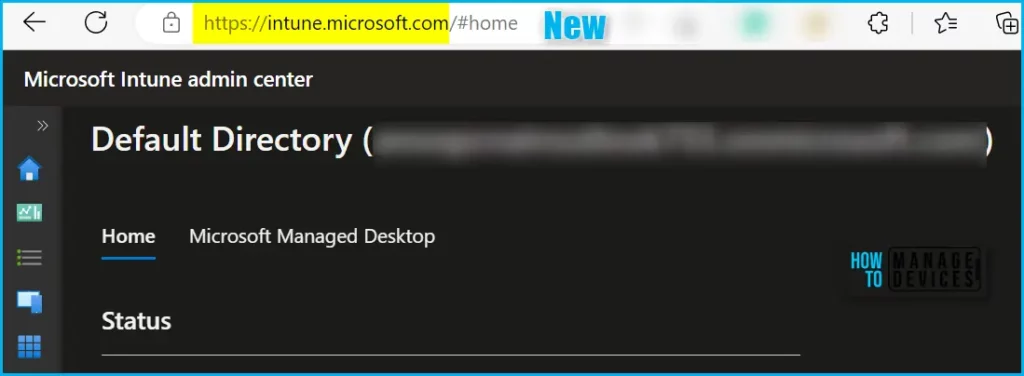
Improved Devices Experience in Intune Admin Center
The New Devices Experience allows users to quickly set up their devices by providing UI changes for enrollment. This process includes setting up the device, configuration, compliance settings, and enrollment.
You can get an up-to-date, at-a-glance view of actionable information for your devices and a faster path to finding all the information you need on your device management journey, Explore New Devices Experience In Intune Admin Portal.
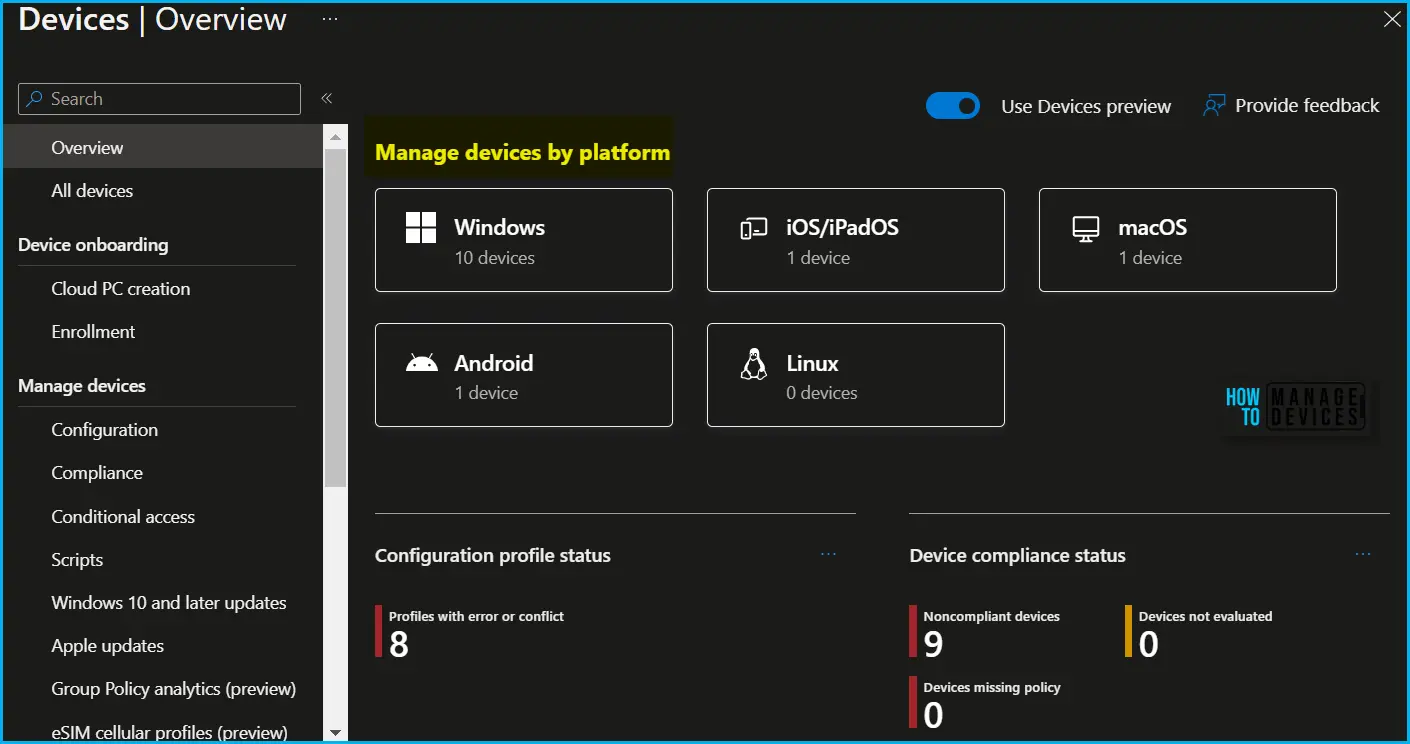
Microsoft Intune Endpoint Privilege Management
You can now use Microsoft Intune Endpoint Privilege Management. With Endpoint Privilege Management, admins can set policies that allow standard users to perform tasks normally reserved for an administrator.
With Endpoint Privilege Management, you will no longer need to make users local admins. Instead, end users can have standard account privileges and be dynamically elevated to admin privilege for specific admin approved tasks, based on company policies helps to improve productivity while enhancing security.
Endpoint Privilege Management is part of the Intune Suite offering and is free to try while it remains in public preview, Intune Support For Endpoint Privilege Management.
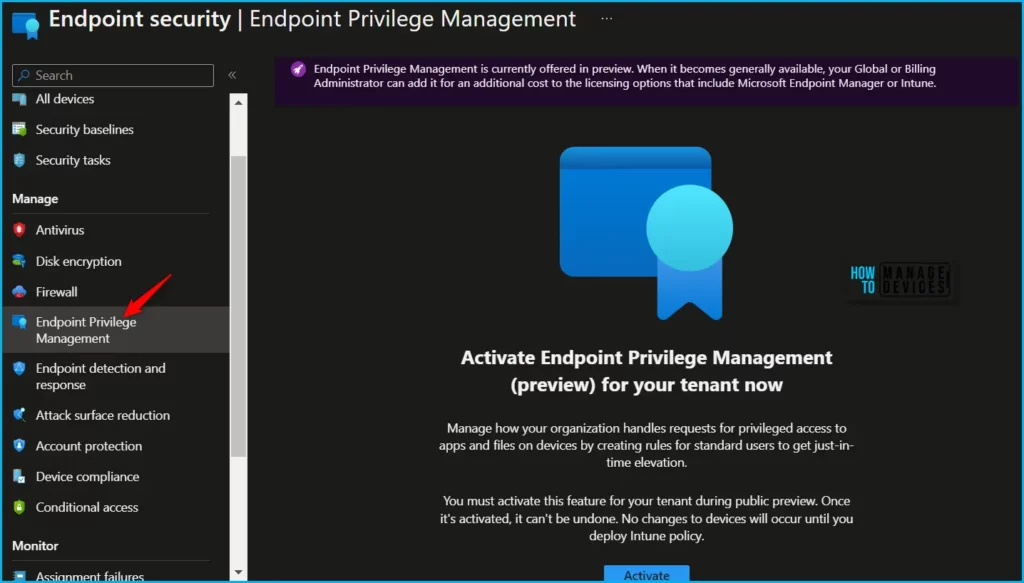
Microsoft Store Apps Supports with Windows Autopilot Enrollment Status Page
The Enrollment Status Page started offering WinGet store app installs and enables better support for the new Microsoft Store experience, during Windows Autopilot.
ESP now supports the new Microsoft store applications during Windows Autopilot, Install WinGet Store Apps Using Windows Autopilot.
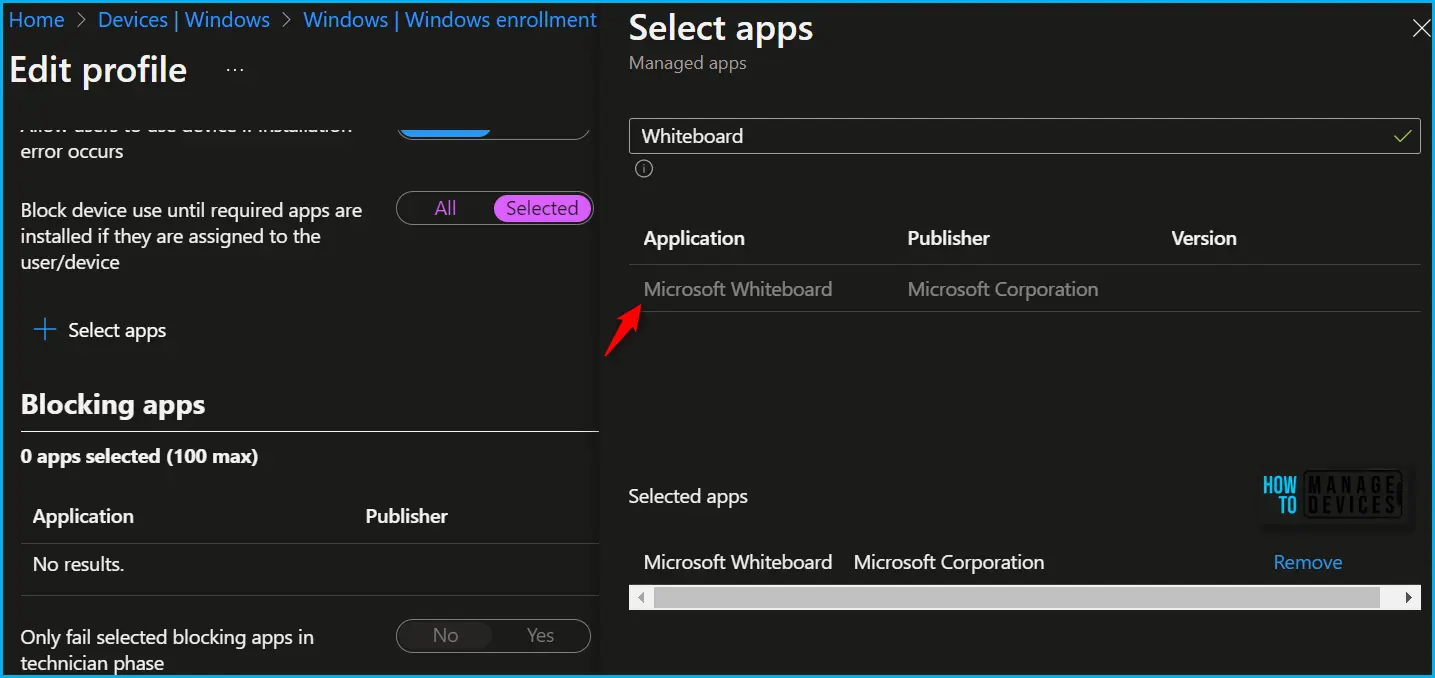
System Context support for UWP Apps
In addition to the Microsoft Store app user context, you will be able to deploy Universal Windows Platform (UWP) apps from the Microsoft Store app (new) in the system context. If a provisioned .appx app is deployed in the system context, the app will auto-install for each user that logs in.
If an individual end user uninstalls the user context app, the app will still show as installed because it is still provisioned. In addition, the app must not already be installed for any users on the device. Let’s learn Intune Company Portal App Installation from New Microsoft Store in System Context, Intune Company Portal App Installation From New Microsoft Store | WinGet)
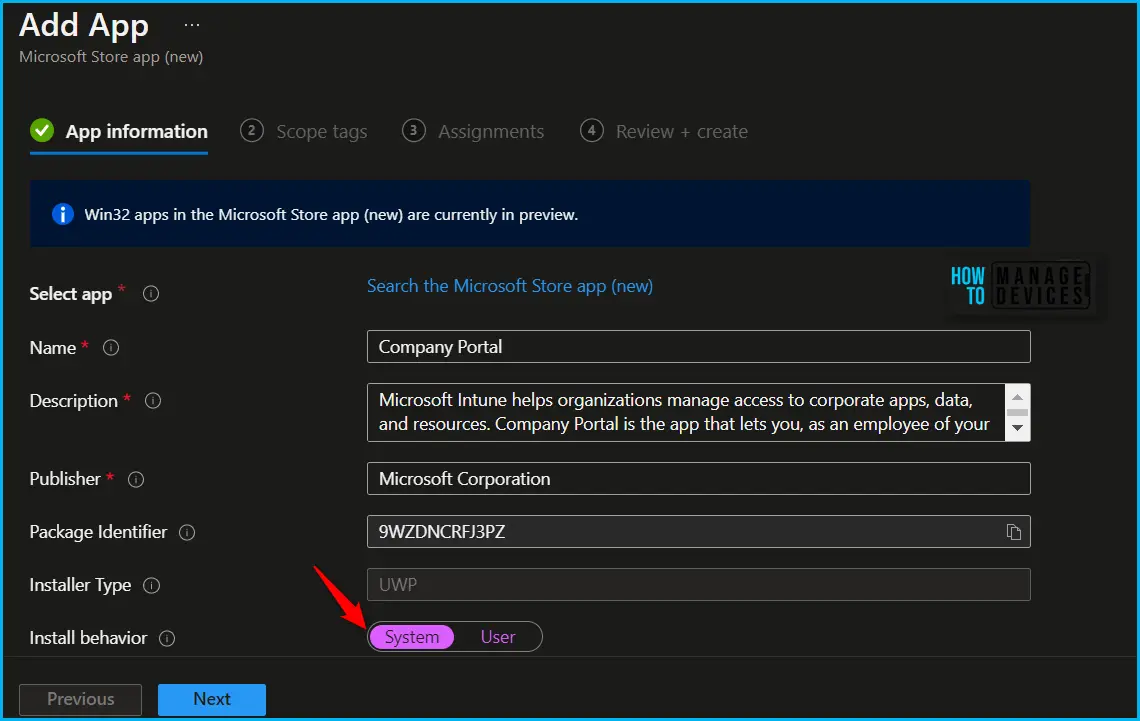
Deploy Win32 Apps to Device Groups
Microsoft Intune offers the ability to deploy Win32 Apps to Device Groups. You can now publish Win32 Apps as Available to Intune Company Portal using device groups as assignment groups. Publish Win32 Apps As Available To Intune Using Device Groups
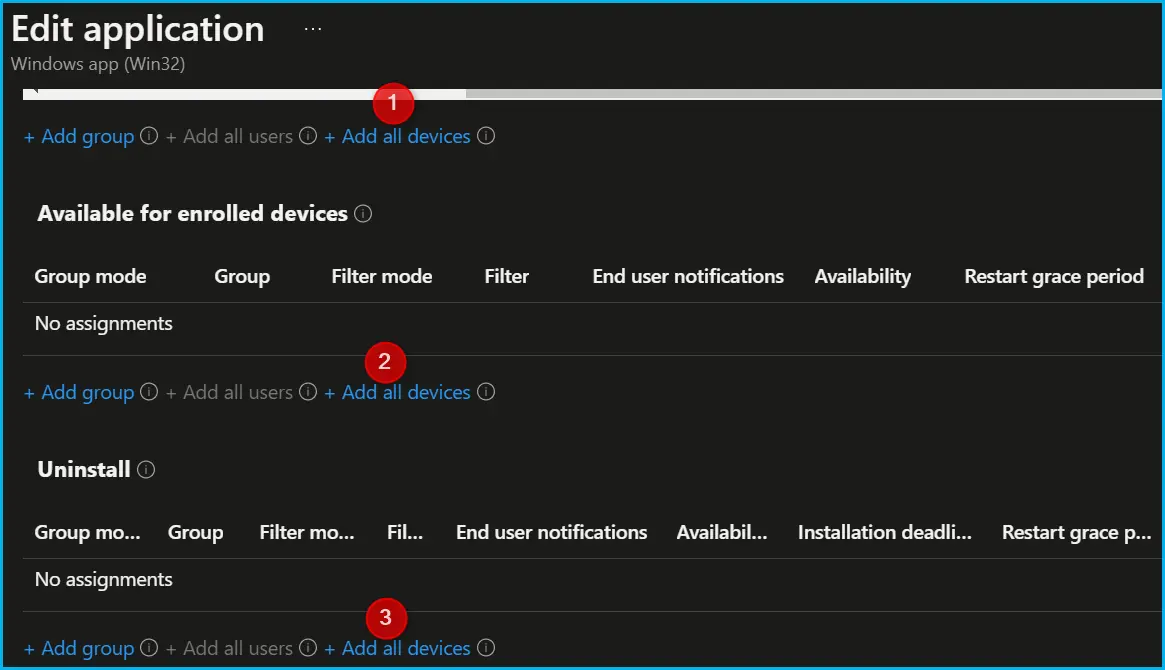
Additional minimum OS versions for Win32 Apps
Intune supports additional minimum operating system versions for Windows 10 and 11 when installing Win32 apps. In the Microsoft Intune admin center, select Apps > Windows > Add > Windows app (Win32). In the Requirements tab next to Minimum operating system, select one of the available operating systems. Additional OS options include the following:
- Windows 10 21H2
- Windows 10 22H2
- Windows 11 21H2
- Windows 11 22H2
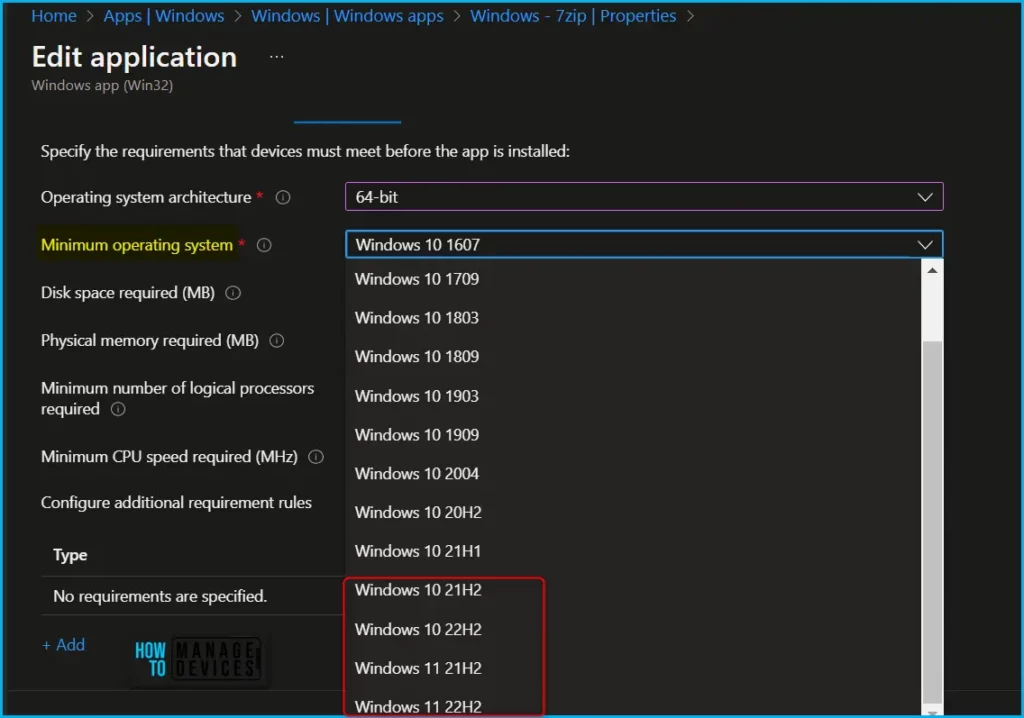
Add Custom Bash Scripts to Configure Linux Devices
In Intune, you can add existing Bash scripts to configure Linux devices (Devices > Linux > Configuration Scripts).
When you create this script policy, you can set the context that the script runs in (user or root), how frequently the script runs, and how many times the execution should retry.
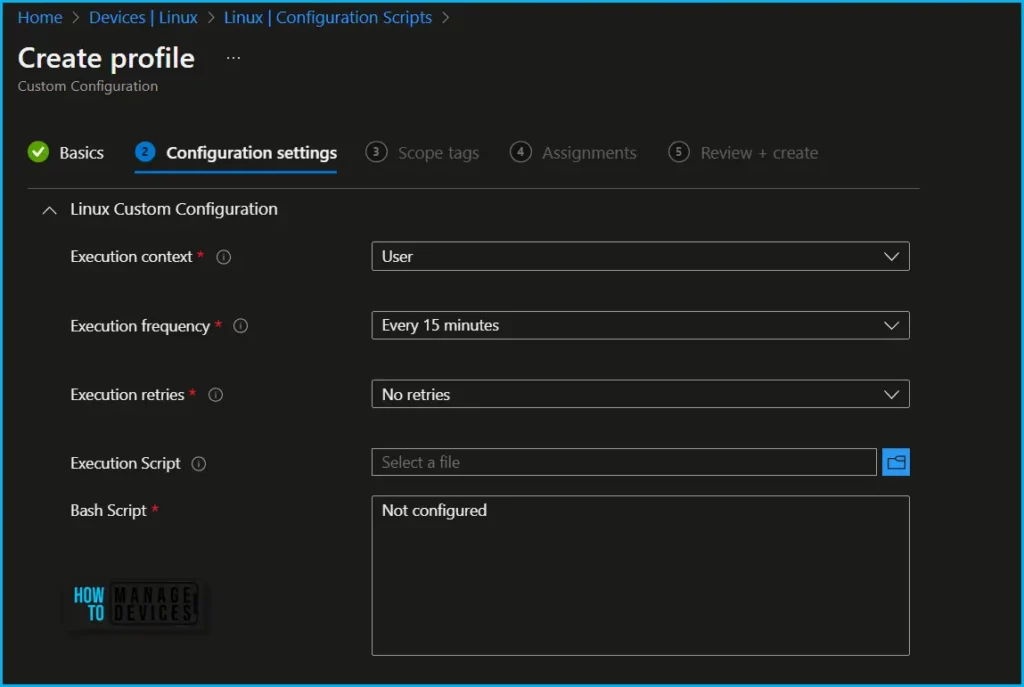
Support for the Await Final Configuration Setting for iOS/iPadOS Automated Device Enrollment
Intune now offers a new feature called “Await final configuration” in certain automated device enrollment profiles for iOS/iPadOS, which is currently available for public preview. This feature allows for a locked out-of-the-box experience in the Setup Assistant, preventing users from accessing restricted content or making any changes to device settings until the majority of Intune device configuration policies are installed.
To configure the setting, create an automated device enrollment profile (Devices > iOS/iPadOS > iOS/iPadOS enrollment > Enrollment program tokens > Create profile) in the admin center.
Author
About Author – Jitesh, Microsoft MVP, has over six years of working experience in the IT Industry. He writes and shares his experiences related to Microsoft device management technologies and IT Infrastructure management. His primary focus is Windows 10/11 Deployment solution with Configuration Manager, Microsoft Deployment Toolkit (MDT), and Microsoft Intune.
