This guide will help you to update the Python application to its latest version with Enterprise App Management in Intune. The new version of Python will be added to the Intune portal and deployed to Windows devices. Let’s learn together..!
You may have deployed numerous applications across various platforms, such as Intune and SCCM. However, ensuring that all applications are updated to the latest version can be a laborious task. Failure to update these applications to the most recent version may result in their identification as vulnerabilities.
Well, Microsoft has the solution now. Recently, Microsoft introduced the Guided update supersedence feature for Enterprise App Management in Intune to tackle this issue. In the Windows development world, “Supersedence” refers to the concept of one software version replacing another.
The Guided update supersedence for Enterprise App Management feature enables you to check for updates of Windows (Win32) Enterprise App Catalog apps. You can see if an update is available for the app and choose to create a new one with a supersedence relationship for the one it’s updating. Additionally, you can deploy the supersedence app to security groups.
Table of Contents
Know More About Enterprise App Management in Intune
I was a little confused about whether to include this paragraph in the article. While most of you are familiar with Enterprise App Management in Intune, I want to make sure I cover an overview of Enterprise App Catalog apps for any readers who may not be familiar with them. If you’re already knowledgeable about Enterprise App Catalog apps, feel free to scroll down.
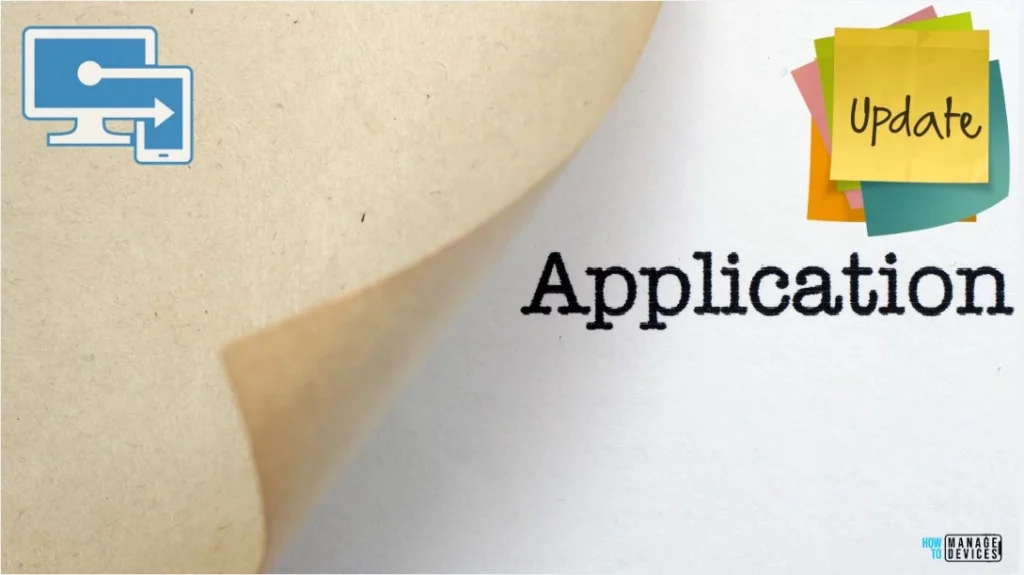
The Enterprise App Catalog is an assemblage of pre-packaged Win32 applications that are specifically formulated and developed by Microsoft to facilitate the smooth functioning of Intune. These applications are meticulously designed to provide optimal support to the Intune platform, ensuring its seamless operation and efficient performance.
When you add any Enterprise App Catalog application, Intune itself auto-fills many details. For example, The Commands to install and uninstall the app, the application’s name, the App Version, the number of minutes the system will wait for the program’s installation to finish, the detection rule, etc. Microsoft recommends using the pre-populated fields containing specific commands and rules. However, you can modify the pre-populated fields if you want.
You can request to add an application to the Enterprise App Catalog. If you aren’t already working with a Microsoft contact, fill out the form to request to add an application to the Enterprise App Catalog. Microsoft also hosts the applications in Microsoft storage.
- Create and Deploy Python Applications with Intune Enterprise App Catalog App
- Deploy Windows Catalog App type using Intune Enterprise Application Catalog
- 6 Exciting Features Coming to Intune Enterprise App Management
- Guidelines for Installing Microsoft PC Manager from New Microsoft Store in Intune
How to View Enterprise App Catalog apps with Available Updates
Before you begin, it is very important to know which enterprise App Catalog apps are available for installation of the latest version. Let’s learn how to view available updates.
- Sign in to the Microsoft Intune Admin portal.
- Select Apps > Overview.
In the Overview panel, you can view the available updates by selecting the Enterprise App Catalog apps with available updates.
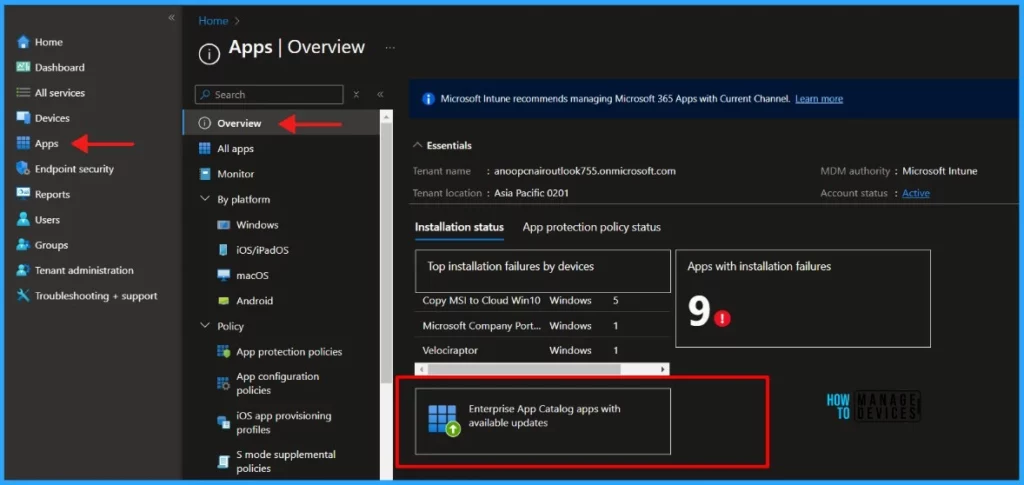
When you click on Enterprise App Catalog apps with available updates, you will see a list of apps with the latest versions or updates available to install. The app list provides the following details.
| Name | Details |
|---|---|
| App name | The name of the app. |
| Publisher | The publisher of the app. |
| Provisioned version | The currently installed app version. |
| Latest available version | The new version is available. |
The image below shows the app name, publisher, provisioned version, and details of the latest available version.
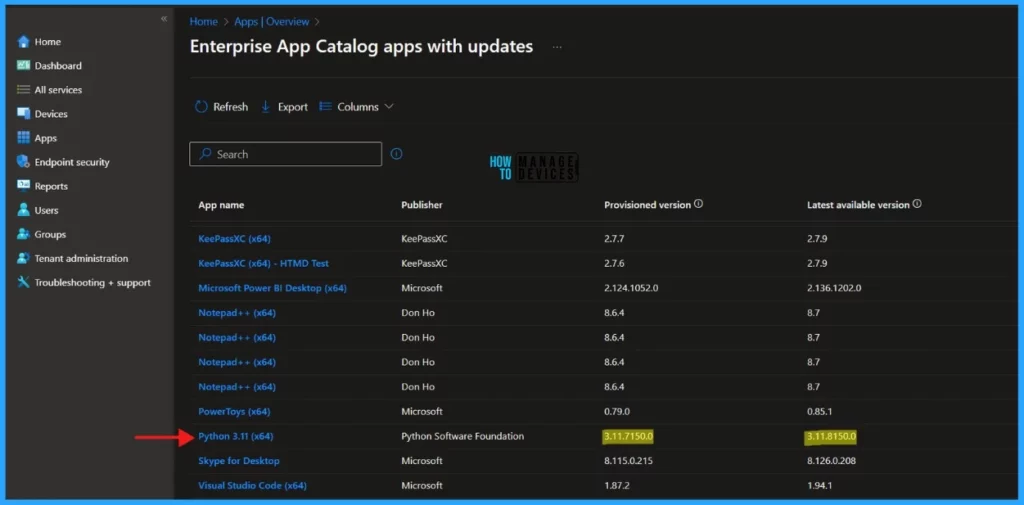
Update Python to the Latest Version
The latest version of Python is available to install. Select Python 3.11 to display additional options. The Intune utilizes information from the Enterprise App Catalog to configure properties and settings.
Custom settings can be reviewed and defined as necessary. Superseding an app involves creating a new app using the latest app package and establishing a supersedence relationship.
NOTE! App settings such as such as scope tags and assignments won't be copied to the new app.- Click on Python 3.11 and Select Update
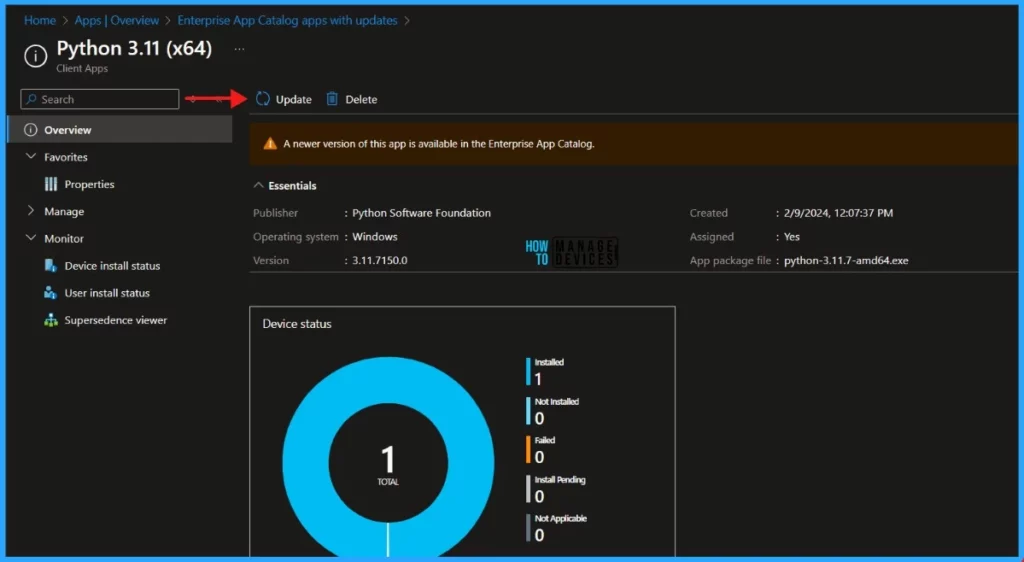
When you click on the Update option, the Update application panel will appear. Select the Supersede app to continue.
You are updating Python 3.11 (x64) with a newer version. Intune uses information from the Enterprise App Catalog to define properties and settings. Review and define custom settings as needed. Consider downloading or exporting the properties of the app before
updating.
Supersede this app with the latest version Supersede creates a new app with the latest app package and sets up the supersedence relationship. Some settings, such as scope tags and assignments, will not be copied to the new app.
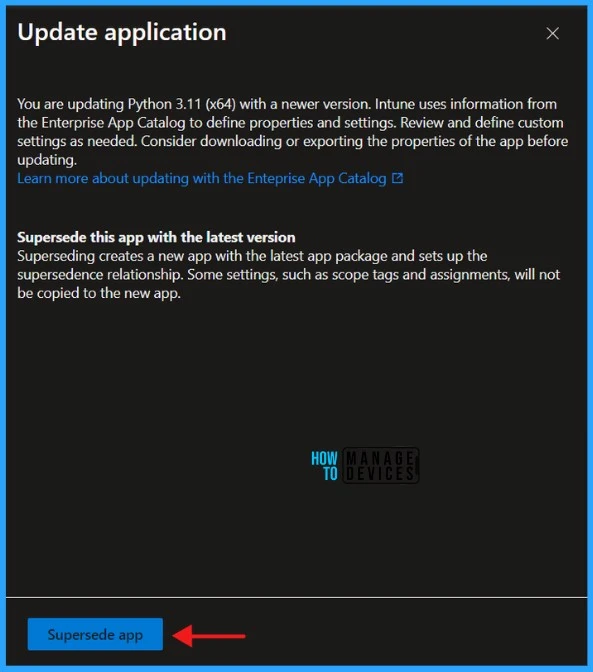
The application information is displayed along with the chosen app’s metadata. I don’t recommend making any changes in mete data unless it’s necessary.
NOTE! Microsoft does not assert compliance or authorizations for apps distributed via Intune. Customers are responsible for ensuring that apps meet their requirements.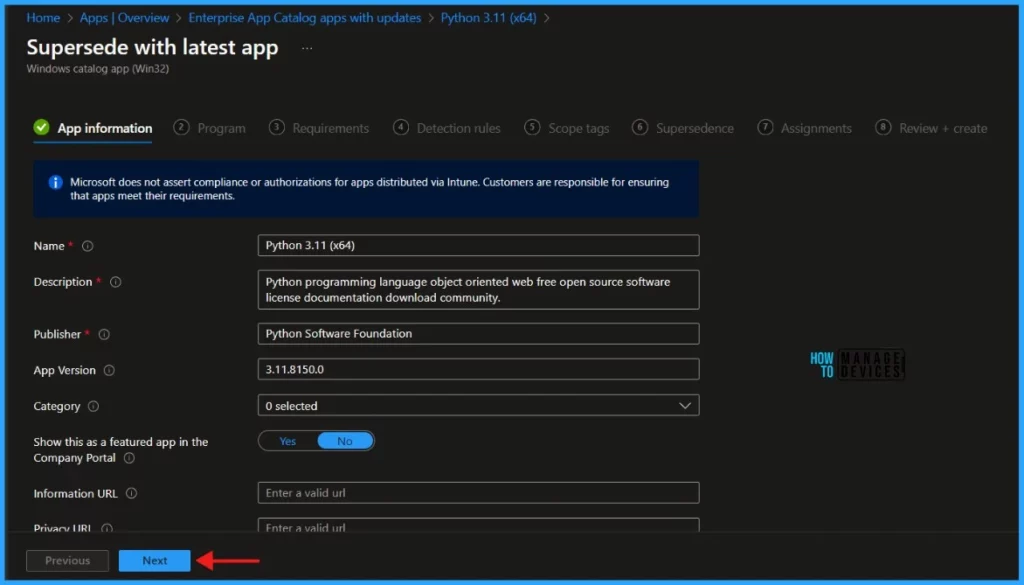
Click Next to see the Program.
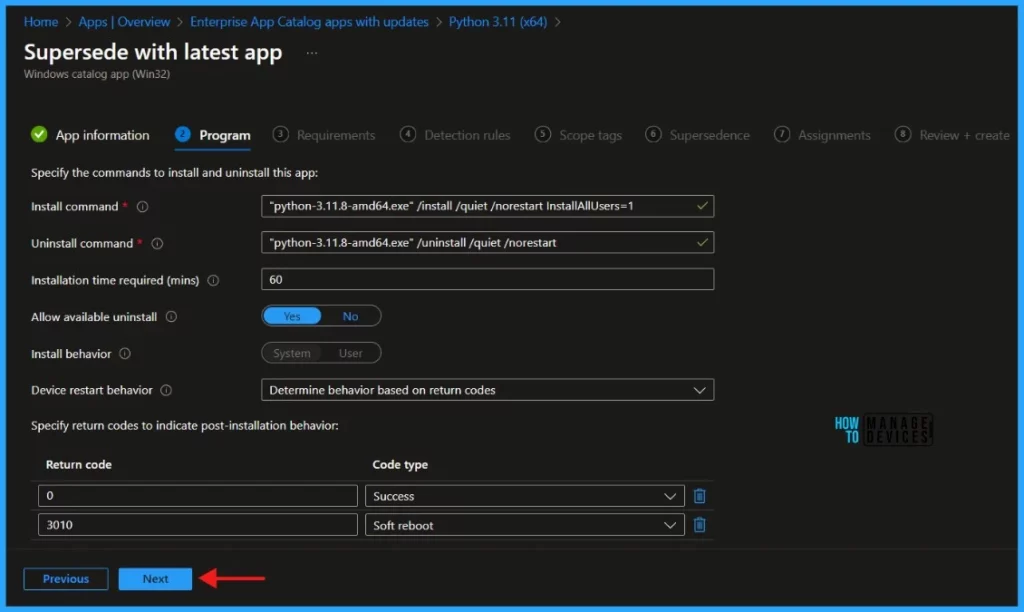
The Install command and Uninstall commands are auto-filled. There is no need to make any changes to it. The number of minutes the system will wait for the install program to finish is 60 minutes, set as the default value. Click Next to continue.
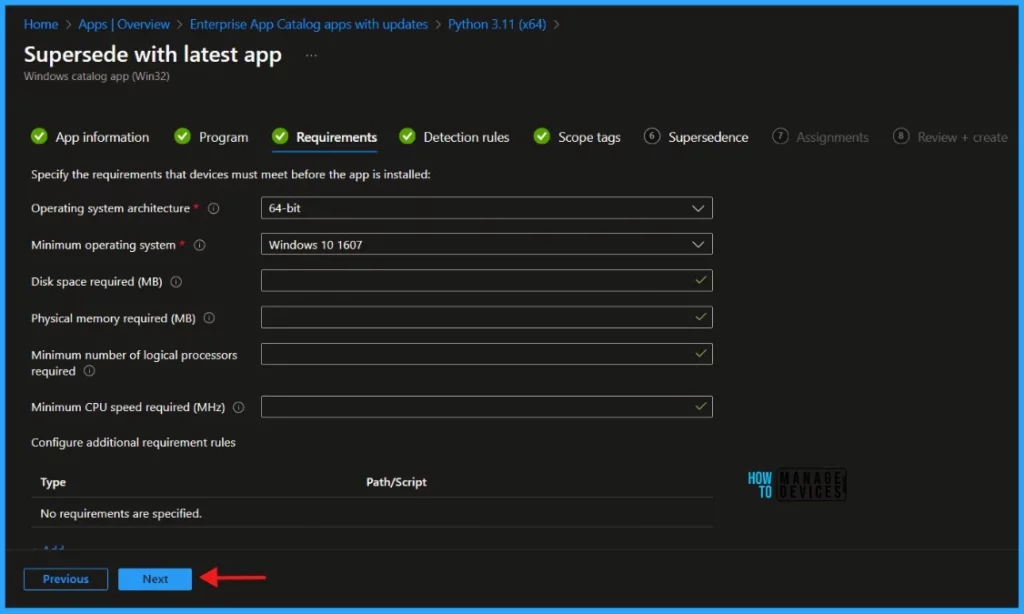
When you click on Next, the Detection Rules tab will appear. The Enterprise Application Catalog apps include predefined Detection Rules, one of the most critical and life-saving features. You can Add or Delete any defined Detection Rules. Click Next to display the Scope tags page. Add the scope tags.
- Update 3rd Party Apps using Intune Windows Catalog App
- Block Windows Registry Access using Intune Settings Catalog
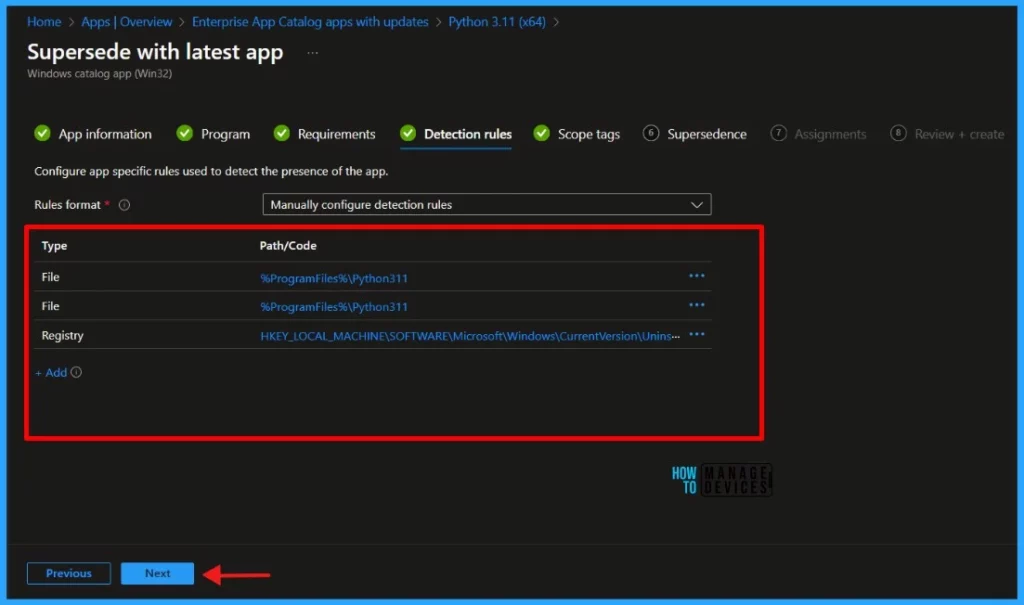
Click Next to check the application’s Supersedence settings. As per Microsoft, When you supersede an application, you can specify which apps will be directly updated or replaced. A maximum of 10 updated or replaced apps, including references to other apps outside of this view, forms a graph of apps. The total size of the supersedence app graph is limited to a maximum of 10 plus the parent app (11 total)
NOTE! To update an app, disable the uninstall the previous version option. To replace an app, enable the uninstall the last option version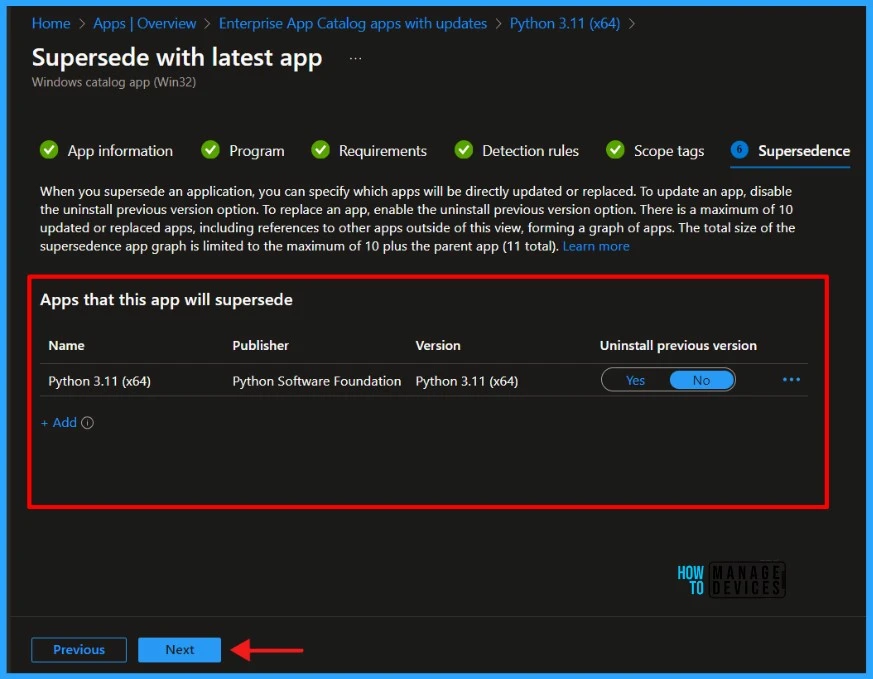
Click Next to assign the application to the Security Group. I will deploy it to the HTMD – Test Computers Group.
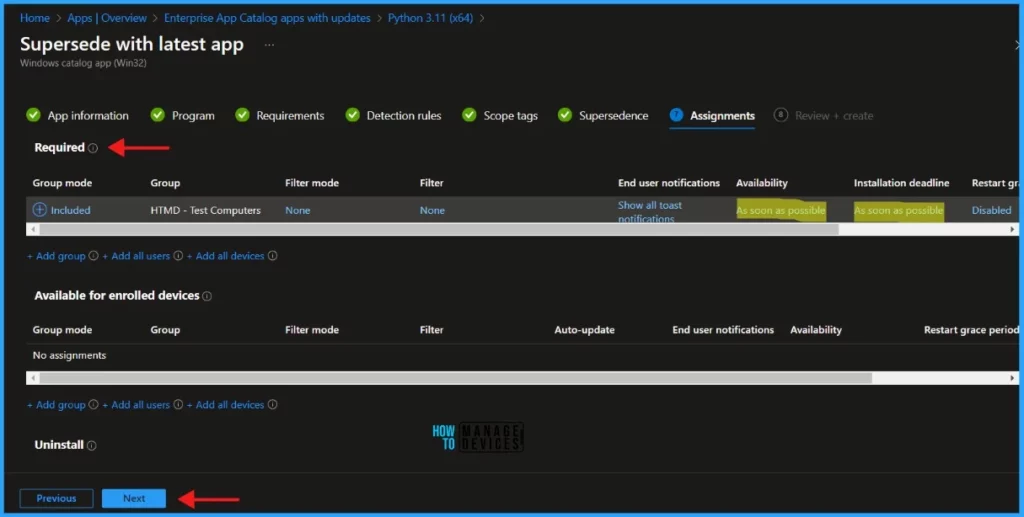
Click Next to Review and Create the application. Kindly review the application settings and click Add app to continue.
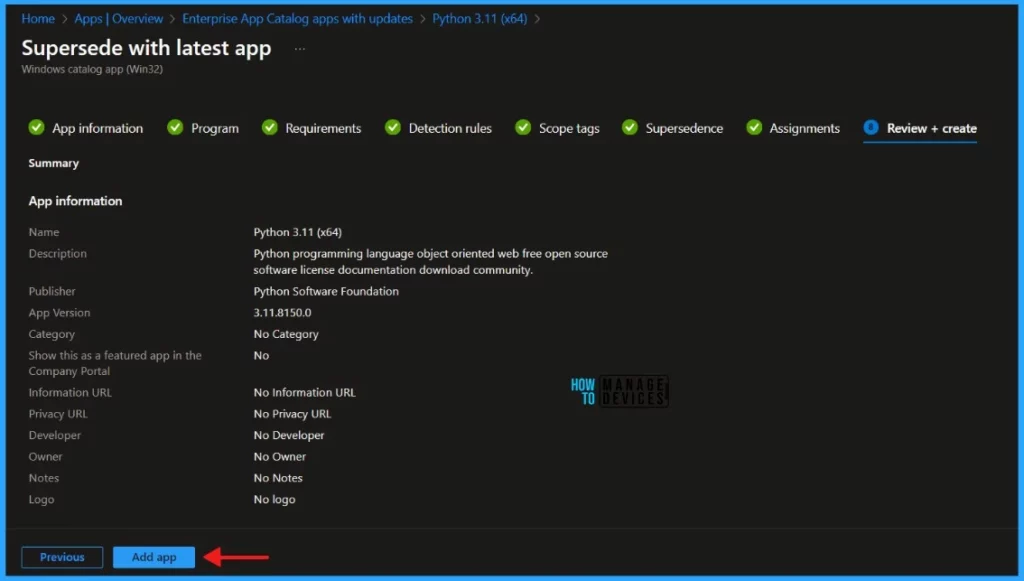
Monitor Enterprise Application Catalog in Intune
The latest version of Python is deployed to Microsoft Entra ID groups. Since it’s deployed in Required mode, the installation should occur on the client device as soon as possible.
- Integrate Power BI with Intune and Create Reports using Power BI
- Intune Managing OneDrive File Downloads For Low Disk Space
The installation status can be monitored from the Intune portal. Let’s see how to monitor the deployment and status of the installation from the Intune portal.
- Select Apps > All Apps and enter the application’s name in the search bar.
The Intune portal displays the recently created application. Select the desired application and click Overview. You can view a detailed report of recent app deployments, including information on whether the app is Installed, Not Installed, Failed, Install Pending or Not Applicable.
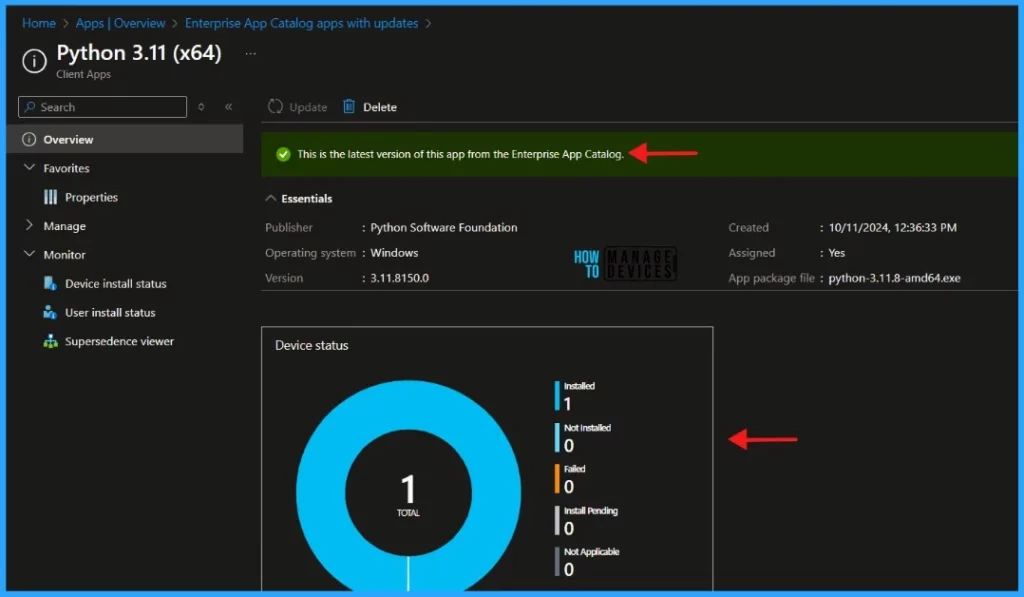
I hope this article will be a valuable resource for you and your organization. Thank you for being so patient in reading this post. I look forward to seeing you in the next post. Keep supporting the HTMD Community.
Join the LinkedIn Page and Telegram group to get the latest step-by-step guides and news updates. Join our Meetup Page to participate in User group meetings. Also, Join the WhatsApp Community to get the latest news on Microsoft Technologies. We are there on Reddit as well.
Author
About the Author – Sujin Nelladath Microsoft Graph MVP has over 10 years of experience in SCCM device management and Automation solutions. He writes and shares his experiences with Microsoft device management technologies, Azure, and PowerShell automation.
