Let’s learn how to publish CMPivot Query to the SCCM Community hub contributions. The community hub is the place where SCCM admins can download and start using community and Microsoft curated scripts, CMPivot queries, Custom Reports, etc., directly from the Admin console.
The ConfigMgr community can upload and publish their CMPivot queries to the SCCM Community hub. I have explained the following method to upload the CMPivot query to collect Windows Update logs remotely.
You can also contribute to ConfigMgr Community Hub using the same method explained in this post. You will need to have a Github account. The SCCM 2010 or later with the WebView2 console extension should be installed to get GitHub sign-in.
Mark Silvey, Development lead at Microsoft working on Configuration Manager, helped me to get the contributions published to the community hub. SCCM Community deep links (direct links) are currently only for items in the Community hub node of the console version 2006 or later.
The SCCM Community deep links for the Community hub are only used from the SCCM console. To open the hub in the console, go to the Community workspace, and select the Community hub node. Launch the Community hub (This requires Microsoft Endpoint Configuration Manager admin console version 2006 or later).
- SCCM Community Hub Explained
- Find LOG4J Configuration Items ConfigMgr Community Hub
- Fix Missing SCCM Community Hub Issue
- New Method to Install SCCM Console Extensions using Community Hub
Prepare for SCCM Community Hub Contributions
Let’s prepare for SCCM community hub contributions. In this post, I will take an example of contributing CMPivot query to the community hub. You will need to join the SCCM community hub with a GitHub account.
You can launch the CMPivot from the Start CMPivot option from any device collection to contribute to Community Hub. Or you can use the standalone version of the CMPivot application.
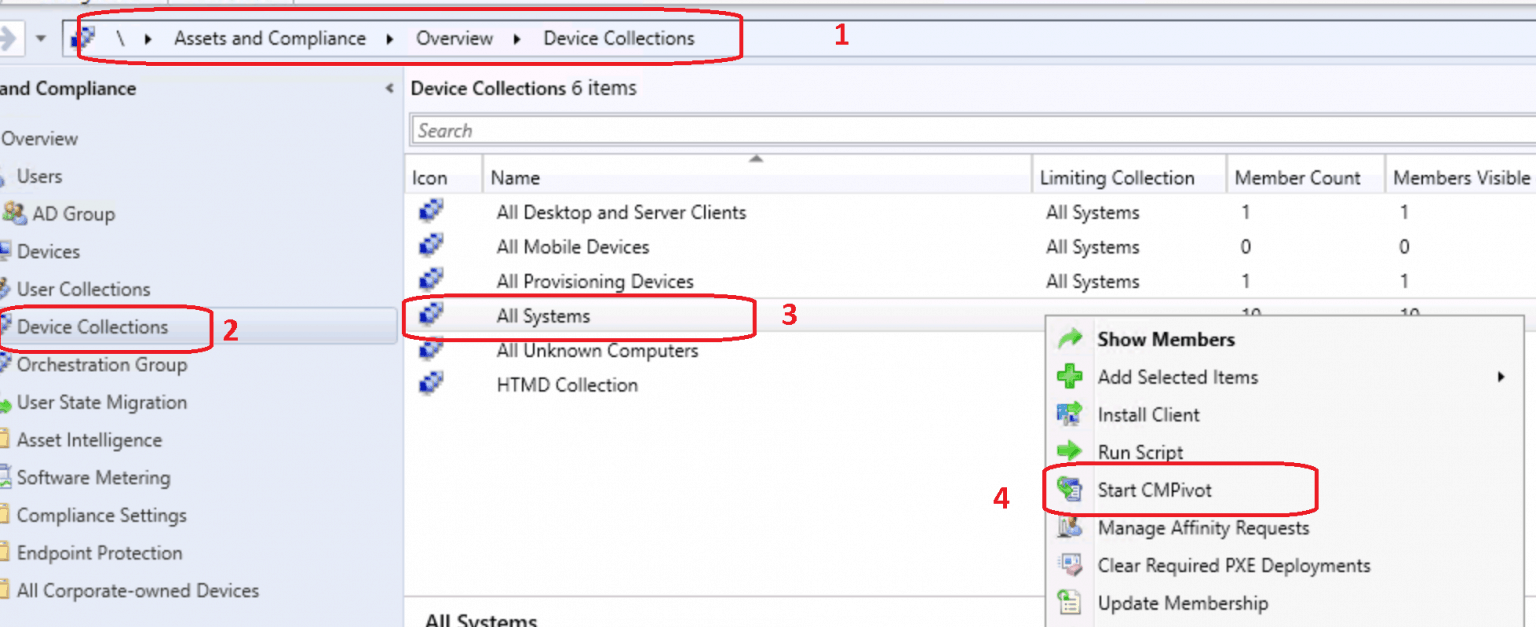
Once the CMPivot application is launched, you can click on the Community Hub icon near the * button, as shown below. You will get a sign-in option within the CMPivot application.
- Click on Community Hub Icon from CMPivot.
- Click on GitHub Sign in option to join community hub contributions.
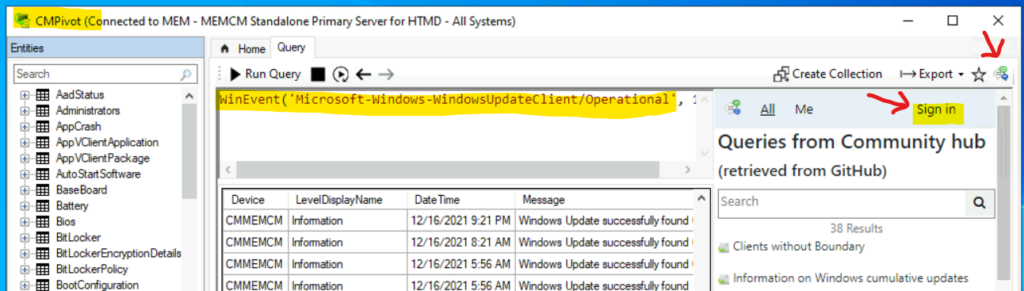
NOTE! – You will need to enable the two-factor authentication or MFA for your GitHub account before joining the Community Hub contributions.
Sign in to GitHub to continue to ConfigMgr-Hub with GitHub user name and password. It might ask setup MFA if you have not already enabled this.
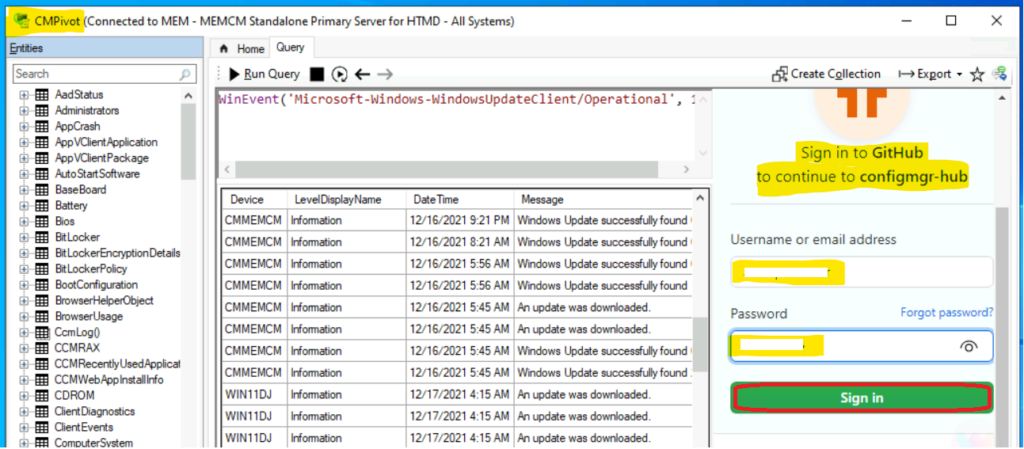
You will need to Authorize ConfigMgr-hub public repository with your GitHub account. You will also need to click on the Authorize Cloud button.
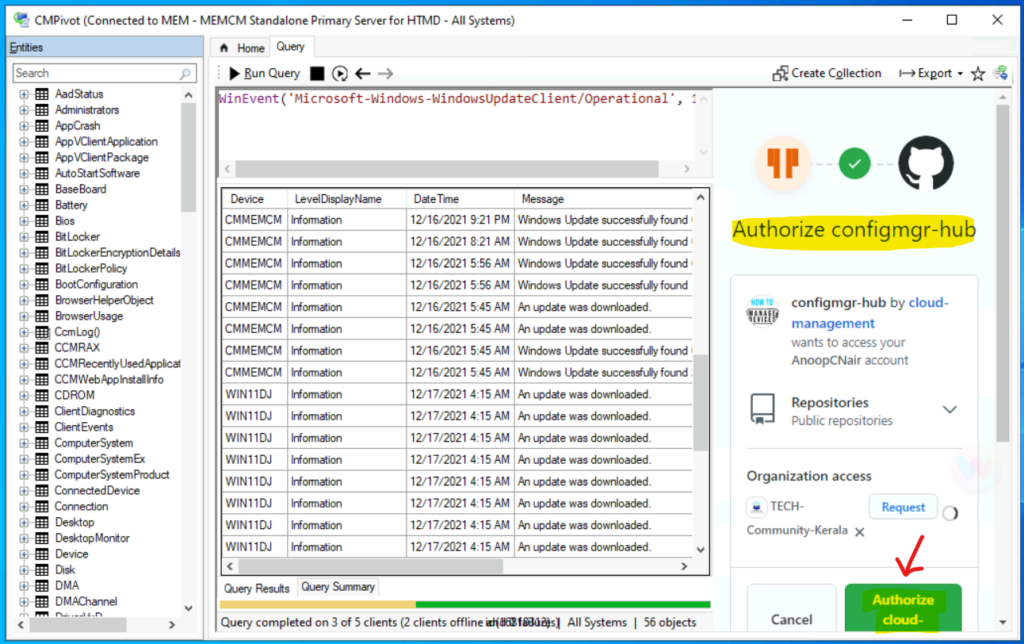
After the authorization mentioned above, click on Publish, as shown in the below screenshot. To contribute to the SCCM community hub, you will need to click on the Join button below.
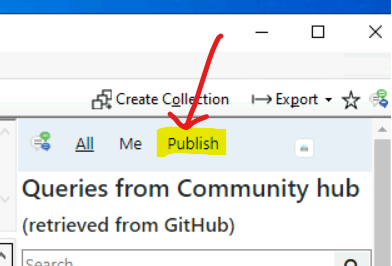
Here is where you are joining the community hub using the GitHub account to the GitHub repository hosting all the community contributions. Press the Join button below to request to write access. Once approved, you will be to share content from your site with others worldwide.
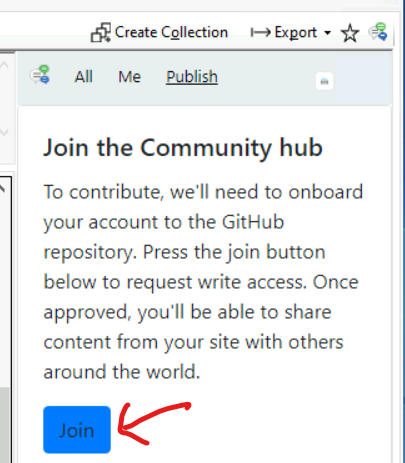
Now you will need to wait for Microsoft to approve your membership request. Microsoft will eventually approve your GitHub account. You should have an email from GitHub now that you need to accept to start sharing.
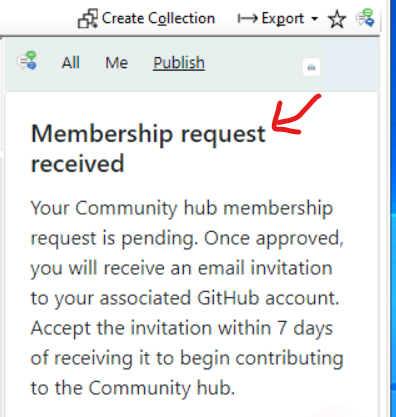
Publish CMPivot Query to SCCM Community Hub
Once the request is approved by Microsoft and accepted by you, you have new options under Publish. You can enter the name of the contribution in this scenario; it will be CMPivot query contributions. Also, enter a detailed description of your contribution.
- Enter the Name for the CMPivot Query.
- Enter the Description for the Description for the CMPivot Query.
- Click on Publish button to continue.
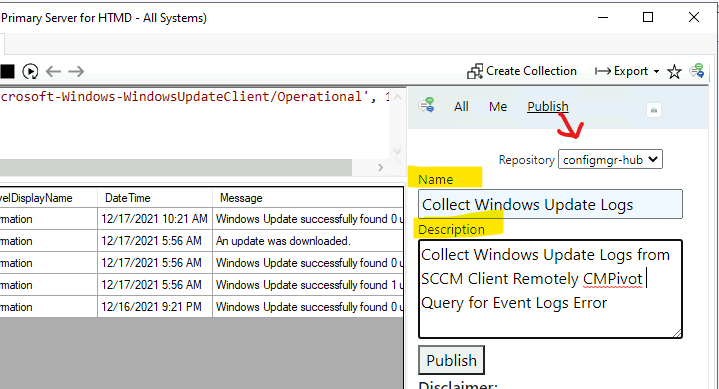
Now, you will need to wait for a GitHub notification or email to Complete the Pull request to be visible in the admin console.
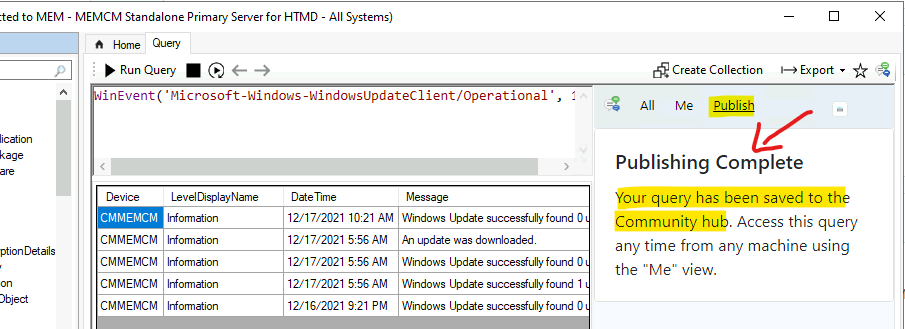
Until the pull request is completed, you will be able to see your contributions only in the Your Hub section. You need to complete your pull request to become “curated.” After you do that, it will show up on all consoles.
Are you struggling to find your contributions in SCCM Community Hub? If so, you are not alone; you will need to complete the following steps.
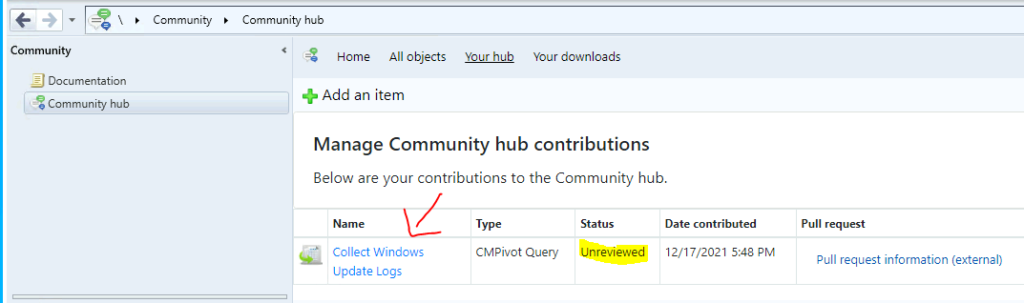
Confirm squash and merge Action in GitHub
To complete the GitHub pull request, you will need to log in to GitHub and check the notification once you are in the GitHub and find the notification of Pull Request.
You will need to click on Squash and Merge button to complete the GitHub Pull Request.
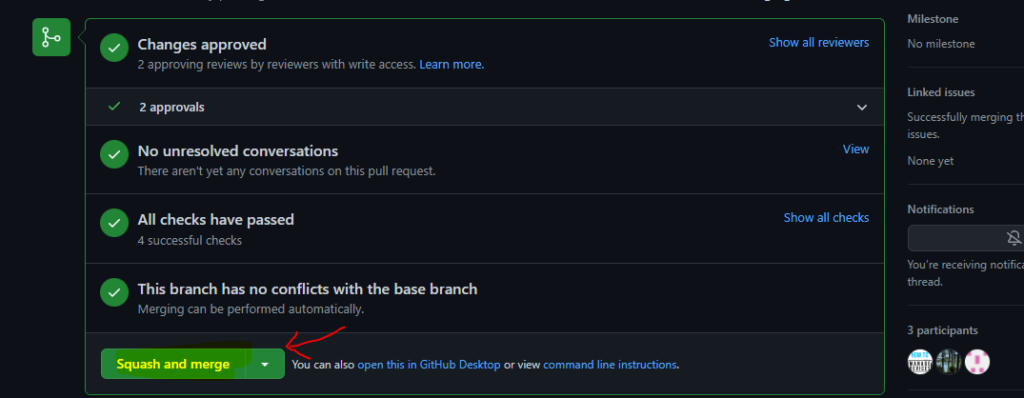
Click on Confirm squash and merge button.
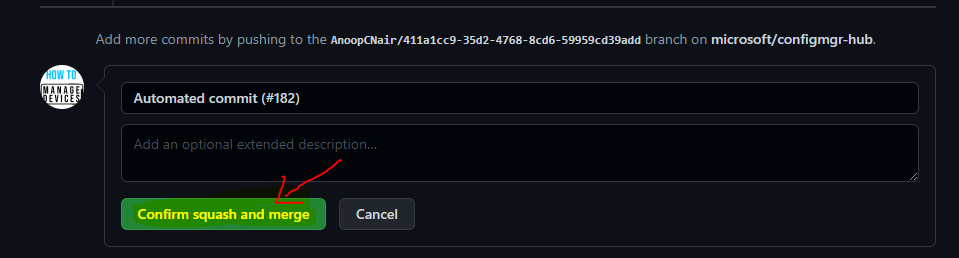
You will see the following notification once the GitHub pull request is completed for SCCM Community Hub contributions.
- Pull request successfully merged and closed.
- https://github.com/Microsoft/configmgr-hub/commit/c2afc2e2e5cd5b58aa539bec0c40a27ee99b26ce

Verification of CMPivot Query to the SCCM Community Hub Contributions
Let’s check and verify CMPivot Query to the SCCM Community Hub Contributions. Once you can click on the Community Hub icon from the CMPivot application and search for “Collect Windows update.”
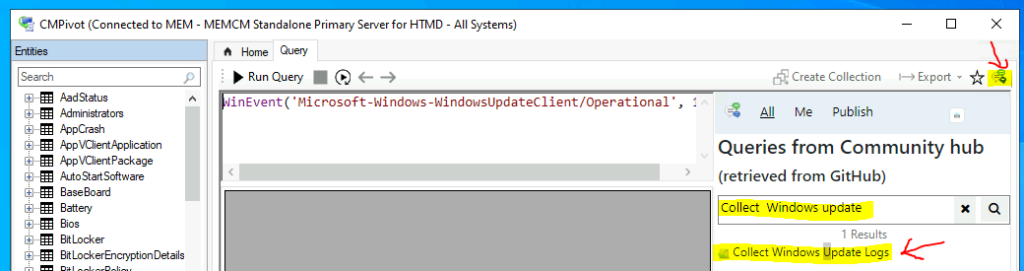
You can see also check the Community Hub Workspace in the SCCM console. Your contributions will be shown under the Latest Updates section. There is an option to search for items in Community Hub as well.
Or you can use the following direct Community Hub Deeplink (direct link) for your contribution.
https://communityhub.microsoft.com/item/34461
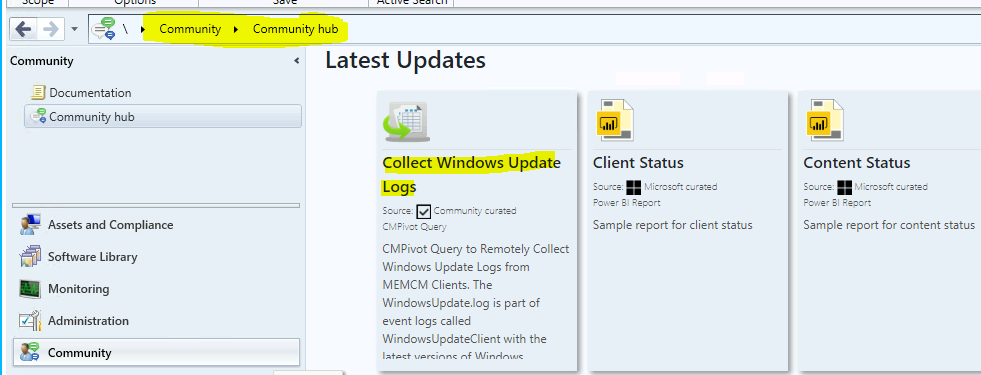
You can download the CMPivot query Collect Windows Update Logs from the Community workspace in the SCCM console, and select the Community Hub node.
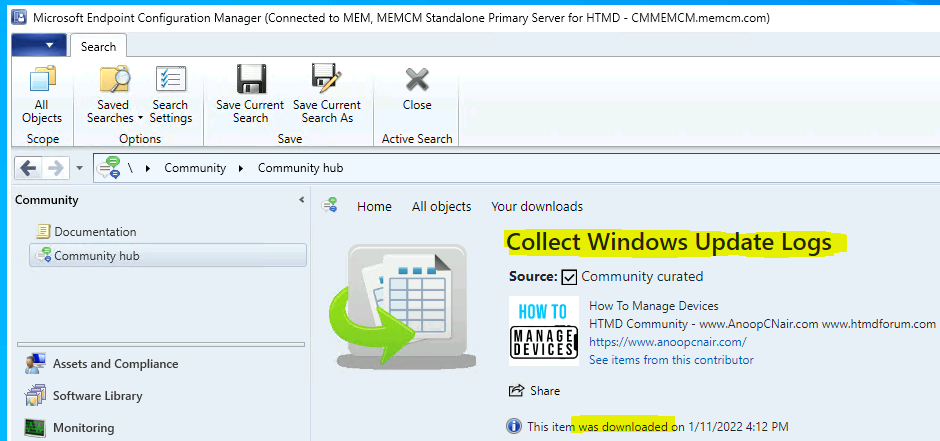
Resources
- SCCM Audit Reports Who Initiated CMPivot Query | ConfigMgr
- Dot Net Version Details using SCCM CMPivot Query
- Quickly Check Registry Values using SCCM CMPivot Query

Hi! How to remove downloaded CMPivot Query from SCCM Console Community Hub node?
I don’t think that option is available. What is the reason for removing the downloaded CMPivot query? To have better visibility or to have cleaner look. It seems Microsoft might need to introduce some tab called Download and move all the downloaded ones under that tab. Maybe raise a feedback item? https://www.anoopcnair.com/intune-sccm-microsoft-feedback-portal-uservoice/
A They are already under the CMPivot Query tool, so I don’t see any more reason to download them. I wanted to clean up all of the downloads, to have cleaner look. Thanks for the advice. I think it’s not a critical thing. Thank you for the quick answer. Have a successful day!