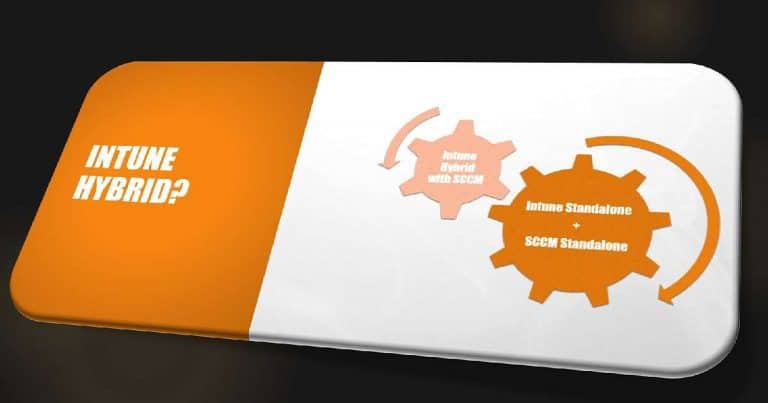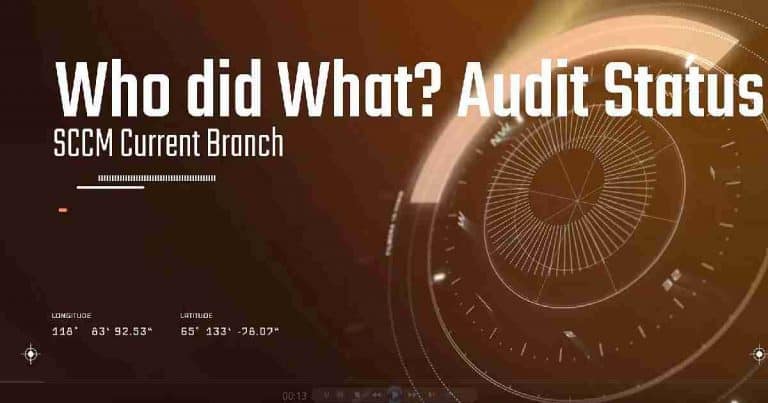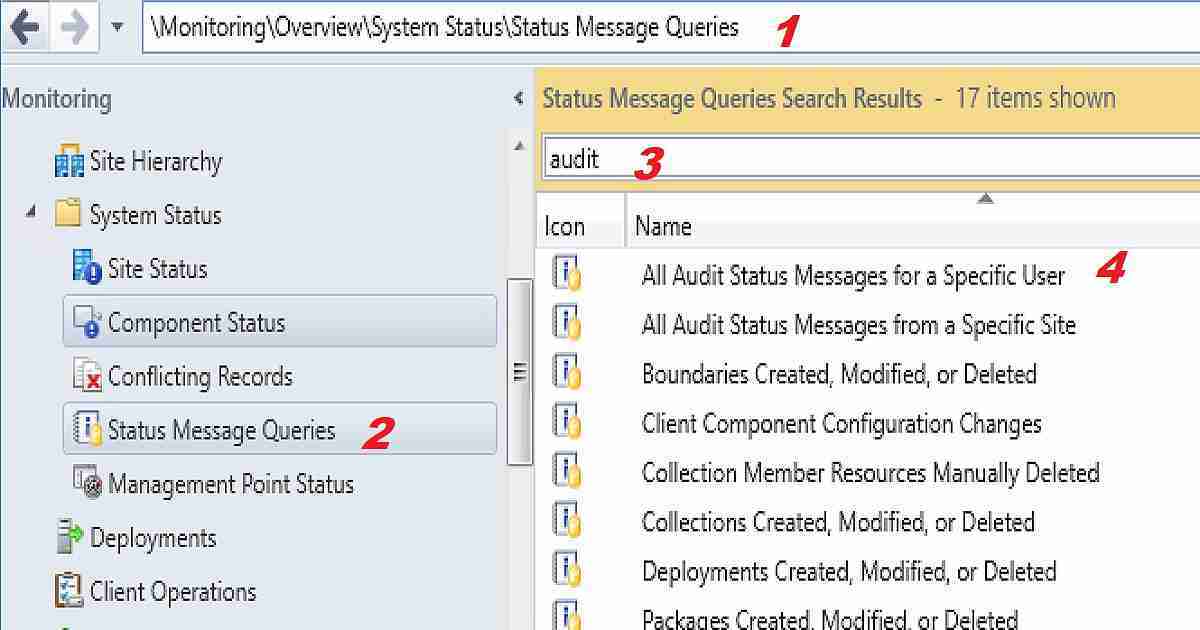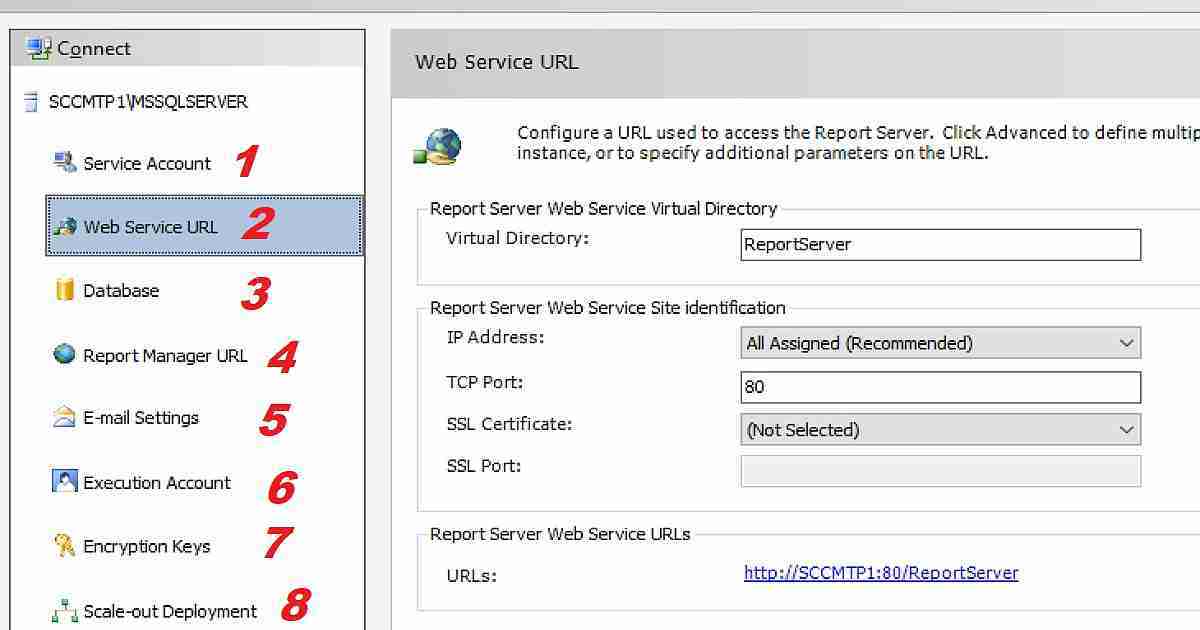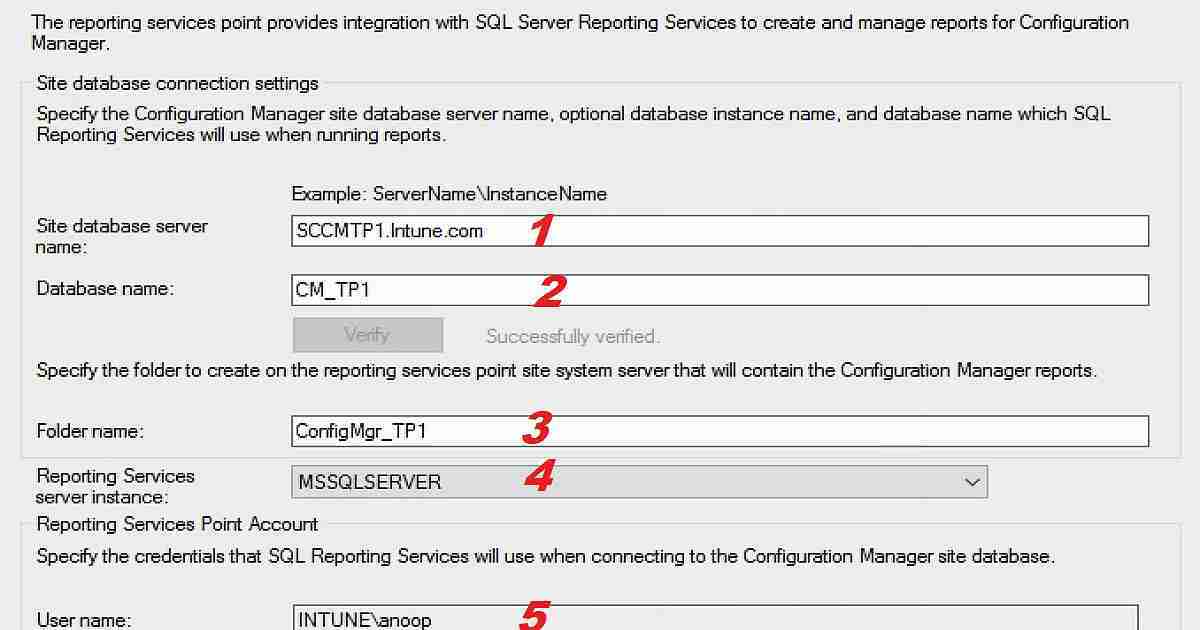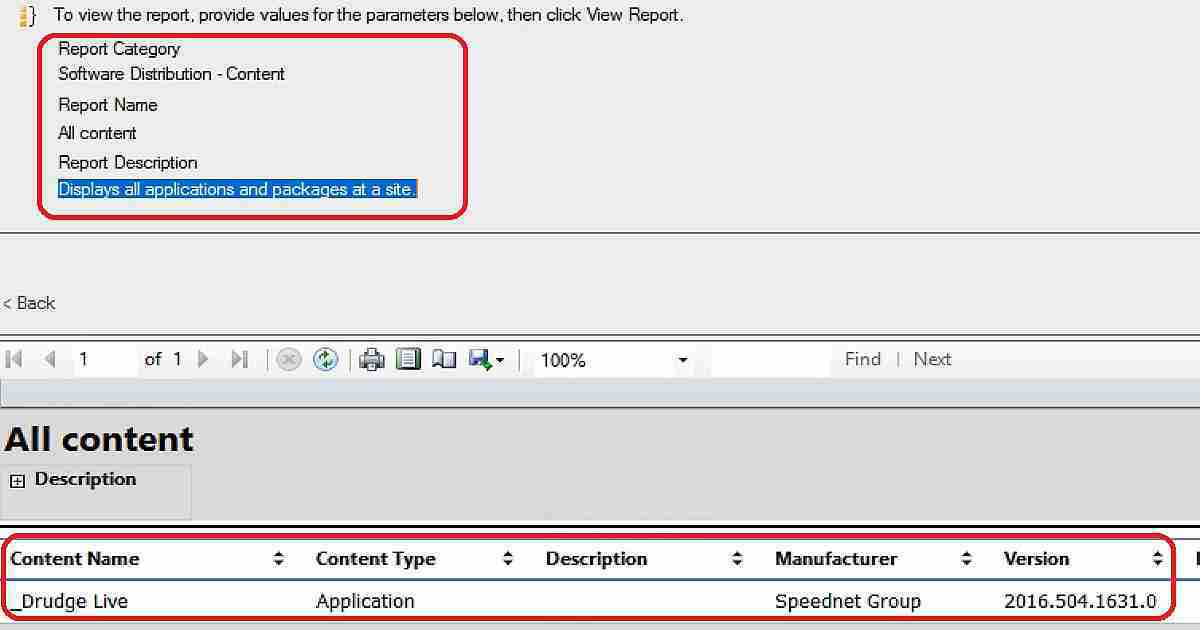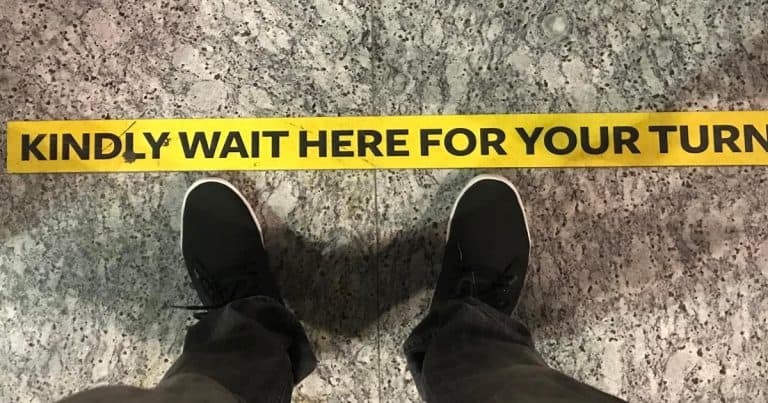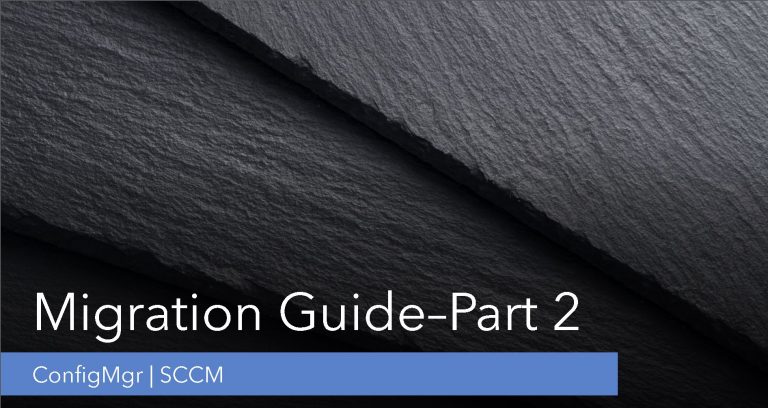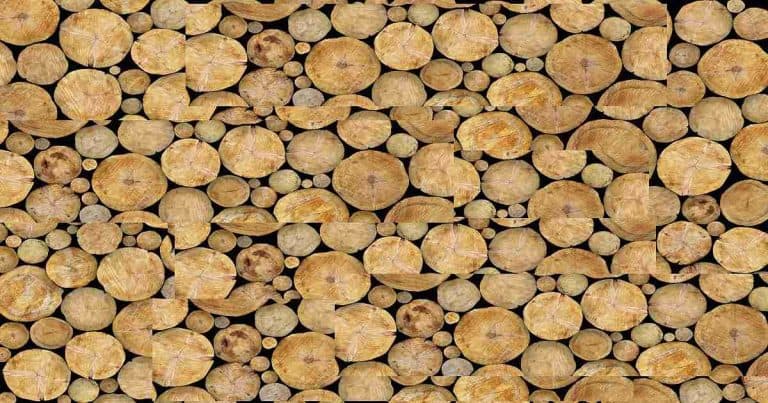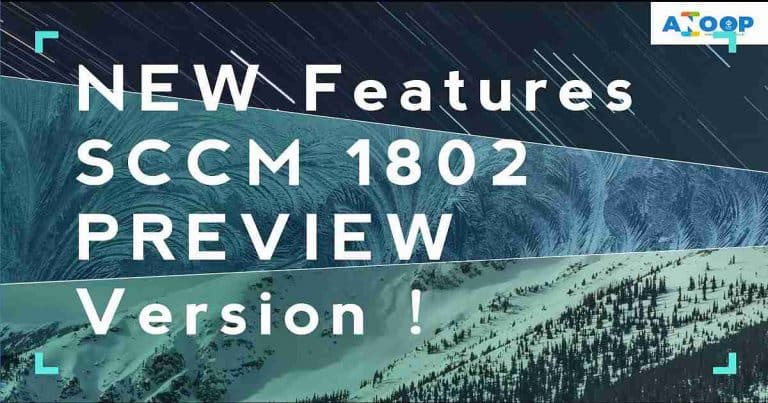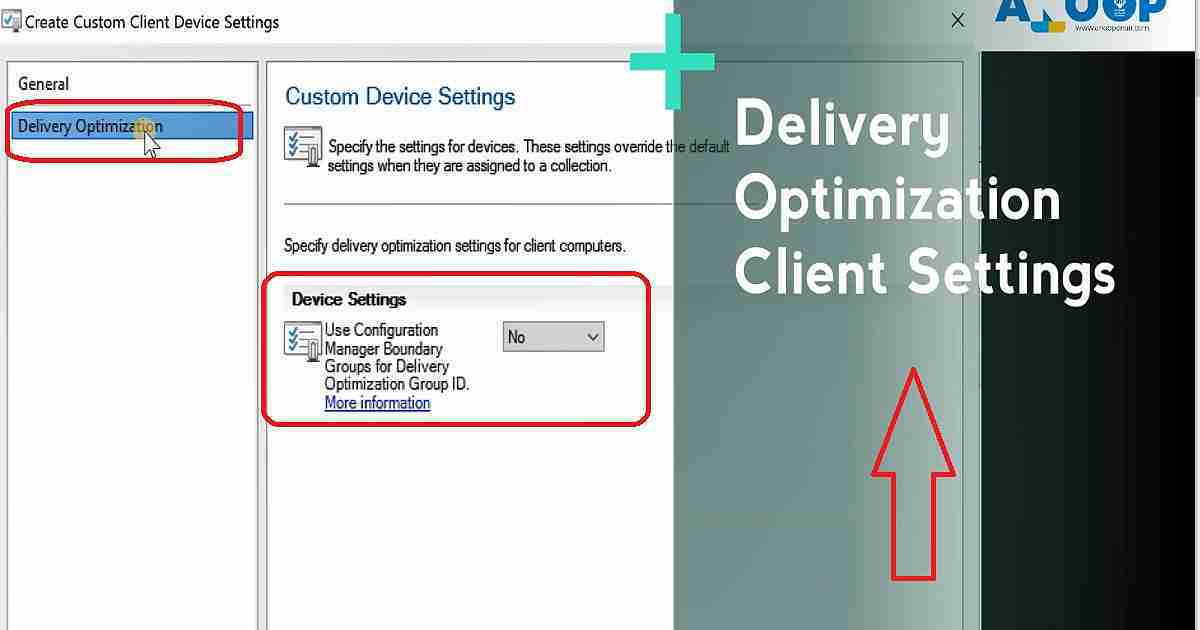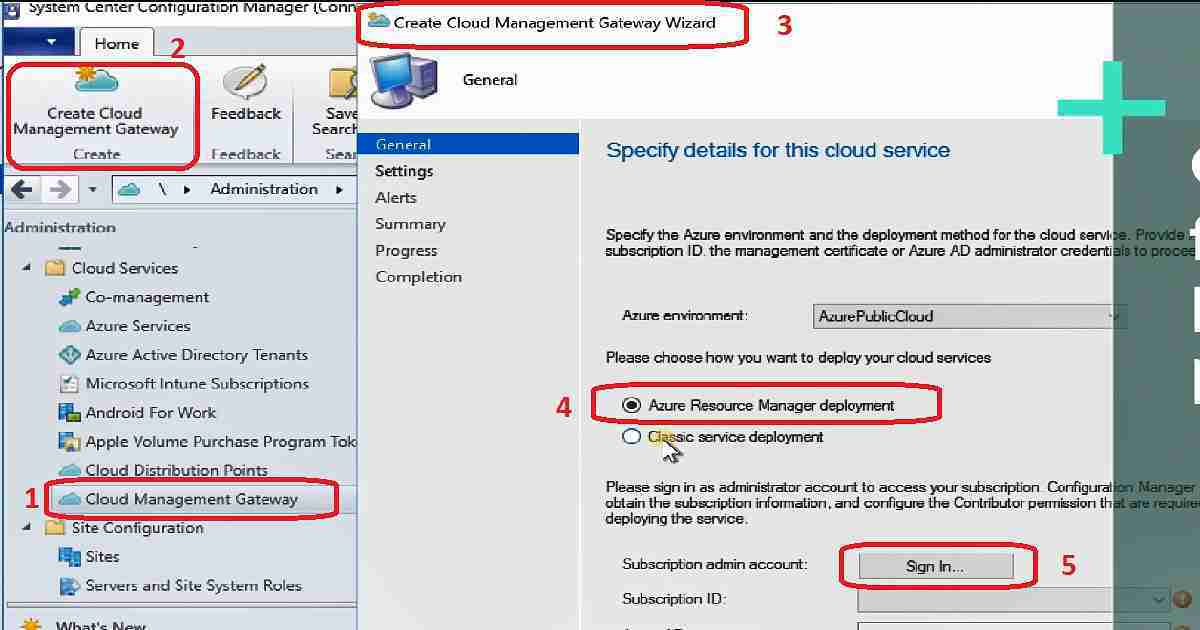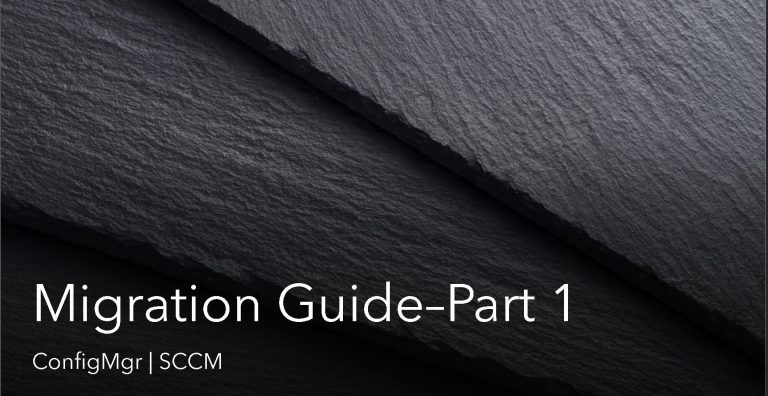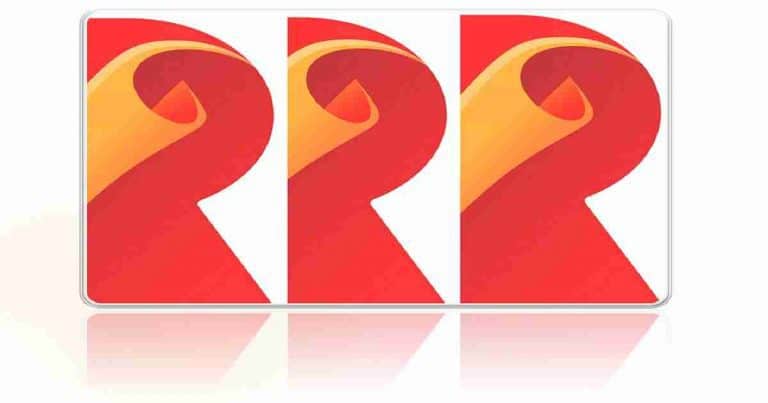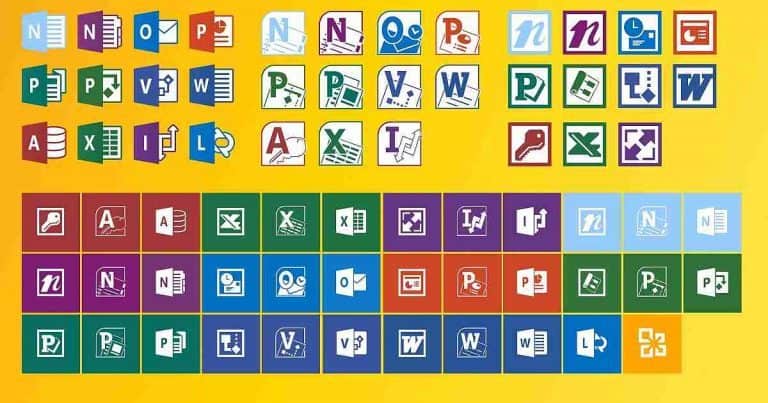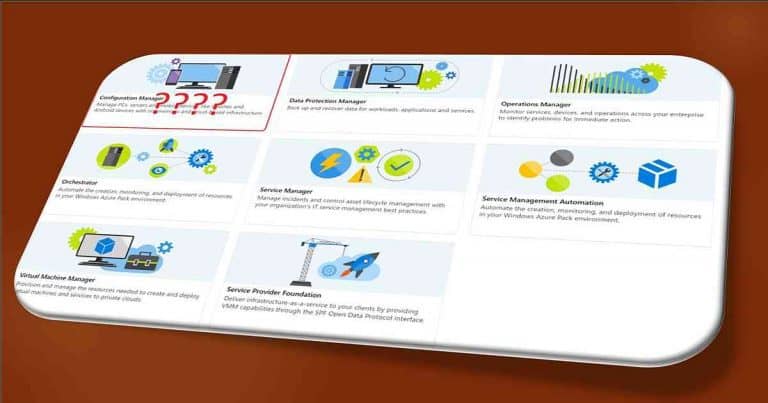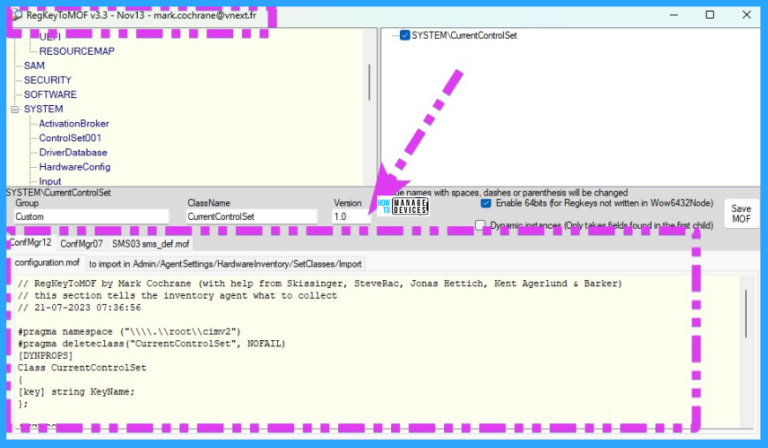Let us learn about SCCM Audit Status Messages Track Who Deleted Modified Changed Settings. Track Who Deleted Modified Changed SCCM Settings (SCCM Audit Status Messages) Configuration Manager ConfigMgr.
SCCM Audit status messages are constructive in tracking who did what in your SCCM environment. The Audit Status messages will help you get answers for most of the unforeseen issues in the SCCM environment.
This post will show how to track who deleted, modified, or changed SCCM Settings. It’s important to note that SCCM Current Branch (CB) Audit status messages are purged from the database after 180 days.
All these SCCM audit status messages are under the MessageType = 768. I have uploaded a YouTube video to explain the process of audit reporting.
Table of Contents
This Post will Give you Answers to the Following Questions
I have explained the best ways to look at the audit status messages. I think this will help you to track down the culprit. There are three (3) ways to track down and analyze SCCM CB audit status messages.
- Who created/deleted Azure Services?
- Who Approved the Script?
- Who started the download of updates and the Servicing package?
- Who deleted the collection? Who removed the member of a collection? Who modified the collection query?
- Who deployed/deleted the application package or Task Sequence?
- Who removed/modified the Boundary or Boundary Group?
- Who installed/deleted site system server roles?
- Who changed/deleted the client settings?
- Who took the remote control of the machine?
| In this post, I will explain how to review SCCM audit status messages using different methods. |
|---|
| Status Message Queries |
| SCCM SSRS Audit Reports |
| SQL Management Studio |
- Who Deleted Application from SCCM Audit Reports Best Method to Track
- Who deleted the SCCM collection?
- SCCM Audit Reports Who Initiated CMPivot Query | ConfigMgr
- Who Deleted ConfigMgr Task Sequence | Modified |Created | SCCM
Review Audit Status Messages with Status Message Queries
The SCCM CB console has 17 out-of-the-box audit status message queries. These queries are built into the SCCM system, so you don’t need to create them manually.
Launch the SCCM console and navigate via \Monitoring\Overview\System Status\Status Message Queries. Make sure you filter the status message queries with AUDIT.
You have the following options for each query available under SCCM audit status messages. To protect the audit status messages, it is important to follow the proper RBAC policies in your environment.
Examples of these reports are available at the bottom of the post, or you can refer to the YouTube video tutorial here. I have also noted the specific Audit Status message IDs for each category in the following section of this post.
- Show Messages – Review/Read the Audit Messages
- Delete Messages – Delete the Audit status messages (Important)
- Refresh – Refresh the query
- Delete – Delete the Query from SCCM (Important)
- Set Security Scope – To set security scope for specific audit status message query (Important)
Review Audit Status Messages with SCCM SSRS Reports
There are two ways to access SSRS reports. One from the SCCM console and the other from a web browser. How you prefer to read SCCM audit status message reports doesn’t matter. Your SCCM SSRS report is not working? I have a post that explains the SCCM SSRS reporting service point setup.
There are three (3) main audit status message reports in SCCM CB. All these are default out-of-the-box reports, and you don’t create any of them manually.
- 56943 – All audit messages for a specific user
- 42036 – Remote Control – All computers are remote-controlled by a particular user
- 40238 – Remote Control – All remote control information
Examples of these reports are available at the bottom of the post, or else you can refer to the YouTube video tutorial here. Also, I have noted down the specific Audit Status message IDs for each category in the following section of this post.
Review Audit Status Messages with SQL Management Studio
I prefer this method for advanced troubleshooting scenarios of SCCM audit status messages. However, it is not very useful in typical situations.
The following are the two (2) SQL queries that will help you track down issues related to accidental deployment or deletion in your SCCM environment.
The first query will return all the SCCM status messages related to AUDIT. The second query will return the status messages of a specific scenario. For example, MessageID 30015 is related to Collections Created, Modified, or Deleted.
Select * from vStatusMessagesWithStrings where MessageType = ‘768’
select * from vStatusMessagesWithStrings
where component = ‘Microsoft.ConfigurationManagement.exe’ and MessageID = 30015
Meaning of Audit Status MessageIDs
The following list shows all the SCCM audit status message ID details. It is the list as per the latest SCCM CB 1802 (preview version).
Boundaries Created, Modified, or Deleted - Audit status messages that track the creation, modification, and deletion of boundaries. MessageID >= 40600 and MessageID <= 40602 Client Component Configuration Changes - Audit status messages that track changes to the client components'' configuration kept in the site control file. MessageID >= 30042 and MessageID <= 30047 Collection Member Resources Manually Deleted - Audit status messages that track the manual deletion of collection member resources by an administrator. MessageID >= 30066 and MessageID <= 30067 Collections Created, Modified, or Deleted - Audit status messages that track the creation, modification, and deletion of collections. MessageType = 768 and MessageID >= 30015 Deployments Created, Modified, or Deleted - Audit status messages that track the creation, modification, and deletion of deployments. MessageID >= 30006 and MessageID <= 30008 Packages Created, Modified, or Deleted - Audit status messages that track the creation, modification, and deletion of packages. MessageID >= 30000 and MessageID <= 30002 Programs Created, Modified, or Deleted - Audit status messages that track the creation, modification, and deletion of package programs. MessageID >= 30003 and MessageID <= 30005 Queries Created, Modified, or Deleted - Audit status messages that track the creation, modification, and deletion of queries, including status message queries. MessageID >= 30063 and MessageID <= 30065 Remote Control Activity Initiated at a Specific Site - Audit status messages that track the use of the Remote Control. MessageID >= 30069 and MessageID <= 30087 Security Roles / Scopes created, modified, or deleted - Audit status messages that track the creation, modification, and deletion of security rights. (stat.MessageID >= 31200 and stat.MessageID <= 31202 OR stat.MessageID >= 31220 and stat.MessageID <= 31222 OR stat.MessageID = 31207) Server Component Configuration Changes - Audit status messages that track changes to the server components'' configuration kept in the site control file. (MessageID >= 30033 and MessageID <= 30035) or (MessageID >= 30039 and MessageID <= 30041) Site Addresses Created, Modified, or Deleted - Audit status messages that track the creation, modification, and deletion of site addresses. MessageID >= 30018 and MessageID <= 30020
Following are the examples of Audit Status Messages
Let’s discuss the examples of Audit Status Messages. The sections below will help you to provide more details.
Message ID Description
30000 User "INTUNE\anoop" created a package named " 1802 Upgrade TS " (TP100020).
30001 User "INTUNE\anoop" modified the Package Properties of a package named " Windows 10 CYOD " (TP10001B).
30003 User "INTUNE\anoop" created a program named "Create Folder" that belongs to a package with package ID TP100012.
30006 User "INTUNE\anoop" created a deployment named "Windows10CYOD_TP10001B_Win10Upgrade" (TP120005) deploying program "*".
30008 User "INTUNE\anoop" deleted a deployment named "Windows10EnterpriseUpgrade_TP10001C_Win10Upgrade" (TP120003) deploying program "*".
30011 User "INTUNE\anoop" removed a package with package ID TP100019 from a distribution point on \\SCCMTP1.Intune.com at site "TP1 - New TP Server 1".
30015 User "INTUNE\anoop" created a collection named "Win10 Upgrade" (TP100017).
30016 User "INTUNE\anoop" modified the Collection Properties for a collection named "Win10 Upgrade" (TP100017). This collection is currently assigned to the following ConfigMgr Administrators: .
30031 User "INTUNE\anoop" modified site definition information in the site control file for site "TP1 - New TP Server 1" (Parent Site Code="").
30034 User "INTUNE\anoop" modified component "SMS_DMP_DOWNLOADER" on SMS Dmp Connector in the site control file at site TP1.
30036 User "INTUNE\anoop" added the role of Reporting services point to the Windows NT Server "\\SCCMTP1.Intune.com" in the site control file at site TP1.
30037 User "INTUNE\anoop" modified the role of the Windows NT Server "\\SCCMTP1.Intune.com" as a Software update point in the site control file at site TP1.
30038 User "INTUNE\anoop" deleted the role of the Windows NT Server "\\SCCMTP1.Intune.com" as a Reporting services point in the site control file at site TP1.
30043 User "INTUNE\anoop" modified client component "Client Component" in the site control file at site TP1.
30068 User "NT AUTHORITY\SYSTEM" updated a package named " Boot image (x64) 10.0.15063.0 " (TP100005) to the site distribution points.
30104 User "INTUNE\anoop" requested that the membership be refreshed for collection "All Systems" (SMS00001).
30108 User "INTUNE\anoop" requested that the CCR be generated for Machine "WIN10-1709-TRY" (2097152003).
30125 User "INTUNE\anoop" added new distribution points to a package named " Win10 en-US" (TP100019).
30152 User "INTUNE\anoop" created configuration item "16785030" (CI_UniqueID=ScopeId_0F705575-4F94-46DA-A1C4-8869FB8C68AD/ConfigurationPolicy_a98d1e90-5949-41e9-abb9-08c8728e1e09, CIVersion=1). .
30160 User "INTUNE\anoop" modified a CategoryInstance "16777553" (LocalizedCategoryInstanceName=Office 365 Client (Product:30eb551c-6288-4716-9a78-f300ec36d72b), CategoryTypeName=Product). .
30186 User "INTUNE\anoop" created the SUM deployment template with TemplateUniqueID "{BEA96FA5-8A7E-455C-AFC5-D9B6839BC35A}" (Name = "New 1802 TS Deployment Template"). .
30196 User "INTUNE\anoop" created updates assignment 16778230 ({96BD5FC5-E4CE-4F89-A2DD-63BBF4134ED6}). .
30197 User "INTUNE\anoop" modified updates assignment 16777225 ({b91576af-7116-4fa5-b1a4-36a1bc9e4ded}). .
30198 User "INTUNE\anoop" deleted updates assignment 16777225 ({b91576af-7116-4fa5-b1a4-36a1bc9e4ded}). .
30209 User "INTUNE\anoop" requested to execute summary task (Calculate EP Antimalware Policy Summary). .
30210 User "INTUNE\anoop" created user account INTUNE\anoop. .
30214 User "INTUNE\anoop" submitted a registration record at site "SCCMTP1.Intune.com - TP1" (SMSID=1c2c6362-ccc4-4c1c-a8ee-d39168e0ada4).
30215 User "INTUNE\anoop" received policies for Task Sequence using Deployment "{55D8F97F-0D35-4FF0-8720-0CDC5AD1F158}".
30216 User "INTUNE\anoop" received client configuration policies.
30219 User "INTUNE\anoop" created authorization list "16783798" (CI_UniqueID=ScopeId_0F705575-4F94-46DA-A1C4-8869FB8C68AD/AuthList_DC06C5C2-4227-4FE9-80E5-12240CBD6B4A, CIVersion=1). .
30220 User "INTUNE\anoop" modified authorization list "16784011" (CI_UniqueID=ScopeId_0F705575-4F94-46DA-A1C4-8869FB8C68AD/AuthList_4fcf3f8f-9679-4aaf-b952-095c60d3896f, CIVersion=2). .
30226 User "INTUNE\anoop" created a deployment of application "Office 365 Client Install" to collection "All Desktop and Server Clients".
30228 User "INTUNE\anoop" deleted the deployment of application "64 Bit PS" to collection "All Desktop and Server Clients".
40300 User "INTUNE\anoop" created client settings object (ID=16777218).
40301 User "INTUNE\anoop" modified client settings object (ID=16777217).
40303 User "INTUNE\anoop" created client settings assignment (SettingsID=16777217, CollectionID=TP100017).
40501 User "INTUNE\anoop" modified Boundary Group "Test1".
40503 User "INTUNE\anoop" created Boundary Group Relationships "16777218" "16777217" .
40600 User "INTUNE\anoop" created Boundary "IPS".
40700 User "INTUNE\anoop" created configuration policy assignment 16778232 ({CF5E4157-A7AC-4E3A-BAEF-12D64109D7B3}). .
40701 User "INTUNE\anoop" modified configuration policy assignment 16778228 ({0D7BEB54-0873-4A8E-8A86-6654976633FB}). .
40800 User INTUNE\anoop initiated client operation 135 to collection INTUNE\anoop.
40801 User INTUNE\anoop initiated client operation 8 to 1 members of collection SMSDM003.
42031 User "INTUNE\anoop" created Auto Deployment Rule "Office 365 Updates New" (AutoDeploymentID = 3).52200 User INTUNE\anoop updated the state of package A69042F2-64AA-4592-B77A-24FDE17058DF to state 2 with flag 2. 52203 User INTUNE\anoop requested download for package 51D629D3-C355-4B80-AD6F-BA44B27F84ED. 52500 User INTUNE\anoop created Script with Guid 9d85fb2f-2d2e-4cc1-a114-31e882958dae. 52501 User INTUNE\anoop approved script with Guid D7A08315-7731-49B5-9601-BF7268BA98C7. 53401 User INTUNE\anoop created Azure Cloud Service
We are on WhatsApp now. To get the latest step-by-step guides, news, and updates, Join our Channel. Click here. HTMD WhatsApp.
Author
Anoop C Nair is Microsoft MVP from 2015 onwards for consecutive 10 years! He is a Workplace Solution Architect with more than 22+ years of experience in Workplace technologies. He is a Blogger, Speaker, and Local User Group Community leader. His main focus is on Device Management technologies like SCCM and Intune. He writes about technologies like Intune, SCCM, Windows, Cloud PC, Windows, Entra, Microsoft Security, Career etc…