Exciting News! Windows 365 Cloud PC 2405 May Update Service Release. Recently, many changes were made to Windows 365 in the service release of May 2024. In this new 2405 release, device security, monitoring troubleshooting, and role-based access control must be mainly focused.
We expect from this new release, IT admins can manage devices efficiently and securely. Device security is a crucial one. With this device security, managing the Fully Qualified Domain Names (FQDN) is one of the most important. FQDN focuses on ensuring that devices can securely communicate with networks.
Another important enhancement is taking place in the cloud PC availability report. The report was previously unavailable and has now moved from the public preview to general availability. The new release takes a crucial step toward role-based access control Windows365 is now supporting Intune Scop tags.
This article will discuss the May 2024 service release. The new service release covers all the latest Windows 365 updates and comprehensively overviews new features and improvements.
- How to Create Cloud PC Maintenance Windows using Microsoft Intune
- New 7 Windows 365 Graph API Queries for CloudPC Management
- Troubleshoot Windows 365 Cloud PC Connectivity Check
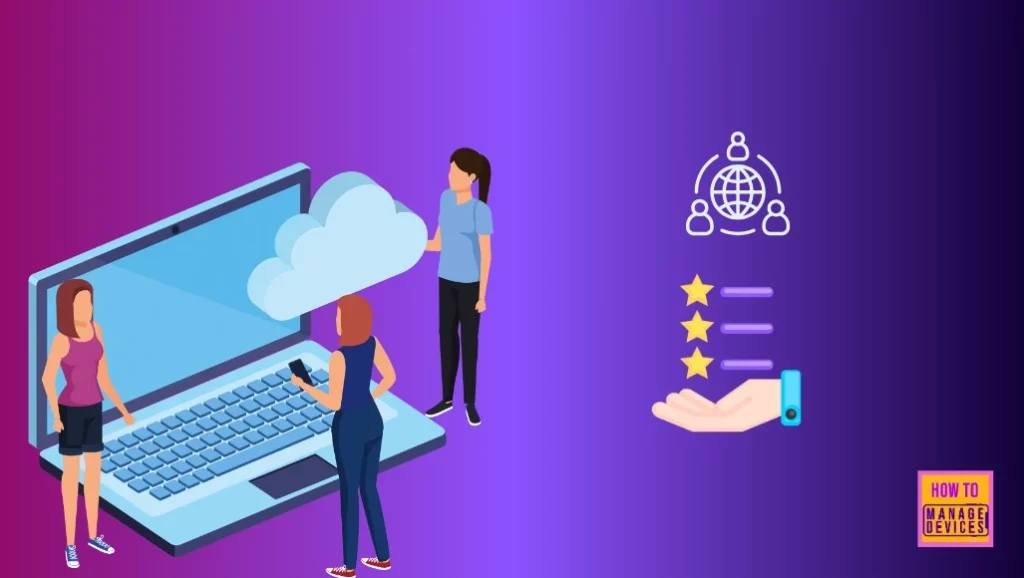
Windows 365 Cloud PC 2405 May Update Service Release
Above, I mentioned the new Service release enhancement in Windows 365, mainly in May; it requires 3 main security and management capabilities updates. Device security, Monitoring and troubleshooting and role-based access control are the 3 Improvements in many updates. Let’s check the details of that.
Improvements in the Device Security
Let’s discuss the improvements in Device Security. There is only one improvement, which is explained below in detail.
Removal of FQDNs from Requirement List
One of the changes in this release consolidates required Fully Qualified Domain Names (FQDNs). Managing Fully Qualified Domain Names (FQDNs) is critical, ensuring that devices can securely communicate over networks.
With this release, Windows 365 introduced an important change in managing FQNDS. Many of the previously required individual FQDNs have been moved to the *.infra.windows365.microsoft.com wildcard FQDN.
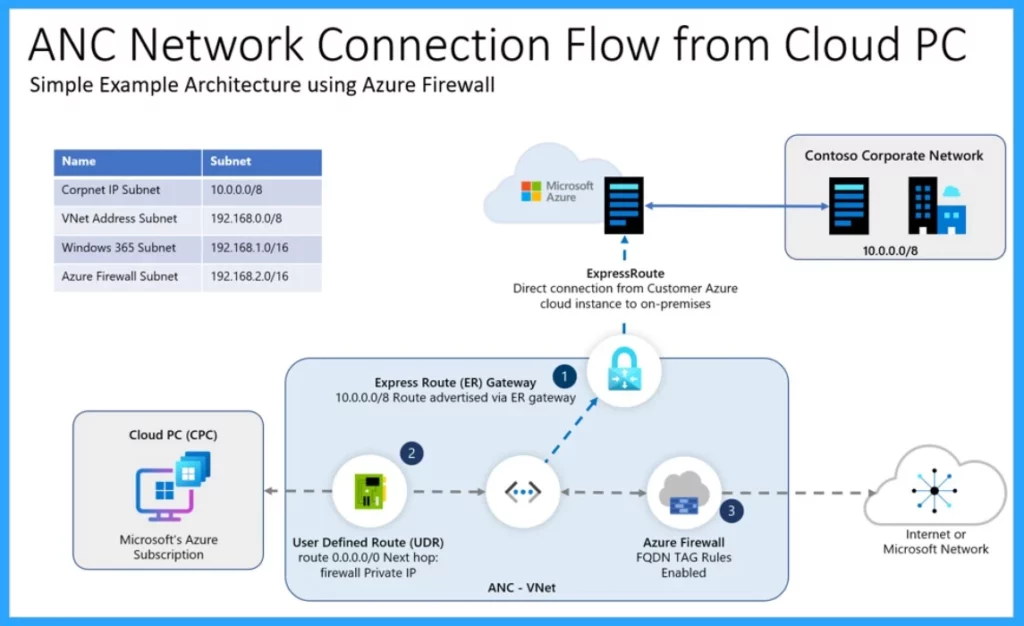
Monitoring and Troubleshooting Improvements
Monitoring and troubleshooting improvements ensure systems run smoothly and issues are quickly identified and resolved. One update is included under Monitoring and Troubleshooting Improvements.
General Availability of Cloud PC Unavailability Reporting
The other improvements are to be made in the Cloud PCs that aren’t available. The Cloud PCs report is a feature for Windows 365 administrators to identify Cloud PCs that may be unavailable currently. The report provides information on Cloud PCs based on recent conditions within the last 5 to 15 minutes. Some cloud PCs have already recovered when the condition was recorded.
In this report, you can get the device list each representing an individual Cloud PC. This report is particularly beneficial in larger settings where usage is extensive, as it enhances user experience.
| Report | Info |
|---|---|
| Device Name | Name of the cloud PC which has the connection Problem |
| User Name | The user assigned to this specific Cloud PC. |
| Host Name | It displays the recent error from the cloud PC Host Health check error |
| Connection Error | It shows the most recent connection error, if any. |
| System Status | It shows the report of the current system status for the Cloud PC. |
| Region | Specifies the Azure region where the Cloud PC is located. |
| Device status | It displays the current status of the Cloud PC |
| Last Event | The date and time of the most recent event suggest that the Cloud PC isn’t available |
| Issue Details | Shows the information about the event |
- To access the report, Follow the above steps
- Sign in to the Microsoft Intune admin center
- Thevigate through the Devices > Overview > Cloud PC performance (preview) > View report (under Cloud PCs that aren’t available)
See More: Identify Cloud PC Connectivity Issues from Windows 365 Performance Report
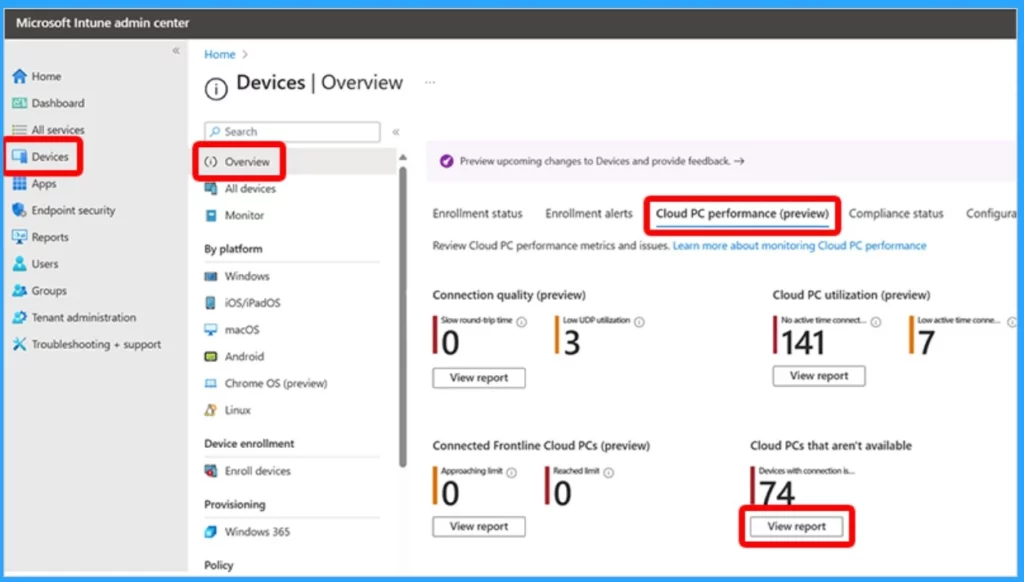
- Windows 365 Switch Now in Public Preview | Cloud Computing at Your Fingertips
- Manage Location Redirection for Windows 365 Cloud PC
- Windows 365 Cloud PC User Settings Policy to provide Admin and Reset Permissions to End Users
- What is Windows 365 Cloud PC Windows in the Cloud
Role-Based Access Control with Intune Scope Tags
In this new release, Windows 365 supports the scope tag. You all know about the scope tag, a feature that is used in Microsoft Intune. We know it will used to assign permissions to specific policies in the organization. Role-Based Access Control (RBAC) enables you to control access to your organization’s resources and define specific actions that users can perform.
- To create a Scop tag in Microsoft Intune
- Sign in to the Microsoft Intune admin center
- Navigate to the Tenant Administration>Roles
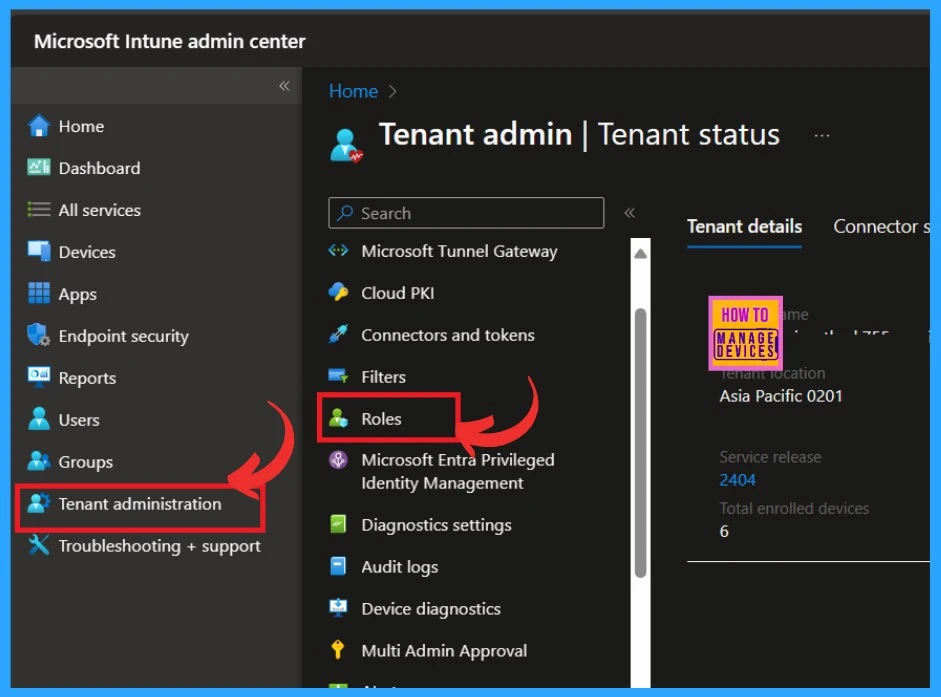
When you click on the roles, you will get another window of the Endpoint manager role. Here, you can see the scope tags option; click on that. Then click on the Create option.
Scope tags define groups of Intune resources that align with specific Intune Role assignments. For example, a “Seattle Office” scope tag could be used to associate policies, profiles or applications with administrators that only apply to the Seattle office locations”
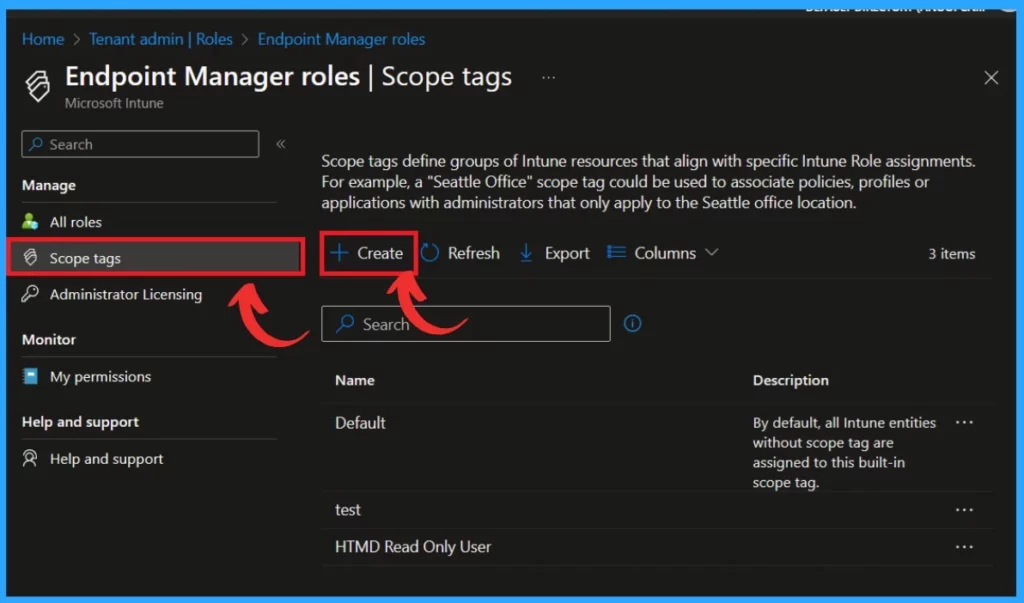
- Troubleshoot Windows 365 Cloud PC Connectivity Check
- Windows 365 Cloud PC Performance Report from Intune
- Cloud PC Connectivity Errors Report from MEM Intune
When you click the create option, you must enter the basic details such as name and description. The name is very important to identify the scope tag. The description option is optional; here, I added the name, for example, HTMD Community.
- Click on the Next

In the other window, you can assign the group scope tag. Click Add Groups, then select the preferred groups to include in this assignment. These groups’ members will have permission to manage users and devices within the specified Scope tags.
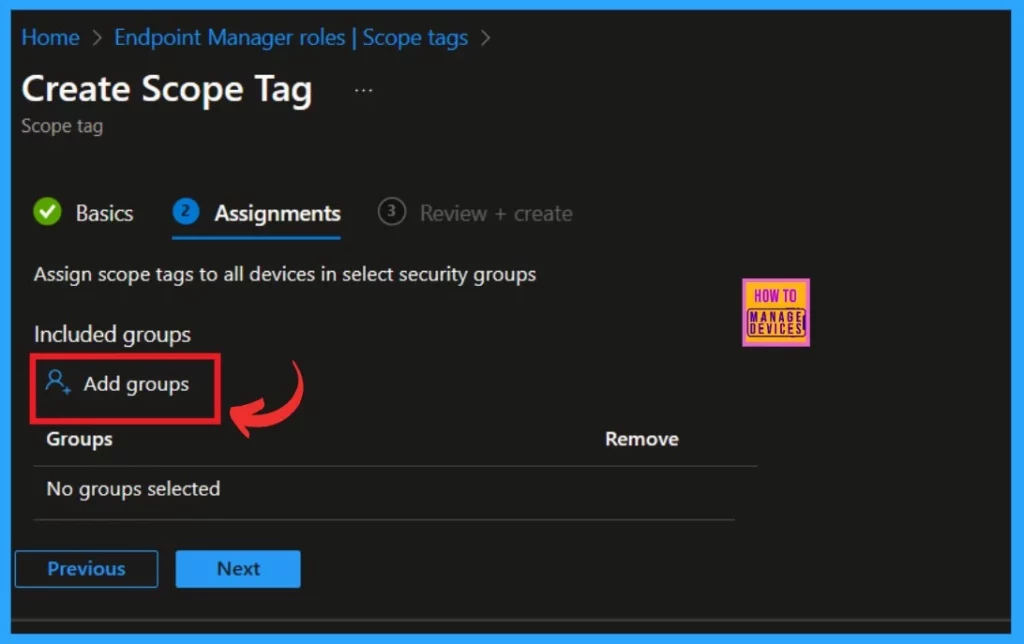
Reference
What’s new in Windows 365 Enterprise
We are on WhatsApp. To get the latest step-by-step guides and news updates, Join our Channel. Click here –HTMD WhatsApp.
Author
Krishna. R is a computer enthusiast. She loves writing about Windows 11 and Intune-related technologies and sharing her knowledge, quick tips, and tricks about Windows 11 or 10 with the community.
