Using an Intune policy, let’s learn how to Enable or Disable Bluetooth Allow Preparing on Windows machines. The present article aims to elucidate the process of Enabling Bluetooth Allow Preparing Bluetooth Allow Preparing and deploying the configuration profiles to the Security group.
Microsoft Intune offers numerous policies designed to facilitate its management and security. Using Intune for policy management is similar to using Active Directory Group Policy or configuring local Group Policy Object (GPO) settings on user devices.
Using Microsoft Intune, users can easily create configuration profiles to enable or disable different settings. You can customize various settings for your organisation for specific groups of devices or users. Using Intune Policy, you can access Bluetooth-enabled devices quickly.
Organisations have many benefits by enabling or disabling Preparing on Bluetooth. This policy specifies whether the Intune controls whether specific bundled Bluetooth peripherals are allowed to automatically pair with a Windows device.
Table of Contents
Why Bluetooth Pairing Matters?
Bluetooth pairing is of significant importance in the context of security for organisations. This process involves establishing a connection between two Bluetooth-enabled devices, enabling secure communication. Upon successful pairing, the devices retain memory of each other, which facilitates automatic reconnection in future interactions.
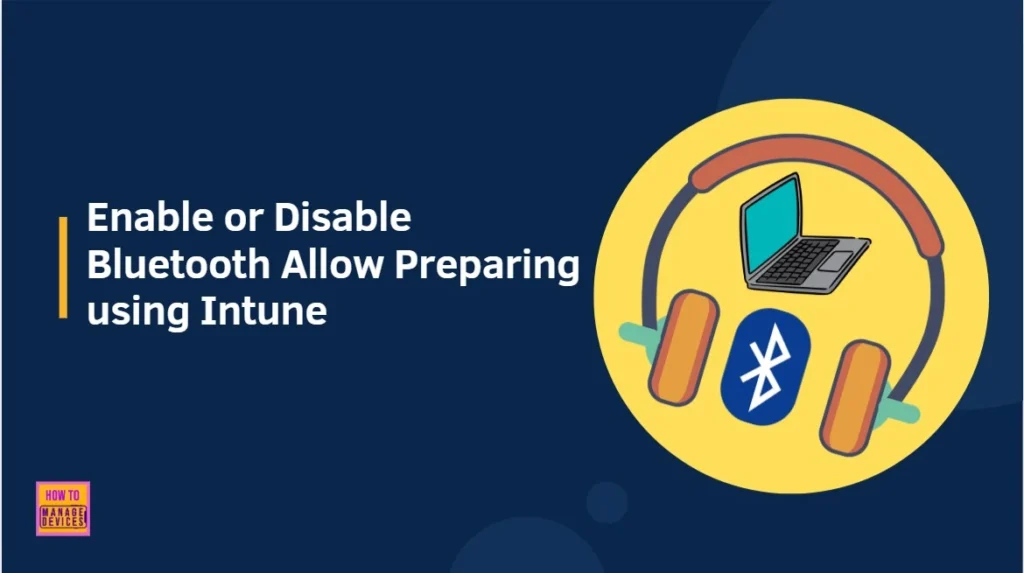
The The Bluetooth/AllowPrepairing policy within Intune governs the conditions under which specific bundled Bluetooth peripherals are permitted to automatically pair with a Windows device without requiring user interaction.
- Set Minimum Encryption Key Size for Bluetooth in Intune via Setting Catalog
- Enable Disable Allow Discoverable Mode in Bluetooth using Intune Policy Settings Catalog
- Set Local Bluetooth Device Name with Intune Policy
This policy holds particular significance for original equipment manufacturers (OEMs) and enterprise deployments, where devices such as keyboards, pens, or mice are supplied with the system and are expected to establish a seamless connection.
Enable or Disable Bluetooth Allow Preparing using Intune Policy
Let’s learn how to How to Enable or Disable Bluetooth Allow Preparing using Intune Policy Settings Catalog. Make sure you have enough access to create the Intune policy.
- Sign in to the Microsoft Intune Admin Portal with your credentials.
- Select Devices > Windows > Configuration > Create > New Policy
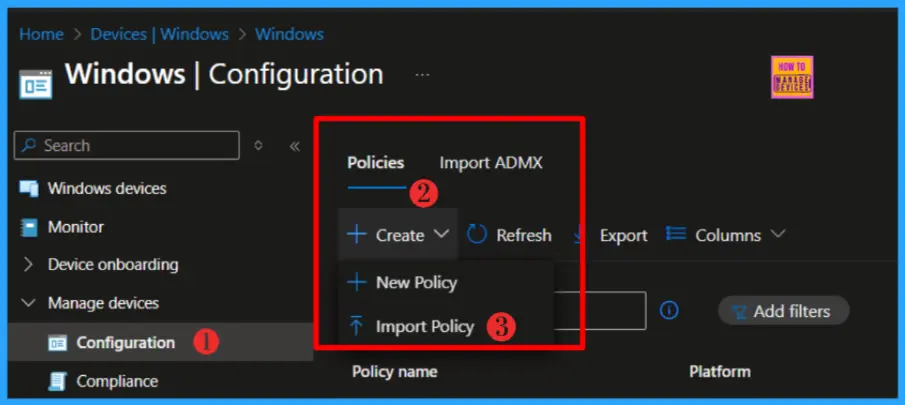
Then you can see a create a profile window, add the platform Windows 10 and later, profile type Settings Catalog. Then click the create button.
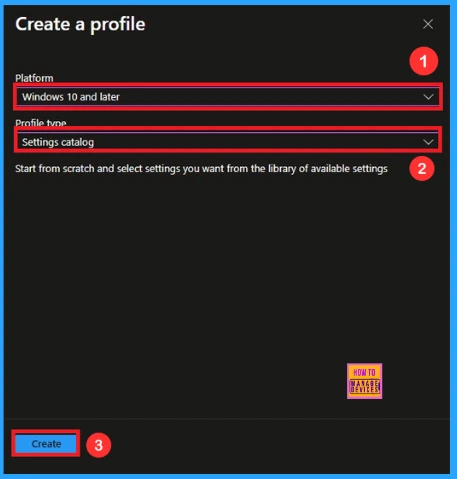
Navigate to the Basics tab and input the Name and Description for the profile. I recommend to give a meaning full Name and Description in the Basics tab.
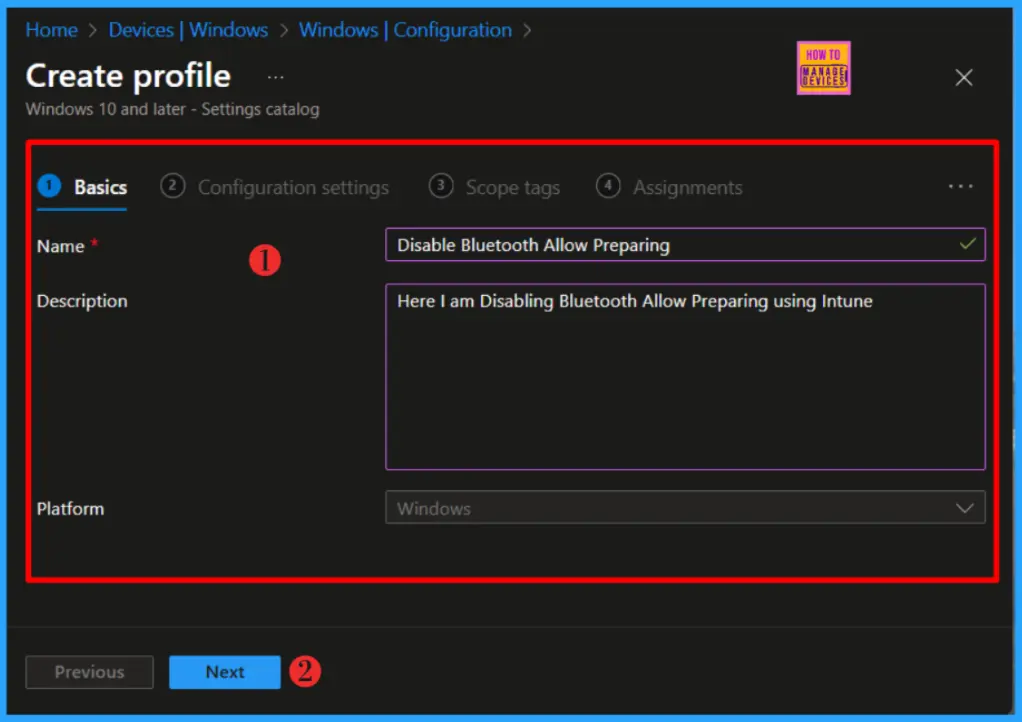
Click Next to proceed further. When you click Next, you will get Configuration Settings section. In the Configuration Settings section, under Settings Catalog, click Add Settings.
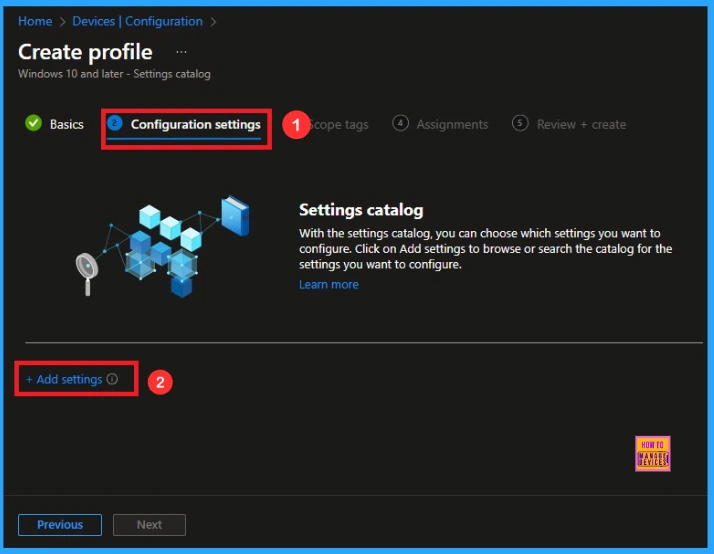
In the next tab, type “Allow Prepairing” in the search box and click Search. Select Bluetooth and Click Allow Prepairing from the search results.
NOTE! This Policy Specifies whether to allow specific bundled Bluetooth peripherals to automatically pair with the host device.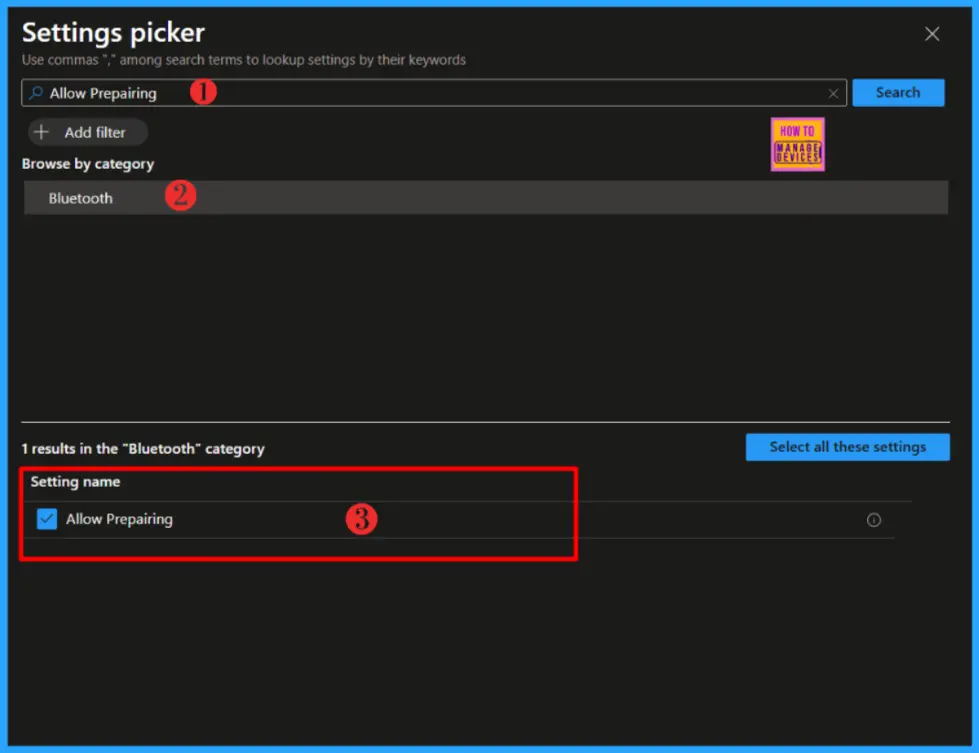
You have two options when you select Allow Preparing: either Allow or Block. In this example, I will block Bluetooth by selecting Block under Allow Preparing. Click Next to continue.
- 1 (Default)= Allowed.
- 0 = Not allowed.
Policy CSP : ./Device/Vendor/MSFT/Policy/Config/Bluetooth/AllowPrepairing| Property name | Property value |
|---|---|
| Format | int |
| Access Type | Add, Delete, Get, Replace |
| Default Value | 1 |
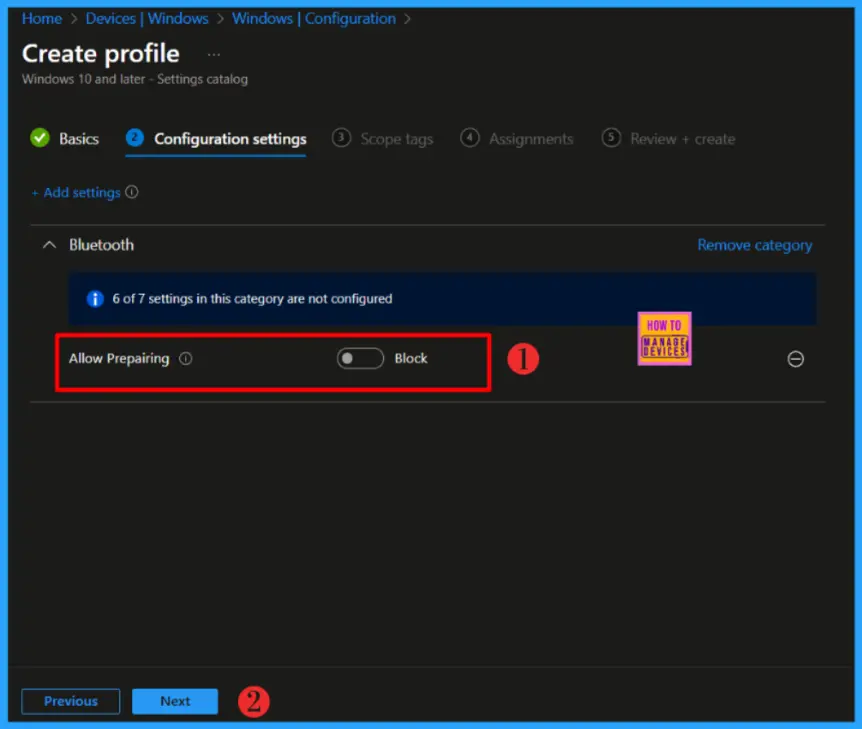
Click Next to display the Scope tags page. Add the Scope tags if you wish and click Next to assign the policy to computers. I will deploy it to the Intune – Test Group Device Group.
Read more : Intune Scope Tags Implementation Guide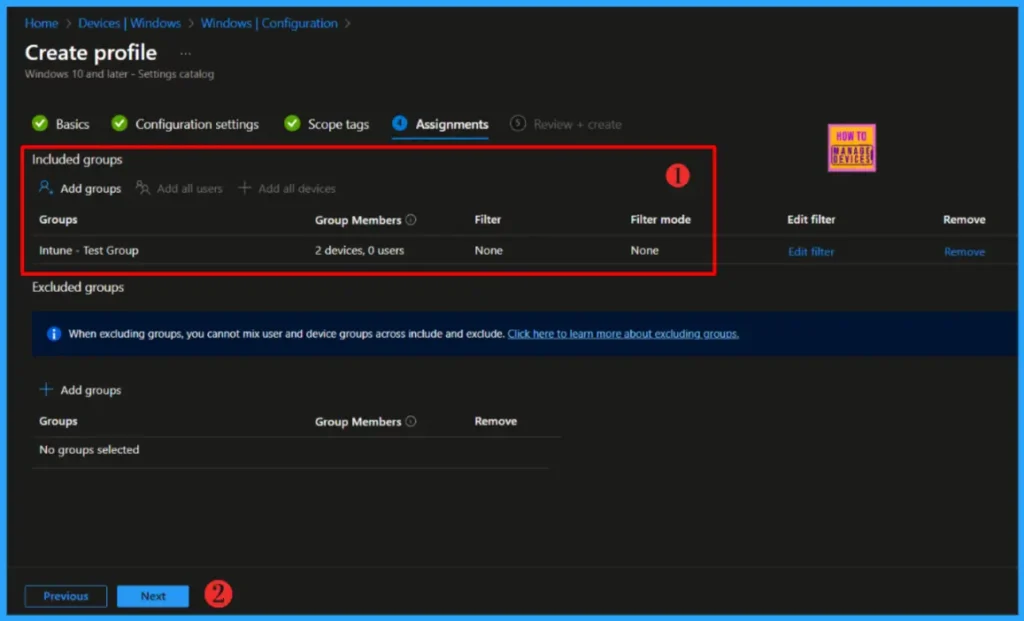
Please take a moment to carefully review all the settings you’ve defined for the Disable Bluetooth Allow Preparing policy on the “Review + Create” page. When you’re ready, select “Create” to implement the changes.
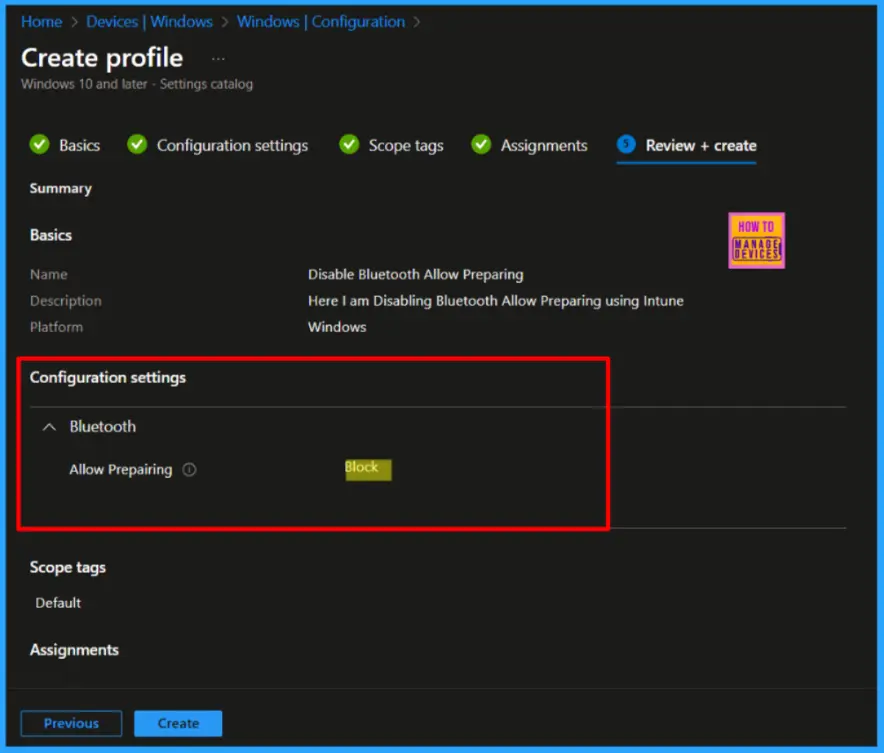
- Easily Disable Bluetooth using Intune How to Guide
- How to Allow Adding Non Microsoft Accounts Manually Using Intune Setting Catalog
- How to Allow Importing of Autofill Form Data in Microsoft Edge Via Setting Catalog in Intune
Monitor Configuration Profile Deployment in Microsoft Intune
The Configuration Profile is deployed to Microsoft Entra groups. Let’s see how we can monitor the deployment and installation status from the Intune portal. To monitor the Intune policy assignment, follow these steps:
- Navigate to the list of Configuration and select the policy you targeted.
- Check the device and user check-in status from here.
- If you click “View Report,” you can see additional details.
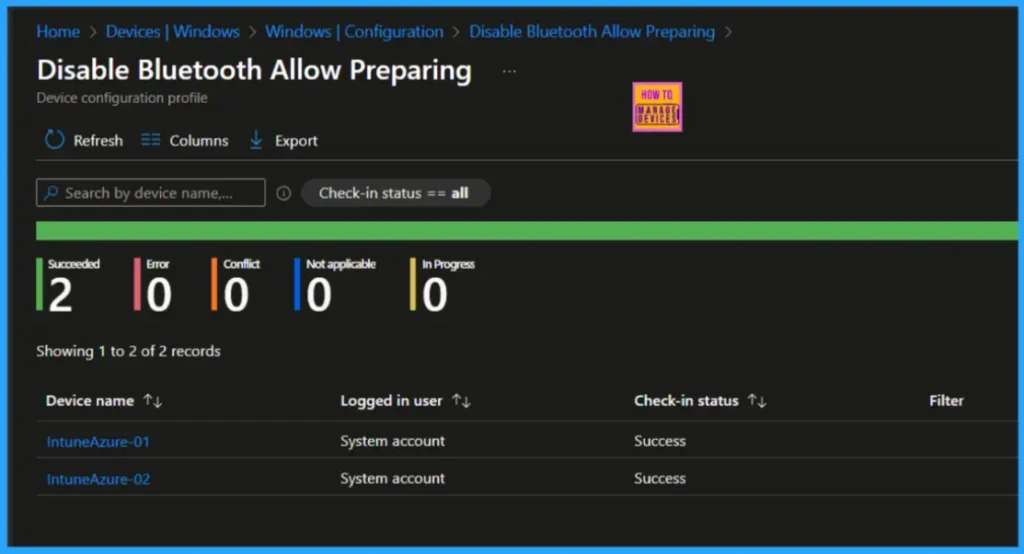
Event Log to Verify Intune Policy Deployment Status
To verify the successful implementation of String or Integer policies on Windows 10 or 11 devices through Intune, you can leverage event IDs 813 and 814. These event IDs provide valuable insights into the application status of the policy as well as the specific value assigned to the policy on those devices.
- Enable Disable Allow Discoverable Mode in Bluetooth using Intune Policy Settings Catalog
- Bluetooth and Device Settings in Windows 11
In the case of this particular policy, the value is String and is linked to the event ID 813. Analyzing these event IDs lets you understand the policy’s application status and corresponding value on the devices in question.
To confirm this, check the Event log path – Applications and Services Logs – Microsoft – Windows – Devicemanagement-Enterprise-Diagnostics-Provider – Admin.
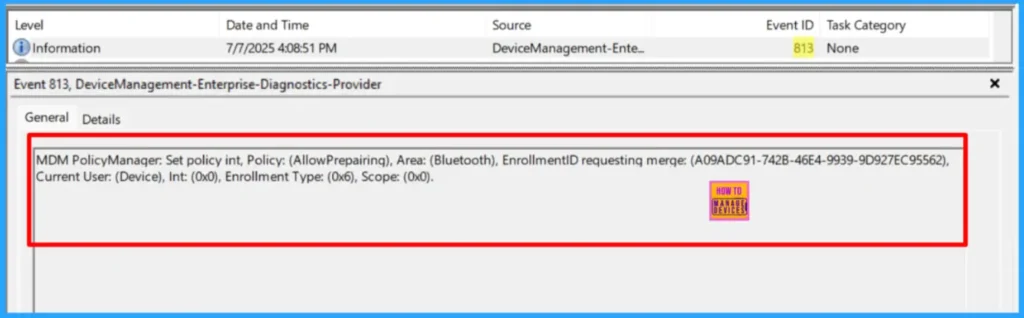
MDM PolicyManager: Set policy int, Policy: (AllowPrepairing), Area: (Bluetooth), EnrollmentID requesting merge: (A09ADC91-742B-46E4-9939-9D927EC95562), Current User: (Device), Int: (0x0), Enrollment Type: (0x6), Scope: (0x0).I trust that this article will significantly benefit you and your organization. I appreciate your patience in reading this post. I look forward to seeing you in the next post. Keep supporting the HTMD Community.
Need Further Assistance or Have Technical Questions?
Join the LinkedIn Page and Telegram group to get the latest step-by-step guides and news updates. Join our Meetup Page to participate in User group meetings. Also, Join the WhatsApp Community to get the latest news on Microsoft Technologies. We are there on Reddit as well.
Author
About the Author: Sujin Nelladath, a Microsoft Graph MVP with over 11 years of experience in SCCM device management and Automation solutions, writes and shares his experiences with Microsoft device management technologies, Azure, DevOps and PowerShell automation.
