Exciting News! Autopilot without Device Hash Upload AVD Windows 365 Support and Real Progress Bar. In device deployment, Windows Autopilot has played an essential role since 2017. You all know that Windows Autopilot is a suite of technologies designed for an efficient setup and pre-configuration of new Windows devices. In other words, we can say that it will simplify the OOBE screen.
Recently, Most users have been waiting for the arrival of Autopilot Version 2 (Autopilot Device Preparation). Microsoft announced the new release of the next generation of Windows Autopilot, introducing some powerful features. One of the main exciting features is that there is no need for Hardware hashes. ”The ability to associate a device with a tenant” feature will eliminate the need to upload hardware Hashes.
The next-gen Windows Autopilot is making significant changes in device deployment, making it easy for IT admins and end-users. This innovation will change the way devices are deployed. It also works smoothly in Windows 365 and Azure Virtual Desktop (AVD) and integrates cloud capabilities with the desktop environment.
The updated dashboard gives you live updates on how the deployment is going. Windows Autopilot plays a significant role in zero-touch deployments, completely automating the enrollment process from the cloud. Microsoft officially called Windows Autopilot a game-changer because it improved how employees use their devices, making work more efficient.
- Beginners Guide Setup Windows Autopilot Deployment
- Windows Autopilot Internal Errors 819 Device Duplicated and 808 Device Assigned to other Tenant
- Windows Autopilot Self-deploying Mode is now Generally Available
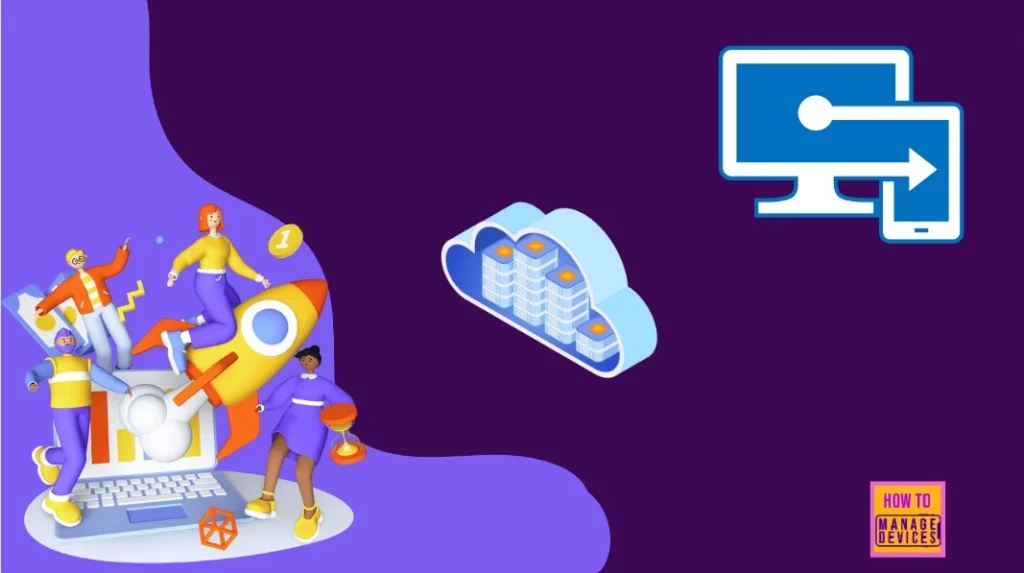
Video – Latest Windows Autopilot Training
If you are unfamiliar with Windows Autopilot Version 1, we have a training video to help you learn more about it. The video is the Latest Windows Autopilot Training video by Joy, a Microsoft MVP. It covers end-to-end Windows Autopilot scenarios.
Autopilot without Device Hash Upload AVD Windows 365 Support and Real Progress Bar
Above, we discuss a brief overview of Autopilot’s next generation. Microsoft’s new announcement introduces the release of the next generation of Windows Autopilot Device Preparation. The next-gen Windows Autopilot now supports Windows 365 and Azure Virtual Desktop (AVD), cloud-based services that work alongside your regular desktop environment.
With the new Autopilot V2, your Autopilot Profile will be downloaded after you sign in, and the setup process will start then. This new version is cloud-native, meaning it operates more efficiently online.
- You still have the option to use the old Autopilot (Autopilot V1) if you prefer
- With the Windows 365 integration, Autopilot helps set up Cloud PCs easily.
- Adding support for AVD expands Autopilot’s abilities into virtualization.
- It also helps organizations set up virtual desktops as quickly as regular devices.
- ESP has got some new improvements
The Autopilot V2 Eliminate the Need for Hardware Hash
Hardware hash is a unique identifier generated from various device hardware components. You all know Hardware Hash is a complex task; I think this problem is solved now in Autopilot V2. This new version will eliminate the need to upload hardware hashes through ”The ability to associate a device with a tenant.”.
See more: Step by Step Guide Windows Autopilot Process with Intune
Comparing Autopilot V1 and Autopilot V2
Let’s compare Autopilot V1 and V2. By understanding these differences, organizations can make more informed decisions about using Autopilot V2’s capabilities to enhance their device management and deployment strategies.
| Autopilot V2 | Autopilot V1 |
|---|---|
| AP Profile downloaded after sign-in | AP Profile downloaded before sign-in |
| New, less complex ESP | Old school ESP |
| Device preparation profile targetted at users | Autopilot profile assigned to devices |
| No Hardware Hash uploaded is needed | Hardware Hash uploaded required |
| Bootstrapper tracking (status, apps, scripts) | ESP tracking |
| No Hybrid(cloud-native) | It supports hybrid |
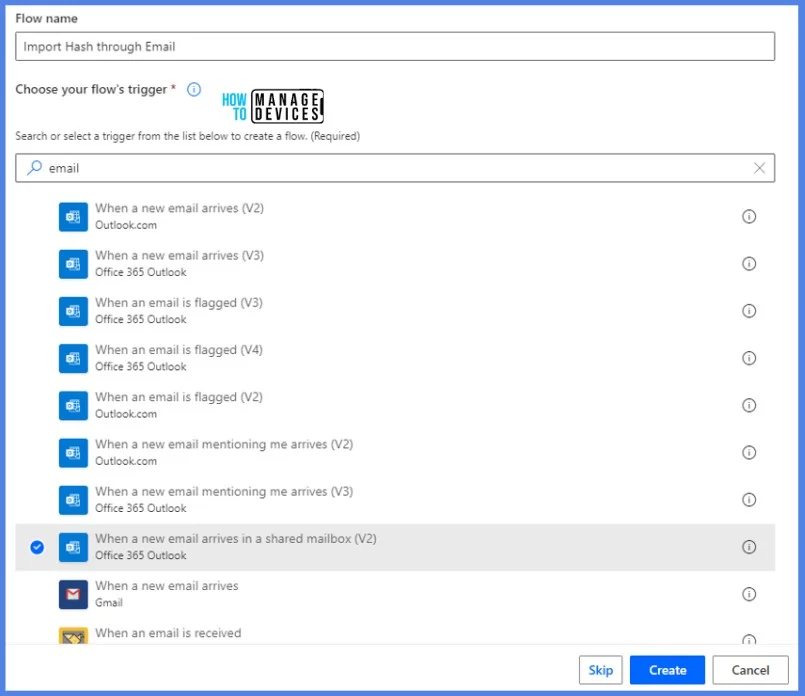
Overview of Windows Autopilot Device Preparation
You can now see a new Windows Autopilot Device Preparation section in the Intune admin centre when you navigate to the Windows enrollment blade. There, you can see the Windows autopilot device Preparation when you use the device preparation to smooth the configuration, reporting and troubleshooting of the experiance.

You can access this feature by navigating to Devices>Enrollment>Device Preparation Policies. Autopilot has been developed for this new version of Windows and the existing version. Device preparation increases the reliability of the current system. These enhancements will continue until everything is integrated with the improved architecture.
| Num | What we can expect from Autopilot Device Preparation |
|---|---|
| 1 | Device Preparation will allow the admin to set up devices more quickly and efficiently |
| 2 | It is proving now a single-screen to configure the profile, and this will help to easy for the device setup |
| 3 | We can expect a user-friendly experience because the process becomes direct-to-user and zero-touch. This will reduce the workload for the admins |
| 4 | Windows Autopilot ensures that devices are properly configured, reducing security risks |
| 5 | The improved dashboard and Out-of-Box Experience (OOBE) |
See More: Intune Remote Help Available for OOBE Screen during Windows Autopilot Scenario
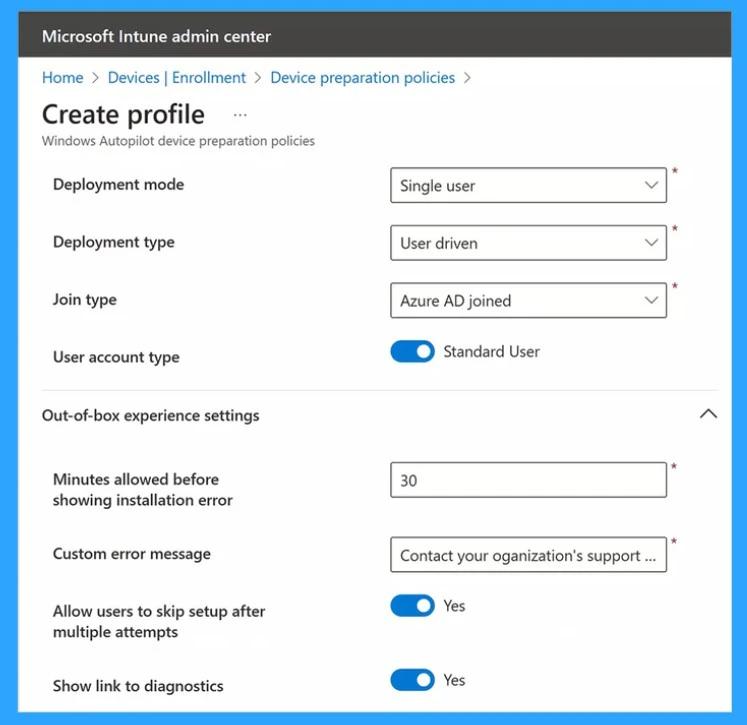
- Windows Autopilot Scenario for Streamlined Modern Device Deployment
- Keyboard Layout Prompt in Windows Autopilot OOBE Process
- Install Required Apps in Windows Autopilot Enrollment Status Page
Another enhancement was added to the autopilot deployment reports. Here, you can see whether users have successfully enrolled devices. The admin can monitor the deployment’s status, enrollment date, and phase.
- By implementing enrollment time grouping, devices now receive app policies and scripts more efficiently
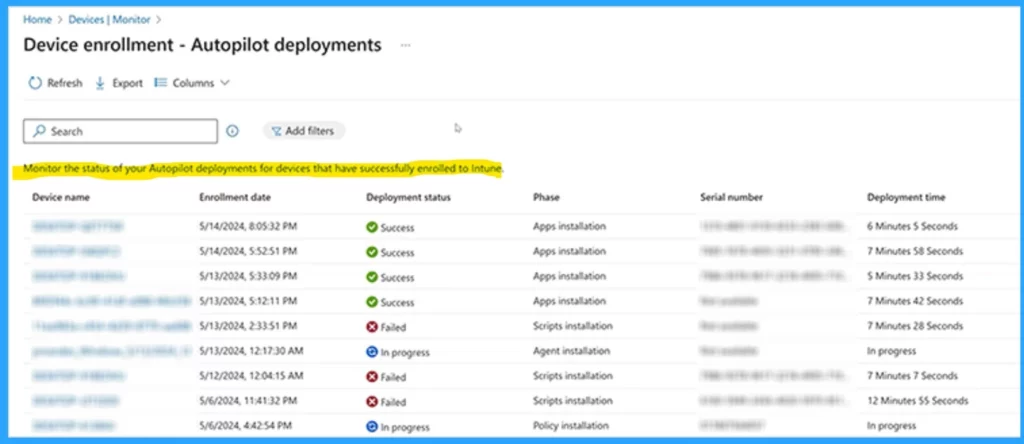
The updated report version will provide device deployment details to identify and simplify failed deployments. The reports cover more information and facilitate issues related to scripts and policies that can be used to troubleshoot failed deployments.
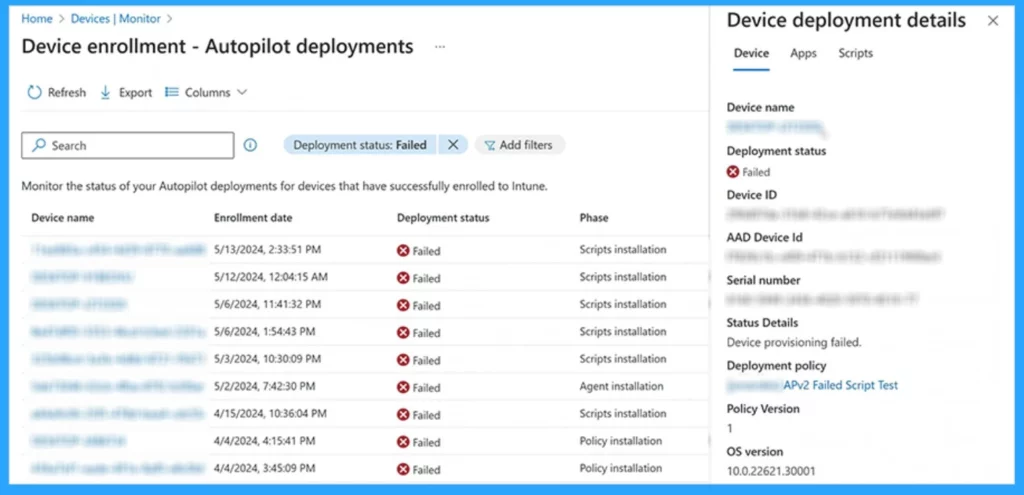
Reference
Windows deployment with the next generation of Windows Autopilot
We are on WhatsApp. To get the latest step-by-step guides and news updates, Join our Channel. Click here for HTMD WhatsApp.
Author
Krishna. R is a computer enthusiast. She loves writing about Windows 11 and Intune-related technologies and sharing her knowledge, quick tips, and tricks about Windows 11 or 10 with the community.
