Let’s have a quick comparison of Windows 365 Business Vs Enterprise versions. The Windows 365 Business is the version of Windows 365 specifically targeted at smaller companies (up to 300 seats). I think the commercial use cases of Cloud PC will also be a great segment of interest.
Microsoft’s Windows 365 Cloud PC offering gives organizations an easy, streamlined way of providing Cloud PCs to their users. With Windows 365 Cloud PCs, you can stream your apps, data, content, settings, and storage from the Microsoft cloud.
Windows 365 is a cloud service that introduces a new way to experience Windows 10 or Windows 11. Windows 365 is part of the Intune Portal. All the admin workloads related to Cloud PC are part Endpoint Manager portal. More details Cloud PC Windows 365 FAQs Frequently Asked + Questions AMA.
We presented the differences between Windows 365 Business Vs Enterprise Cloud PC at the HTMD Community conference 2021, The information and complete overview added here help to give you a better understanding depending on what you want, and it might be that you need both for your environment.
- Windows 365 Cloud PC Web Client End User Experience Walkthrough
- List of Security Baselines Settings for Cloud PC Windows 365
- AVD Vs. Cloud PC Technical Comparison
Windows 365 Enterprise Vs Business
Windows 365 is offered in two editions. Windows 365 Enterprise and Windows 365 Business. Let’s have a quick summary of Windows 365 Cloud PC Business vs Enterprise.
- Windows 365 Business is made specifically for use in smaller companies (up to 300 seats) who want ready-to-use Cloud PCs with simple management options.
- Simple purchase through windows365.com
- Available with Windows 10 & 11
- Basic administration using Windows 365 portal and M365 Admin Centre
- No Azure subscription required; no licensing pre-requisites required
- Supports native Azure Active Directory join (AADJ)
- Windows 365 Enterprise is for larger companies who want unlimited seats for creating Cloud PCs. It includes options to create custom Cloud PCs based on device images that you create, more management options, and full integration with Microsoft Endpoint Manager.
- Deploy & manage through Microsoft Intune
- Must be licensed for Windows 10 or 11 Enterprise, Microsoft Endpoint Manager, and Azure Active Directory P1
- Azure subscription optional
- Supports Azure AD Join (AADJ) or Hybrid Azure AD Join
- Unlimited number of users
How to Select Windows 365 Subscription
The biggest question is how to select which subscription of Windows 365 is suitable for your organization. Microsoft’s recommendation is to use –
- Windows 365 Business – Windows 365 Business is designed for businesses with up to 300 employees that do not have an Azure infrastructure available. The benefits are that the setup is easier and can be done by the employee.
- Windows 365 Enterprise – Windows 365 Enterprise is designed for businesses with an Azure infrastructure that they can leverage in Organizations with more than 300 employees.
Prerequisites – Windows 365 Business
There are no licensing prerequisites to set up Windows 365 Business.
Buy Windows 365 Business Subscriptions
There are two different ways in which you can buy Windows 365 Business subscriptions for your users:
- The Windows 365 products site
- Microsoft 365 admin center
If you don’t already have a Microsoft 365 subscription, you can buy your Windows 365 Business subscriptions on the Windows 365 products site. Use the following steps to buy a Windows 365 Business subscription through the Windows 365 products page.
- On the Windows 365 Business page https://www.microsoft.com/windows-365/business , select See plans and pricing.
- On the next page, select the subscription you want to purchase, and then select Buy now.
Get Windows 365 Business Trial License
You will need to log in Microsoft 365 Admin center portal to purchase licenses or get a trial version of Windows 365 Business. Let’s follow the process below to complete the trial license purchase.
- Login to https://admin.microsoft.com/AdminPortal/Home?#/catalog with administrative access.
- Click on Windows 365 category from the View by category menu.
- Click on the Details button from Windows 365 Business section.
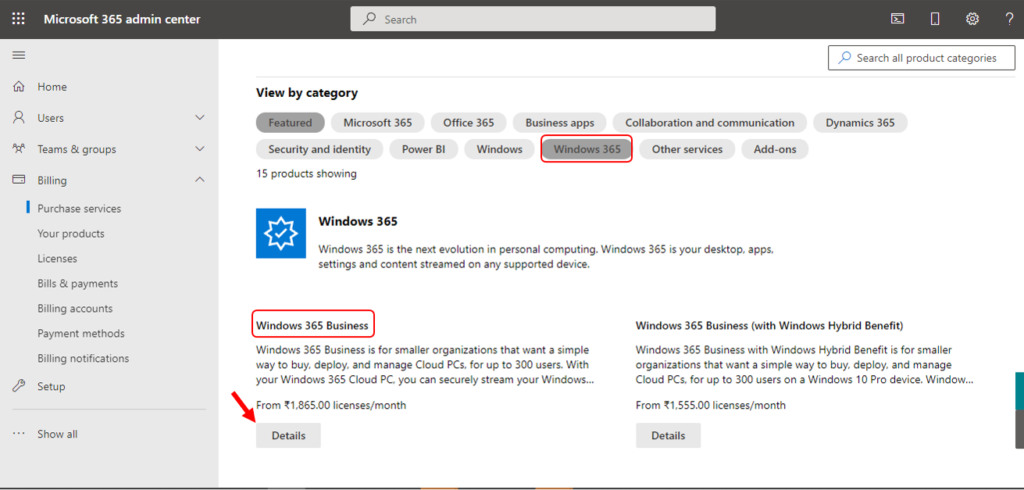
Choose a plan below based on your processing, RAM, and storage needs. The plan available for Windows 365 Business trial version is 2 vCPU, 8GB, 128 GB. The subsequent trial of Windows 365 Business includes a 1-month trial version for free with the plan 2 vCPU, 8 GB, 128 GB.
You will need to click on the Start Free Trial button to start the one-month free trial version.
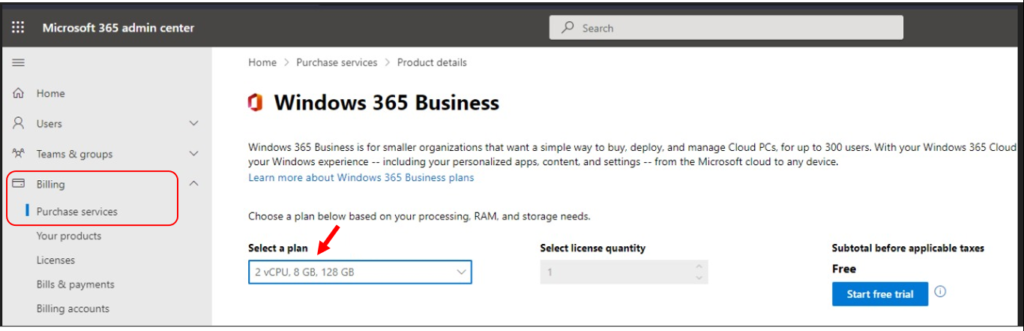
- The option lets you confirm the Windows 365 Business Trial version by clicking on the Try Now button.
Check out – confirm your order.
Windows 365 Business 2 vCPU, 8 GB, 128 GB Trial | 1 month term
1 user
- You can check the order receipt. Important: To use your new licenses, assign them by editing users on the Users page.
Assign Windows 365 Business License to Users
You will need to assign Windows 365 Business License to user/s. You can assign the License using Microsoft 365 admin center or Azure portal. You can also use the Azure AD user group to assign Windows 365 Business licenses.
Related Posts – Extend Trial License of Windows 365 Cloud PC Assign License to Azure AD Group
Follow the step mentioned below to complete the Windows 365 Business license assignment –
- Login into portal.azure.com portal
- Search for Azure Active Directory.
- Click on the Licenses section and navigate to All Products.
- You will get available license details, Click on Windows 365 Business 2 vCPU, 8 GB, 128 GB.
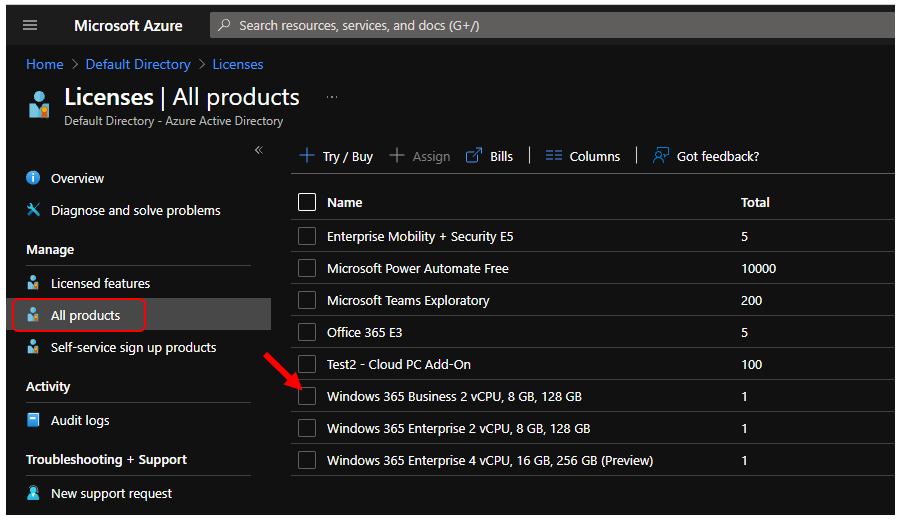
Under Windows 365 Business 2 vCPU, 8 GB, 128 GB | Licensed users, Click on the Licensed users tab. Now you would be able to add an Azure AD user group. Click on the +Assign button.
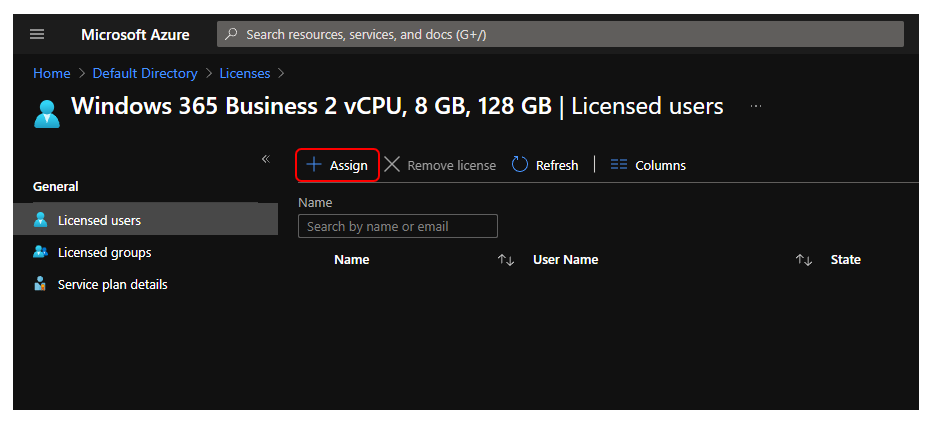
Click + Add users and groups button and search Azure AD group named HTMD Cloud PC Licensed Users. Click on the Select button to complete the License.
You will have to Review + Assign and Assign buttons to complete Windows 365 license assignment.
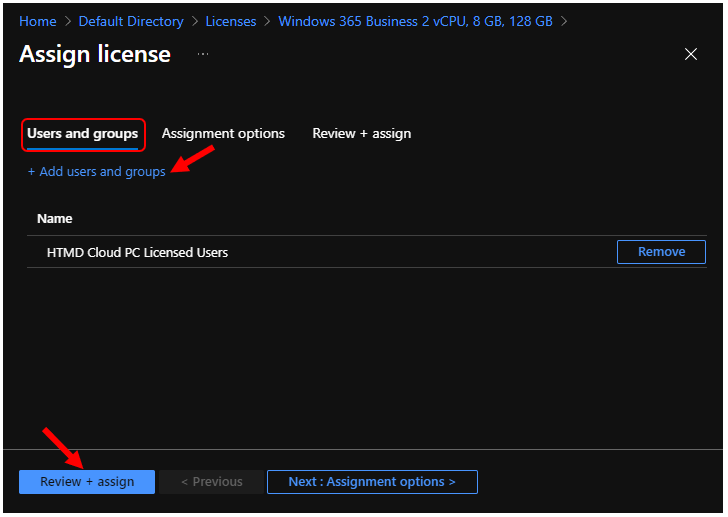
The License has been successfully assigned to the group. Here In the Members tab, you can review the added members. After licenses are assigned, There are different ways in which users can access their Cloud PCs.
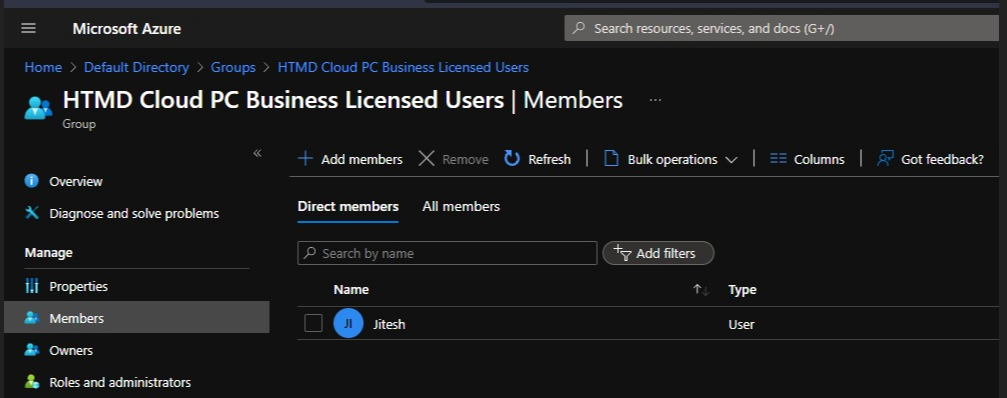
- Windows 365 Cloud PC Azure AD Joined Provisioning Process
- Windows 365 Cloud PC Deployment Provisioning Process Step by Step Guide
- Business Edition Windows 365 Cloud PC End User Provisioning Experience Walkthrough
Compare Windows 365 Business Vs Enterprise
The quick analysis between Windows 365 Business Vs. Enterprise in different categories helps you to get a better idea. I have segregated the comparison into different categories.
The downside of using Windows 365 Business is that Microsoft Intune policy driven provisioning, management, and guided scenarios cannot be used.
Windows 365 Enterprise can easily deploy multiple W365 licenses simultaneously and use Intune to driven provisioning, management, and guided scenarios. More customization possibilities and endpoint analytics are available.
- General
- License
- Administrative Comparison
- End-User
- Security
- Microsoft Support
General
Let’s check the major differences in terms of Domain join vs Azure AD join.
| Capability | Windows 365 Business | Windows 365 Enterprise |
|---|---|---|
| Domain Join | Azure AD Join without Azure Virtual Network (VNet) support. | Azure AD Join without VNet support. Azure AD Join with VNet support. Hybrid Azure AD with VNet support. |
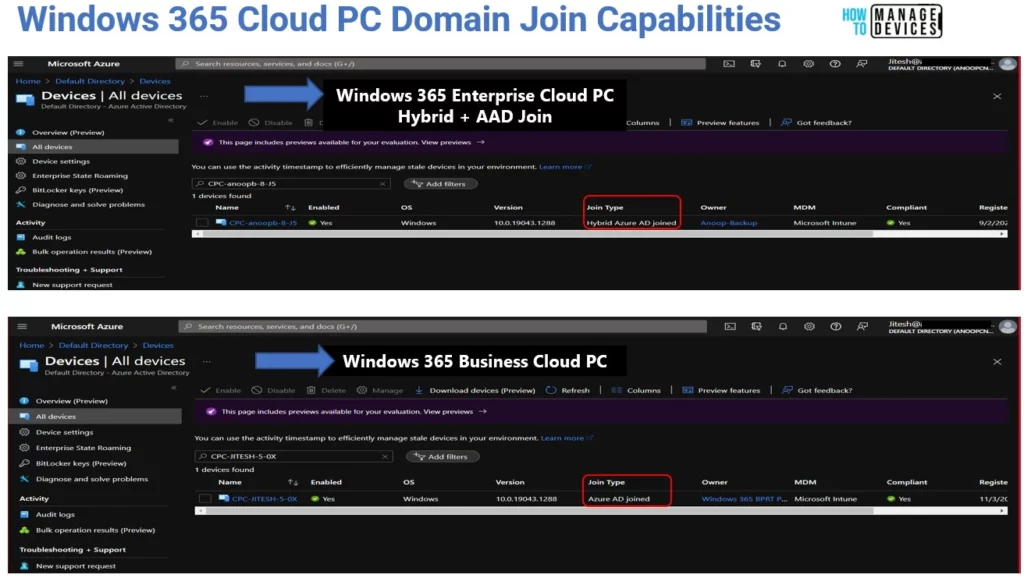
Purchasing and Licensing
What are the different options for purchasing Windows 365 business and enterprise subscriptions?
| Capability | Windows 365 Business | Windows 365 Enterprise |
|---|---|---|
| Purchase channels | Web direct, self-service, Cloud Solution Provider (CSP). | Web direct, Enterprise Agreements (EA), CSP. |
| License assignment | Microsoft 365 Admin Center or the Azure AD portal. | Microsoft 365 Admin Center. |
| Licensing requirements | No licensing pre-requirements to buy and deploy Windows 365 Business. Other features (like device management) can be used if users are licensed for Microsoft Endpoint Management. | Each user must be licensed for Windows 10 or 11 Enterprise (when available), Microsoft Endpoint Manager, and Azure AD P1. |
| Networking costs | Outbound data/month is based on the RAM of the Cloud PC: – 2 GB RAM = 12 GB outbound data – 4 or 8 GB RAM = 20 GB outbound data – 16 GB RAM = 40 GB outbound data – 32 GB RAM = 70 GB outbound data Data bandwidth may be restricted when these levels are exceeded. | Networking goes through the customer’s Azure VNet and isn’t included in the License. Azure bandwidth pricing applies to these network usage costs. |
| Seat limits | Capped to 300 seats per tenant. | No seat cap per tenant. |
Administrative
What are the differences between admin experiences of Windows 365 Cloud PC business vs enterprise?
| Capability | Windows 365 Business | Windows 365 Enterprise |
|---|---|---|
| Provisioning | Provisioning is simplified and uses default configurations. Cloud PCs are automatically provisioned with a standard image after a Cloud PC license is assigned. | Provisioning is configurable and customizable to the needs of the organization. Admins select the network, configure user permissions (local admin or not), and assign the policy to an Azure AD group. Cloud PCs are then provisioned by using standard gallery images or custom images (admin choice). |
| Policy management | Not Supported. | Group Policy Objects (GPO) and Intune MDM are supported. |
| Application deployment | Supported only if you have Intune license. | Supported. |
| Windows updates | Default Windows Update for Business settings is configured for users. With an Intune license, these can be edited. | It can be managed by using Microsoft Endpoint Manager. |
| Device management | Device management is limited to assigning and unassigning Cloud PC licenses in the Microsoft Admin Center. Some device management is possible in Microsoft Endpoint Manager if you have an Intune license, but Cloud PCs will not be visible in the Windows 365 blade. | Microsoft Endpoint Manager, admin center options, include image management, link, access on-premises resources, granular targeting of policies, resizing Cloud PCs, other user experience settings, and all the policy-based management options available to physical devices. |
| Monitoring | Not supported. | Endpoint Analytics reporting and monitoring, service health, and operational health alerts. |
| Troubleshooting | Not supported | Microsoft Endpoint Manager troubleshooting includes the Troubleshooting blade, device management actions, and reprovisioning Cloud PCs to their initial state. |
| Partner/programmatic access | Not supported | Partners can manage Cloud PCs through Microsoft 365 Lighthouse or restful web APIs (Graph) to support Managed Service Provider tooling for up to 300 seats. |
End User comparisons
What are the end-user experience differences between Cloud PC Business Vs Enterprise versions?
| Capability | Windows 365 Business | Windows 365 Enterprise |
|---|---|---|
| Management | Users can restart, reset, rename, and troubleshoot their Cloud PCs on the Windows 365 homepage. | Users can restart, rename, and troubleshoot their Cloud PCs on the Windows 365 homepage. |
| Role | By default, each user is assigned the Local Administrator role on their Cloud PC. This supports the native installation of Win32 apps. The Global Administrator can’t change this. | By default, each user is assigned a standard user role on their Cloud PC. This can be changed by the admin in the Microsoft Endpoint Manager admin center. |
| Access | Users can access their Cloud PC at windows365.microsoft.com or by using Microsoft Remote Desktop. | Users can access their Cloud PC at windows365.microsoft.com or by using Microsoft Remote Desktop. |
| Platform | Any platform that supports Microsoft Remote Desktop clients. | Any platform that supports Microsoft Remote Desktop clients. |
Security
What are the main differences between security implementations between Windows 365 Business Vs Enterprise versions?
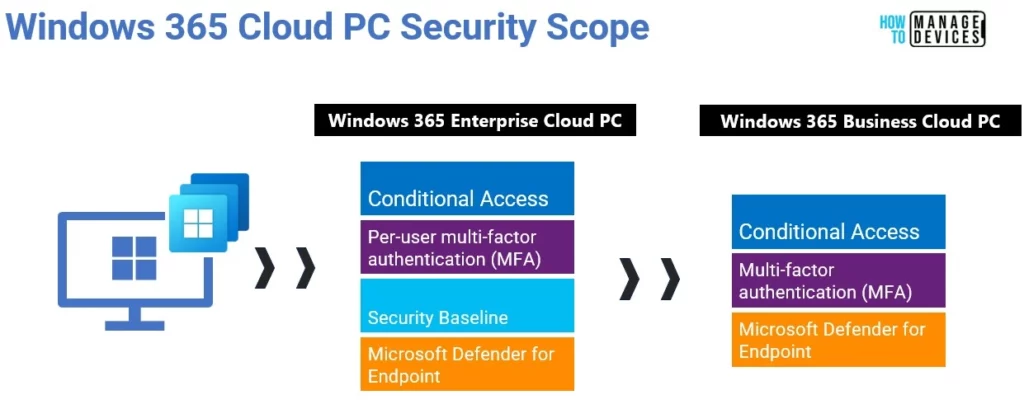
| Capability | Windows 365 Business | Windows 365 Enterprise |
|---|---|---|
| Conditional Access | Conditional Access policies can be deployed only by using Azure AD with an Azure AD P1 license. | Conditional Access policies can be deployed by using the Microsoft Endpoint Manager admin center or Azure AD. |
| Per-user multi-factor authentication (MFA) | Only MFA using Azure AD Conditional Access is supported. Legacy per-user MFA is not supported. | Supported. |
| Security baselines | Not supported. | Dedicated Security Baselines can be edited and deployed by using Microsoft Endpoint Manager. |
| Microsoft Defender for Endpoint | Supported if the customer separately has the requisite E5 License. | Integration with Defender for Endpoint. If the customer has an E5 license, all Cloud PCs will respond to Defender for Endpoint policies and show up in MDE dashboards. |
Support
What are the different Microsoft support scenarios available between Windows 365 Business Vs Enterprise version?
| Capability | Windows 365 Business | Windows 365 Enterprise |
|---|---|---|
| Support channels | Support tickets can be filed through the Microsoft 365 Admin Center. | Support tickets can be filed through Microsoft Endpoint Manager (recommended) and the Microsoft 365 Admin Center. |
