This post will explain how to Install Git with Intune Enterprise App Catalog App On Windows Machines. It aims to elucidate the process of adding Enterprise App Catalog Apps to Intune, configuring them, and deploying them to Windows devices.
The article will give you a compressive overview of Git, also will discuss the difference between the Git and GitHub. This discussion will serve as a good guide for anyone who would like to understand application deployment in an enterprise setting thoroughly.
The Enterprise App Catalog is an assemblage of pre-packaged Win32 applications that are specifically formulated and developed by Microsoft to facilitate the smooth functioning of Intune. These applications are meticulously designed to provide optimal support to the Intune platform, ensuring its seamless operation and efficient performance.
Intune Enterprise Application catalog can help you manage apps by providing simplified discovery, automated packaging and deployment, and updating outdated apps. The Intune App catalog gives admins a better experience in choosing and managing the application, language, and architecture they want to deploy.
Table of Contents
What is Git? Difference Between the Git and GitHub
Is Git equivalent to GitHub? If they are not the same, what are the distinctions between Git and GitHub? It is essential to comprehend the concept of Git and to recognize the differences between Git and GitHub. This understanding is fundamental for anyone working in software development and version control.
Git is a version control system (VCS) that manages and tracks changes to source code during software development. It allows multiple developers to work on the same project without interfering with each other’s work.
Git keeps a history of changes, supports branching and merging, and helps in tracking bugs and features. It is installed locally on your computer, and you use commands in the terminal to interact with it. Git was developed by Linus Torvalds in 2005.

- Install Mozilla Firefox with Intune Enterprise App Catalog App
- Create and Deploy Python Application with Intune Enterprise App Catalog App
- 6 Exciting Features Coming to Intune Enterprise App Management
Install Git Intune Enterprise App Catalog App
GitHub is a web-based platform that hosts Git repositories online, providing a collaborative environment for developers. It offers additional features like issue tracking, project management, code review, and integration with other tools.
GitHub provides a user-friendly interface for managing repositories and can be accessed via a web browser. You can also use GitHub Desktop or integrate it with your local Git setup. GitHub was founded by Tom Preston-Werner, Chris Wanstrath, PJ Hyett, and Scott Chacon in 2008.
Let’s learn how to Install Git using the Intune Enterprise Application Catalog.
- Sign in to the Microsoft Intune Admin portal.
- Select Apps > All Apps> Add.

In the “Select App Type” panel, choose the “Enterprise App Catalog app” option from the drop-down menu for the Intune application type, and then click “Select.” Once you click the “Select” button, a list of new apps from the Enterprise App Catalog will be displayed.

Then, Click on the Search the Enterprise App Catalog to display the search panel, which features a search bar. You could search for any app that you would like to deploy to the windows machines. Here, in this example I will search for Git and hit Enter. Click, Next to continue.
NOTE : Enterprise App Catalog apps are offered as part of Enterprise App Management. When Enterprise App Management becomes generally available, your Global or Billing Administrator can add it for an additional cost to the licensing options that include Microsoft Intune.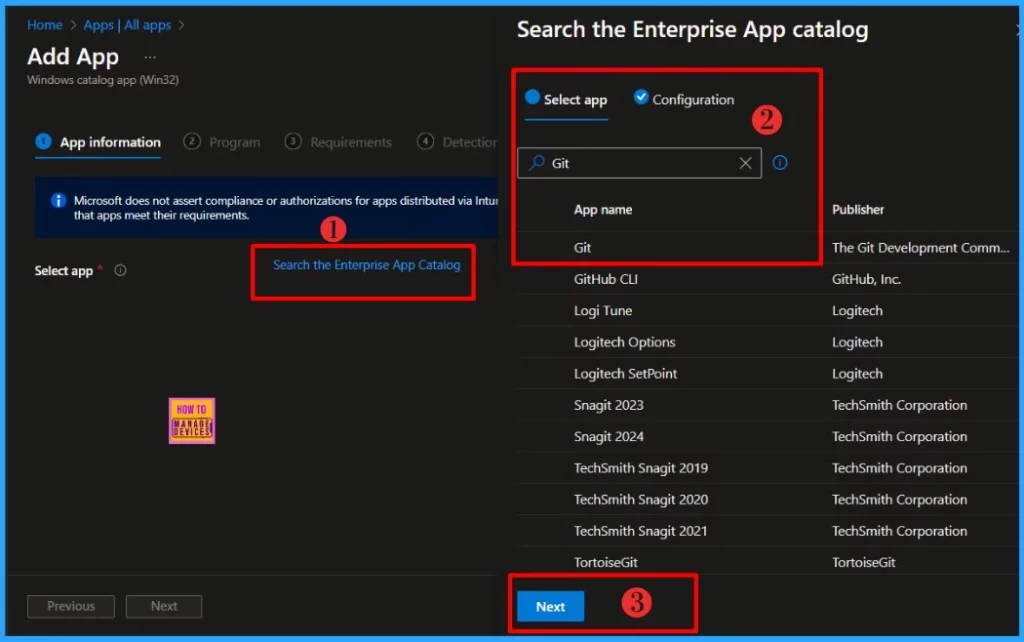
Once you click Next, you will be directed to the next page. The configuration page will get the application information. You could see the Package name, Language, Architecture and Version in Configuration page. Click on Select to continue.
| Package Information | Details |
|---|---|
| Package Name | Git (x64) |
| Language | en-US |
| Architecture | x64 |
| Version | 2.47.0.2 |

After selecting the version, you will still be on the app information page. You’ll find critical details such as the app Name, Description, Publisher, App Version etc. Scroll down until you find the option to select an image. This Select Image option allows you to upload an app icon for your deployment.
- Click Next to continue
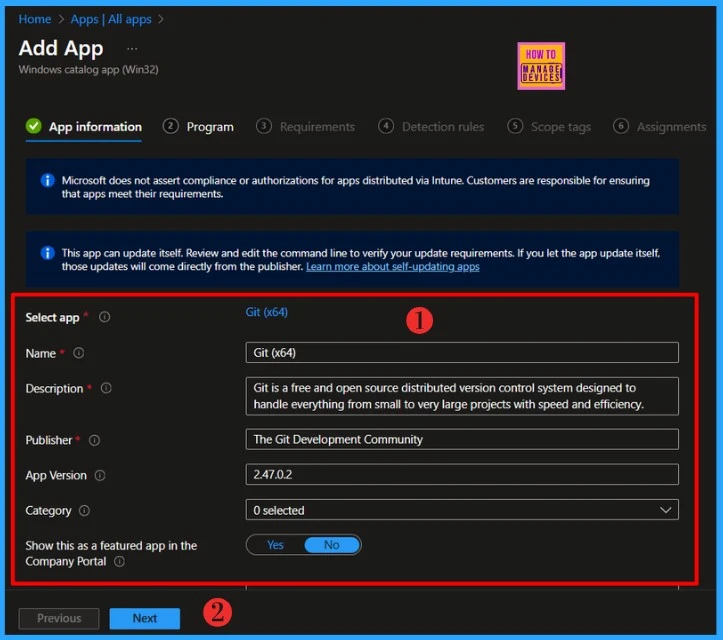
Under the Program tab, you’ll find all the necessary details about the application’s installation and removal process. This includes the Install and Uninstall command, the time required for installation, and options such as Allow available uninstall.
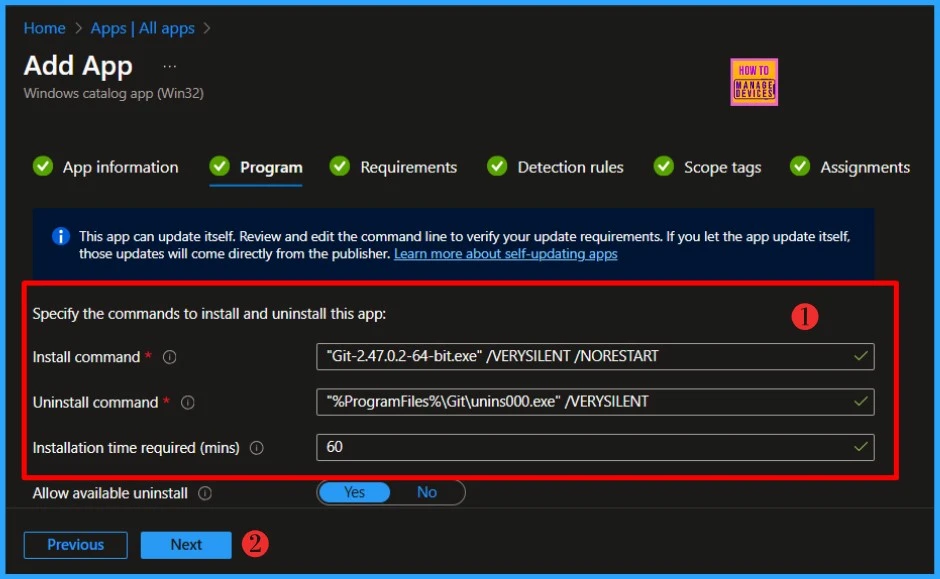
Install Command : "Git-2.47.0.2-64-bit.exe" /VERYSILENT /NORESTART
Uninstall Command : "%ProgramFiles%\Git\unins000.exe" /VERYSILENT- Guidelines for Installing Microsoft PC Manager from New Microsoft Store in Intune
- 6 Exciting Features Coming to Intune Enterprise App Management
- Create and Deploy Python Applications with Intune Enterprise App Catalog App
- Install Zoom Client using Windows Enterprise App Catalog App with Intune
Specify the Requirements that devices must meet before the app is installed. Click Next to continue.

The Enterprise Application Catalog apps include predefined Detection Rules, one of the most critical and life-saving features. I have selected the Manually configured detection rules in this example. You can Add or Delete any defined Detection Rules. Click Next to display the Scope tags page. Add scope tags (if required) and click Next to continue.
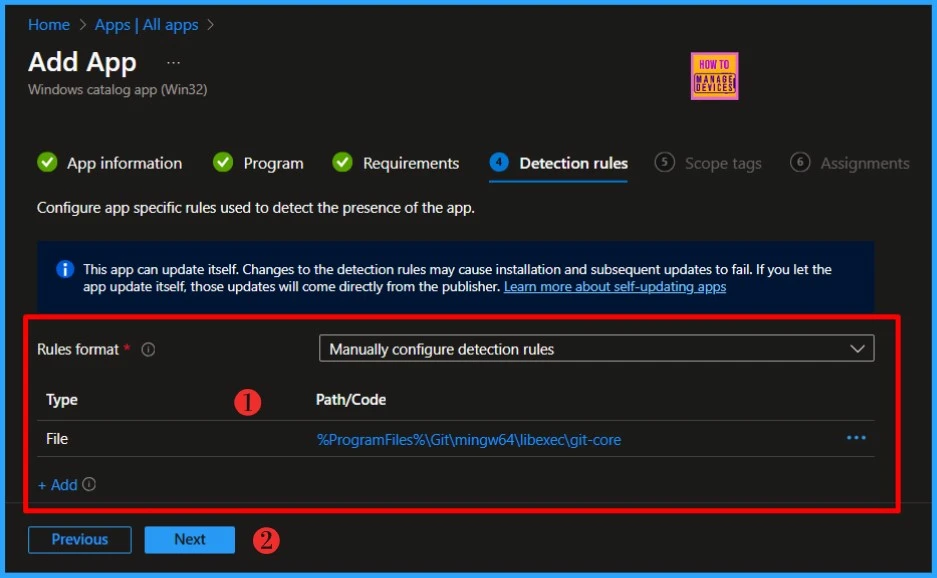
Assignments are another important section. Here, you need to assign groups to the policy. In this section, you will see the option to add a group under the required section. Click on that option and select the group for which you want to install the app. After selecting the group, you’ll notice that it gets added to the included section.

The Review + Create section is the final step of the installation process. It acts as a summary of all the information you’ve entered to the app installation. In this section, you can view important details such as the app name, description, publisher, and version. After reviewing this information, you can click on the Add Apps option to proceed.

- Update 3rd Party Apps using Intune Windows Catalog App
- Block Windows Registry Access using Intune Settings Catalog
Monitor Enterprise Application Catalog in Intune
The Git application has been created and deployed to Security Groups. Let’s see how to monitor the deployment and installation status from the Intune portal.
- Select Apps > All Apps and enter the application’s name in the search bar.
The Intune portal displays the recently created application. Select the desired application and click Overview. You can view a detailed report of recent app deployments, including whether the app is Installed, Not Installed, Failed, Install Pending or Not Applicable.
- Integrate Power BI with Intune and Create Reports using Power BI
- Intune Managing OneDrive File Downloads For Low Disk Space

End User Experience
The Git will be automatically installed after it is deployed to workstations since it was marked as a required deployment. Open the Company Portal on the workstation and navigate to Download & Updates to verify whether the application has been installed. You can see the Git application as installed.
- Create and Deploy Python Application with Intune Enterprise App Catalog App
- Install Zoom Client using Windows Enterprise App Catalog App with Intune
- Best Guide to Update the Python Application with Enterprise App Management in Intune

I trust that this article will significantly benefit you and your organization. I appreciate your patience in reading this post. I look forward to seeing you in the next post. Keep supporting the HTMD Community.
Need Further Assistance or Have Technical Questions?
Join the LinkedIn Page and Telegram group to get the latest step-by-step guides and news updates. Join our Meetup Page to participate in User group meetings. Also, Join the WhatsApp Community to get the latest news on Microsoft Technologies. We are there on Reddit as well.
Author
About the Author: Sujin Nelladath, a Microsoft Graph MVP with over 10 years of experience in SCCM device management and Automation solutions, writes and shares his experiences with Microsoft device management technologies, Azure, DevOps and PowerShell automation.
