Using an Intune policy, let’s learn How to set Microsoft Edge browser themes using DALL-E in Intune Settings Catalog Policy. The present article aims to elucidate the process of setting a Microsoft Edge browser themes using DALL-E and deploying the configuration profiles to the Security group.
Microsoft Intune offers numerous policies designed to facilitate its management and security. Using Intune for policy management is similar to using Active Directory Group Policy or configuring local Group Policy Object (GPO) settings on user devices.
Microsoft made many improvements to Intune settings catalog policies. The policies avoid any parity issue between Intune and Windows 10 CSP policy support. In the past, there was a big parity issue between Windows MDM-supported and Intune-supported CSP policies.
Microsoft Edge settings are included in the Settings Catalog and Intune Administrative Templates (ADMX). We used to create a custom OMA-URI device configuration policy to configure Microsoft Edge settings on Windows devices. However, Administrative Templates are now built into Intune and don’t require any customizations, including OMA-URI.
Table of Contents
Learn More About DALL-E themes
Would you like to personalize your Microsoft Edge browser with unique AI-generated themes? You can transform your words into custom browser themes and create your own browser experince. Currently this feature is available only desktop devices.
DALL-E themes in Microsoft Edge browser allow you to create custom browser themes using Artificial Intelligence generated images. When you create a new AI theme, it changes the look of your browser, which includes the color of the browser frame and the image on your new tab page
- Microsoft Edge Tabs Detailed Review
- Download Microsoft Edge ADMX Group Policy Templates
- Enable Edge Mini Menu Feature on Text Selection
The AIGenThemesEnabled policy allows for the generation of DALL-E themes in Microsoft Edge. Its configurations can be managed through Group Policy in Windows and configuration profiles in macOS. The settings can be stored in the Windows Registry or specified in XML for macOS, providing flexibility in how organizations manage browser themes across different operating systems.
Enable or Disable Microsoft Edge browser themes using DALL-E in Intune
Let’s learn how to Enable or Disable Microsoft Edge browser themes using DALL-E in Intune on a Windows device through configuration profile in Intune. Follow these steps meticulously.
- Sign in to the Microsoft Intune Admin Portal.
- Select Devices > Windows > Configuration Profiles > Create > New Policy.
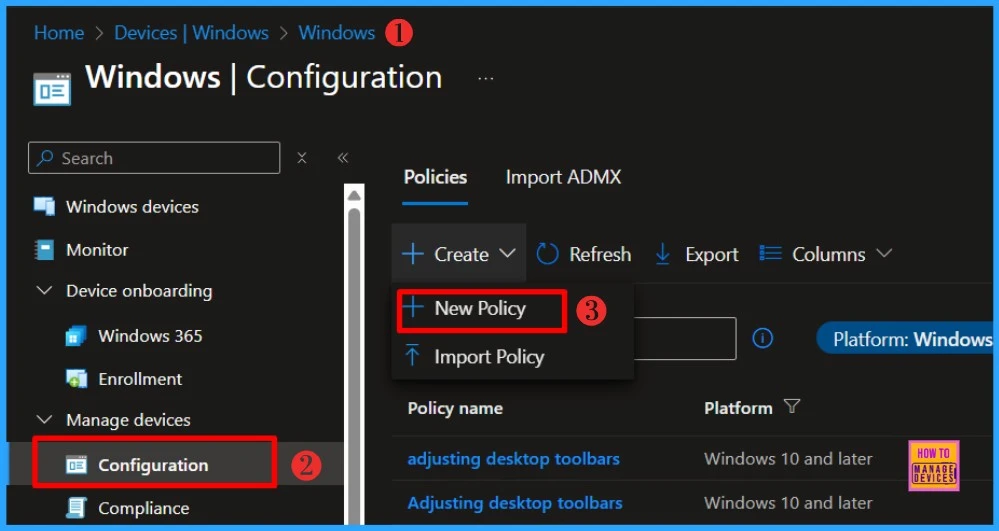
When you click Create and New Policy, a new window will open. In Platform, select Windows 10 and later, Select Profile Type as Settings Catalog, and Click on Create. You must add the policy’s Name and Description to that Basic tab. The Name and Description should be meaningfull.
| Platform | Profile Type |
|---|---|
| Windows 10 and later | Settings Catalog |
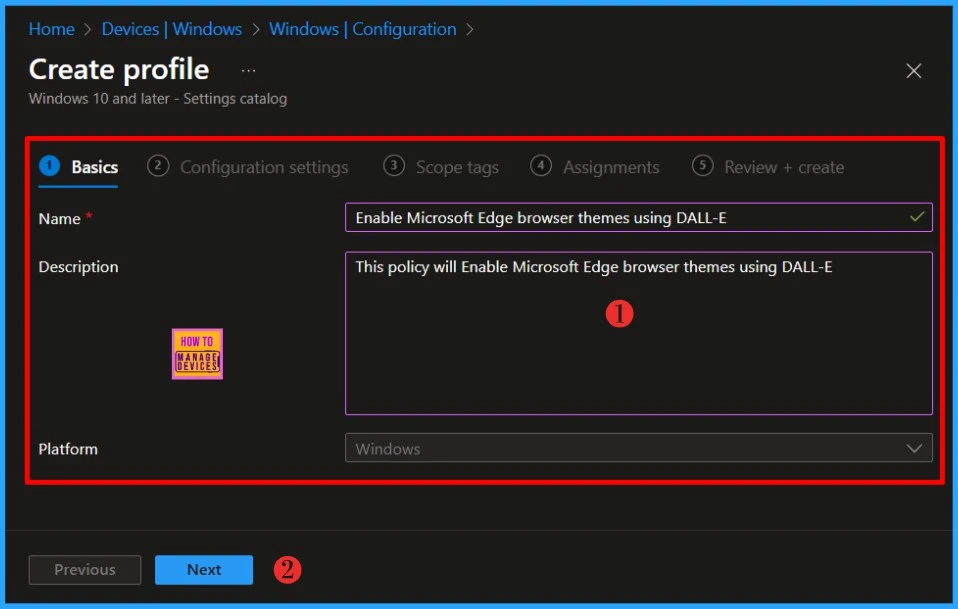
In the Configuration Settings section, under Settings Catalog, click Add Settings. With the settings catalog you can choose which settings you want to configure. Click on Add settings to browse or search the catalog for the settings you want to configure.
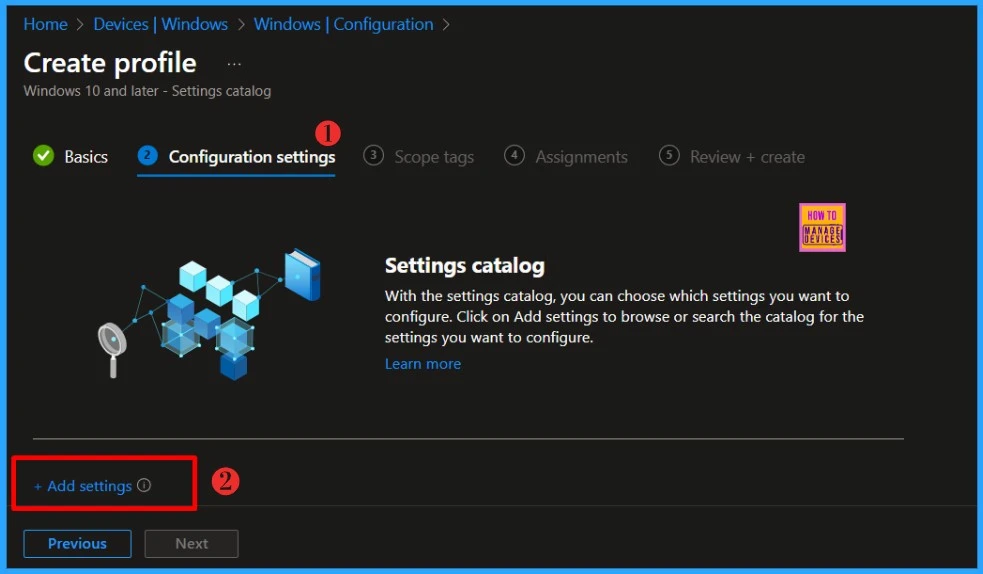
In the next tab, type DALL-E and hit enter. And, Select Microsoft Edge\Enables DALL-E themes generation. If you enable or don’t configure this policy, the AI generated themes will be enabled. If you disable this policy, the AI generated themes will be disabled for your organization.
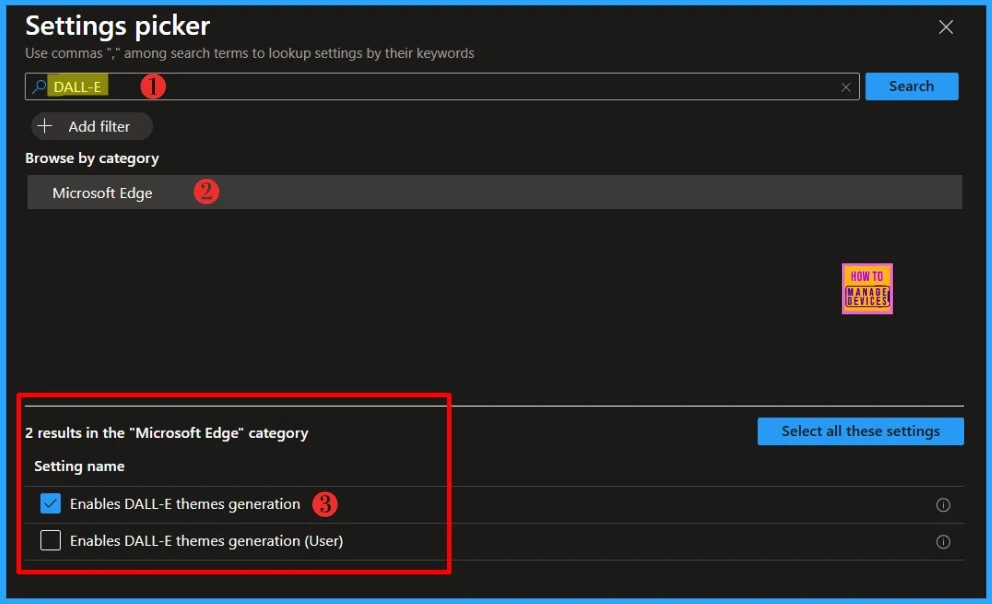
I will Enable DALL-E themes generation policy in this example. Upon enabling this settings, this policy lets you generate browser themes using DALL-E and apply them to Microsoft Edge.
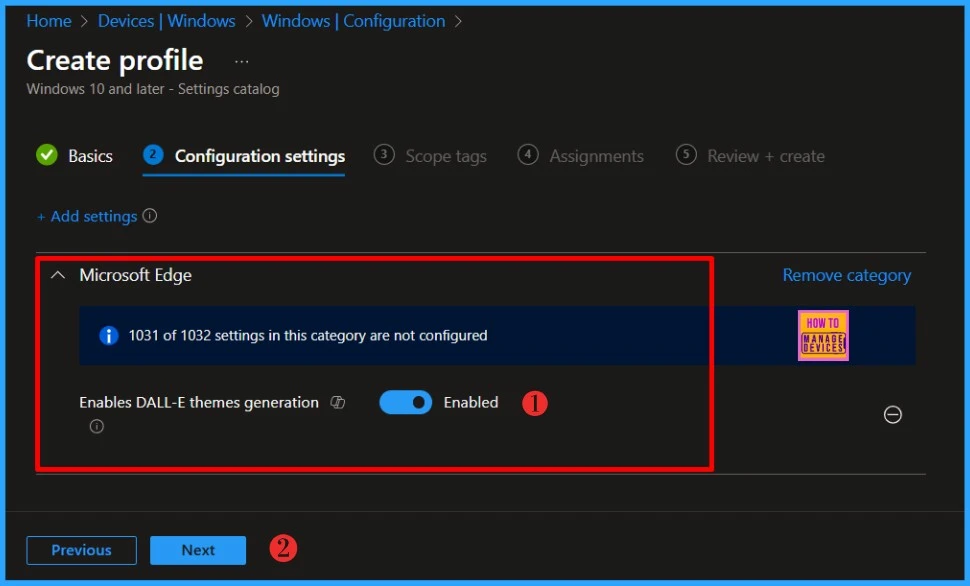
- How to Automate Tasks and Summarize Content with Copilot Chat in Microsoft Edge for Business
- How to Configure Redesigned New Tab Page Powered by Copilot on MS Edge Browser
- Enable or Disable Copilot Page Context Policy in MS Edge Browser using M365 Admin Center
Click Next to display the Scope tags page. Add the Scope tags if you wish and click Next to assign the policy to computers. I will deploy it to the HTMD – Test Computers device Group.
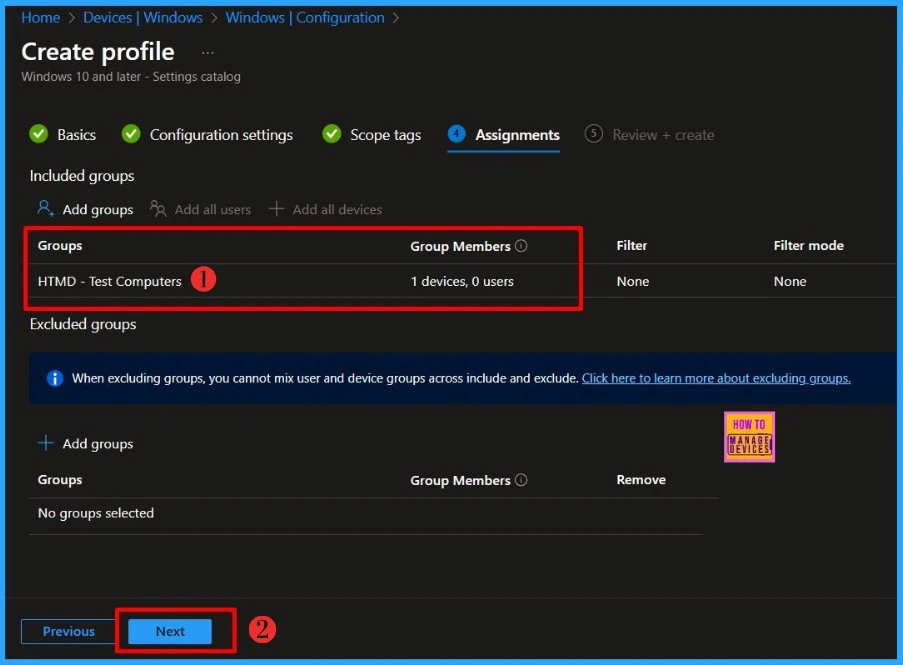
On the Review + Create page, carefully review all the settings you’ve defined to Enable Microsoft Edge browser themes using DALL-E in Intune. Select Create to implement the changes once you’ve confirmed everything is correct.
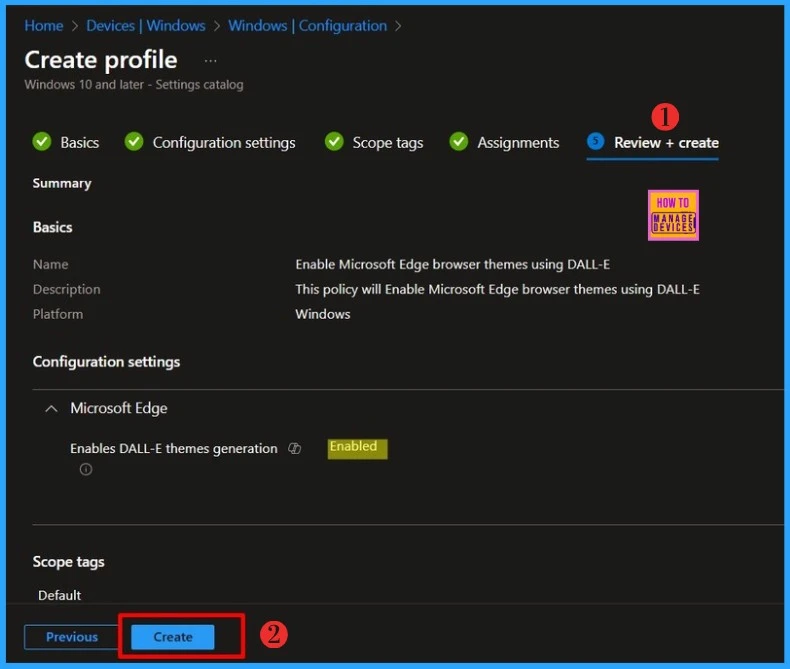
- Microsoft Edge Collections Feature Detailed Review
- Configure Edge Chromium Favorites Using Intune | Endpoint Manager
- Restrict Users from Importing MS Edge Browsing History with Intune
Monitor Configuration Profile Deployment in Microsoft Intune
The Configuration Profile is deployed to Microsoft Entra groups. Let’s see how we can monitor the deployment and installation status from the Intune portal. To monitor the Intune policy assignment, follow these steps:
- Navigate to the list of Configuration Profiles and select the policy you targeted.
- Check the device and user check-in status from here.
- If you click “View Report,” you can see additional details.
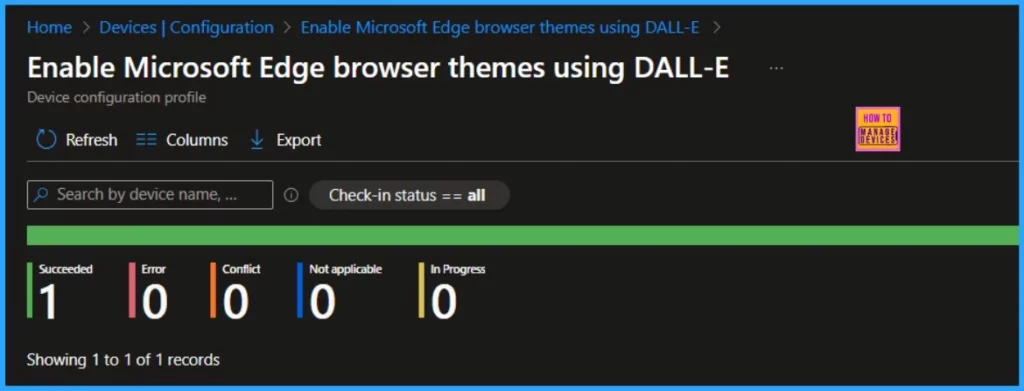
- Monitor Intune App Protection Policy Status
- Monitor Device Enrollment Profile Deployment Report in Intune
Event Log to Verify Intune Policy Deployment Status
To verify the successful implementation of String or integer policies on Windows 10 or 11 devices through Intune, you can leverage event IDs 813 and 814. These event IDs provide valuable insights into the application status of the policy as well as the specific value assigned to the policy on those devices.
In the case of this particular policy, the value is a String and is linked to the event ID 814. Analysing these event IDs lets you understand the policy’s application status and corresponding value on the devices in question.
- How to Disable Microsoft Edge Workspaces using Intune
- How to Enable Disable Automatic Screenshots for Web Pages on Microsoft Edge
- Featured Themes in Microsoft Edge Browser
To confirm this, check the Event log path – Applications and Services Logs – Microsoft – Windows – Devicemanagement-Enterprise-Diagnostics-Provider – Admin.
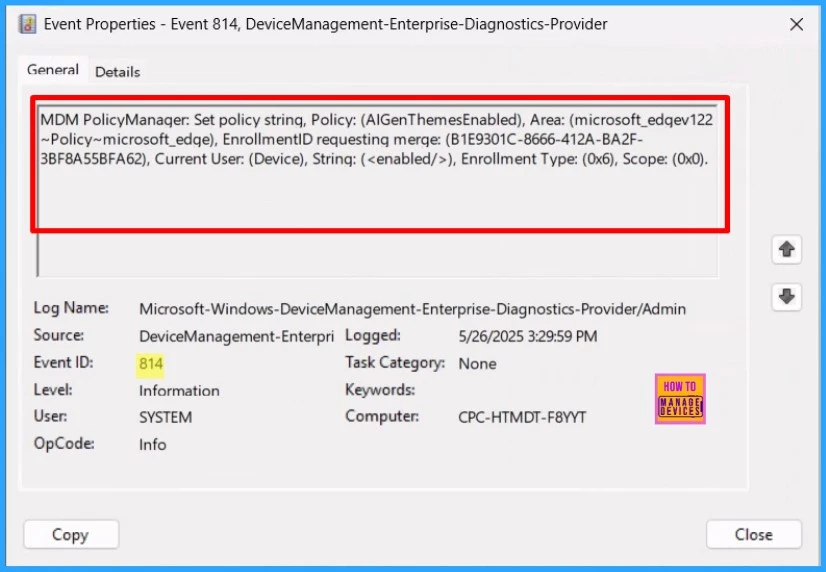
I trust that this article will significantly benefit you and your organization. I appreciate your patience in reading this post. I look forward to seeing you in the next post. Keep supporting the HTMD Community.
Need Further Assistance or Have Technical Questions?
Join the LinkedIn Page and Telegram group to get the latest step-by-step guides and news updates. Join our Meetup Page to participate in User group meetings. Also, Join the WhatsApp Community to get the latest news on Microsoft Technologies. We are there on Reddit as well.
Author
About the Author: Sujin Nelladath, a Microsoft Graph MVP with over 11 years of experience in SCCM device management and Automation solutions, writes and shares his experiences with Microsoft device management technologies, Azure, DevOps and PowerShell automation.
