Microsoft released a major rollup update for ConfigMgr 2006 with 22 fixes. Let’s check more details about ConfigMgr 2006 Hotfix KB4578605. The ConfigMgr 2006 update addresses various issues, such as resolving the problem where the Configuration Manager client cannot download Office 365 updates.
This Hotfix Rollup Microsoft KB Article KB4578605 for the ConfigMgr 2002 production version could contain many more undocumented fixes and features.
The update KB 4578605 is intended for customers who have chosen to participate in the early update ring deployment and for those who have installed the globally available release of SCCM 2006. This update applies to these specific groups of customers to ensure that they can benefit from the latest features and improvements.
There is an additional Tenant attach feature with HFRU: firewall policies. The update rollup will be available for all the applicable (SQL applicability rules) online service connection point SCCM implementations.
- SCCM 2006 Hotfix Released For Opt-in Ring | ConfigMgr | Fixes
- PowerShell Script To Enable Opt-In Version Of SCCM 2006
| Index |
|---|
| Known Issue with Update Rollup |
| Install Hotfix Rollup for ConfigMgr 2006 Primary Server |
| Install Hotfix on the Secondary Server |
| Known Issues Fixed with ConfigMgr 2006 Hotfix Rollup KB4578605 |
| Results |
NOTE! – Install the latest Revised ConfigMgr 2006 Hotfix Rollup Update KB4575789.
Known Issue with Update Rollup
- Hotfix KB4575786 – Fix Console Crash after 2006 HFRU
- Hotfix KB4575787 – FIX Co-management Enrollment Takes Longer Issue (Superceded)
- Hotfix KB 4575790 Fix Unable to Download Contents from Cloud DP Issue
NOTE! – Configuration Manager upgrade with an Offline Service Connection Point is a different scenario altogether.
I have posted about the known issues of Configuration Manager 2006. This HFRU fixes 22 other known topics of the SCCM 2006 production version.
- SCCM 2006 Out of Band Update – KB 4575787
- SCCM 2006 (HFRU) Hotfix Rollup KB4578605 – Update Rollup
The following KBs are superseded with SCCM Hotfix Rollup KB4578605.
- Hotfix KB4584759 (Superseded with KB4578605) – Clients report Desktop Analytics configuration errors in Configuration Manager, version 2006
- Hotfix KB4580678 (Superseded with KB4578605)– Tenant attach rollup for Configuration Manager current branch, version 2006
- Hotfix KB447679 (Only applicable for opt-in version) – Update for Microsoft Endpoint Configuration Manager version 2006, early update ring
NOTE! – The Supersedence KB details are available in the Admin console. This is beneficial information for Admins. So, if you are installing KB 4578605, you don’t need to install the superseded KBs.
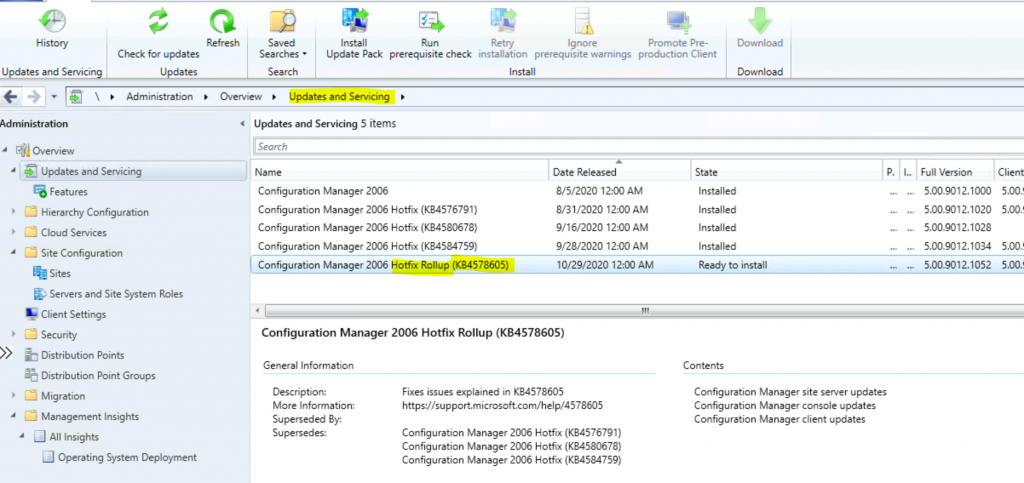
Install Hotfix Rollup for ConfigMgr 2006 Primary Server
The installation process of Hotfix Rollup for ConfigMgr 2006 Primary Server is similar to all the other Hotfix installations. You must install the hotfix on the CAS or the stand-alone primary server.
The child’s primary servers shall get automatically updated.
- Launch the Configuration Manager Console,
- Select the Administration tab,
- Expand Overview -> Select Updates and Services
- The update Configuration Manager 2006 Hotfix Rollup KB4578605 is Ready to install stage.
- Right-click on the update and click on Install Update Pack
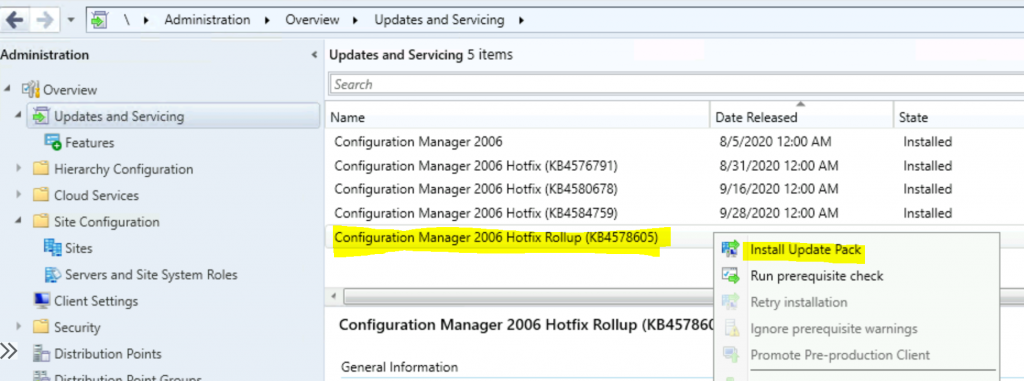
Click Next
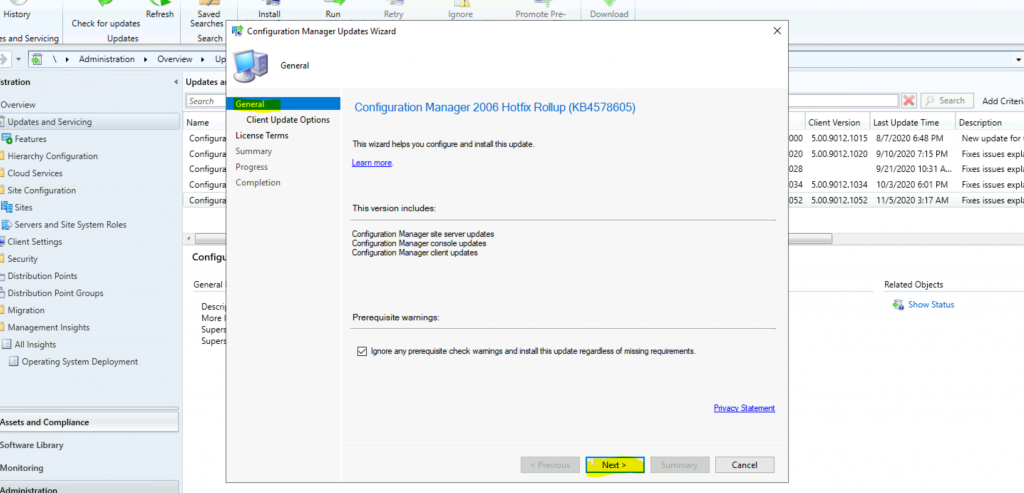
Select Client Update Settings.
- Click on Next.
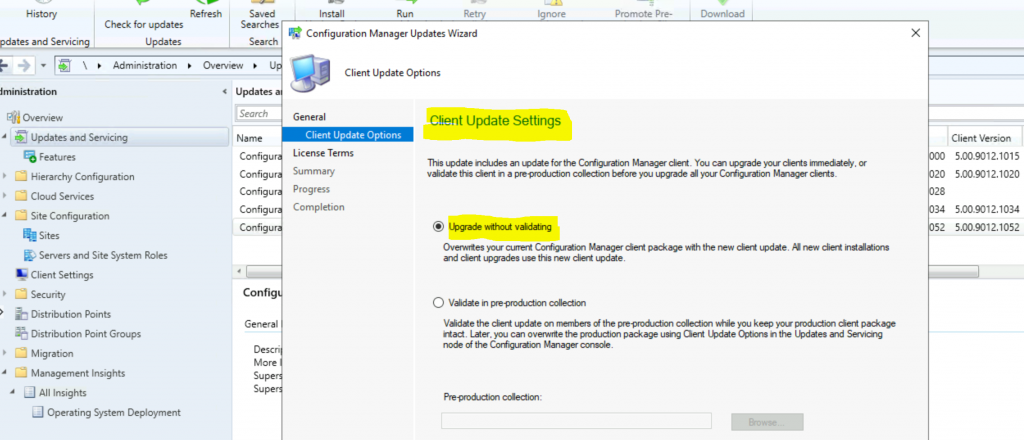
Accept the license and click on Next to continue.
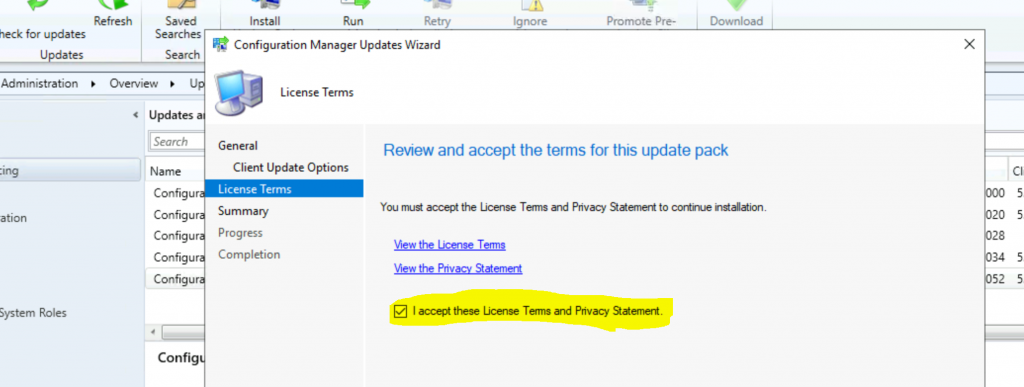
- Click Next and close to start the ConfigMgr 2006 Hotfix Rollup update (KB4578605).
Summary of update package installation Install Update Package Configuration Manager 2006 Hotfix Rollup (KB4578605) Prerequisite warnings will be ignored Test new version of the client in production
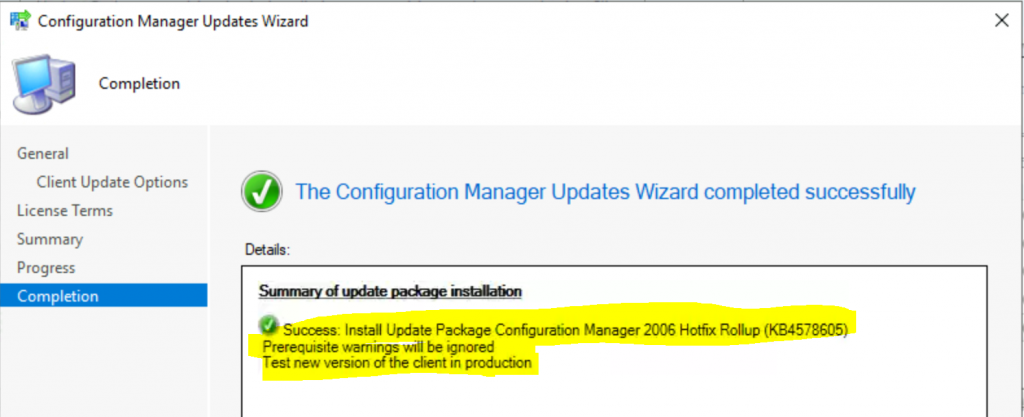
Install Hotfix on the Secondary Server
I will let you read through the Secondary Server Hotfix Installation Guide, Fix Secondary Server Recovery Failed Issue, and Secondary Server Hotfix Installation Status.
Follow the steps mentioned below:
- To update a secondary site in the ConfigMgr console.
- Click Administration, click Site Configuration, click Sites, and click Recover Secondary Site.
- Then, select the secondary site you want to upgrade.
- The primary site then reinstalls that secondary site by using the updated files.
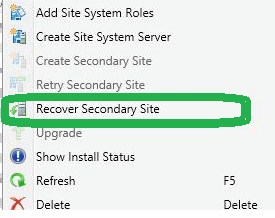
NOTE! – This reinstallation does not affect configurations and settings for the secondary site.
Known Issues Fixed with ConfigMgr 2006 Hotfix Rollup KB4578605
You can get similar information in the Hotfix Rollup KB4578605 update as well. However, I thought the following table would be easy to read and understand.
| SL | Known Issues fixed with ConfigMgr 2006 Hotfix Rollup KB4578605 |
|---|---|
| 1 | Computers are unexpectedly removed from orchestration groups. This occurs if the site can use this boundary group for site assignment enabled, but the target computers are not in that group. |
| 2 | Client-state messages may not be properly recorded if the client computer restarts within 10 seconds of state message generation. This results in inconsistent or unexpected state message values, affecting the accuracy of the task sequence and software deployment reporting. |
| 3 | When other communications changes are made to the site, clients cannot communicate over a custom port for a management point. |
| 4 | Clients cannot communicate over a custom port for a management point when other communications changes are made to the site. |
| 5 | Client computers performing a PXE boot to install a new operating system cannot find the boot WIM file. This occurs when the WIM file is stored in a content library split across multiple drives. Errors resembling the following are recorded in the SMSPXE.log file. |
| 6 | Clients incorrectly attempt to use PKI certificates for communication, even if the option Use PKI client certificate (client authentication capability) when available is disabled on the Communication Security tab of Site Properties. |
| 7 | After updating to ConfigMgr’s current branch, version 2006, client installation using the PROVISIONTS property fails if the “Allow access to cloud distribution point” device setting is set to “No.” The client cannot download content, and an error resembling the following is recorded in the tsagent.log file. |
| 8 | The installation of a passive site server fails if orphaned.JOB files are present in the \inboxes\schedule.box folder. A message resembling the following is repeated in the FailOverMgr.log file. |
| 9 | Adding a passive site into a ConfigMgr infrastructure with at least 1 secondary site and client language packs installed will trigger a re-installation of all secondary sites. |
| 10 | The SCCM client installed on a Windows Embedded device stays in servicing mode if the maximum run time of deployment is greater than the duration of the maintenance window. |
| 11 | Improvements are made to the download process in the case of a timeout when the Download delta content when available client setting is enabled. |
| 12 | ConfigMgr clients deployed to Mac computers receive duplicate GUIDs. This occurs if the same username is provided as a parameter for the CMEnroll tool during client installation. |
| 13 | Improvements are made to the synchronization and processing of policy assignments and policy data between the Intune portal admin center and the SCCM admin console. This prevents issues such as creating a policy in the admin center that is not visible in the on-premises console. |
| 14 | The SCCM admin console may generate an exception resembling the following when attempting to complete the Co-management Configuration Wizard. |
| 15 | Clients may receive the incorrect policy, including scripts or settings when multiple orchestration groups are present. Consider the following scenario: |
| 16 | Client 1 may receive policy from orchestration group 2, causing it to run the pre- and post-scripts intended for group 2 when installing an update planned for group 1. |
| 17 | The setting Allow access to cloud distribution points is not configured when clients are deployed using the Autopilot service and the PROVISIONS parameter. This causes the Install Application and Install Software Updates task sequence steps to fail. |
| 18 | After installing the Windows update KB 4579311, ConfigMgr clients cannot download Office 365 updates. Errors resembling the following are recorded in the PatchDownloader.log located in the temp directory on the client. |
| 19 | Client connections to a cloud management gateway may fail when multiple clients perform full software update scans in a short amount of time. Errors resembling the following are recorded in the SMS_Cloud_ProxyConnector.log file. |
| 20 | Clients may randomly fail to install an update or series of updates when deployed to a software update group due to a timing condition. Errors resembling the following are recorded in the UpdatesHandler.log. |
| 21 | Windows 10 feature updates may fail to install on client computers using fast physical hardware. Errors resembling the following are recorded in the UpdatesHandler.log. |
| 22 | Clients may randomly fail to install an update or series of updates when deployed to a software update group due to a timing condition. Errors resembling the following are recorded in the UpdatesHandler.log. |
Results
As you can see in the screenshot below, the installation of the updated rollup KB4578605 for Configuration Manager 2006 is complete.
- \Monitoring\Overview\Updates and Servicing Status\Configuration Manager 2006 Hotfix Rollup (KB4578605)
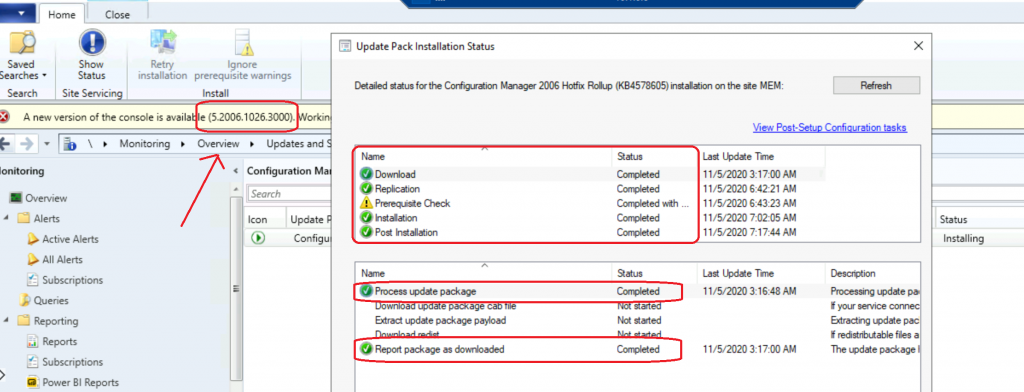
Console Upgrade is the last stage of the update in a normal scenario:
- Client Version 5.00.9012.1052
- Site Version 5.00.9012.1052
- Console Version 5.2006.1026.3000
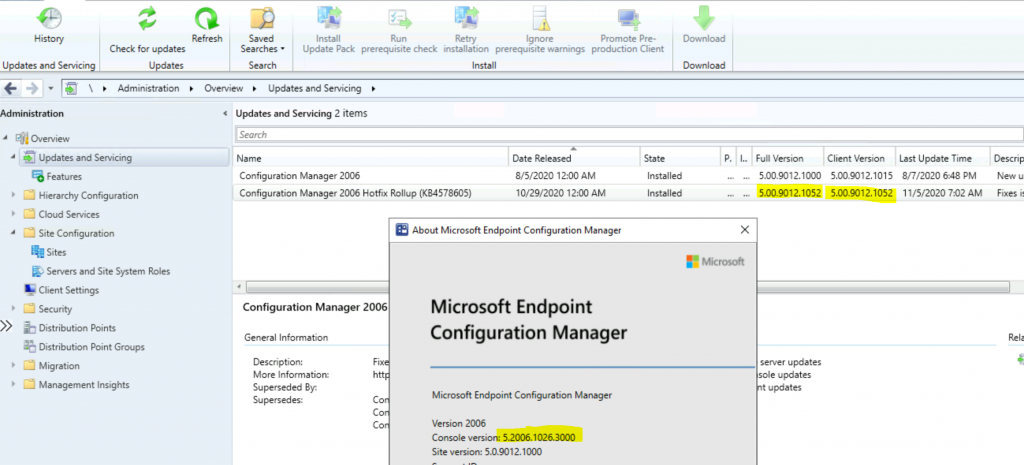
Resources
- New SCCM 2006 Hotfix KB4584759 to Fix Desktop Analytics Error
- ConfigMgr CMPivot Improvements | SCCM 2006 Additional Features
We are on WhatsApp. To get the latest step-by-step guides and news updates, Join our Channel. Click here –HTMD WhatsApp.
Author
Anoop C Nair is Microsoft MVP! He is a Device Management Admin with more than 20 years of experience (calculation done in 2021) in IT. He is a Blogger, Speaker, and Local User Group HTMD Community leader. His primary focus is Device Management technologies like SCCM 2012, Current Branch, and Intune. He writes about ConfigMgr, Windows 11, Windows 10, Azure AD, Microsoft Intune, Windows 365, AVD, etc.
