Let’s check how to install SCCM DP on Windows 11 in this post. You will also get the details of Configuration Manager Distribution Point configuration and troubleshooting tips from this post. Install ConfigMgr PXE Server on Windows 11.
SCCM supports Windows 11 client OS as a remote Distribution Point (A.K.A DP) from SCCM version 2107 onwards. The SCCM DP on Windows 11 OS doesn’t support PXE with Windows Deployment Services (WDS).
The primary reason for installing the DP role on Windows 11 is to serve the content files to SCCM clients. You can Enable a PXE responder without Windows Deployment Service option enables a PXE responder on the distribution point, which doesn’t require WDS.
You will have to ensure all the prerequisites are in place before installing the SCCM DP on Windows 11 PC. You can enable the PXE and WVD related configurations later in the configuration.
I will also cover the extensive details of troubleshooting issues related to DP configuration on Windows 11 PC using DistMgr.log and smsdpprov.log files.
- Install A New Configuration Manager Distribution Point
- Remove Distribution Point Role
- SCCM Architecture Visio Template Download From GitHub
- SCCM Untrusted Forest Issues Require The Site Server To Initiate Connection
Prerequisites
You will need to ensure that the following prerequisites configurations are in place before starting the SCCM DP installation process on Windows 11.
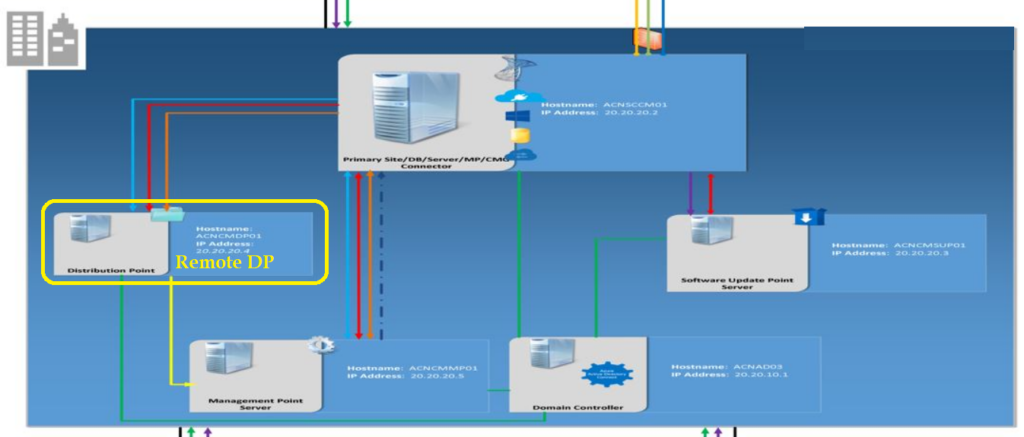
- Install SCCM DP on Professional or Enterprise version of Windows 11. This support is available starting from SCCM version 2107.
- Make sure the Windows 11 PC has enough resources suh as RAM, Processor, Storage, etc. to handle the DP scenario.
- Make sure the Windows 11 PC has dedicated disk drive and free disk space to host the content library.
- Microsoft Defender Firewall is managed propertly and WMI application should be allowed to communicate with SCCM servers.
- Firewall ports (135, RPC Dynamic TCP 49152-65535, 80) should be opened between SCCM site server and remote DP system.
You also need to ensure that install + Configure IIS and VC redist components are installed, but no manual installation is required. The DP installation on Windows 11 PC would automatically take care of these two configurations on the remote DP.
Ensure that the SCCM primary or site server computer account has been added to the local administrator’s group of Windows 11 PC.
You have to log in to Windows 11 with the user account that has admin access. Open Computer Management option (using CompMgmt.msc from Windows Terminal).
- Navigate to Groups –Administrators – Click on Add button.
- Add Object Types – check Computers option – and Click OK.
NOTE! – To prevent SCCM from installing on a specific drive, create an empty file named NO_SMS_ON_DRIVE.SMS and copy it to the drive’s root folder before installing the SCCM distribution point on Windows 11.
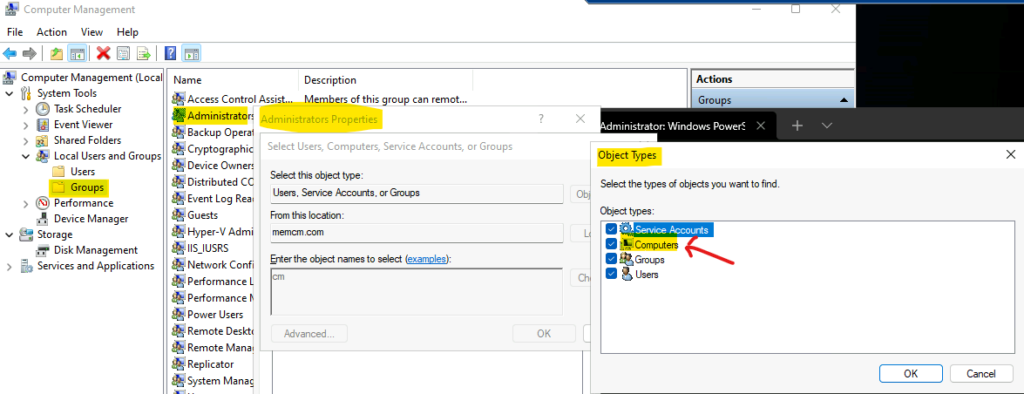
Enter the name of the SCCM Site Server as shown below. The SCCM site server can be a Primary or Secondary server where the DP is attached to. Now, you click on OK and OK to complete this process.
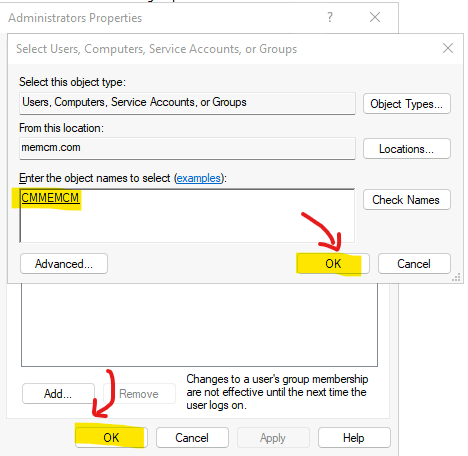
Install SCCM DP on Windows 11
Let’s Install SCCM Distribution Point (DP) on Windows 11 PC. You can initiate the SCCM remote DP installation from the Admin console. Since you install SCCM DP on Windows 11 PC, create a new site system server, then follow the steps.
- Navigate to \Administration\Overview\Site Configuration\Sites
- Click on Create Site System Server option from the ribbon menu as showed below.
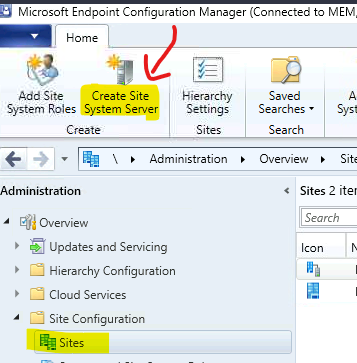
Select the Windows 11 computer name from Active Directory connected to the primary server. If there is no trust between the domains Windows 11 PC and primary server, you can directly enter the FQDN of the Windows 11 PC to install the remote DP role.
Related Post – Fix SCCM Untrusted Forest Remote DP Installation Error 0x800706BA ConfigMgr Endpoint Manager
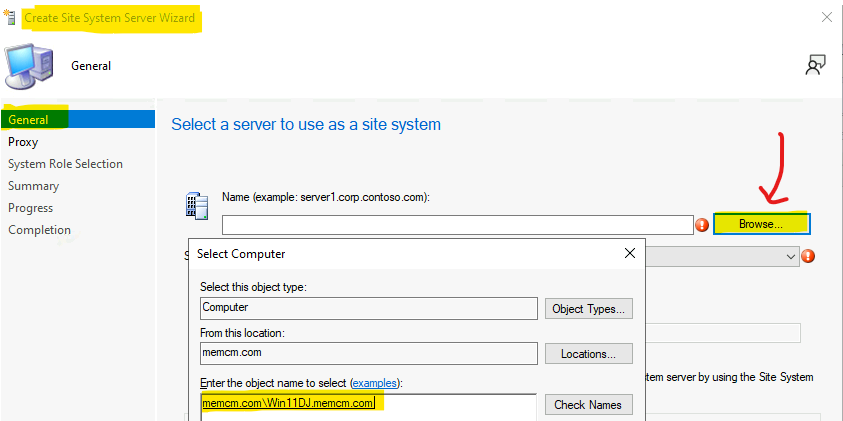
Select the SCCM primary or Secondary server from the drop-down menu option called Site Code. Your Windows 11 DP will be connected depending on the configuration shown below.
- Select Site Code from the drop-down menu.
- I want to connect the SCCM Remote DP on Windows 11 to primary server hence selected the site code MEM (primary site code).
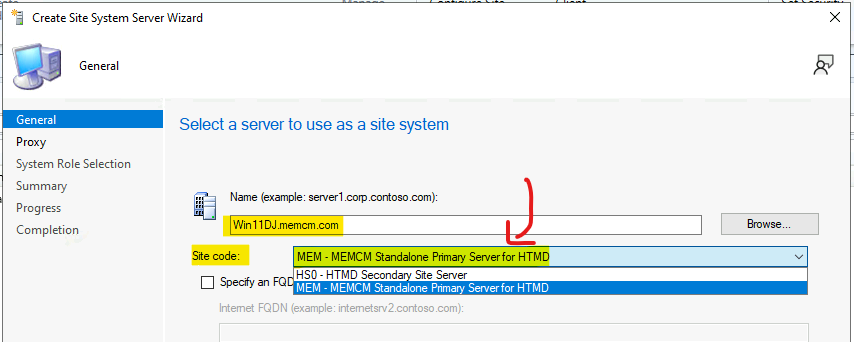
Here you have two options, and you can select either of the options. The account specified here is used to install and configure remote DP on Windows 11 PC.
- Use the site server’s computer account to install the site system – This is the account that I have added in the prerequisite section of this post.
- Use another account for installing the site system – This option is very helpful when you have to install SCCM DP on Windows 11 PC that is domain joined into an untrusted forest.
Related Post – SCCM Untrusted Forest Issues Require The Site Server To Initiate Connection.
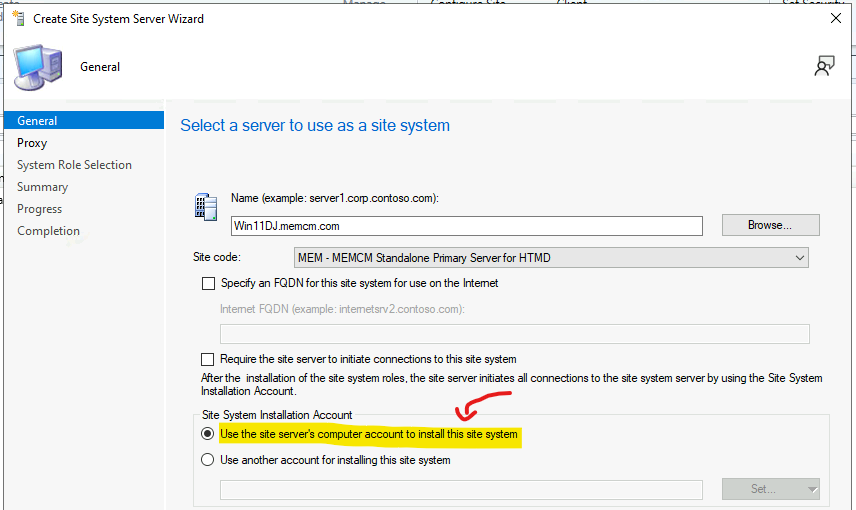
You will need to specify the internet proxy server settings on this page of SCCM DP install on Windows 11 wizard. This proxy setting is not relevant for installing remote DP on Windows 10 or 11. Just click on the Next button to continue.
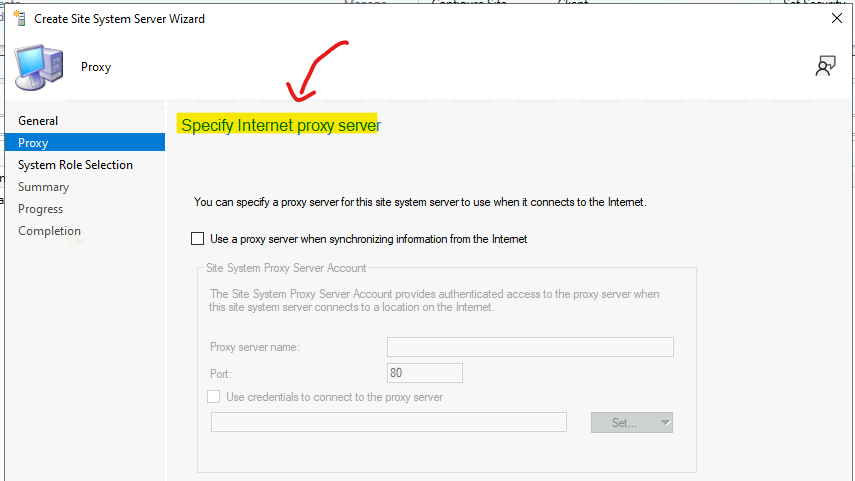
The SCCM site system role – Distribution Point should be selected from this page.
A distribution point contains source files for clients to download. You can control content distribution using bandwidth, throttling, and scheduling options.
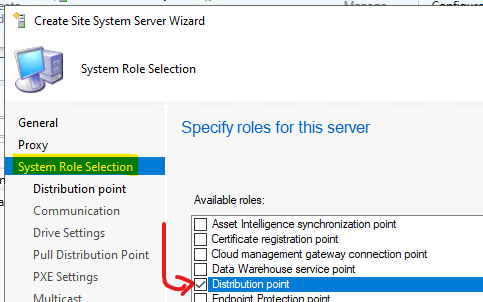
SCCM Distribution Point Settings for Windows 11 PC
It’s important that enter the Description for the remote DP on Windows 11 or Windows 10 PC. Also, ensure that you have selected Install and Configure IIS if required by Configuration Manager.
NOTE! – Other configurations available in the SCCM distribution point settings are not relevant for Windows 11 or Windows 10 remote DPs.
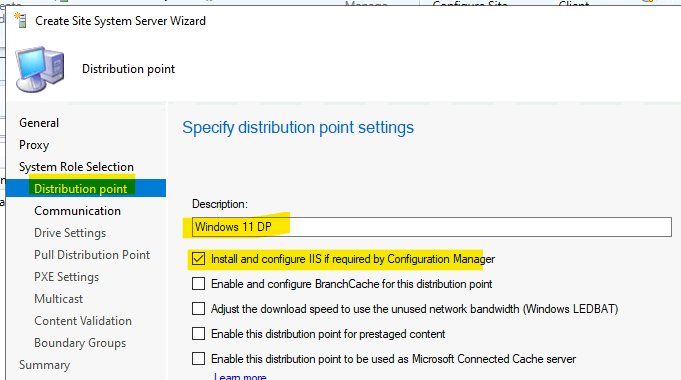
This is another important configuration. You can configure HTTPS (secured) communication for SCCM DPs on Windows 11 PCs. I have explained how to configure SCCM DP with PKI certificates.
Related Post – ConfigMgr Setting Up HTTPS MP DP SUP
For the Windows 11 remote DP scenario, I’m going with HTTP communication, but it’s recommended to have HTTPS configuration with PKI certificates.
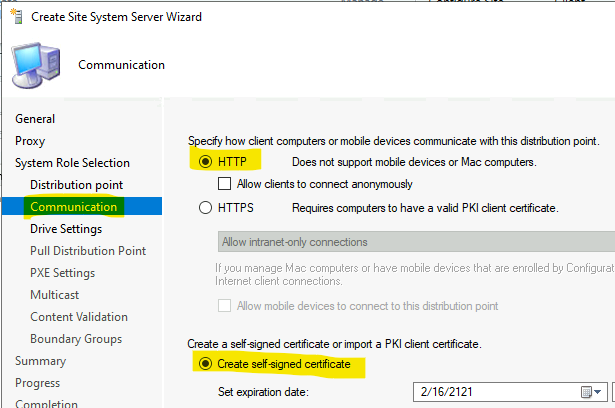
SCCM DP Drive Letter Settings
Specify the Drive settings for the New SCCM Distribution Point (I have selected the default settings) for Windows 11 DP.
NOTE! – Do not use C drive content library location. Try to create a NO_SMS_ON_DRIVE.SMS (blank text file) in the drives you don’t want to use as a content library location.
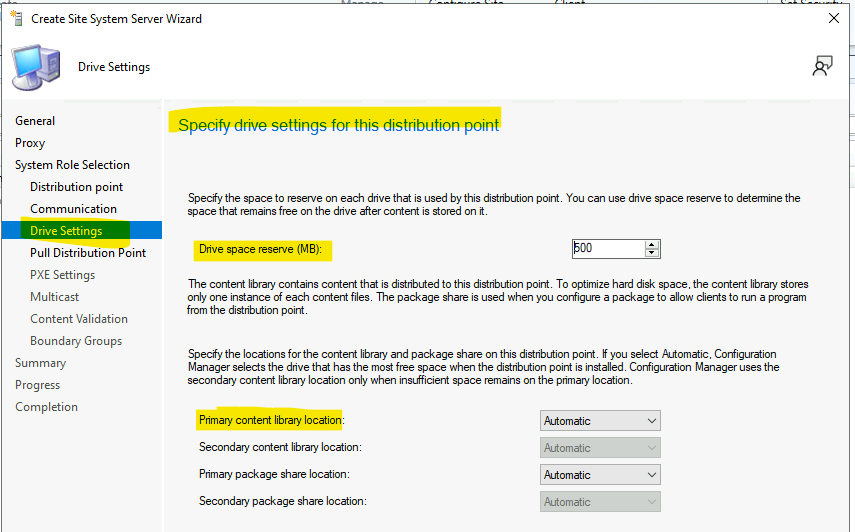
SCCM DP PXE Server Configurations for Windows 11
Let’s check more details on SCCM DP PXE Server Configurations for Windows 11 in the below section of this post. You can enable the PXE server on Windows 11 PC from the PXE settings page and configure another PXE related configuration from Microsoft doc. and Click Next. We will cover more of these configurations later in Windows 11 DP.
You can Enable a PXE responder without the Windows Deployment Service (WVD) option for Windows 11 operating system. This helps to enable a PXE responder on the distribution point, which doesn’t require WDS.
NOTE! – Multicast with WDS is not supported for Windows 11 remote DP scenarios. You will have to skip the Multicast configuration page settings and click Next.
SCCM DP Content Validation on Windows 11
I have enabled the Windows 11 Distribution Point Content validation option even though it is optional and not enabled by default.
This validates the integration of the content distributed to the Windows 11 Distribution Point. Click on the next button to continue.
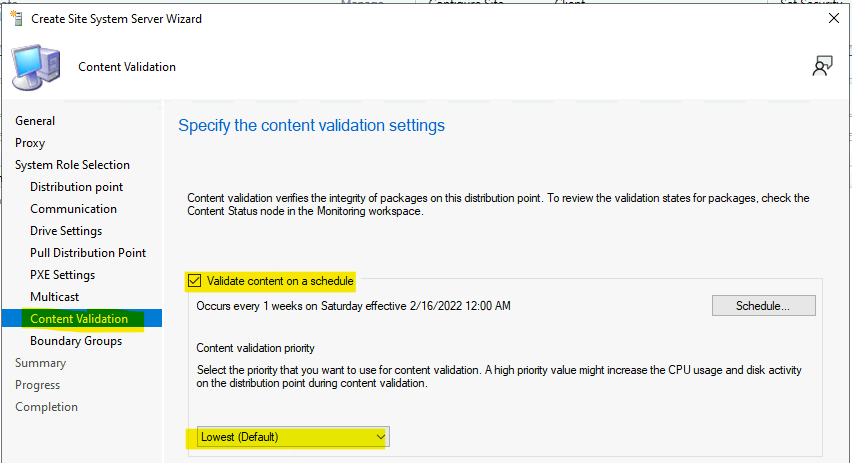
Boundary Group association with Windows 11 DP
Specify the boundary groups associated with the new Site system / Distribution point. Better to make Windows 11 DP available only for the PCs in a branch office. I mean, it should not be a very large number of clients.
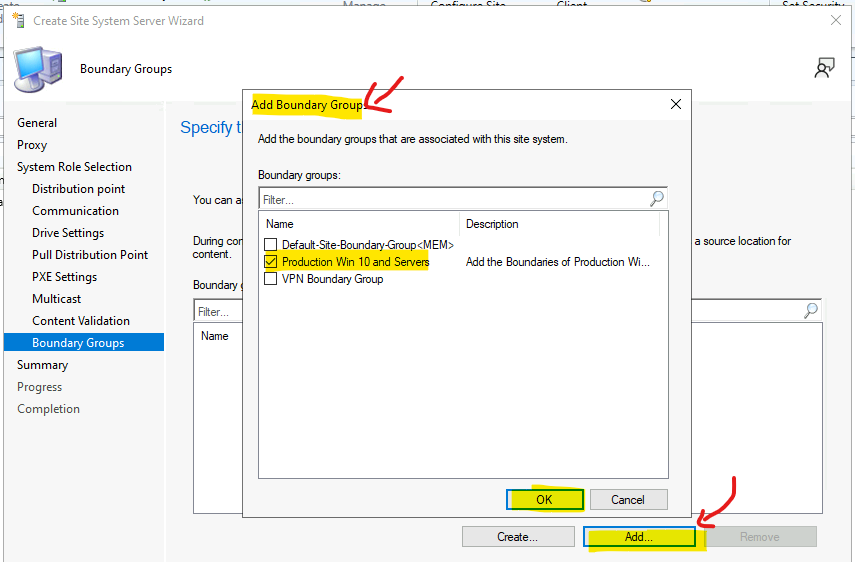
Click NEXT, NEXT, and CLOSE to create a new Distribution Point from the Configuration Manager console.
Create a site system server with the following settings.
Site System Name – Win11DJ.memcm.com.
Site Code – MEM – MEMCM Standalone Primary Server for HTMD.
Settings – Public FQDN: Not specified, Installation Account: Computer Account, BranchCache – enabled: No, LEDBAT – enabled: No, Prestaged content-enabled: No, Delivery Optimization cache – enabled: No
Roles – Distribution point, Description: Windows 11 DP, Content pulling enabled: No, PXE-enabled: No, Multicast-enabled: No. Proxy Settings – Proxy will not be enabled.
Boundary Settings – Boundary Groups – Production Win 10 and Servers.
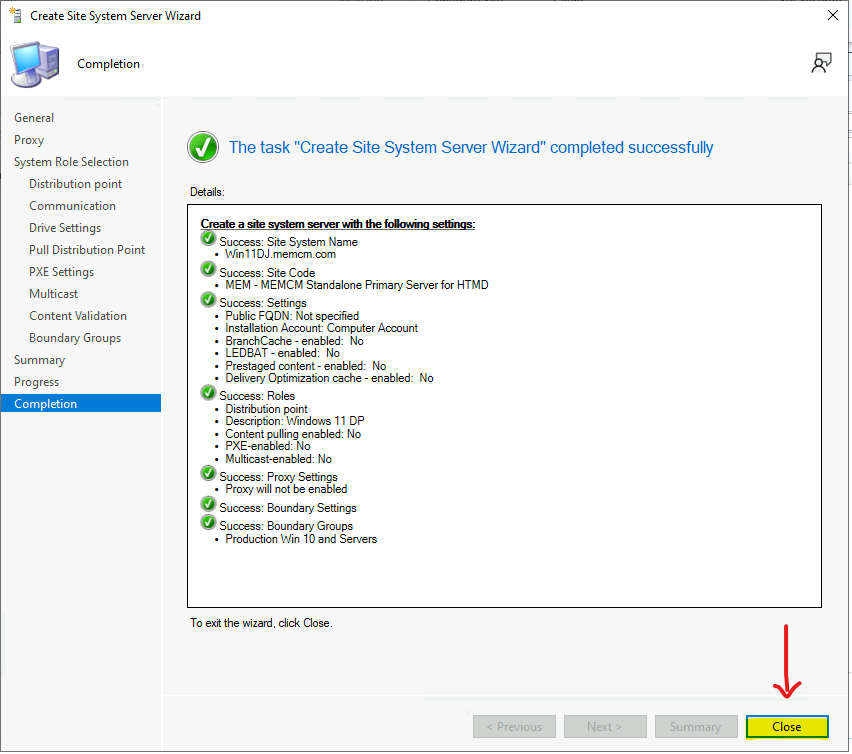
Distribution Point Installation Progress on Windows 11
Let’s understand the progress of Distribution Point | DP Installation Progress on Windows 11 using the DistMgr.log file on the primary server.
Apart from DistMgr.log, you will need to refer to the following logs to get the details of the DP installation and Configuration. DP Installation and Configuration related Log Files.
- Hman.log – Primary Server – Example – New site system: MEM WIN11DJ.MEMCM.COM SMS Distribution Point
- DistMgr.log – Primary or Secondary Server – All the details about the DP installation and Configuration.
- SMSdpprov.log on remote DP (Windows 11 PC) – Location of the log Drive:\SMS_DP$\sms\logs.
- SMSdpusage.log on remote DP – Monitor the usage of the DP. Location of the log Drive:\SMS_DP$\sms\logs.
- SMSPXE.log on remote DP – Helps with PXE responder information.
The following log entry shows the configuration of the Windows 11 SCCM Distribution point – DPID 3 – NAL Path [“Display=\Win11DJ.memcm.com\”]MSWNET:[“SMS_SITE=MEM”]\Win11DJ.memcm.com\ , ServerName = WIN11DJ.MEMCM.COM, DPDrive = , IsMulticast = 0, PXE = 0, RemoveWDS = 0, SccmPXE = 0
The following line in DistMgr.log is because there is NO PULL DP configured for Windows 11 Distribution Point. PullDP [“Display=\Win11DJ.memcm.com\”]MSWNET:[“SMS_SITE=MEM”]\Win11DJ.memcm.com\ is marked Uninstalled
Start adding package MEM00004 to server
Created DP processing thread 15316 for addition or update of package MEM00004 on server
Waiting for all DP threads to complete for package MEM00004 processing thread.
DP Thread: Attempting to add or update package MEM00004 on DP
The distribution point [“Display=\Win11DJ.memcm.com\”]MSWNET:[“SMS_SITE=MEM”]\Win11DJ.memcm.com\ is not installed or upgraded yet.
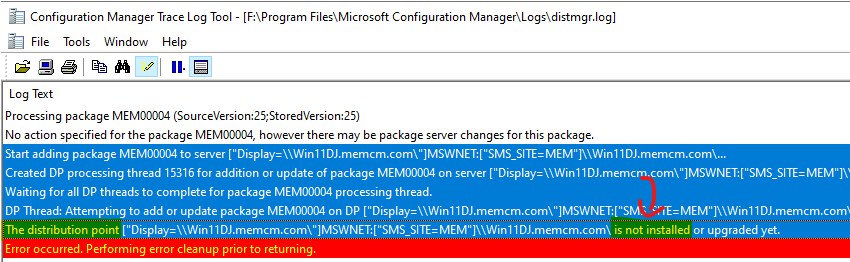
Fix Error 0x800706BA – WMI Connectivity Issue During SCCM DP Installation
Let’s fix the Error 0x800706BA – WMI Connectivity Issue During SCCM DP Installation. I see an error 0x800706BA related to WMI connectivity in DistMgr.log. Let’s check further how this will impact the installation of DP on Windows 11 PC.
CWmi::Connect() failed to connect to \Win11DJ.memcm.com\root\CIMv2. Error = 0x800706BA
DPConnection::ConnectWMI() – Failed to connect to WIN11DJ.MEMCM.COM.
user(NT AUTHORITY\SYSTEM) running application(SMS_DISTRIBUTION_MANAGER) from machine (CMMEMCM.memcm.com) is submitting SDK changes from site(MEM)
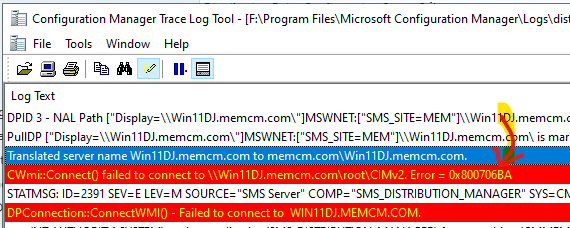
To confirm the issues with DP, I opened the following node DP Configuration Status from the Monitoring workspace. \Monitoring\Overview\Distribution Status \ Distribution Point Configuration Status.
NOTE! – This error in the console is misleading because it talks about the administrative access on the Remote DP Windows 11 PC. However, I have already added the Primary server’s computer account to the local admin group of Windows 11.

To fix error 0x800706BA, WMI Connectivity Issue, during the installation of DP on Windows 11 PC, you will need to open the Microsoft Defender Firewall communication for WMI.
- Navigate to the following location Control Panel\System and Security\Windows Defender Firewall\Allowed apps.
- Select Windows Management Instrumentation (WMI) from the list of apps.
- Select the required network locations.
- Click OK to complete the process.
This feature allows Windows remote management by exposing a set of manageable components in a group of classes defined by the Common Information Model (CIM) of the distributed management task force. (Uses DCOM)
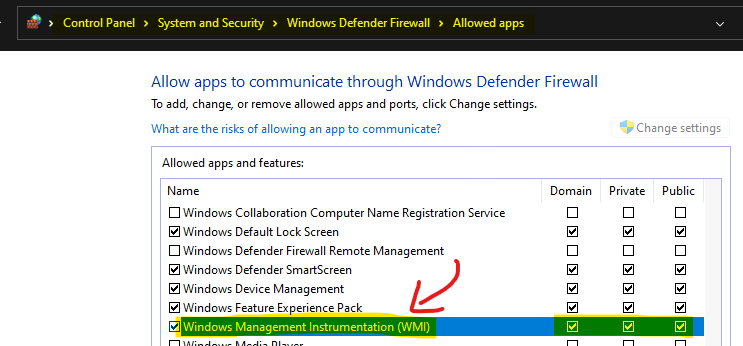
Distribution Point is Installed Successfully on Windows 11 PC
Let’s check DistMgr.log on the Primary server to confirm the Distribution Point is installed successfully on Windows 11 PC.
GetDPUsableDrives – [“Display=\Win11DJ.memcm.com\”]MSWNET:[“SMS_SITE=MEM”]\Win11DJ.memcm.com\
Finished GetDPUsableDrives
Successfully created SMS_DP$ directory at – \WIN11DJ.MEMCM.COM\C$\SMS_DP$.
Successfully created share SMS_DP$ on server WIN11DJ.MEMCM.COM
Successfully created the directory for the signature export – \Win11DJ.memcm.com\C$\SMSSIG$.
Run command ‘C:\SMS_DP$\sms\bin\vcredist_x64.exe /q /norestart /log “C:\SMS_DP$\sms\bin\vcredist.log”‘ to install VC redist
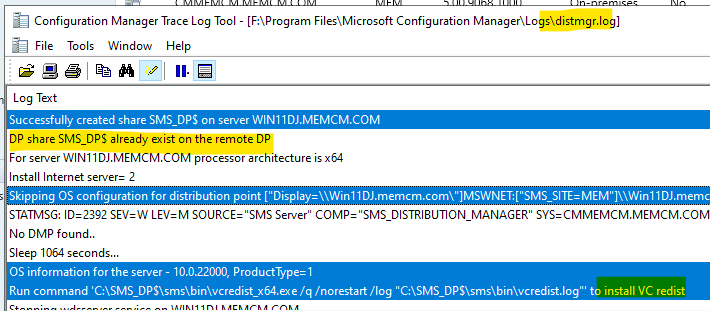
The following entries (especially DP configuration thread done) on the DistrMgr.log indicate that Windows 11 Remote DP installation and configuration are completed.
Successfully installed DP WMI provider on the remote distribution point
DP registry settings have been successfully updated on WIN11DJ.MEMCM.COM
DP configuration thread done for distribution point WIN11DJ.MEMCM.COM
You can navigate to \Monitoring\Overview\Distribution Status\Distribution Point Configuration Status to confirm whether the remote DP installation is completed successfully or not. As you can see below, the Windows 11 Remote DP installation is completed successfully.
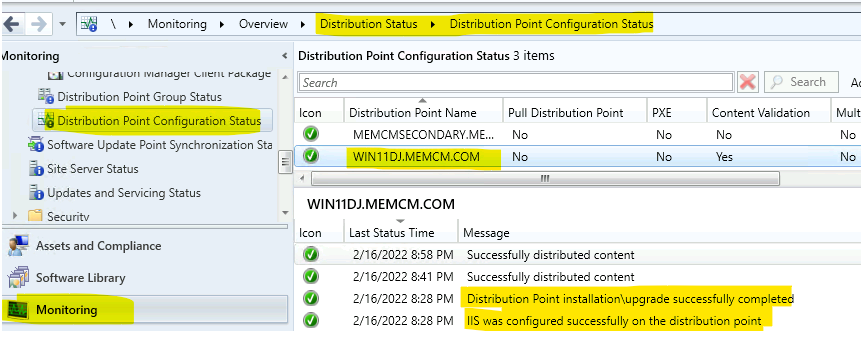
Remote DP Installation Errors and Fix
I have seen many errors in the DistMgr.log at SCCM primary server and smsdpprov.log on remote DP Windows 11 PC under C:\SMS_DP$\sms\logs folder. Some of the errors are highlighted in the following section of the post.
CreateVirtualDirectory:: Failed to connect to iis6, Error – 800706ba, trying iis7. Server name
ERROR DPConnection::ConnectRemoteIISManagementWMI() CreateVD- Failed to connect to WIN11DJ.MEMCM.COM. error = 0x800706ba Both IIS6 and IIS7 not installed
Failed to configure IIS virtual directories on the distribution point WIN11DJ.MEMCM.COM
CWmi::Connect() failed to connect to \Win11DJ.memcm.com\root\WebAdministration. Error = 0x800706BA
ExecStaticMethod failed (8004100e) SMS_DistributionPoint, EnableDPUsageStatsGathering
Failed to open certificate store “Win11DJ.memcm.com\SMS” (0x80070035)
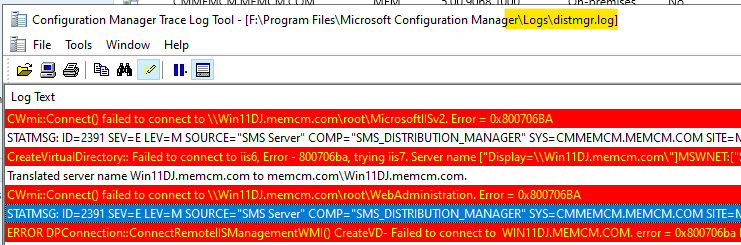
The following errors in smsdpprov.log on remote DP C:\SMS_DP$\sms\logs also indicate that this issue could be because of IIS installation and configuration issues.
Failed to enable IIS logging for DP usage task. Error code: 0x8004100E
Failed to create IAppHostWritableAdminManager. Error 0x80040154
UpdateIISBinding failed with error – 0x80040154
One of the prominent errors I have noticed is IIS installation issues on Windows 11 PC. You will have to make sure to select Install and Configure IIS if required by the Configuration Manager option while configuring Windows 11 Remote DP from the console.
How to Enable PXE Responder on Windows 11 Distribution Point
Let’s check how to Enable a PXE responder without the Windows Deployment Service (WDS) on Windows 11 Distribution Point to support PXE scenarios for remote branch offices.
The PXE responder without the Windows Deployment Service (WDS) option enables a PXE responder on this Windows 11 Distribution Point without requiring Windows Deployment Services(WDS).
Because WDS is not required, the PXE-enabled DP can be a client or server operating system. This action disables WDS; therefore, this DP cannot use multicast.
NOTE! – Disabling the option PXE responder without the Windows Deployment Service (WDS) enables WDS, and for Windows 11 scenario, this could cause some issue PXE.
To enable this option for Windows 11 DP, you must complete the following steps.
- Navigate to \Administration\Overview\Site Configuration\Servers and Site System Roles.
- Select the Site System Server from the list of servers where DP is installed and configured.
- From the Site System Roles section – Select Distribution Point and go to Properties.

From the Windows 11 Distribution Point properties, go to the PXE tab to enable PXE responder for Windows client OS such as Windows 10 or Windows 11. The following are the options enabled on Windows 11 DP.
- Enable PXE support for Clients
- Allow this distribution point to respond to incoming PXE requests.
- Enable unknown computer support.
- Enable a PXE responder without Windows Deployment Service – this is must have option for Windows 11 DPs.
Click on the Yes button to confirm you want to enable PXE responder without Windows Deployment Services on Windows 11 device. Click OK to apply changes and close the properties window.
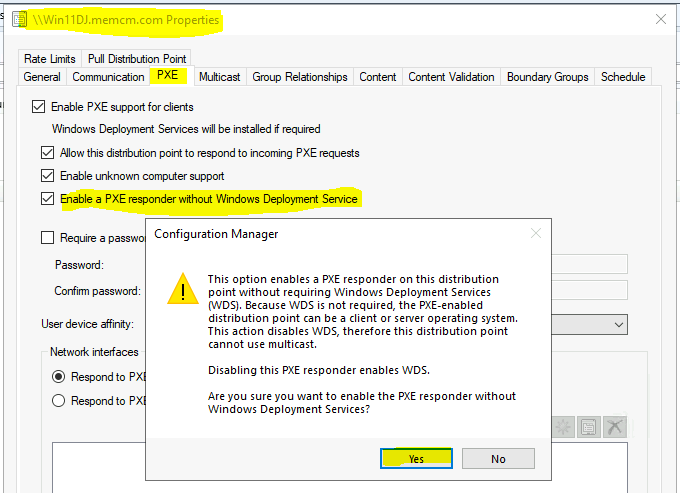
You can check DistMgr.log on the primary or secondary server to confirm the PXE configuration on Windows 11 PC.
ConfigurePXE – WIN11DJ.MEMCM.COM
Finished ConfigurePXE – WIN11DJ.MEMCM.COM
Finished ConfigureDP1 – WIN11DJ.MEMCM.COM
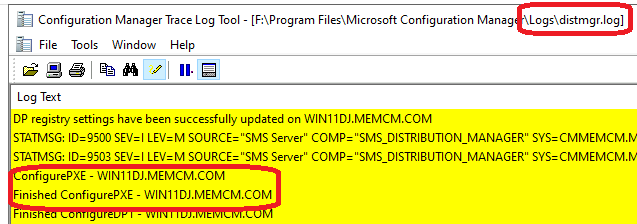
From \Monitoring\Overview\Distribution Status\Distribution Point Configuration Status, you can confirm that PXE settings are changed on the Windows 11 DP.
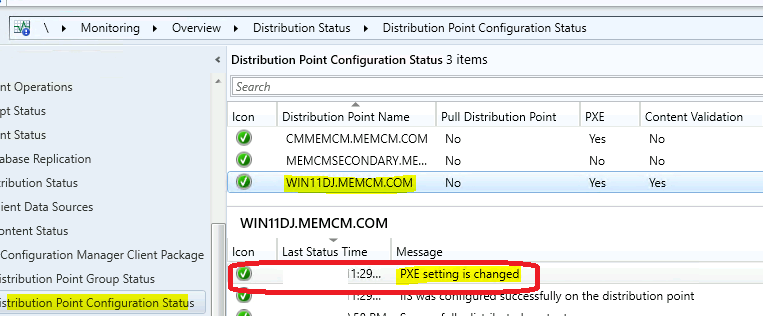
What is ConfigMgr PXE Responder Service (SccmPxe)?
ConfigMgr PXE Responder Service (SccmPxe) manages requests made by Pre-Boot eXecution Environment (PXE) – enabled client computers. If this service is stopped, PXE-enabled client computers will be unable to install Windows remotely.
Path to SCCM PXE executable on Windows 11 PC – “C:\SMS_DP$\sms\bin\sccmpxe.exe” service
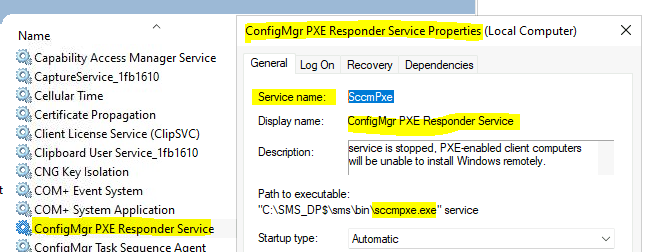
Issues with Windows 11 or Windows 10 PXE Server?
Let’s check what could be the reason for Windows 11 or Windows 10 PXE server is not working once you enable PXE responder without Windows Deployment Service (WDS). What could be the issue?
I think one of the issues could be Microsoft Defender Firewall (or any other Firewall app) running on Windows 11 PC. It’s better to add the ConfigMgr PXE Server application to the exception list similar to WMI as explained in the above section of this post.
- Open Control Panel from Windows 11 PC
- Navigate to Control Panel\System and Security\Windows Defender Firewall\Allowed apps
- Click on Allow Another App button – Click on Browse button and provide the path for SCCMPXE.exe (C:\SMS_DP$\sms\bin\sccmpxe.exe).
- Click on Add button by selecting ConfigMgr PXE Server.
Select the networks that you want to add (Domain is the recommended option) and click OK to complete the addition of the SCCMPXE application to the exception list in Microsoft Defender.

Author
Anoop C Nair is Microsoft MVP! He is a Device Management Admin with more than 20 years of experience (calculation done in 2021) in IT. He is Blogger, Speaker, and Local User Group HTMD Community leader. His main focus is on Device Management technologies like SCCM 2012, Current Branch, and Intune. He writes about ConfigMgr, Windows 11, Windows 10, Azure AD, Microsoft Intune, Windows 365, AVD, etc.


Great article, loads of detail. Just setup a Win10 DP. Clients PXE boot of it just fine, but then fails just before the WinPE stuff starts.
Not in SSL. TSMBootstrap 08/11/2023 09:22:29 1856 (0x0740)
Request was successful. TSMBootstrap 08/11/2023 09:22:29 1856 (0x0740)
pwsSig != NULL, HRESULT=80004005 (K:\dbs\sh\cmgm\1125_114522\cmd\6\src\Framework\OSDMessaging\libsmsmessaging.cpp,6405) TSMBootstrap 08/11/2023 09:22:29 1856 (0x0740)
Invalid MP cert info; no signature. Make sure the certificates are correctly configured in MP’s registry TSMBootstrap 08/11/2023 09:22:29 1856 (0x0740)
CCM::SMSMessaging::CLibSMSMPLocation::RequestMPLocation failed; 0x80004005 TSMBootstrap 08/11/2023 09:22:29 1856 (0x0740)
MPLocation.RequestMPLocation (szTrustedRootKey, sIPSubnets.c_str(), sIPAddresses.c_str(), httpS, http), HRESULT=80004005 (K:\dbs\sh\cmgm\1125_114522\cmd\6\src\Framework\OSDMessaging\libsmsmessaging.cpp,10821) TSMBootstrap 08/11/2023 09:22:29 1856 (0x0740)
CCM::SMSMessaging::GetMPLocations failed; 0x80004005 TSMBootstrap 08/11/2023 09:22:29 1856 (0x0740)
Failed to query <> for MP location TSMBootstrap 08/11/2023 09:22:29 1856 (0x0740)
Current time info: 0,0,-60,0,10,0,5,2,0,0,0,0,3,0,5,1,0,0,0,,. TSMBootstrap 08/11/2023 09:22:29 1856 (0x0740)
Time is already set. TSMBootstrap 08/11/2023 09:22:29 1856 (0x0740)
As far as we can see, the Win10 DP has a cert from SMS issuing