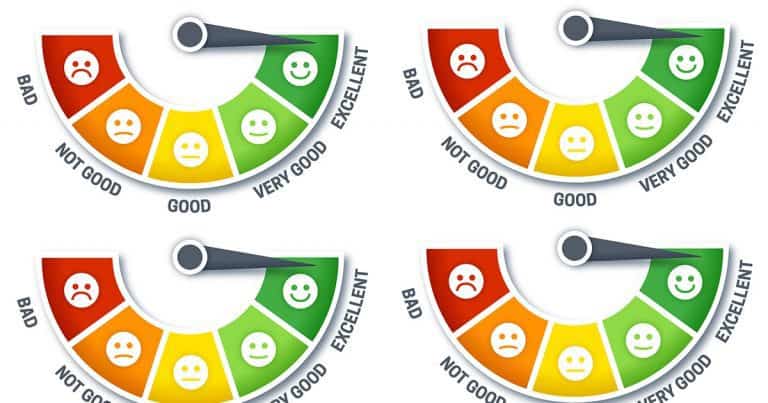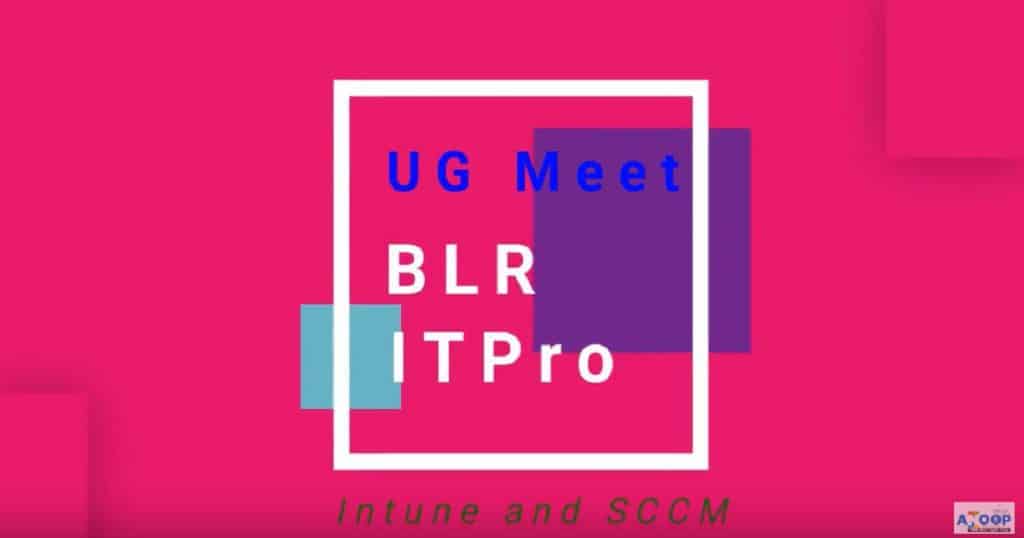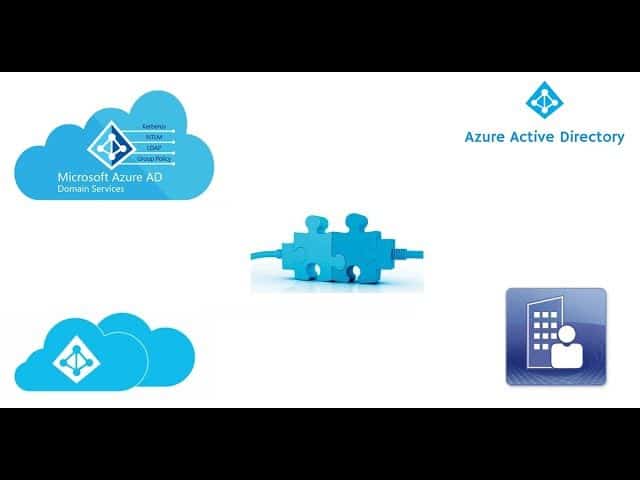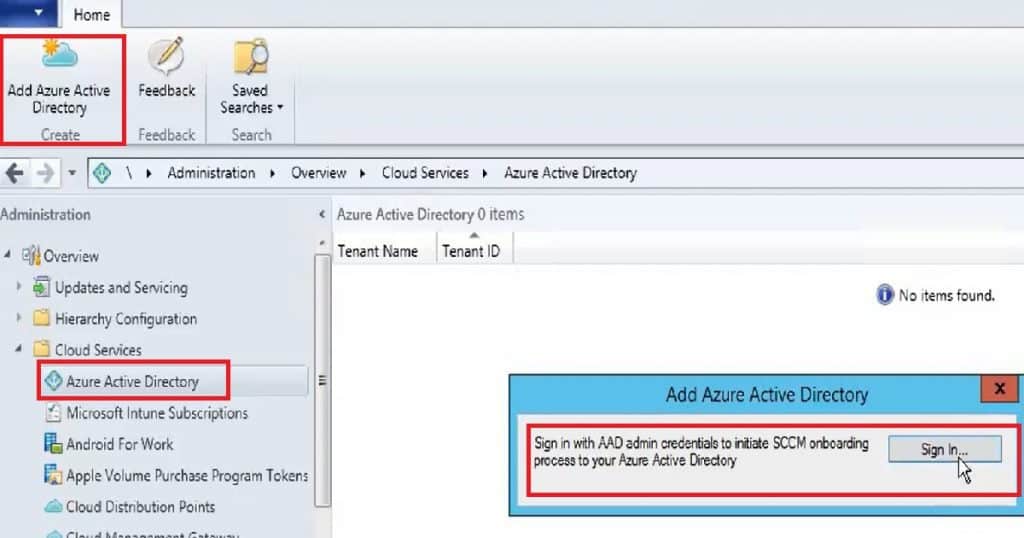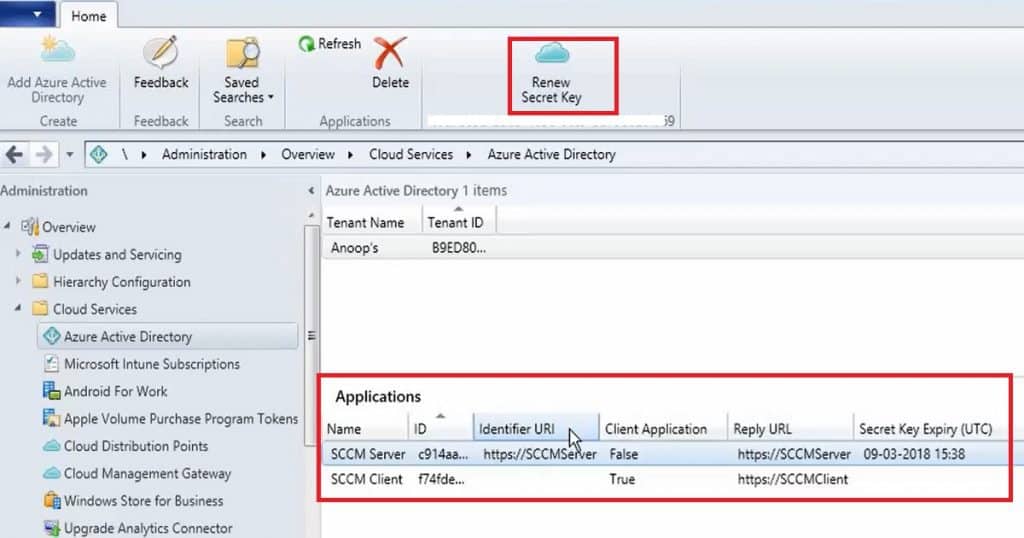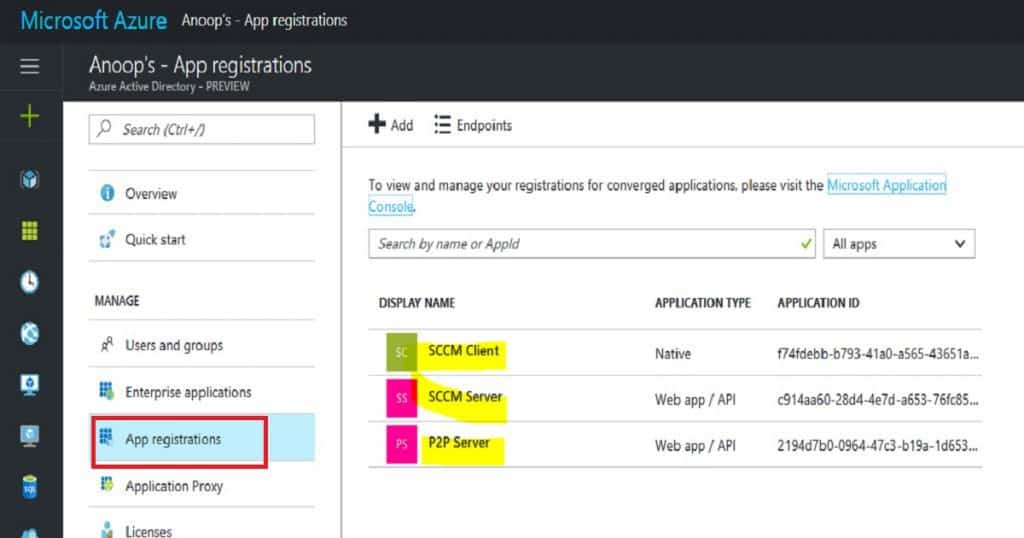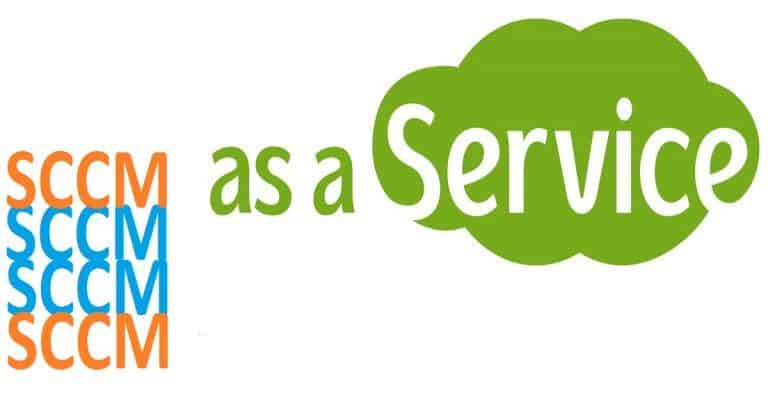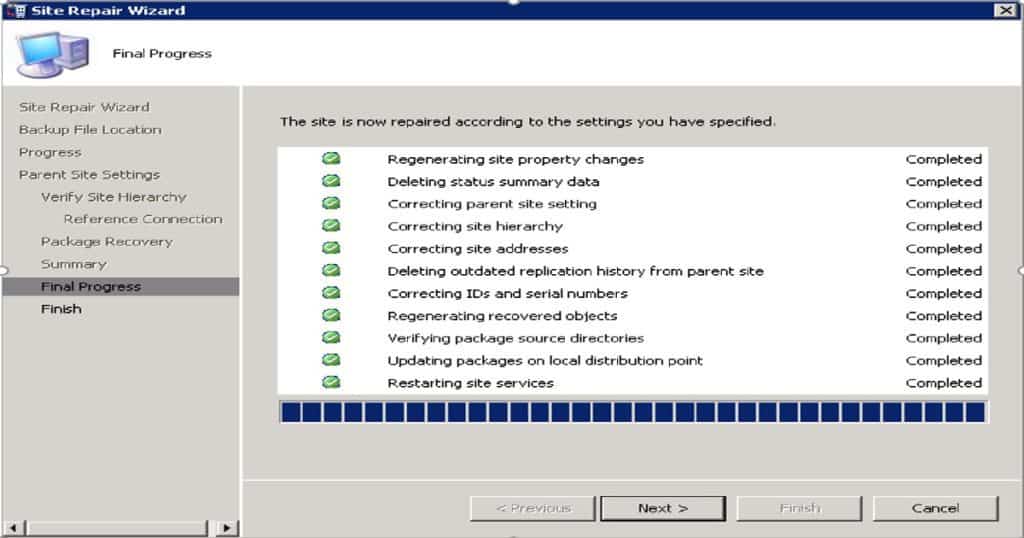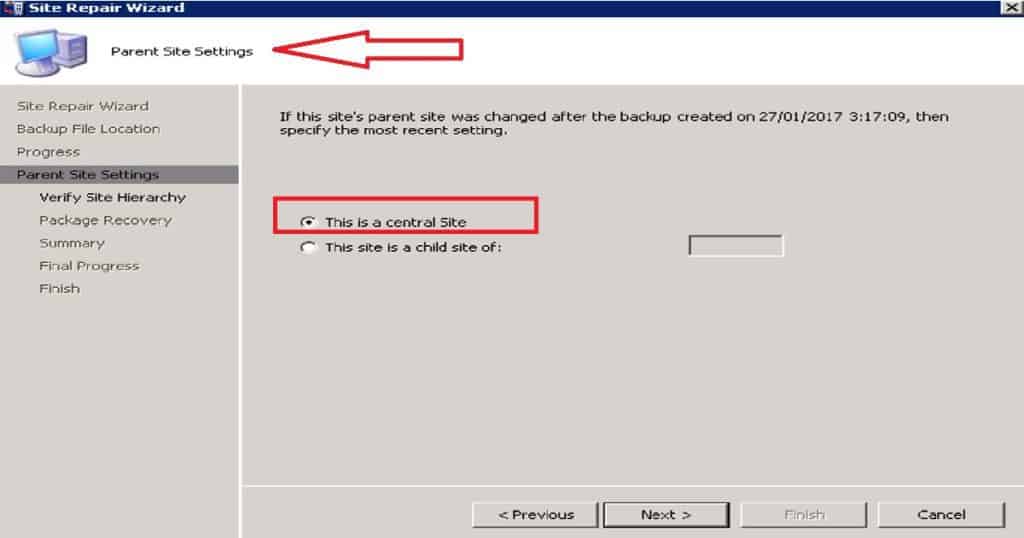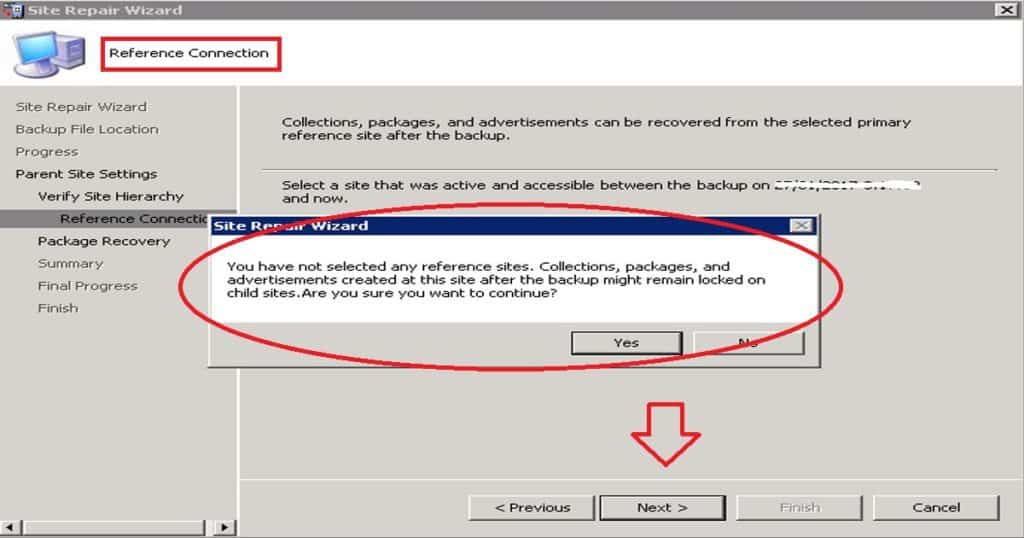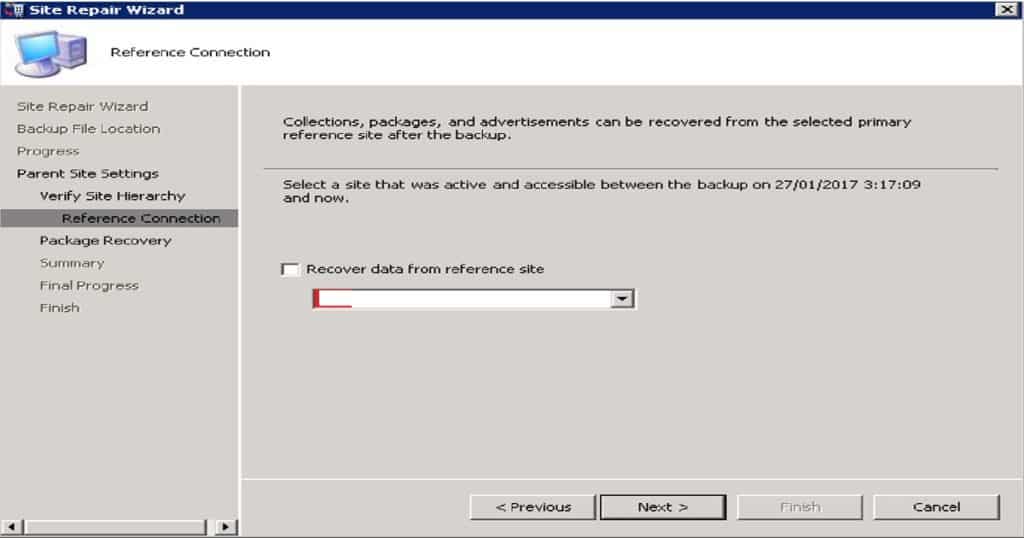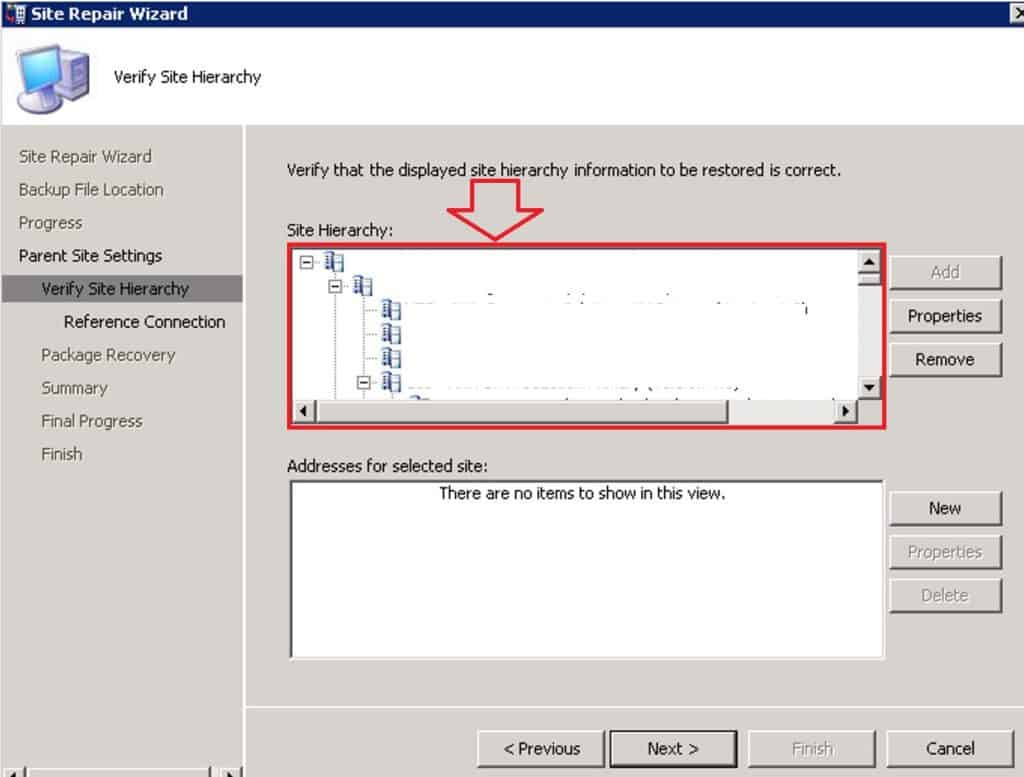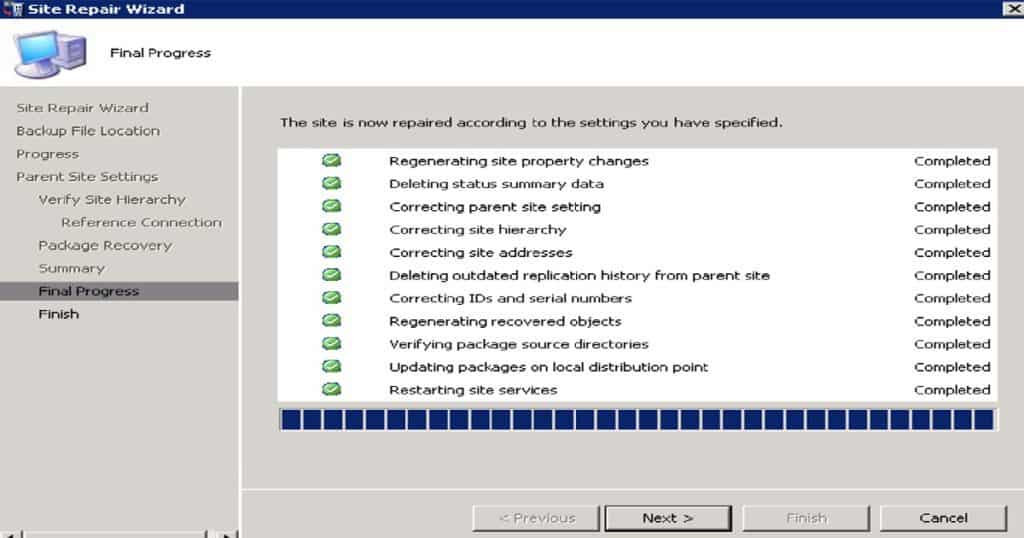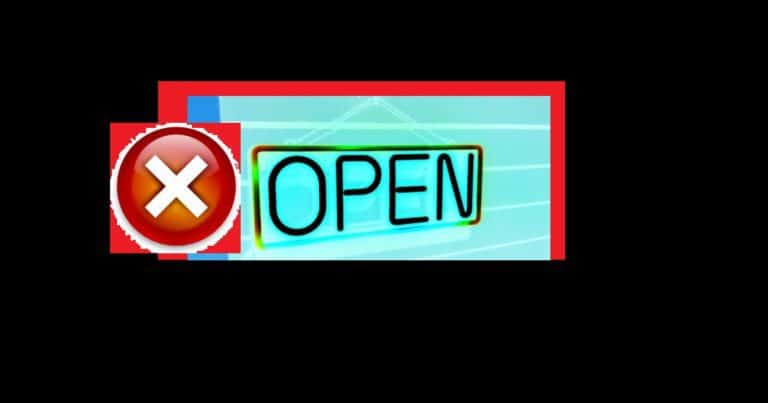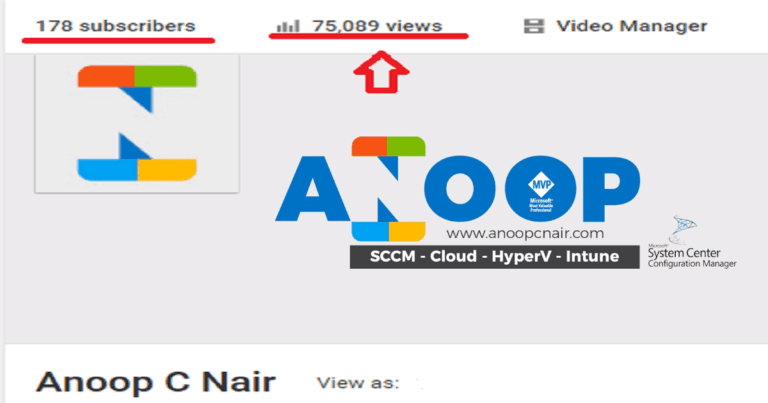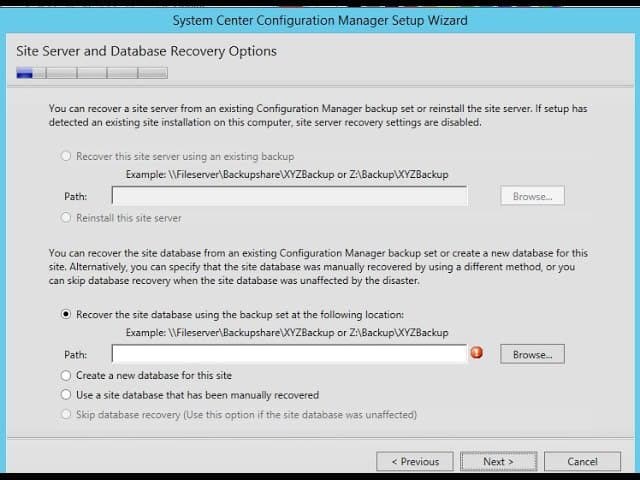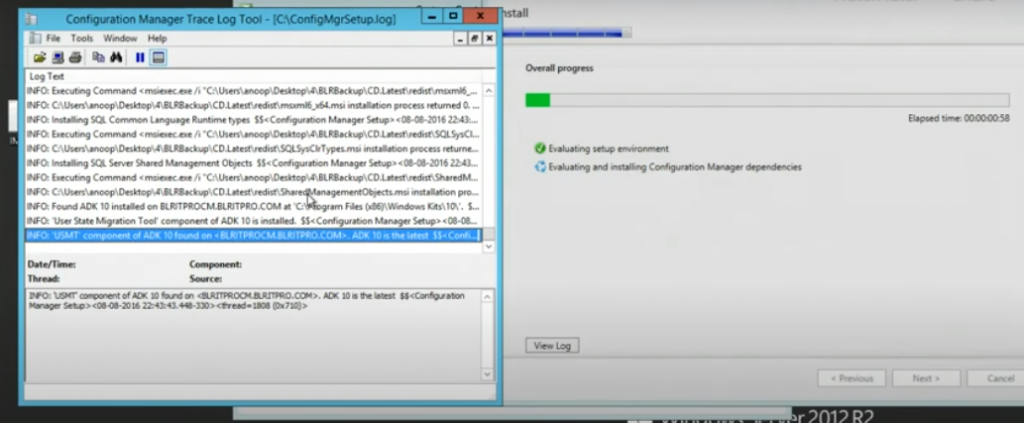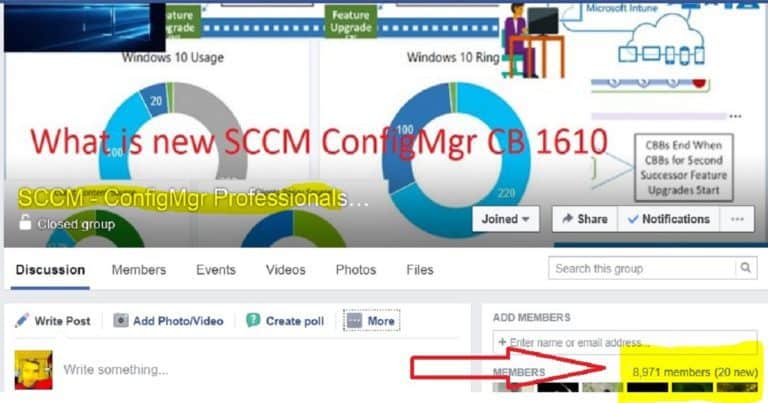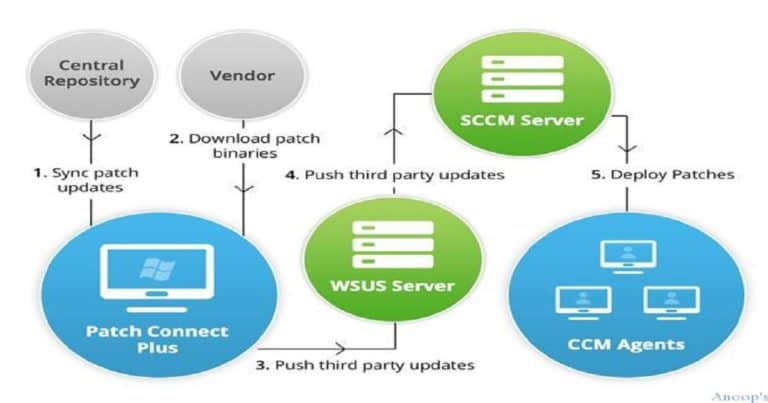Bangalore IT Pro Full Day User Group Event on Intune and SCCM? On March 18th, 2017, the BLR IT Pro group conducted a free full-day Bangalore IT Pro User Group event. At this event, we covered Intune’s new Azure portal features.
We also covered the newest additions to SCCM/ConfigMgr CB 1702 TP. Ninety per cent of the sessions were demos, and attendees had some hands-on experience with Android for Work devices.
Bangalore IT Pro Full Day User Group Event on Intune and SCCM?
- Join the SCCM/ConfigMgr Professional Group for updates about future events – here.
- Follow the Facebook page to get notified about similar events – here
I had a great experience interacting with and sharing knowledge with more than 40 attendees. Most of them are SCCM admins planning to move to the Intune world. Some already have significant experience with Intune iOS management, Application wrapping, the Apple DEP program, etc. Some others are Airwatch admins and have had good new experiences with Intune features.
- Intune Training Course 2023
- Top 75 Latest Intune Interview Questions and Answers
- Free SCCM Training
- Top 50 Latest SCCM Interview Questions and Answers.
Table of Contents
Full Day BLR ITPro Device Management UG Meet
I have created a quick video of some lively moments of the event. The Full Day BLR ITPro Device Management UG Meet is an engaging event for IT professionals specializing in device management. This comprehensive gathering allows attendees to immerse themselves in the latest industry trends, best practices, and emerging technologies.
Bangalore IT Pro Full Day User Group Event on Intune and SCCM Configuration Manager Endpoint Manager
The full-day free event covered a wide range of topics relevant to IT professionals and device management. These topics included the latest advancements in device management technologies, best practices for ensuring security and compliance, and strategies for optimizing device performance and lifecycle management.
Topics
The following are the topics I covered during the free full-day event. You can get the presentation link below.
Modern Device Management (MDM) is an advanced approach to managing and securing devices within an organization. It uses cloud-based technologies to provide comprehensive management of a wide range of devices, including desktops, laptops, tablets, and smartphones.
| Key Components of Modern Device Management |
|---|
| Cloud-Based Management |
| Unified Endpoint Management (UEM) |
| Security and Compliance |
| Device Enrollment and Configuration |
| Application Management |
| Monitoring and Reporting |
What is Modern Device Management?
Basic Understanding Intune
Azure Active Directory AAD Overview
Create AAD Dynamic Device/User Groups
Intune Silverlight Portal Overview
Intune Azure Portal Overview
What is Conditional Access?
Configure Conditional Access
Configure Compliance, Configuration Policies
Table - Compliance Policies – Remediated/Quarantined
Windows 10 Modern Device Management
iOS/MAC OS Management
Android for Work Management
Troubleshooting?
SCCM CB 1702 TP New Features
You can Download the Presentation to Get the Reference Links from the PowerPoint Notes!
https://www.slideshare.net/slideshow/embed_code/key/4t1BmahfsEu3Tc
Bangalore IT Pro Full Day Event on Intune and SCCM from Anoop Nair
We are on WhatsApp now. To get the latest step-by-step guides, news, and updates, Join our Channel. Click here. HTMD WhatsApp.
Author
Anoop C Nair is Microsoft MVP! He is a Device Management Admin with more than 20 years of experience (calculation done in 2021) in IT. He is a Blogger, Speaker, and Local User Group HTMD Community leader. His main focus is on Device Management technologies like SCCM 2012, Current Branch, and Intune. He writes about ConfigMgr, Windows 11, Windows 10, Azure AD, Microsoft Intune, Windows 365, AVD, etc.