Let’s discuss the Top 45 Azure Virtual Desktop AVD Interview Questions. Azure Virtual Desktop is a powerful tool that helps organizations modernize their VDI infrastructure, improve efficiency, and enhance security. AVD plays a crucial role in modern VDI and codification scenarios.
As you know, Azure Virtual Desktop, formerly known as Windows Virtual Desktop, is a Microsoft Azure-based solution for Virtual Desktop Infrastructure. It provides virtualized desktops and applications securely in the cloud using the Enhanced RDP Protocol.
Do you still have doubts about what your career path in IT should be? Read more – IT Career Options IT Pros Vs. DevOps Vs. Developers Students Learning. Don’t you want to be a good desktop admin? Then, you have to crack the Interview. Cracking the interview questions in IT Scenarios is not easy. It would be best if you also had a lot of knowledge about AVD.
As a Desktop Admin, you must manage your organization, and AVD provides a secure and reliable platform. The HTMD community already guides IT enthusiasts with Interview Questions related to Intune, SCCM, Entra, Windows 365 Cloud PCs, etc.
Table of Contents
Top 46 Azure Virtual Desktop AVD Interview Questions
Let’s review the Top Azure Virtual Desktop AVD Interview Questions. I expect these questions and answers will help you crack your interview. As a Desktop Admin, you must be versatile and knowledgeable about different topics.
It would be best to have a basic and high-level overview of IT to guide end users. The following questions and answers will help you crack the interview and significantly impact your Organization.
- Free Generic Windows 10 Product Keys from Microsoft
- Generic Windows 11 Product Keys to test | How to Retrieve Windows 11 Product keys
- Windows 11 Version Numbers Build Numbers Major Minor Build Rev
1. What is Azure Virtual Desktop?

Azure Virtual Desktop is a desktop and app virtualization service that runs on your Azure. It allows you to set up a scalable and flexible environment. AVD delivers a full Windows experience with Windows 11, Windows 10, or Windows Server.
You can use single-session to assign devices to a single user or multi-session for scalability. It offers full desktops or uses RemoteApp to deliver individual apps.
2. What are the Key Benefits of AVD?
Azure Virtual Desktop offers some key benefits. These benefits make It a powerful solution for modernizing your IT infrastructure and supporting a remote or hybrid workforce.
1. You can empower your employees to securely access critical apps and data wherever they are, using any device.
2. It increases productivity by seamlessly virtualising desktops and apps, enabling you to manage Windows 10, Windows Server, and Windows 7 desktops and apps with a unified management experience in Azure.
3. Enhanced Security by removing the risk of your corporate data getting taken along if your employee’s device gets lost or stolen, with your data residing in Azure’s remote servers.
3. What is the Validation Environment in AVD?
Validation environments let you monitor service updates before the service applies them to your production or non-validation environment. Without a validation environment, you may not discover changes that introduce errors, which could result in downtime for users in your production environment.
4. What is Azure Resource Manager?
Azure Resource Manager is a service provided by Azure to manage and deploy applications. It provides a management layer that helps developers create, modify, or delete resources in the Azure subscription account.
5. What is Session Host in AVD?
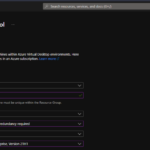
In Azure Virtual Desktop (AVD), a session host is a virtual machine (VM) that users connect to in order to access their virtual desktops and applications.
6 Differences Between Remote Desktop Services vs Azure Virtual Desktop? (Legacy)
Azure Virtual Desktop (AVD) and Remote Desktop Services (RDS) are both solutions for remote access, but they have some key differences. The following table shows the differences between RDS and AVD.
| Azure Virtual Desktop | Remote Desktop Services |
|---|---|
| AVD combines Platforms as a Service (PaaS) and Infrastructure as a Service (IaaS) | RDS is typically deployed on-premises or in a private cloud. |
| AVD supports mult-session Windows 10 and Windows 11. It provides a full desktop experience for each user. It also offers supports Windows Server OS | Primarily relies on Windows Server OS and does not support mult-session Windows 10 or 11. |
| AVD uses a pay-as-you-go pricing model, which can be more cost-effective for variable workloads. | RDS often involves higher upfront costs for hardware and ongoing maintenance. |
| It includes built-in security features such as multi-factor authentication, encryption, and network isolation. | Security is managed by the organization, which includes implementing and maintaining security measures |
| Provides a seamless and consistent desktop experience across multiple devices. | User experience can vary depending on the configuration and management of the infrastructure |
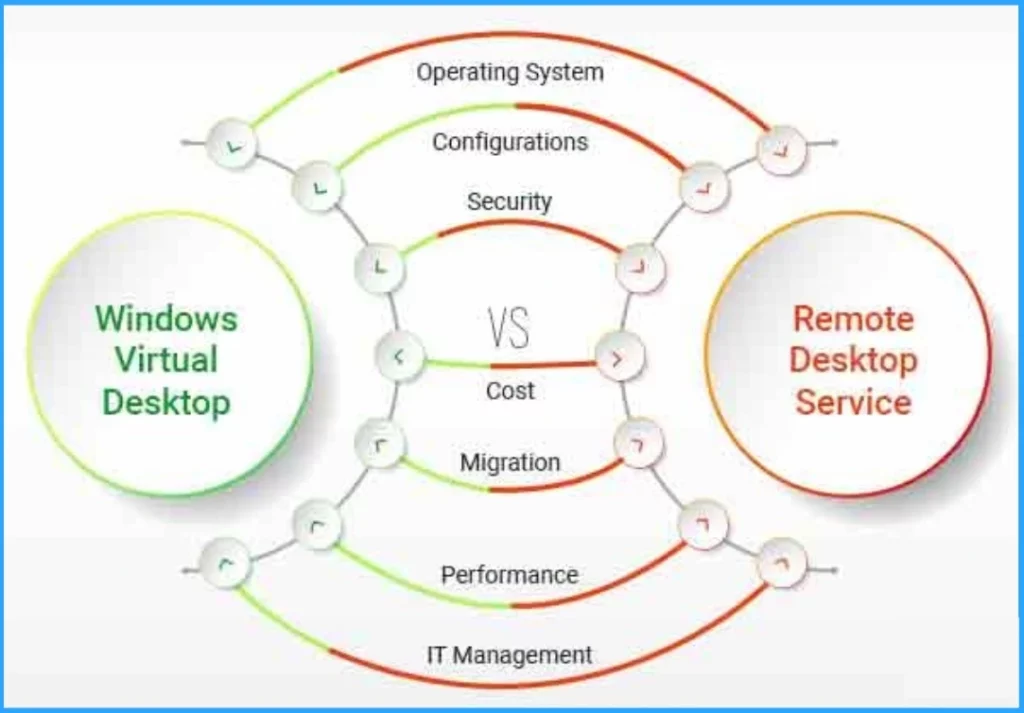
7. What is AVD Remote App?
The AVD Remote App, or Azure Virtual Desktop Remote App, allows users to access their applications remotely. This feature streams applications from a server to the user’s device, enabling interaction as if the apps were running locally.
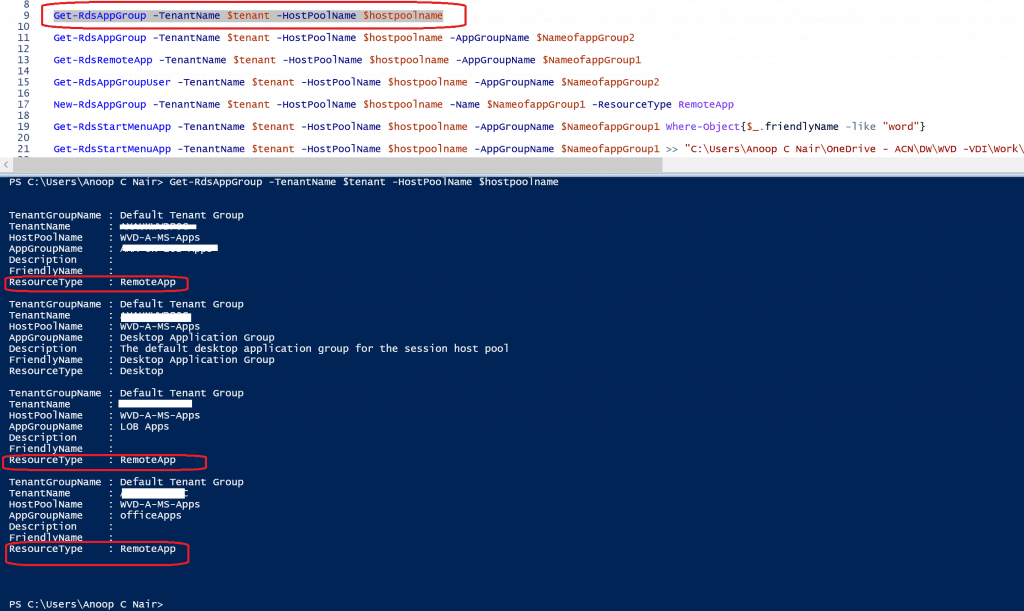
8 What is a Remote Desktop?
Remote Desktop is a technology that allows you to connect to and control a computer from a remote location. Remote Desktop helps to manage multiple systems without being physically present. So it is very convenient for users.
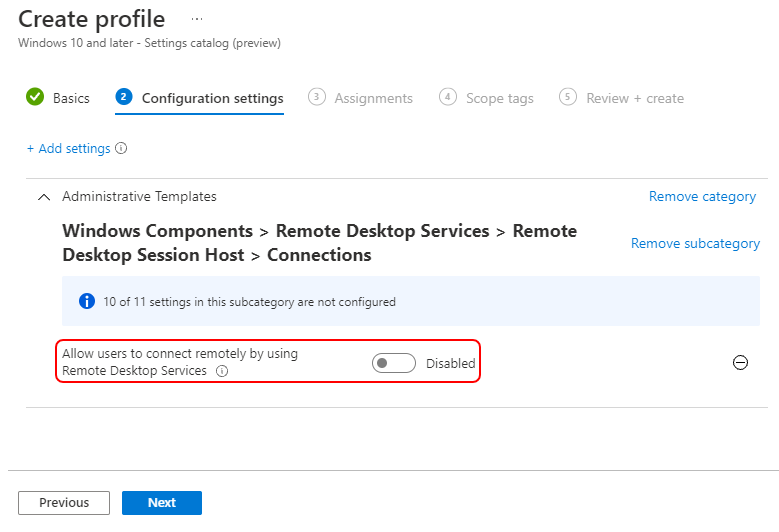
9. What are the Differences between a Remote App and a Remote Desktop?
There are many differences between Remote App and Remote Desktop in AVD. The below table shows the differences.
| Remote App | Remote Desktop |
|---|---|
| It provide access to specific application | It provide access to the entire desktop environment, including all application and files |
| Applications appear as if they are running locally on the user’s device. | The remote desktop appears as a window on the user’s device, showing the entire remote computer’s interface. |
| Suitable for users who need access to specific software without needing the full desktop environment. | Suitable for users who need full control over a remote computer, such as IT administrators or remote workers. |
10. What is the New Windows 10 Multi-Session?
Azure Virtual Desktop enables the capability of Windows 10 Enterprise multi-session, available only in Azure. This allows full-fidelity access to a Windows 10 experience, including the user experience, Office ProPlus support, Microsoft Edge, Cortana, per-user search index, and access to the Microsoft store.
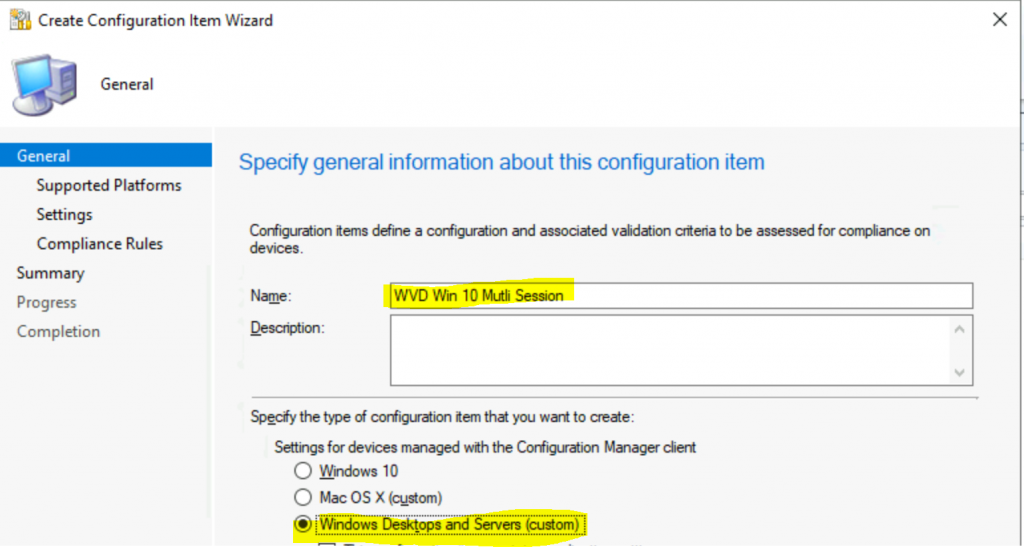
11. What is NSG?
NSG stands for Network Security Group, which has a list of ACL (Access Control List) rules that either allow/deny network traffic to subnets or NICs (Network Interface Cards) connected to a subnet or both. When NSG is linked with a subnet, the ACL rules are applied to all the Virtual Machines in that subnet.
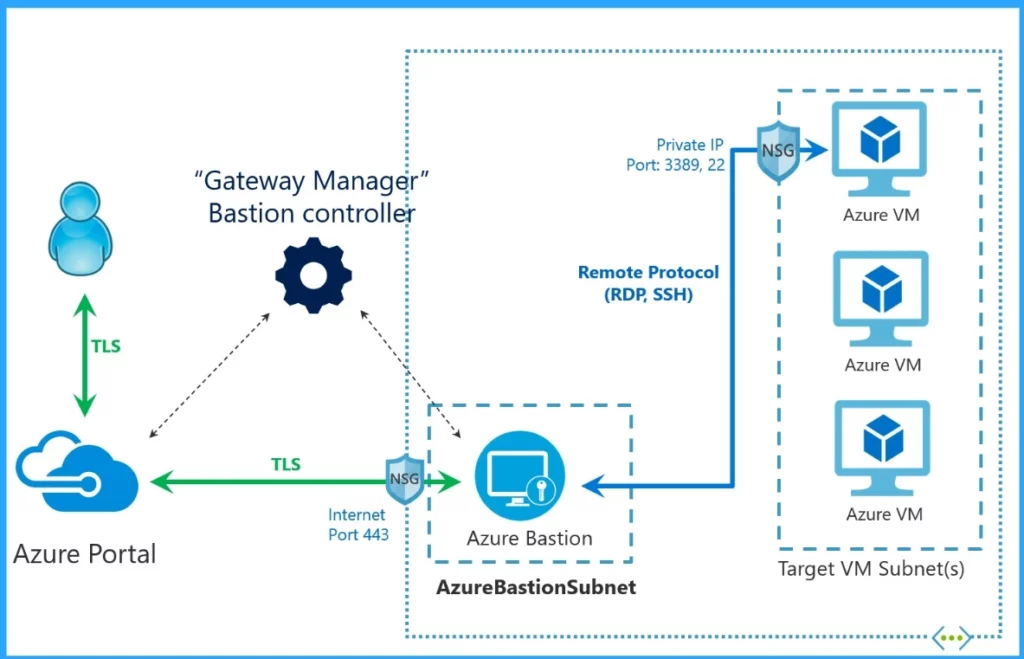
12. Define Role Instance in Azure?
A role instance is a virtual machine on which the application code runs, with the help of running role configurations. As per the definition in the cloud service configuration files, a role can have multiple instances.
13. Is it Possible to Get a Public DNS or IP Address for the Azure Internal Load Balancer?
No! As the name itself says, Azure Internal Load Balancer supports only Private IP addresses, and hence the assignment of a public IP address or DNS name is not possible.

- Desktop Support Network Troubleshooting Tips for Beginners
- Top 31 Azure Interview Questions and Answers 2023 for System Admins
- Cloud PC Windows 365 FAQs Frequently Asked Questions AMA
14. Explain the Architecture of Azure Virtual Desktop?
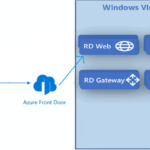
Azure Virtual Desktop (AVD) is a cloud-based virtual desktop infrastructure (VDI) solution provided by Microsoft. It provides virtualized Windows desktops and apps on Microsoft Azure. The architecture of AVD consists of the following components.
1. Entra ID (AAD) – It is used for authentication and authorization of users.
2. Azure Resource Manager (ARM) templates – It is used to deploy and manage WVD components.
3. Remote Desktop Services (RDS) – It is responsible for delivering virtual desktops and apps to users.
4. Azure Virtual Machines (VMs) – The virtual machines that host the virtual desktops and apps.
5. Storage Account – It is used to store user data, such as profiles and files.
6. Networking – It is used to provide connectivity between the components.
15. Can you Define the Term Image concerning a Virtual Machine?
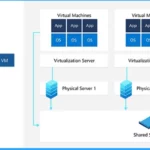
A virtual machine image is a single file that contains a virtual hard disk that contains a bootable operating system. Images come in several formats, including the Virtual Hard Disk (VHD) format used by the Rackspace Managed Cloud.
16. What are the Licenses Needed for Azure Virtual Desktop?
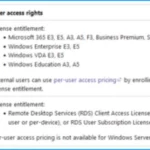
To use Azure Virtual Desktop (AVD), you need specific licenses depending on whether you’re providing access to internal or external users. Here are the key licenses required.
1. For Internal Users
Windows 10 Enterprise E3/E5
Windows 11 Enterprise E3/E5
Microsoft 365 E3/E5
Microsoft 365 Business Premium
Windows 10 Education A3/A5 (including student use benefits)
2. For External Users
Per-user access pricing is required for external commercial purposes
3. Additional Requirements
Azure account with an active subscription
Microsoft Entra ID for user authentication
17. What is VDI?

Virtual desktop infrastructure, often shortened to just VDI, is IT infrastructure that lets you access enterprise computer systems from almost any device (such as your personal computer, smartphone, or tablet). It eliminating the need for your company to provide you with and manage, repair, and replace a physical machine.
18. Is Sensitive Company Data Safe with AVD?
AVD is built in Azure, so it is secure by design. Users log in to access their desktop environment. This means you can easily protect sensitive company and customer information with Multi-Factor Authentication.
AVD is also designed to keep confidential customer information secure. Role-based access control in AVD allows you to easily manage user groups and assign permissions to protect sensitive information.
19. What are the Advanatges of AVD?
Azure Virtual Desktop (AVD) offers several advantages for your organizations to enhance the IT infrastructure and support remote work. The following table shows the key benefits of AVD.
| Advantages of AVD |
|---|
| AVD allows you to optimize costs with multi-session capabilities |
| You can quickly scale your virtual desktop environment up or down based on your needs. |
| AVD provides robust security features, including secure access to corporate data and applications from any device. |
| Employees can access their virtual desktops from anywhere, using any device. |
| AVD can be integrated with Existing desktop and app virtualization like VMware and Citrix. |
20. How Can Azure Virtual Desktop Be Leveraged for Resource Optimization?
You can leverage Azure Virtual Desktop to optimize resources by streamlining the process of virtualizing physical machines.This helps in reducing hardware costs and time spent managing multiple machines.
By taking advantage of Microsoft’s cloud computing platform, Azure Virtual Desktop offers powerful features such as GPU acceleration and cost-saving options, while providing consistent performance and scalability.
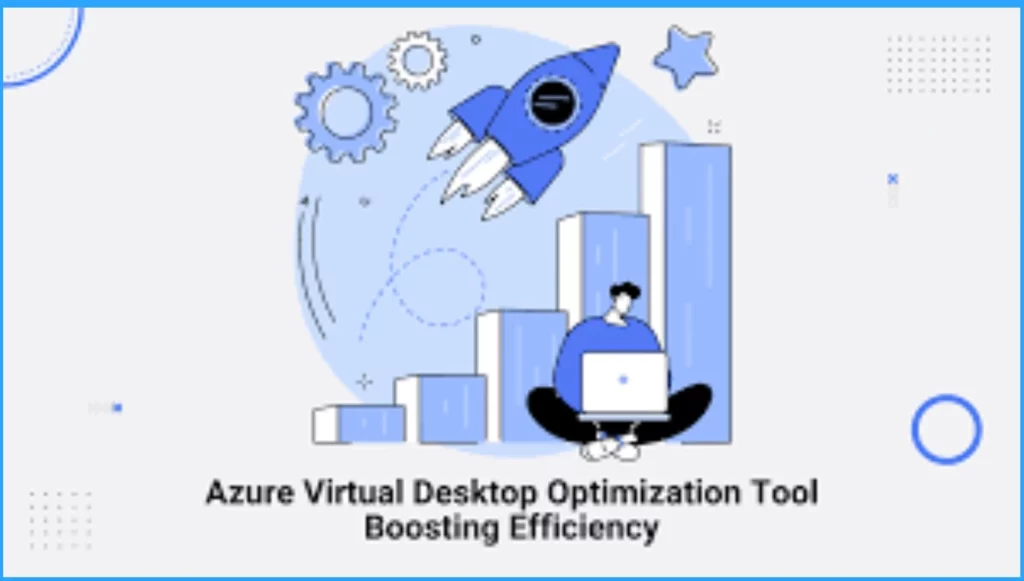
21. What FSLogix Capabilities are Included in Azure Virtual Desktop?
With the acquisition of FSLogix, eligible clients will get access to the following 3 core pieces of technology. The following table shows the 3 core pieces of technology.
- Profile Container – Replacement for roaming profiles and folder redirection, which dramatically speeds up login and launch times, including Office 365 container, which roams Office cache data.
- App Mask Imaging – Minimise the number of gold images creating a single image with all applications. Excellent app compatibility with no packaging, sequencing, backend infrastructure, or virtualisation.
- Java Redirection – Helps protect the enterprise from vulnerabilities of multiple installed versions of Java by mapping specific versions to individual apps or websites.
22. How is AVD Different from VDI?
AVD (Azure Virtual Desktop) and VDI (Virtual Desktop Infrastructure) are both solutions for desktop virtualization. The following table shows the difference between them.
| AVD | VDI |
|---|---|
| VDI requires on-premises infrastructure, while AVD is fully cloud-based | The deployment of VDI is typically on-premises or in a private data center. |
| It leverages Azure built-in tools for automation, updates, and scaling to simplify management | Requires significant IT resources to manage and maintain the infrastructure, including updates, patches, and scaling |
| Integrated with Azure services, making it easier to automate and manage through Azure Resource Manager | It offers flexibility in terms of customization and integration with existing on-premises systems |
| AVD offers a more flexible, pay-as-you-go pricing model. | VDI can be more costly due to physical infrastructure |
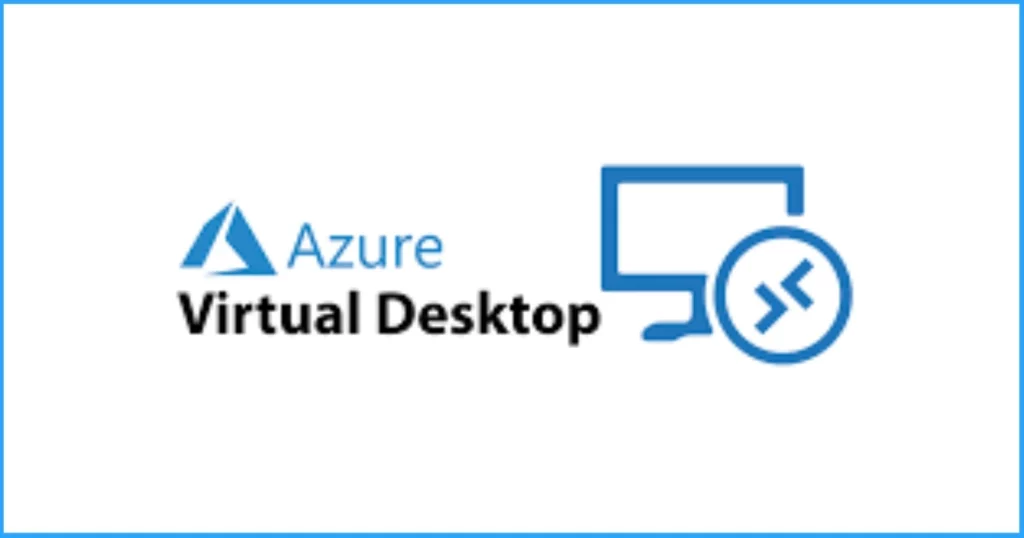
23. What is Host Pools in AVD?
A host pool is a collection of Azure virtual machines that are registered to Azure Virtual Desktop as session hosts. All session host virtual machines in a host pool should be sourced from the same image for a consistent user experience. A host pool can be one of 2 types:
- Personal, where each session host is assigned to an individual user. Personal host pools provide dedicated desktops to end-users that optimize environments for performance and data separation.
- Pooled, where user sessions can be load balanced to any session host in the host pool. There can be multiple different users on a single session host at the same time. Pooled host pools provide a shared remote experience to end-users, which ensures lower costs and greater efficiency
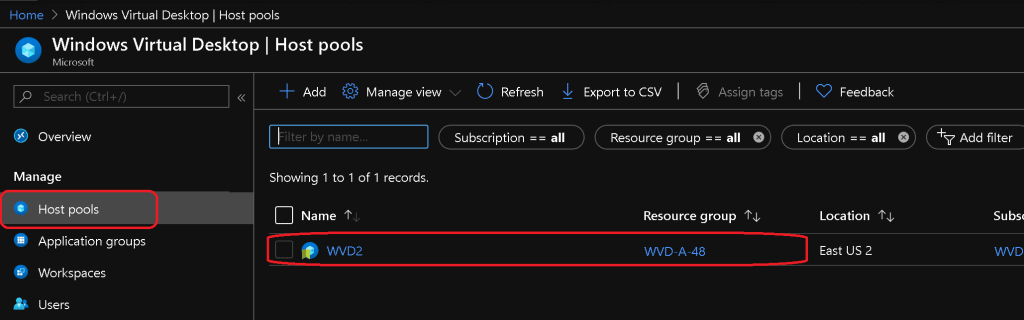
24. Azure Virtual Desktop Key Management Tasks?
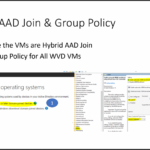
Managing an Azure Virtual Desktop (AVD) environment involves several key tasks to ensure smooth operation and optimal performance. Here are some of the essential management tasks.
1. Administer Group Policy
2. Manage images
3. Update your desktops and applications or deploy new applications
4. Validate updates before users access them
5. Add or remove session hosts from the host pool
6. Create new host pools
7. Monitor and receive alerts for the environment
8. Backup the environment
25. What is Application Groups in AVD?
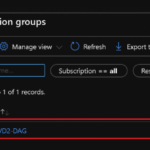
An application group is a logical grouping of applications that are available on session hosts in a host pool. Application groups control whether a full desktop or which applications from a host pool are available to users to connect to.
26. Need of a Virtual Desktop?
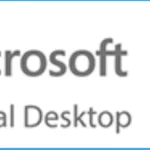
AVD can be useful for various reasons. The following are the different needs of AVD.
Remote Access – It allows you to access your desktop environment from anywhere, using any device with an internet connection.
Cost Efficiency – By using virtual desktops, organizations can reduce the need for physical hardware, which lowers maintenance and upgrade costs.
Security – Virtual desktops often come with enhanced security features, such as centralized data storage and management, which reduces the risk of data breaches.
Scalability – They offer the flexibility to scale up or down based on your needs. This is particularly useful for businesses that experience seasonal fluctuations in their workforce.
Improved Productivity – Virtual desktops can help organize and separate different tasks or projects, making it easier to manage multiple applications and workflows
27. How to Troubleshoot AVD Issues?
Azure Virtual Desktop (AVD) troubleshooting involves identifying and resolving issues that can arise in an AVD environment. Different options are available for AVD Troubleshooting.
1. Azure Portal – Check whether VMs are up and Running
2. Try to run the Remote commands from Azure Portal -> Virtual Machines -> Operations -> Run Command.
3. Evaluate Group Policies from AD to check whether those policies block access to the AVD Host Pool VM.
4. Confirm whether the user is assigned to the appropriate AVD host pool application groups
5. PowerShell, PowerShell, and PowerShell
6. Event Logs – Microsoft-Windows-RemoteDesktopServices-RdpCoreTS/Operational
6. Log analytics-based AVD advanced troubleshooting with KQL queries.
28. What are Monthly active users (MAU) in AVD?
The total number of users started a session in the last 28 days. If you store data for 30 days or less, you may see lower-than-expected MAU and Connection values when you have fewer than 28 days of data available.
- FIX: AVD Azure AD Joined VM Login Issue With Error Code 0x9735
- AVD VM RD Client Connection Error 0x83886181
- Fix AVD Could not Connect to Session Desktop Admin has Restricted the Type of Logon
- Fix AVD Refreshing Your Token Error | Couldn’t Connect to Session Desktop
29. What is Daily active users (DAU)?
In Azure Virtual Desktop (AVD), Daily Active Users (DAU) refers to the total number of unique users who have started a session within the last 24 hours.
30. What is vSwitch in VMware?
vSwitch is the software-based virtual networking switch used to connect virtual machines to the ESXi host & it also provides connectivity between the virtual machines on that virtual switch.
31. What’s a VMware Data-store?
Data-stores are the storage containers for files. Generally, data-stores hide the specifics of every memory device and supply a consistent model for storing VM files. Data-stores are wont to hold virtual machine files, templates, ISO images etc.
32. What AVD Available Sessions?
The Azure Virtual Desktop Agent regularly runs health checks on the session host. The agent assigns these health checks various statuses that include descriptions of how to fix common issues.
- Available – The session host has passed all health checks and is ready to accept user connections.
- Needs Assistance – The session host didn’t pass one or more non-fatal health checks.
- Shutdown – The session host has been shut down and is not available for load balancing.
- Unavailable – The session host is either turned off or hasn’t passed fatal health checks, preventing user sessions from connecting.
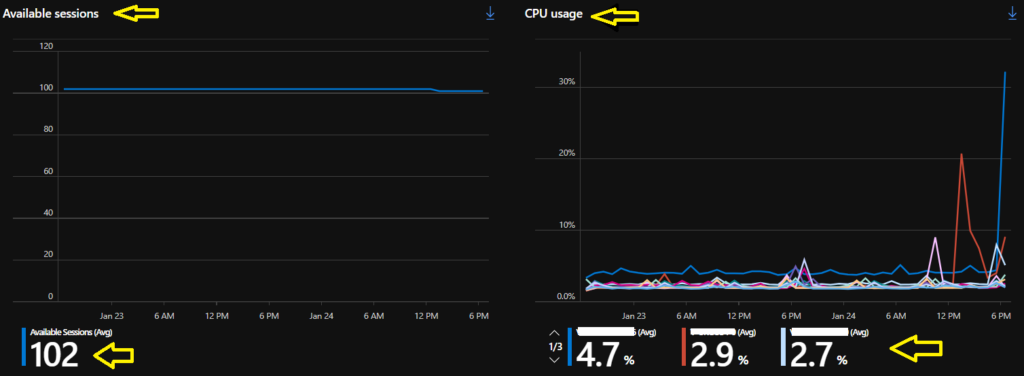
33. What are Workspaces in AVD?
A workspace is a logical grouping of application groups. Each application group must be associated with a workspace where users can see the desktops and applications published to them.
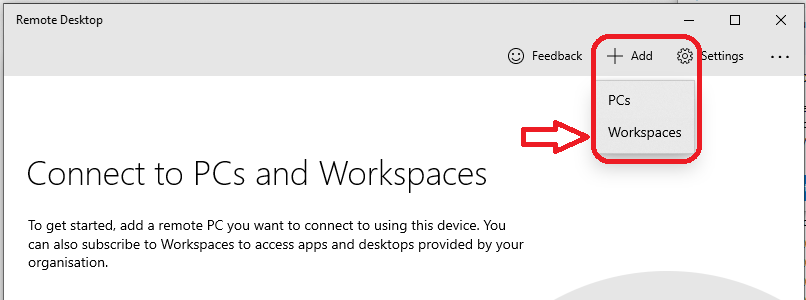
34. What are User Sessions and Their Types in AVD?
Azure Virtual Desktop (AVD), a User session is when a user signs in and connects to their desktop or RemoteApp resource. The following are different User sessions in AVD.
- Active user session – A user session is considered active when a user signs in and connects to their desktop or RemoteApp resource.
- Disconnected user session – A disconnected user session is an inactive session that the user hasn’t signed out of yet. When a user closes the remote session window without signing out, the session becomes disconnected.
- Pending user session – A pending user session is a placeholder session that reserves a spot on the load-balanced virtual machine for the user.
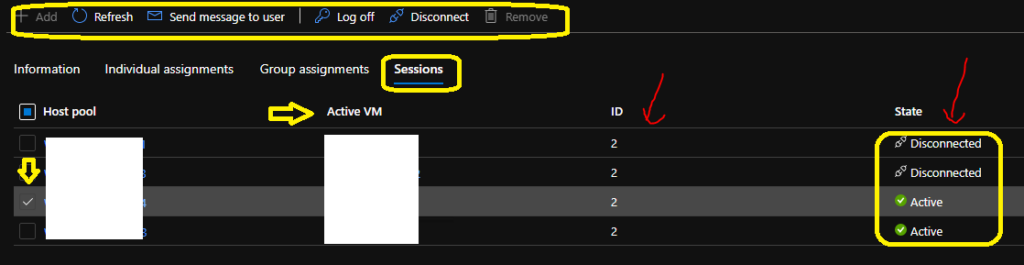
35. What is Diagnostics and Errors
When an error or alert appears in Azure Virtual Desktop Insights, it’s categorized by 3 things. They are Activity type, Kind, Source. The following list shows the details.
- Activity type: this category is how Azure Virtual Desktop diagnostics categorizes the error.
- Kind: this category shows the error’s location.
- Source: this category gives a more specific description of where the error happened.
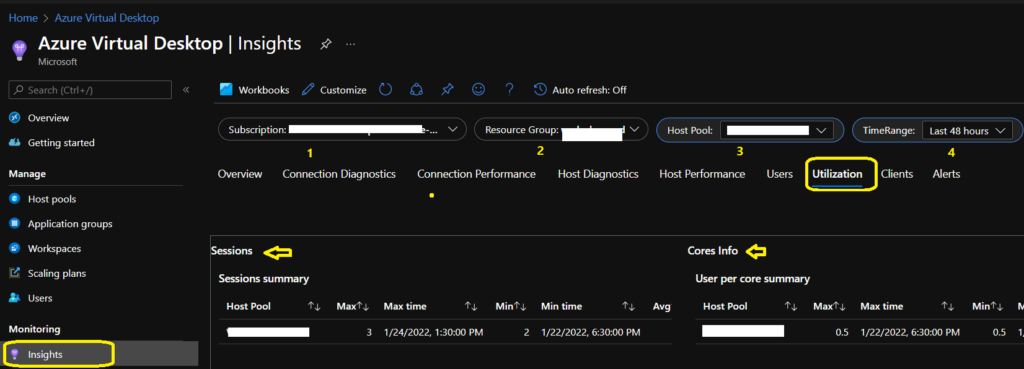
36. What is End Users?
After you’ve assigned users to their application groups, they can connect to an Azure Virtual Desktop deployment with any of the Azure Virtual Desktop clients.
- AVD Azure Monitor Diagnostic Settings Setup Utilization Dashboard CPU Daily Connected Hours Top 10 Users Hosts
- Differences between W365 Cloud PC and AVD Cloud VDI
- Azure Virtual Desktop Microsoft AVD FAQs from AMA
37. Describe Gateway Region Codes in AVD?
Some metrics in Azure Virtual Desktop Insights list the gateway region a user connects through. The gateway region is represented by a 3 or 4 letter code that corresponds to the Azure region where the gateway is located.
38. What is Alert in AVD?
Any active Azure Monitor alerts that you’ve configured on the subscription and classified as severity 0 will appear in the Overview page. To learn how to set up alerts, see Azure Monitor Log Alerts.
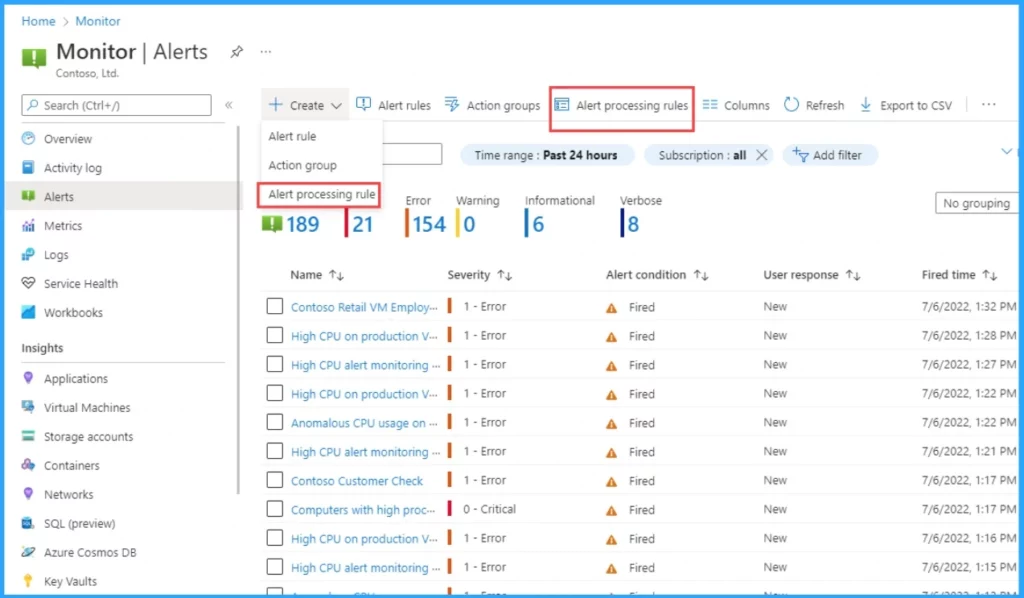
39. Explain Input Delay?
Input delay in Azure Virtual Desktop Insights means the input delay per process performance counter for each session. The host performance page configures his performance counter to send a report to the service once every 30 seconds. These 30-second intervals are called “samples,” and the report the worst case in that window.
40. What are Potential Connectivity Issues?
Potential connectivity issues show the hosts, users, published resources, and clients with a high connection failure rate. Once you choose a “report by” filter, you can evaluate the issue’s severity by checking the values in the following columns.
1. Attempts (number of connection attempts)
2. Resources (number of published apps or desktops)
3. Hosts (number of VMs)
4. Clients
41. What is the Time to Connect?
Time to connect is the time between when a user opens a resource to start their session and when their desktop has loaded and is ready to use. For example, for a RemoteApp, this is the time it takes to launch the application.
42. What is a User Report in AVD?
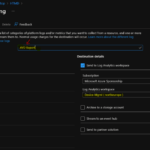
The user report page lets you view a specific user’s connection history and diagnostic information. Each user report shows usage patterns, user feedback, and any errors users have encountered during their sessions.
43. What is Event Logs?
An event log are data sources collected by either the Azure Monitor Agent or the Log Analytics agent on Windows virtual machines. You can collect events from standard logs like System and Application as well as custom logs created by applications you need to monitor.
44. What is a Client Operating System (OS)?
The client operating system (OS) shows which version of the OS end-users accessing Azure Virtual Desktop resources are currently using. The client OS also shows which version of the web (HTML) client and the full Remote Desktop client the users have.
45. Explain Connection Success in AVD?
This item shows connection health. “Connection success” means that the connection could reach the host, as confirmed by the stack on that virtual machine. A failed connection means that the connection couldn’t reach the host.
46. What are the Advantages of Citrix?
There are many advantages in Citrix. Citrix improve how people work by unifying content, apps, and data into a unified, personal experience. It increases productivity by automating tasks and streamlining workflows. Reduce security risk by protecting all applications and data with a zero-trust model approach.
Join the Telegram group to get the latest step-by-step guides and news updates. Join our Meetup Page to participate in User group meetings. Also, Join the WhatsApp Community to get the latest news on Microsoft Technologies. We are there on Reddit as well.
Author
Anoop C Nair has been Microsoft MVP from 2015 onwards for 10 consecutive years! He is a Workplace Solution Architect with more than 22+ years of experience in Workplace technologies. He is also a Blogger, Speaker, and leader of the Local User Group Community. His main focus is on Device Management technologies like SCCM and Intune. He writes about technologies like Intune, SCCM, Windows, Cloud PC, Windows, Entra, Microsoft Security, Career, etc.
