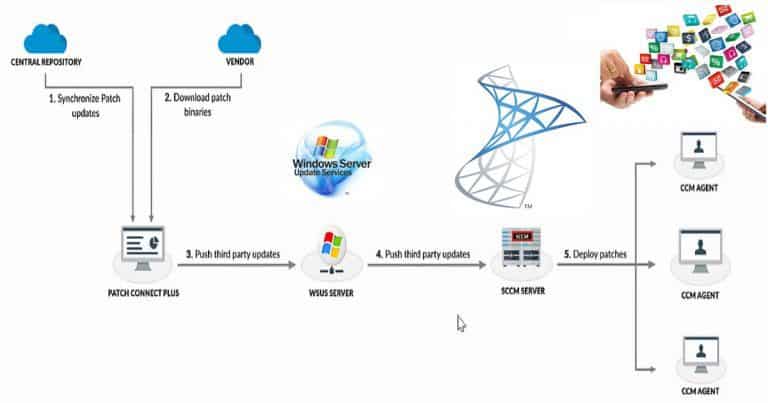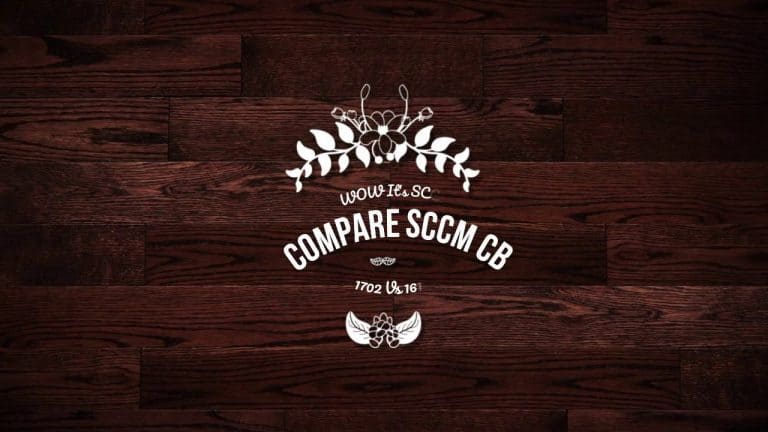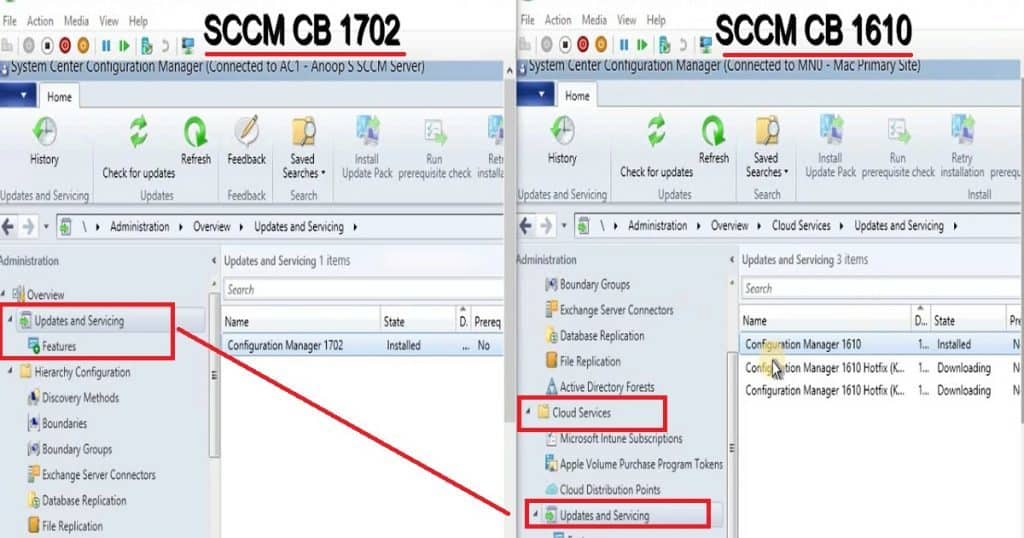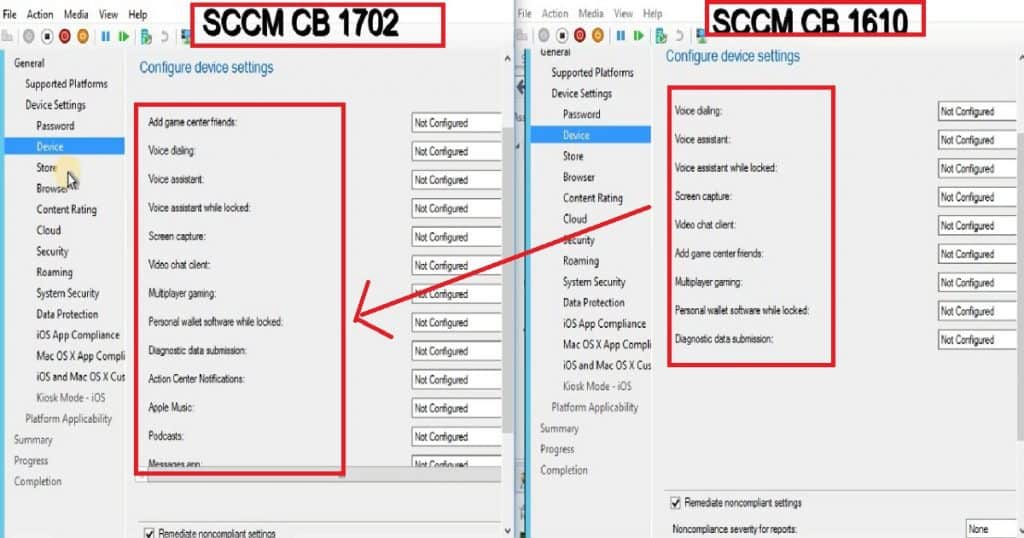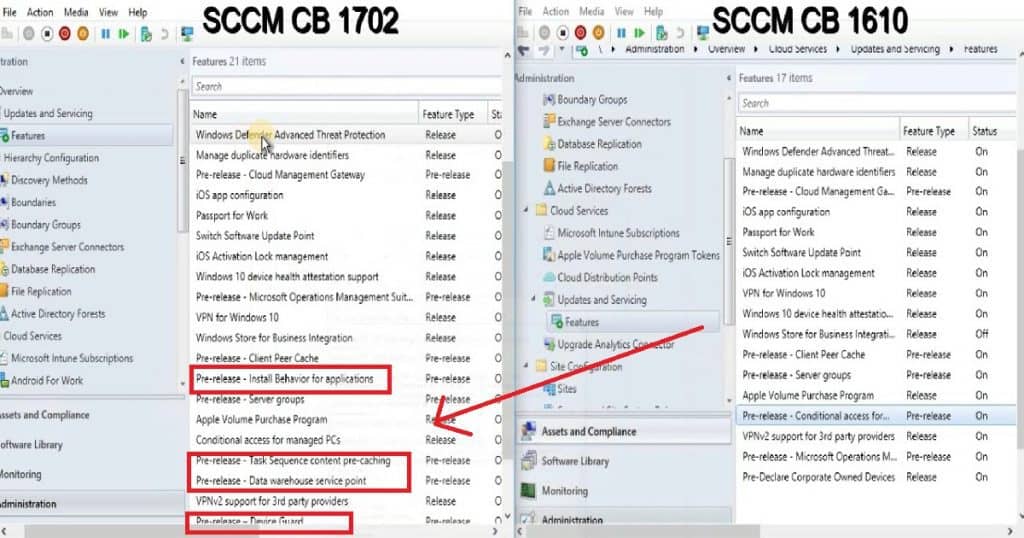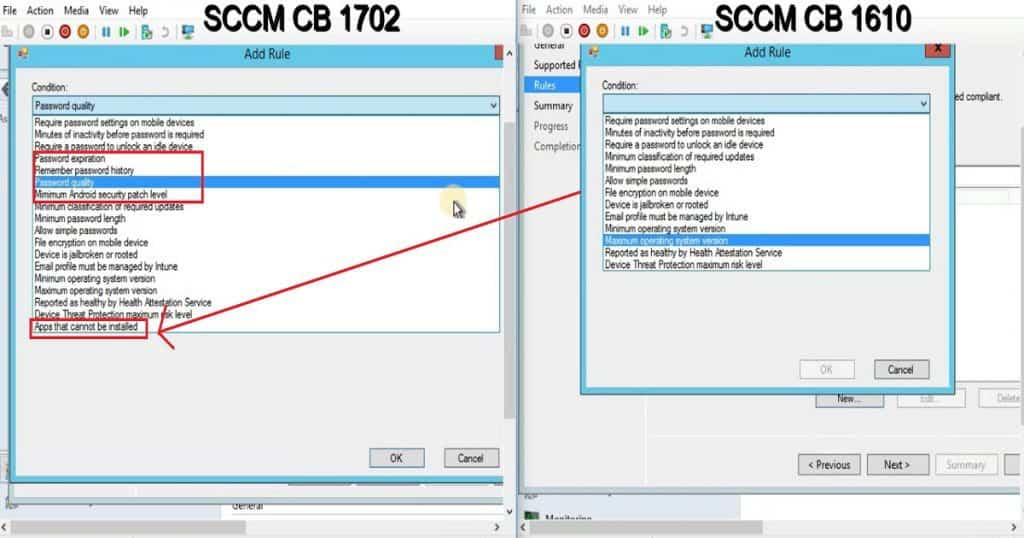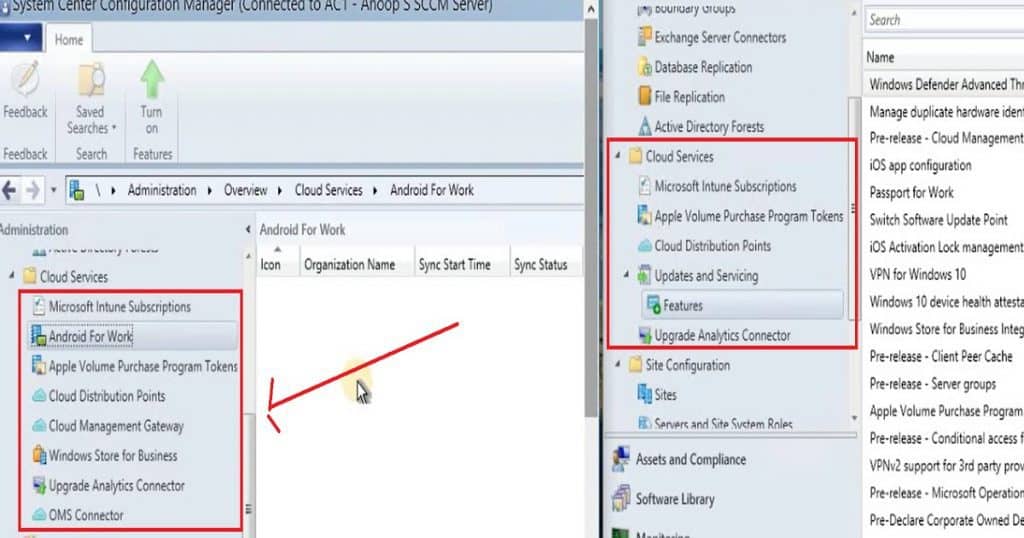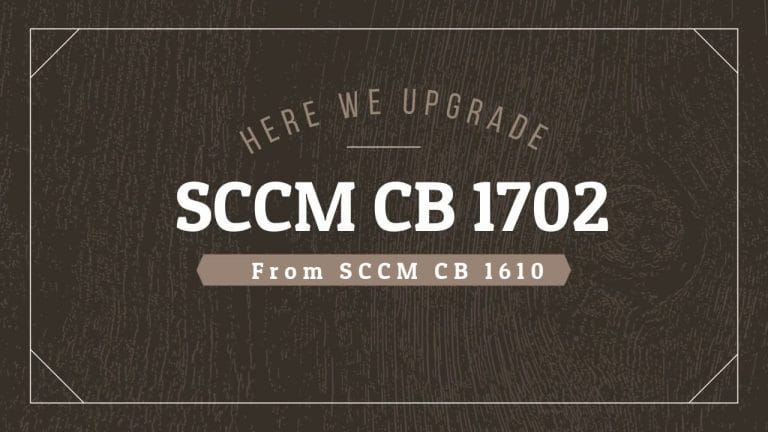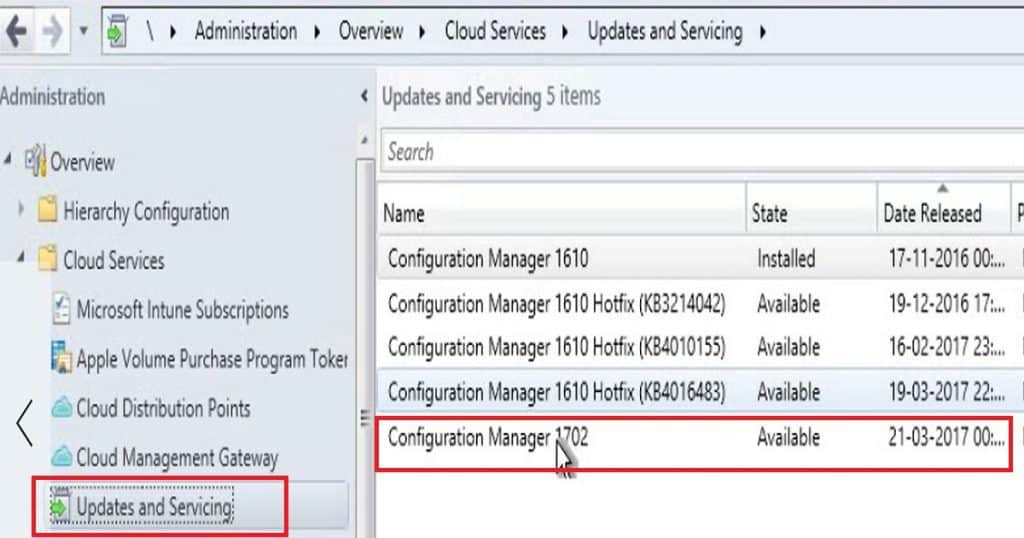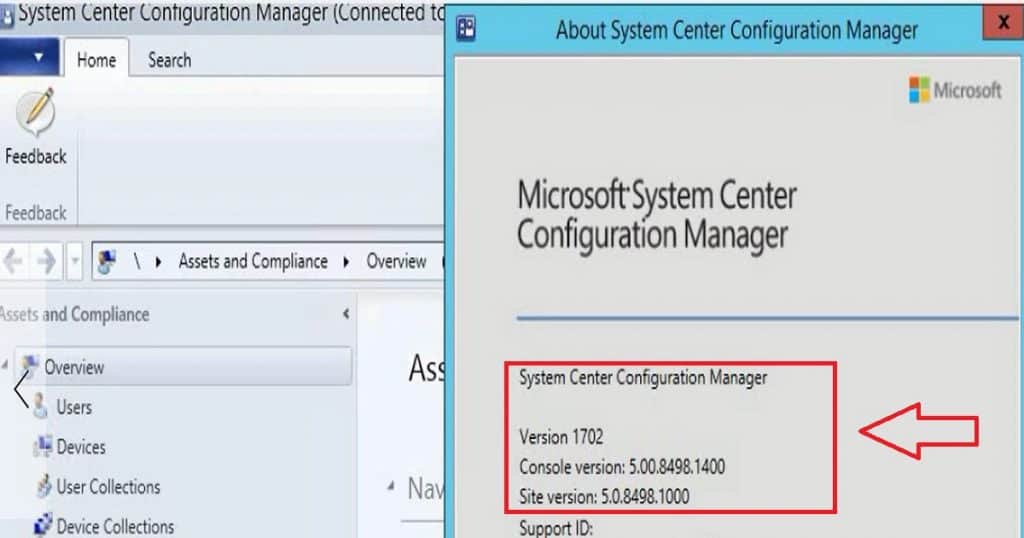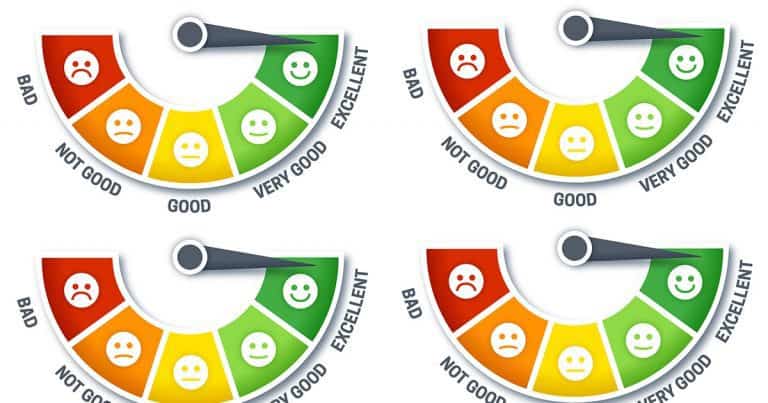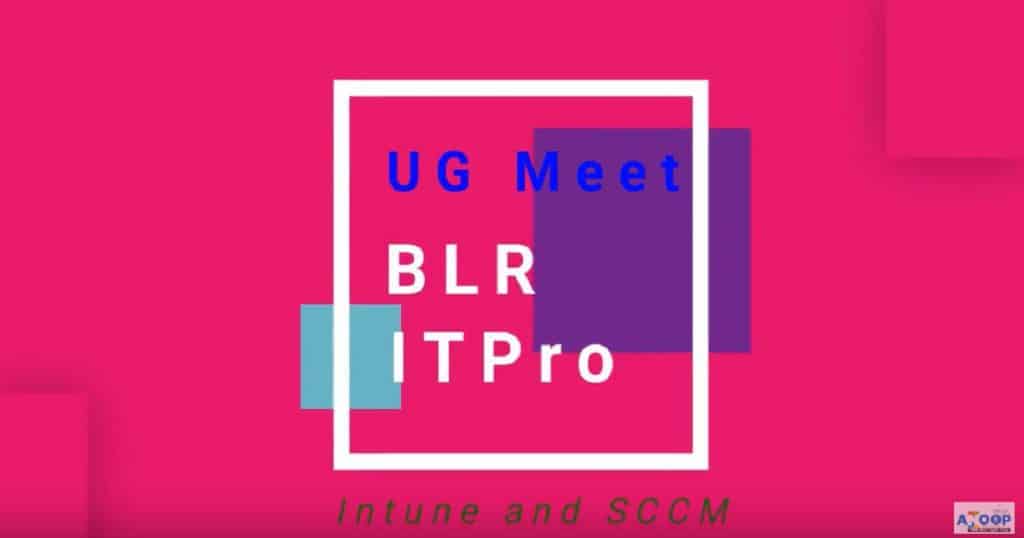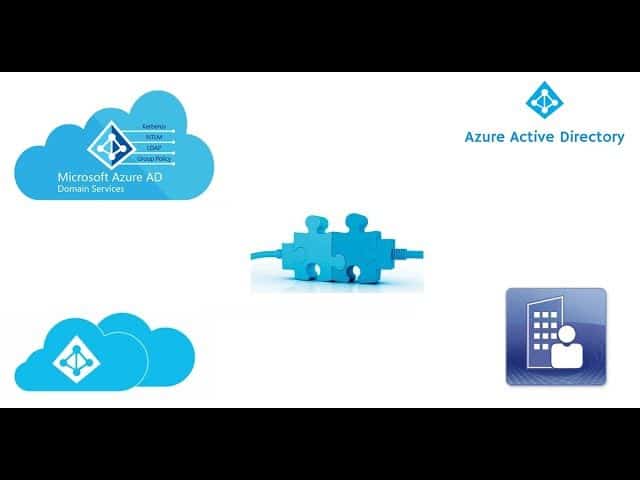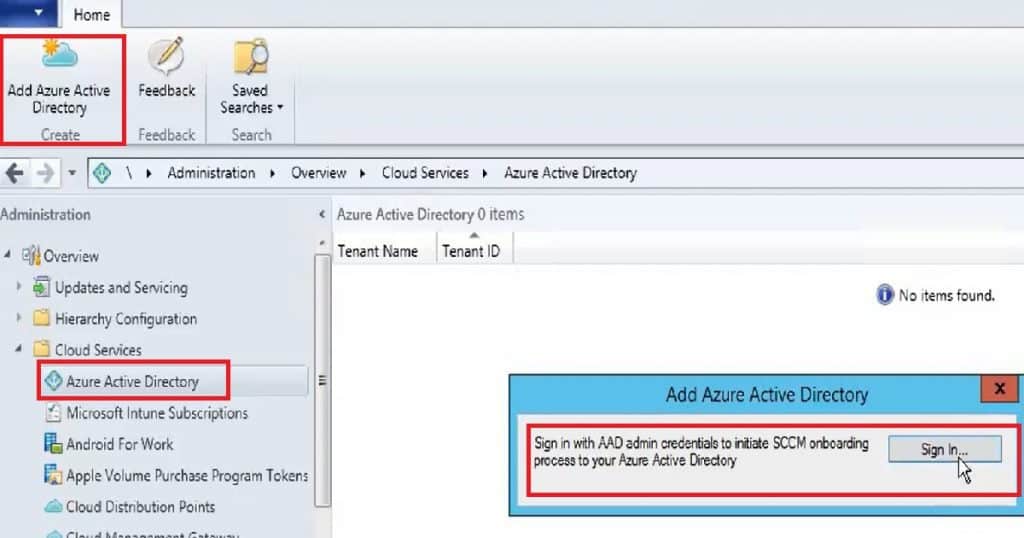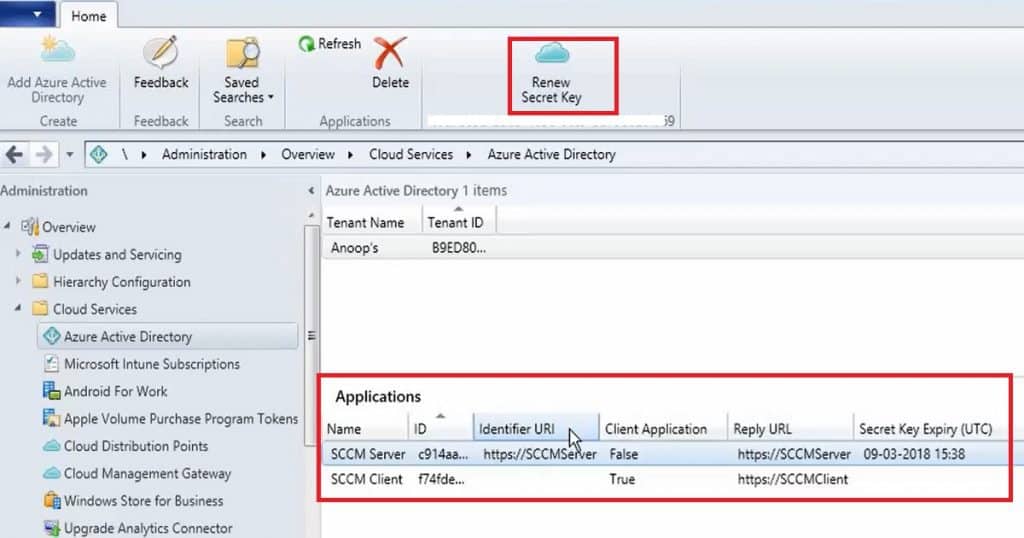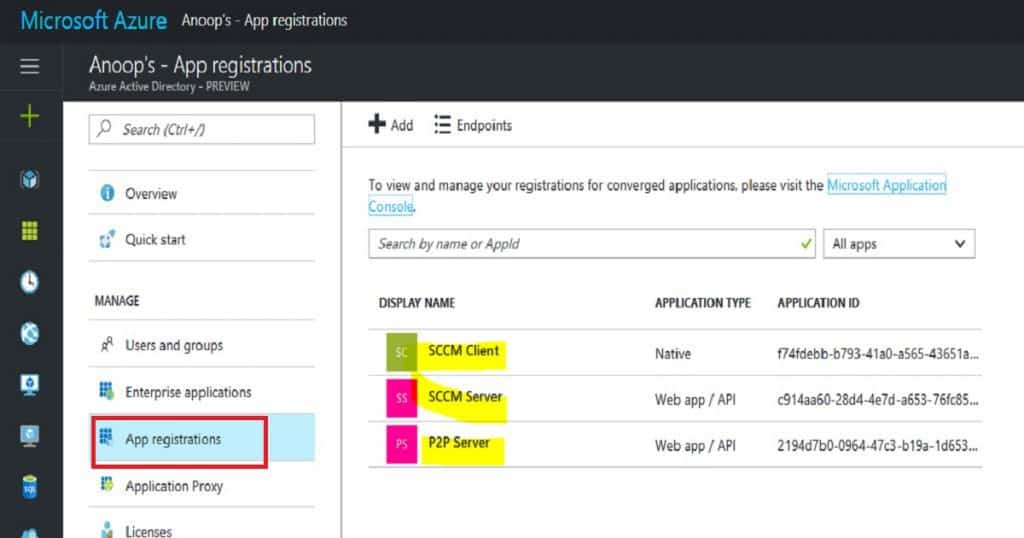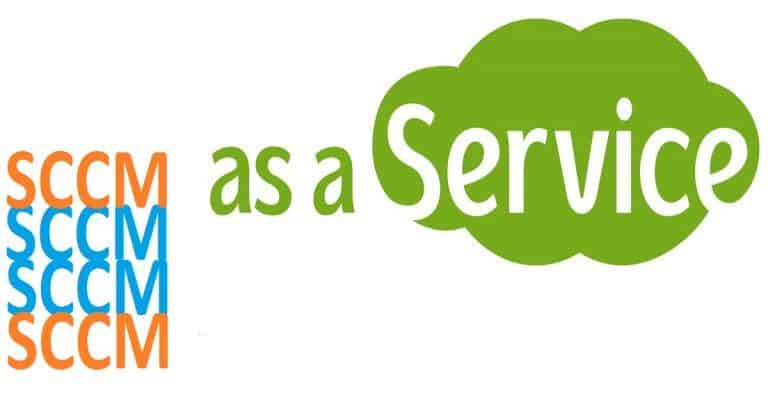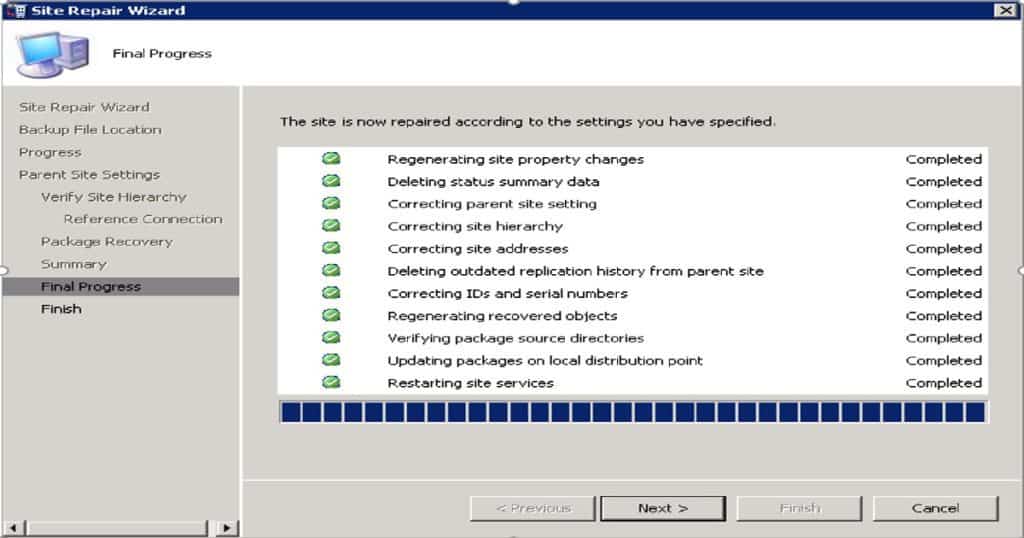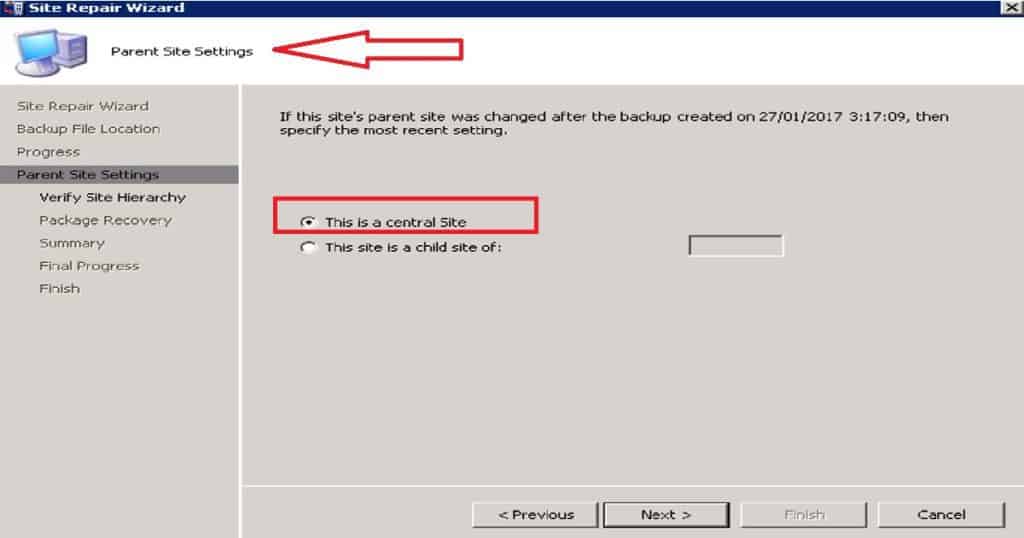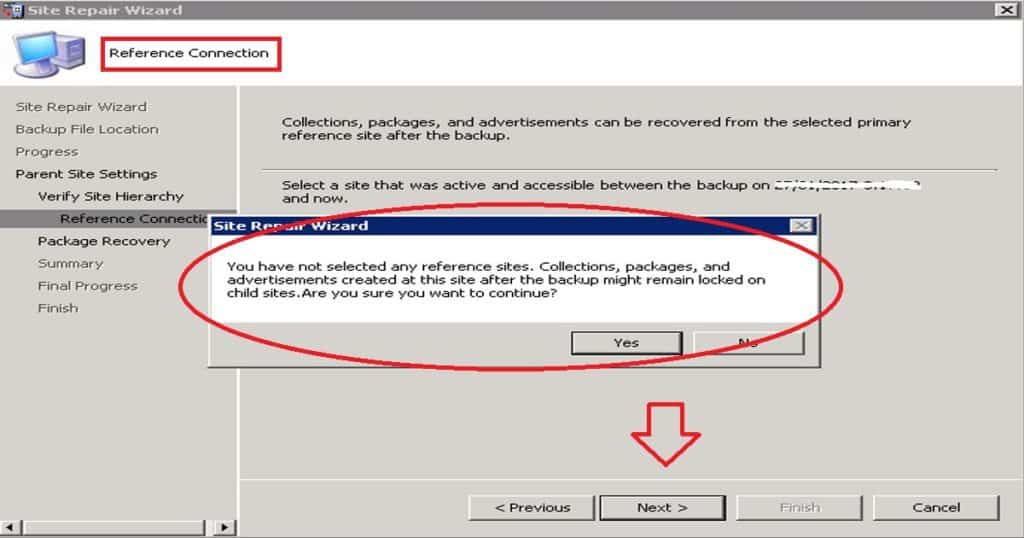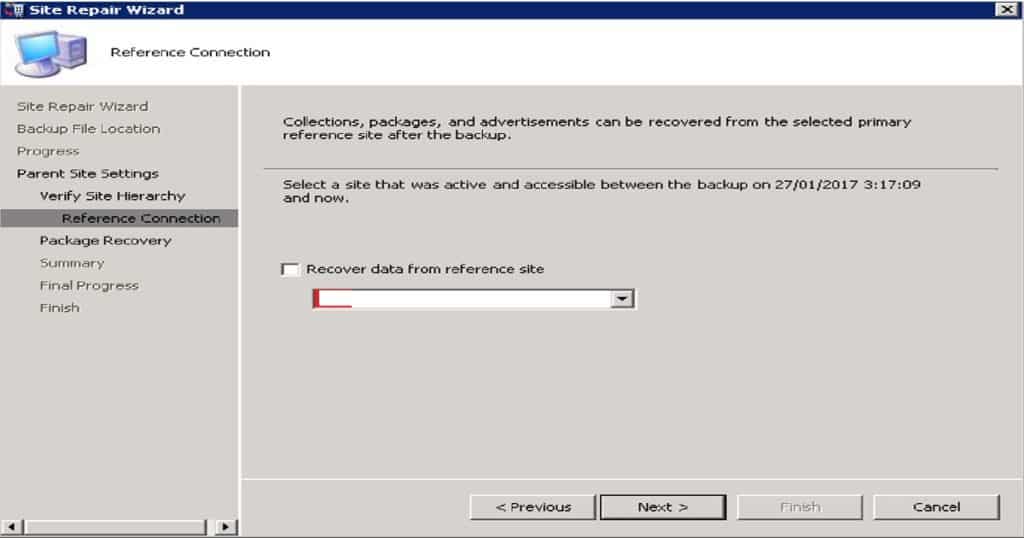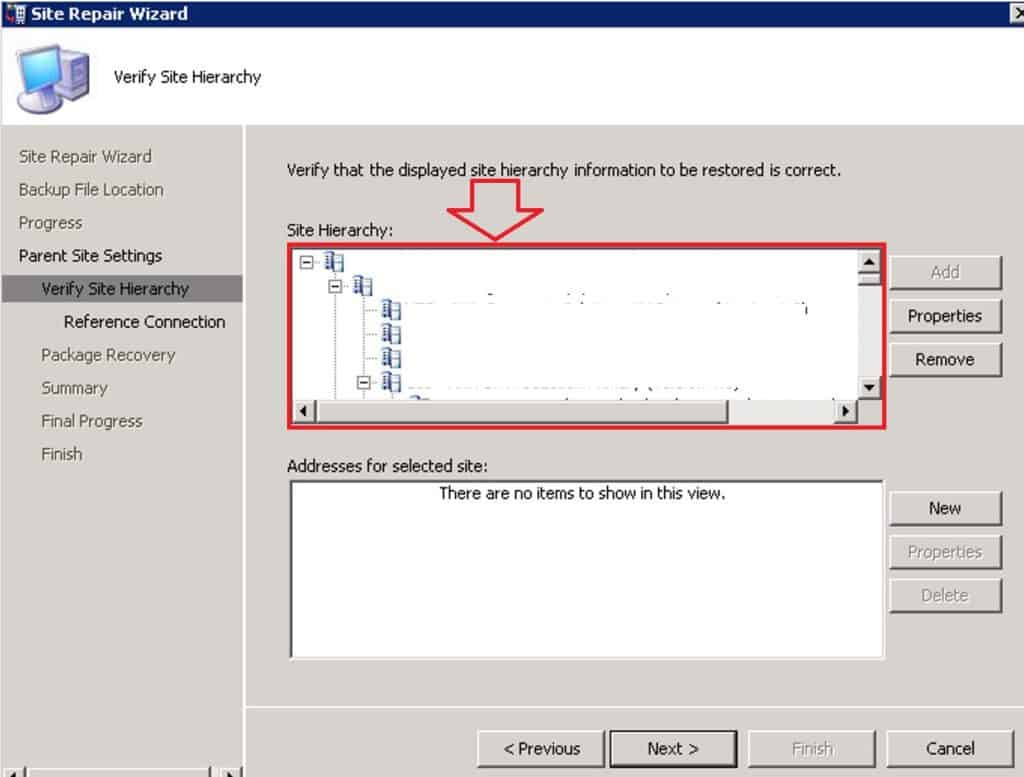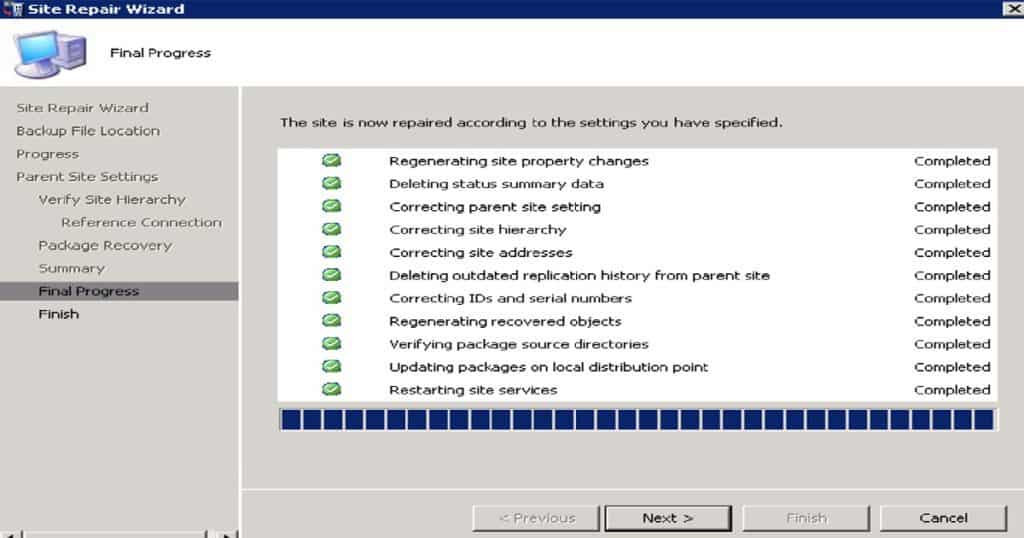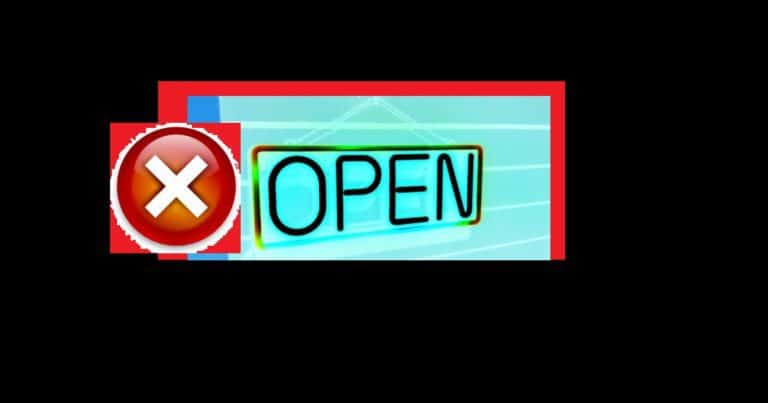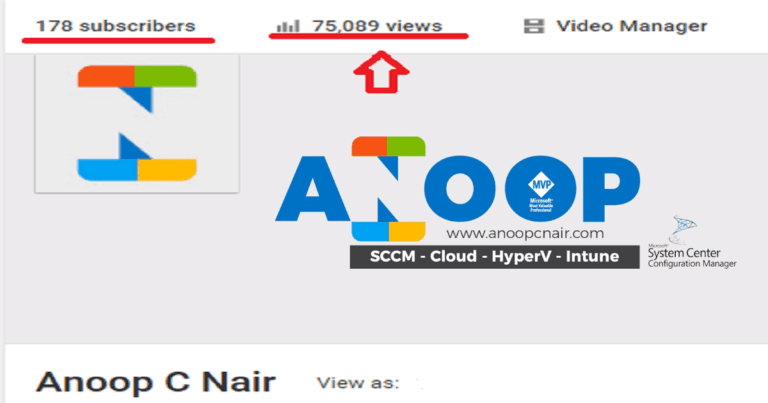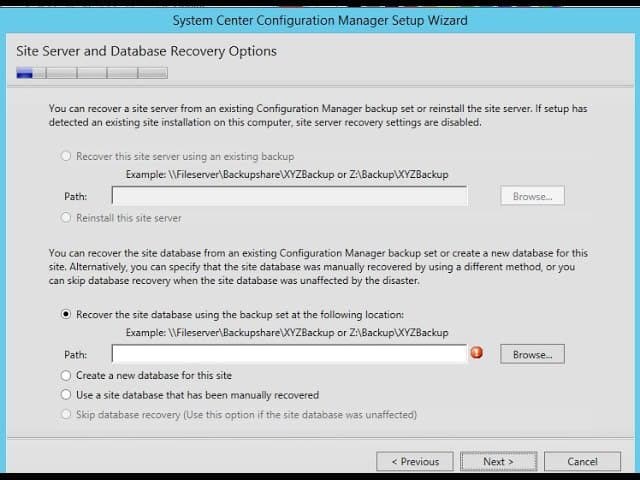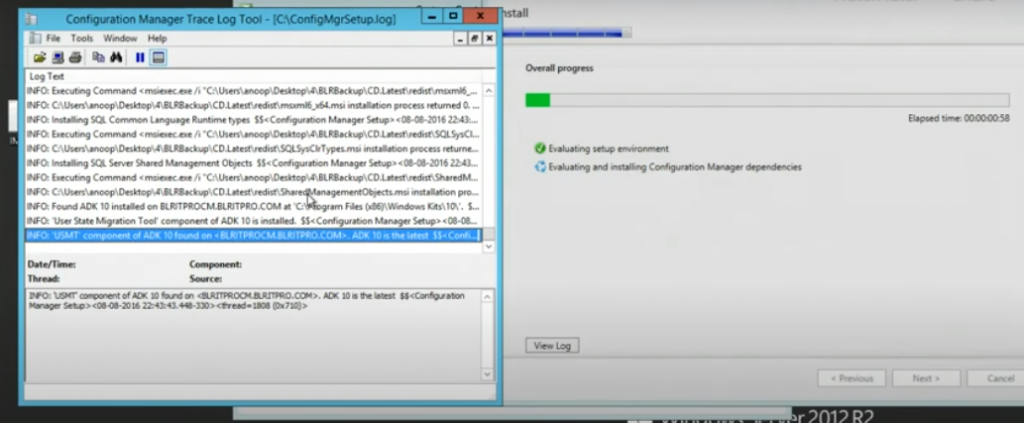Let’s discuss the Feature Comparison Video Between SCCM ConfigMgr CB 1610 and 1702 Configuration Manager. What essential improvement can I see in the SCCM CB 1702 production console? Are Feedback Balloons everywhere? Yeah, SCCM/ConfigMgr is an excellent product for device management, and there is no competition! Why?
This is because of the improvements the product team made and the GREAT SCCM/ConfigMgr community we have for this product.
It’s all about the community’s contributions to improving a software product. The SCCM product team is always open to new ideas and feedback, which is one reason why SCCM is so great.
Software developers can’t make an excellent product without great feedback from real-time users of the applications. So, that is the importance of the SCCM/ConfigMgr IT Pro community.
- How to Perform SCCM ConfigMgr CB Production Upgrade to 1702 Video Tutorial Configuration Manager
- SCCM 2203 Upgrade Guide with Top 5 Best New Features
- SCCM 2111 Upgrade Step by Step Guide | New Features
- SCCM Server In-place OS Upgrade to Server 2022 Guide
Table of Contents
Feature Comparison SCCM ConfigMgr CB Production 1702 vs 1610
The video below explains the differences between SCCM ConfigMgr CB versions 1702 and 1610. It compares the features of both versions, highlighting what has been improved or added in 1702.
The video also helps you show the benefits of upgrading and what new capabilities they can expect. It is helpful for anyone deciding whether to move from version 1610 to 1702.
Feature Comparison Video Between SCCM ConfigMgr CB 1610 and 1702 Configuration Manager
If you have yet to download and upgrade to the latest version of SCCM CB, here is my previous post, which will help you upgrade SCCM CB to the newest version, Configuration Manager CB 1702.
Another significant change is repositioning the “Updates and Servicing” node in the SCCM CB console.
The “Updates and Servicing” node is the topmost node in the Administration workspace of the SCCM CB 1702 production version console. In console increased a lot in SCCM CB 1702 console. SCCM CB 1702 onwards SUP (Software Update points) are boundary aware, similar to MPs and DPs. This is an excellent help for SCCM architects in making better decisions to have SUPs.
The biggest and most awaited feature in the SCCM CB hybrid is feature parity between the Intune Standalone and SCCM CB hybrid versions. The SCCM product team achieved feature parity between Intune SA (StandAlone) and the SCCM CB hybrid version.
I explained this in the above comparison video. If we review the Configuration Policy for iOS and MAC OS devices via the MDM channel without SCCM Client, you can see HUGE improvements! Some of the changes in numbers are given below.
Password - Passcode Modification
Device - 9 settings in CB 1610 -- 33 settings in 1702
Store - 3 settings in CB 1610 --6 settings in 1702
Content Rating - 5 settings in CB 1610 -- 6 settings in CB 1702
Cloud - 4 settings in CB 1610 -- 8 settings in CB 1702
Security - 1 settings in CB 1610 -- 2 settings in CB 1702
System Security - 5 settings in CB 1610 -- 12 settings in CB 1702
Data Protection - 2 settings in CB 1610 -- 4 settings in CB 1702
The SCCM CB 1610 version included 17 features, and the SCCM/ConfigMgr Product team added 4 more to the latest release of SCCM CB 1702! Those four new pre-release features are listed below. Only one feature moved from pre-release to production release: Conditional Access for Managed PCS.
| Latest Release of SCCM CB 1702 |
|---|
| Pre-Release – Install Behaviour of applications |
| Pre-Release – Data Warehouse Service Point |
| Pre-Release – Task Sequence content Pre-Caching |
| Pre-Release –Device Guard |
Feature Comparison Video Between SCCM?
Another excellent news for SCCM CB hybrid customers is that there are some great 5 new additions to Compliance policies! We can’t select the different versions of the Android and iOS platforms anymore while creating a compliance policy or configuration policy with SCCM CB 1702. Granularity in choosing different Android/iOS versions was removed. New compliance policies are.
Apps that cannot installed
Password expiration
Remember password history
Password Quality
Minimum Android Patch Level
In SCCM CB 1702, we can create a configuration policy for Android for Work! The configuration policy for AfW (Android for Work) has only 2 policies or configuration settings.
Some improvements or additional settings appeared in ConfigMgr/SCCM CB 1702 regarding Windows 10-related configuration policies in a hybrid environment. Following are some of the high-level changes in Windows 10 Configuration Policies: –
Device - 10 settings in CB 1610 -- 11 settings in CB 1702
System Security - 9 settings in CB 1610 -- 10 settings in CB 1702
The SCCM product team did excellent work in catching up with Intune SA regarding Cloud Services integration with SCCM CB’s latest version. They have added support for “Android for Work” enrollments and improved the Cloud Management Gateway and OMS connector.
- Cloud Services
- Android For Work
- Cloud Management Gateway
References
What’s new in version 1702 of SCCM CB System Center Configuration Manager
We are on WhatsApp now. To get the latest step-by-step guides, news, and updates, Join our Channel. Click here. HTMD WhatsApp.
Author
Anoop C Nair is Microsoft MVP! He is a Device Management Admin with more than 20 years of experience (calculation done in 2021) in IT. He is a Blogger, Speaker, and Local User Group HTMD Community leader. His main focus is on Device Management technologies like SCCM 2012, Current Branch, and Intune. He writes about ConfigMgr, Windows 11, Windows 10, Azure AD, Microsoft Intune, Windows 365, AVD, etc.