Microsoft Released the ConfigMgr 2111 version on the 2nd of Dec 2021. This is the complete guide for SCCM 2111 upgrade. Let’s check How to upgrade your SCCM (MEMCM) infra to the 2111 production version.
The 2111 version of the Configuration Manager is now generally available. I will be publishing a list of SCCM 2111 known issues and Fixes after a few weeks.
As of December 15, 2021, SCCM version, 2111 is globally available for all customers to install (environments with version 2006 or later). Microsoft also released the first hotfix KB12709700 for the 2111 early ring versions which are downloaded before the 20th of Dec 2021.
SCCM upgrade to the 2111 approach must start from the top server in the hierarchy (top-down approach). I hope you don’t have CAS in your hierarchy; if you have CAS, you should start upgrading the 2111 version from the CAS server. Otherwise, start the upgrade from a standalone primary server.
Read more – Latest Fixes For SCCM 2111 With Hotfix KB12896009 Update Rollup HTMD Blog (anoopcnair.com)
If you have secondary servers, you can initiate a secondary server site upgrade after the successful upgrade of the primary server. However, you don’t need to initiate the upgrade of site system servers such as remote Distribution Point (DP), Management Point (MP), Software Update Point (SUP), etc. All these site system servers or components will get automatically updated.
The SCCM environments with version 2006 are eligible to receive the 2111 update in the console. If your SCCM infra is running lower than 2006, that version is already out of support. The 2002 version of ConfigMgr is going out of support on February 11, 2022.
SCCM 2111 Upgrade Video
I have published an SCCM 2111 upgrade video on the YouTube Channel. How to upgrade SCCM standalone primary server to the Latest Version of Microsoft Endpoint Manager Configuration Manager (aka MEMCM).
SCCM 2111 New Features
Let’s check SCCM 2111 new features production release. The additional options (such as older than 30, 60, 90 days, or 6 months, or 1 year) for Date Released or Revised search criteria are added to Automatic Deployment Rules.
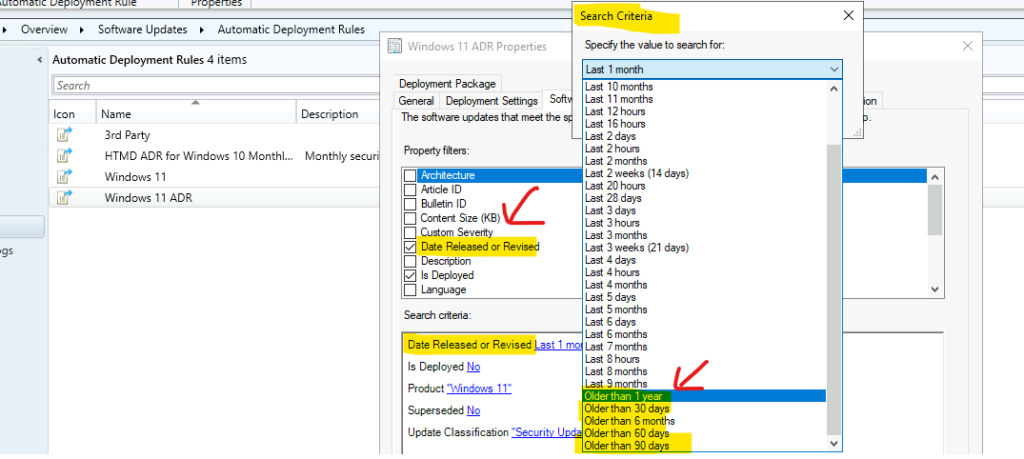
ConfigMgr 2111 version comes out with the great news that SCCM application groups and orchestration groups are not pre-release features. This means they are fully developed features now. Another great news is that Implicit uninstall of applications applies to user collections as well.
The new notification option for Microsoft 365 Apps is added. The new client settings option is added “Enable update notifications from Microsoft 365 Apps” to the Software Updates group of client settings.
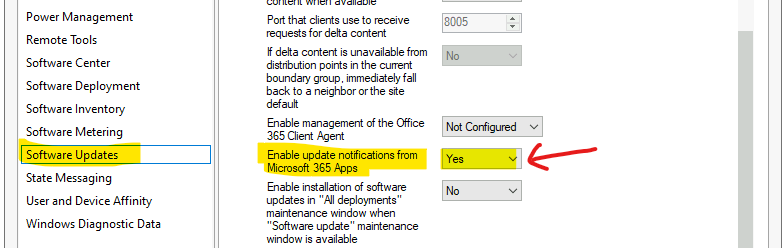
There are additional improvements that Microsoft added into VPN boundaries with the 2111 version SCCM. You have a new option called Start With to enable more flexibility to have a unique identifier with the Connection Name or Connection Description options.
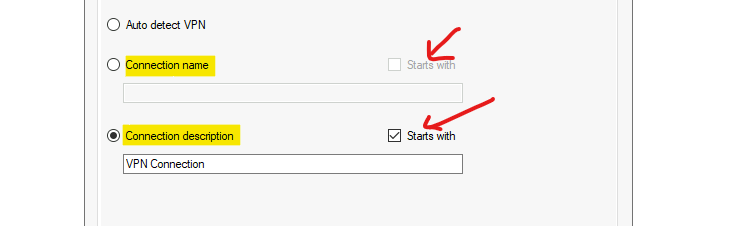
Microsoft introduced a new Notification Logo for Software Center Notifications. Both the dimensions of the logo should be the same. This means the width and height of the image must be the same for the Software Center notification logo.
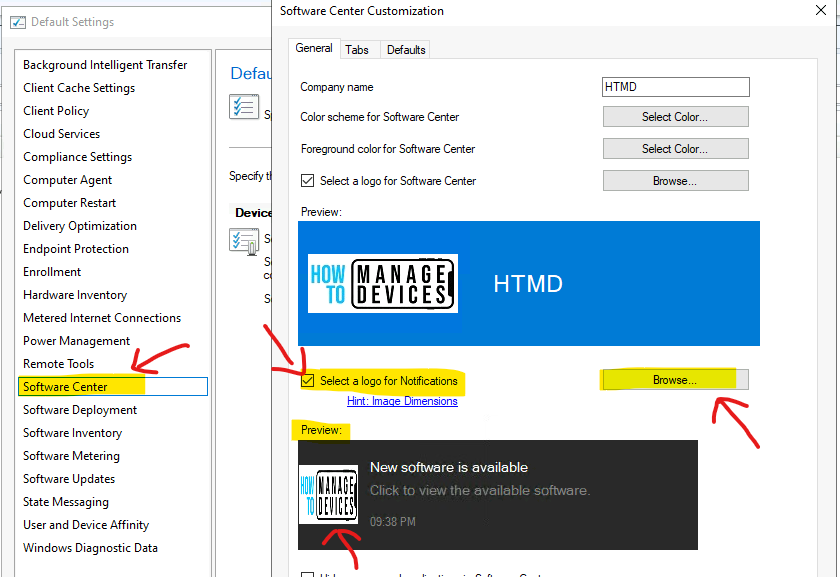
You will have an option that helps Windows 11 task sequence deployments with the 2111 version of SCCM. The Check Readiness step in the task sequence now includes checks for TPM 2.0.
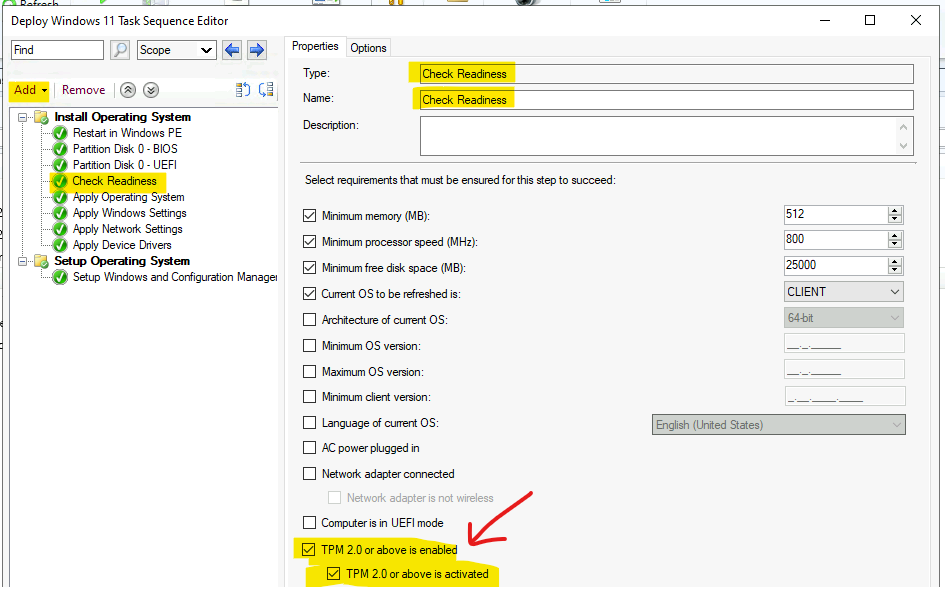
Deprecated Features Announced with SCCM 2111
This is very important to understand that there is some important depreciation of features announcements with the 2111 version (Deprecated Features with the 2111 version). I have a post that has more details about deprecated features. The Unsupported Features of SCCM.
However, this doesn’t mean you can’t use these features anymore. Microsoft is giving us the preparation time to move away and plan for other options if you use any of these features.
- Managing apps from the Microsoft Store for Business and Education with Configuration Manager
- Asset intelligence
- On-premises MDM
NOTE! – Third-party add-ons that use Microsoft .NET Framework version 4.6.1 or earlier are not supported with the release of the 2111 version.
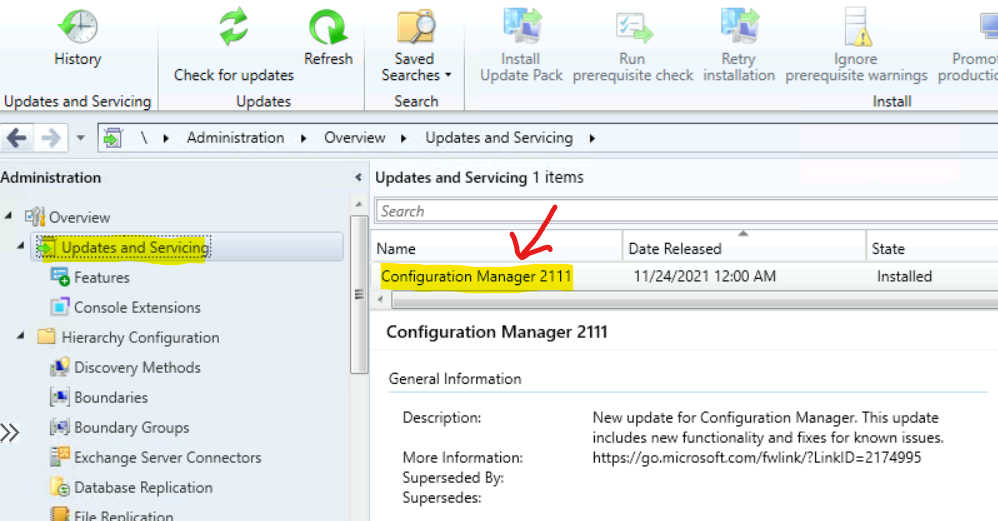
How to Fix SCCM 2111 Dot Net version 4.6.2 Prerequisite Error
You must upgrade the .Net version installed on all the SCCM Site Servers (CAS and Primary), Site System servers, and Client before upgrading the SCCM infra and Client to the newest version 2111. I have explained the entire process in the blog post below.
The following blog post explains how to fix the issue of discovering the latest Dot Net version (.Net version). This is a common problem that I have noticed. Let’s understand how to fix the problem If the incorrect Dot Net version is reflected in the 2111 prerequisite check.
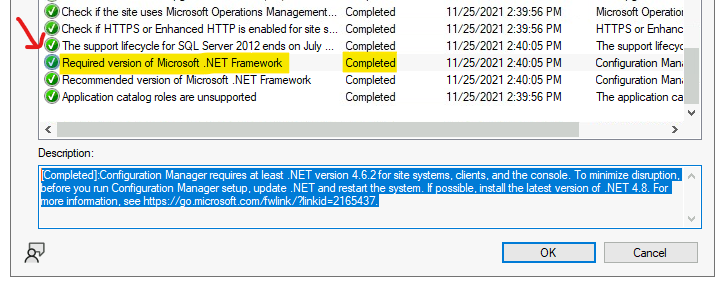
[Completed]: Configuration Manager requires at least .NET version 4.6.2 for site systems, clients, and the console. To minimize disruption, before you run Configuration Manager setup, update .NET and restart the system. If possible, install the latest version of .NET 4.8. For more information, see https://go.microsoft.com/fwlink/?linkid=2165437.
New Features Video
The 2111 version of SCCM new features a video walkthrough – A quick overview!
What is the Opt–in Ring of ConfigMgr 2111
The early update ring opt-in is the option to get the newest version of Configuration Manager Current Branch using an opt-in PowerShell script. The opt-in is the early production release of the SCCM CB release cycle.
Update – As of December 15, 2021, SCCM version 2111 is globally available for all customers to install.
Slow ring release of SCCM production will be available for all “online” versions of the service connection point. The General availability of the Configuration Manager 2111 version is now available without an opt-in script. The opt-in version is fully supported for production servers.
Prerequisites of SCCM 2111 Version
The following is a quick list of prerequisites for the Configuration Manager 2111 primary server upgrade. Make sure you have gone through all these 12 points before starting the 2111 version of the SCCM production version upgrade.
NOTE! – The SCCM site system can’t download version 2111 or later unless your network allows traffic to the URL configmgrbits.azureedge.net.
- The following SCCM versions are supported for the upgrade to 2111.
- 2006, 2010, 2103, or 2107.
- Read More details about the support Life Cycle of ConfigMgr.
- Install update 2111 at the top-level site of your hierarchy (CAS or Standalone Primary).
- SCCM version should have an online Service Connection Point.
- Evaluate Checklist – below section has more details.
- Upgrade to a supported version of Windows 10 or Windows 11 ADK – More details https://docs.microsoft.com/en-us/mem/configmgr/core/plan-design/configs/support-for-windows-10#windows-10-adk and https://docs.microsoft.com/en-us/mem/configmgr/core/plan-design/configs/support-for-windows-11#windows-11-versions.
SQL Requirements for the 2111 Version of SCCM
Let’s check SQL Requirements for the 2111 version. The SQL Server 2012 ends on July 12, 2022. Plan to upgrade database servers in your environment, including SQL Server 2012 Express at secondary sites.
You will have to Evaluate SQL Requirements for the 2111 version Upgrade – https://docs.microsoft.com/en-us/configmgr/core/plan-design/configs/support-for-sql-server-versions.
[Completed]: Starting with version 1702, Configuration Manager does not support SQL Server 2008 R2. https://go.microsoft.com/fwlink/?linkid=841654. This check verifies that the version of Microsoft SQL Server installed on the computer selected to host the site database meets the minimum requirements of SQL Server 2012 with SP2.
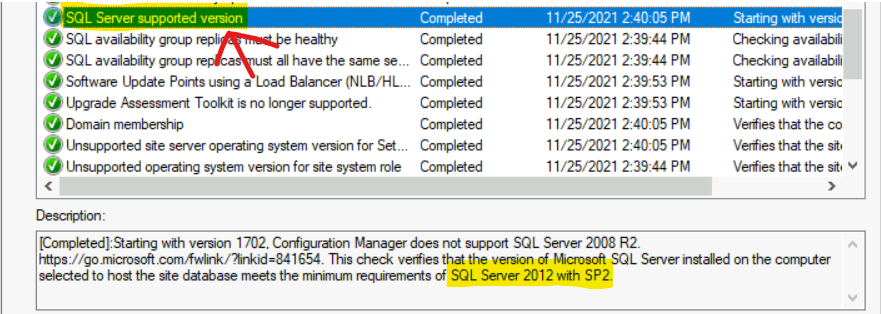
The 2111 Version of SCCM Server OS Support
Let’s evaluate Windows Server OS Requirements for ConfigMgr 2111. The details of the site server –https://docs.microsoft.com/en-us/configmgr/core/plan-design/configs/site-and-site-system-prerequisites.
NOTE! – The server 2012 and 2012 R2 are already out of mainstream support. The extended end date of support for servers 2012 and 2012 R2 is 10th Oct 2023.
The following are the supported server OS versions for the 2111 version of SCCM. The server core OS support only the DP site system role.
- Windows Server 2022
- Windows Server 2019
- Windows Server 2016
- Windows Storage Server 2016 (Only DP role installation is allowed)
- Windows Server 2012 R2
- Windows Server 2012
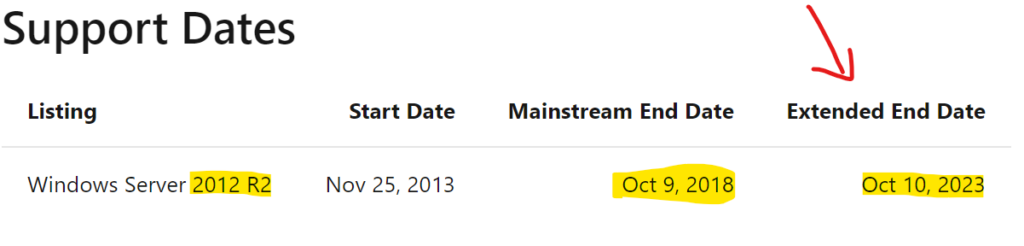
- Evaluate Supported OS versions for clients and devices – https://docs.microsoft.com/en-us/configmgr/core/plan-design/configs/supported-operating-systems-for-clients-and-devices
- Windows 11 and Server 2022 are supported.
- Evaluate Supported OS versions for ConfigMgr consoles – https://docs.microsoft.com/en-us/configmgr/core/plan-design/configs/supported-operating-systems-consoles
- Evaluate Recommended hardware – https://docs.microsoft.com/en-us/configmgr/core/plan-design/configs/recommended-hardware
- Support for Windows features and networks – https://docs.microsoft.com/en-us/configmgr/core/plan-design/configs/support-for-windows-features-and-networks
- Evaluate Support for virtualization environments – https://docs.microsoft.com/en-us/configmgr/core/plan-design/configs/support-for-virtualization-environments
- Evaluate the Firewall Rules – More details on Firewall ports and more firewall port communication details
What is the SCCM 2111 Version Upgrade Check List
Let’s check the SCCM 2111 Version Upgrade Check List. The following is the high-level checklist provided by Microsoft. Before starting the Configuration Manager 2111 primary server upgrade in a production environment, let’s go through this list.
- All sites run a supported version of Configuration Manager.
- Review the status of your product licensing.
- Review Microsoft .NET versions (recommended version is 4.8).
- Review the version of the Windows ADK for Windows 10/Windows 11/Server 2022.
- Review Microsoft Visual C++ 2015-2019 redistributable version 14.28.29914.0.
- Review SQL Server Native Client version.
- Review file and data replication between sites
- Database replication.
- File-based replication.
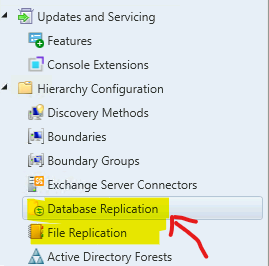
- Install all applicable critical Windows updates.
- Disable database replicas for management points at primary sites.
- Set SQL Server AlwaysOn availability groups to manual failover.
- Disable site maintenance tasks at each site.
- Temporarily stop any antivirus software.
- Back up customized files.
- Plan for client piloting.
- Plan to use service windows.
- Review supported extensions.
- Run the setup prerequisite checker (I recommend running the prerequisite check a week before the production upgrade).
- Update sites.
More detailed information about the ConfigMgr 2111 installation checklist is given below https://docs.microsoft.com/en-us/mem/configmgr/core/servers/manage/checklist-for-installing-update-2111.
Offline Scenario – SCCM Server 2111 Upgrade
To download the update when your service connection point is offline, use the service connection tool. More details about the process are explained in the post SCCM Upgrade with an Offline Service Connection Point| ConfigMgr.
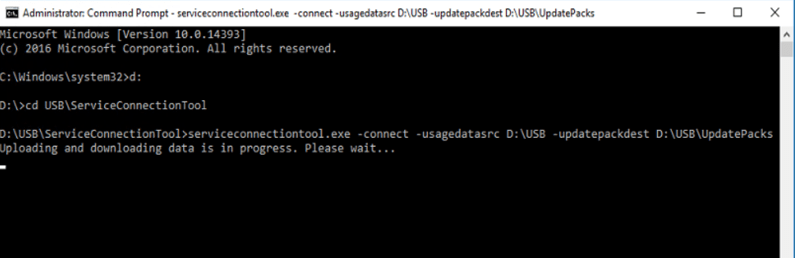
Download / Enable ConfigMgr Version 2111
The 2111 version of SCCM is now available as an opt-in version with PowerShell script. You don’t have to follow the steps mentioned below.
Update – As of December 15, 2021, SCCM version 2111 is globally available for all customers to install. So you don’t need to download and run the PowerShell script below.
This section is only applicable for the opt-in Version of ConfigMgr. Let’s go through the steps to download the opt-in Version of Configuration Manager 2111 using the PowerShell script. Once the update is downloaded, you can start the installation of the 2111 version of SCCM.
To enable the early ring version of ConfigMgr 2111, use the PowerShell script.Download and Run the following PowerShell command.Version 2111 opt-in script (EnableEarlyUpdateRing2111.exe)

How to Upgrade to SCCM 2111 Step by Step Guide
You will have to follow the steps to start the SCCM 2111 upgrade process. I always recommend performing prerequisite checks a week before the actual upgrade so that you won’t get any surprise issues during the actual upgrade change window.
- Launch ConfigMgr console & navigate through \Administration\ Overview \Updates and Servicing.
- Check 2111 version update of ConfigMgr is already available or not? You should have an online version of the service connection point or you might have used the offline method explained above to get the latest version of ConfigMgr.
- If not, click on the “Check for Updates” button from the ribbon menu.
- Click OK to continue. Configuration Manager 2111 update is available and Downloading.
NOTE! – Check the DMPDownloader.log to get more details. More details about the log files are available here.

SCCM 2111 Download Stuck
The SCCM 2111 update getting stuck during the downloading stage is common in enterprise organizations and LAB environments. This issue is mostly because of proxy or some other internet-related issues.
There are a couple of ways to fix this issue if it’s not related to proxy and the internet. You can refer to the previous blog posts to solve Update Download stuck problems.
More troubleshooting help on Configuration Manager 2006 Download stuck and upgrade issues SCCM CM Update Reset Tool Fixes SCCM CB Update Download Issue and SCCM CB Download Stuck at Redist.
Microsoft Doc ➡ https://support.microsoft.com/en-us/help/4490424/understand-and-troubleshoot-updates-and-servicing-in-configmgr
SCCM Primary Server Upgrade to 2111
By this time, the download of SCCM version 2111 must be completed successfully, and the Version 2111 update is Ready to Install, then you can then start the upgrade process.
- Right Click on the Update “Configuration Manager 2111” Update
- Select PreRequisite Check
- Once the Prerequisite Check is completed successfully proceed to the next step
- Right Click on the Update “Configuration Manager 2111” Update
- Click on Install Update to start the SCCM 2111 installation
NOTE! – Make sure you have completed the prerequisites checks steps two days or a week before the actual upgrade to the 2111 version of ConfigMgr.
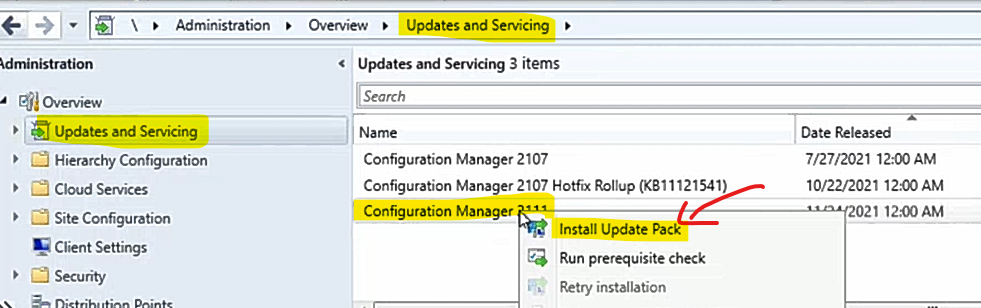
- Client Update Settings page configuration
- Upgrade without validating (Direct Production Upgrade)
- Validate in pre-production collection (Test the client before the upgrade)
- Click the NEXT button to continue
- Click on “I accept these License Terms and Privacy Statement“
- Click on the Next button to continue
- Click Next, and Next to continue
- Click on Close to continue to the installation process of 2111 and close the wizard.
NOTE! – More details about client upgrade options are available in the following blog. SCCM Client Upgrade Promote Pre-Production Client to Production.
NOTE! To take full advantage of new ConfigMgr features, update the site and update clients to the latest version.
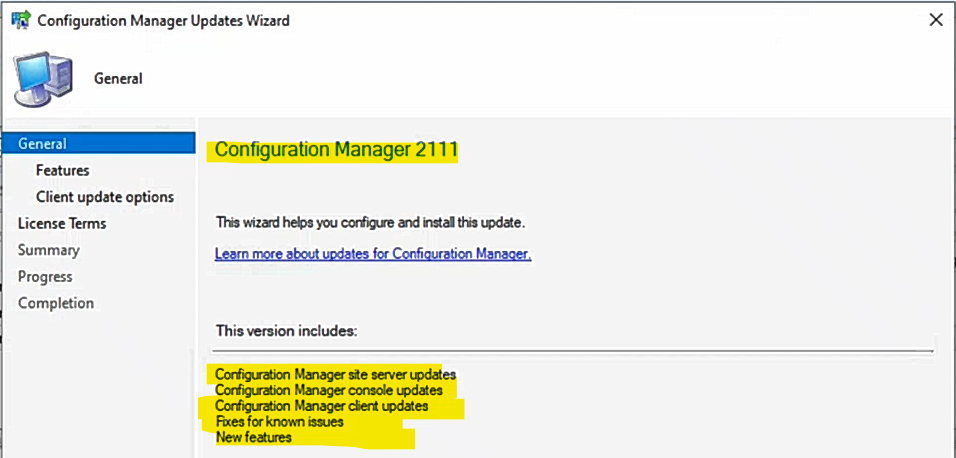
SCCM 2111 Upgrade issue Troubleshooting with Log Files
The SCCM upgrade can go wrong very rarely. But you should be ready to troubleshoot just in case with the help of log files.
- DMPDownloader.log for SCCM 2006 source file download issues
- ConfigMgrSetup.log for Redist Files Download Issue
- CMUpdate.log for all the upgrade related activities
- If the update displays as Downloading and doesn’t change, review the hman.log and dmpdownloader.log for errors.
The dmpdownloader.log may indicate that the dmpdownloader process is waiting for an interval before checking for updates. To restart the download of the update’s redistribution files, restart the SMS_Executive service on the site server.
Another common download issue occurs when proxy server settings prevent downloads from configmgrbits.azureedge.net.
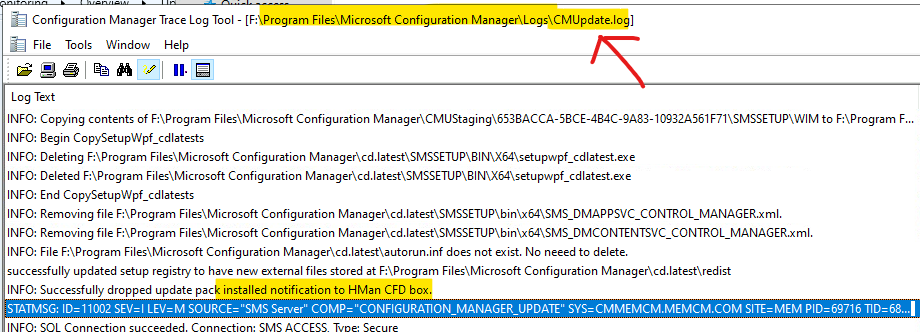
SCCM 2111 Upgrade Completed
The following 5(Five) sections have been completed as part of the SCCM 2111 installation. You can check the status of the upgrade from \Monitoring\Overview\Updates and Servicing Status\Configuration Manager 2111.
- Download – Completed
- Replication – Completed
- Prerequisite Check – Completed with some warnings
- Installation – Completed
- Post Installation – Completed
CMUpdate.log – INFO: Successfully dropped update pack installed notification to HMan CFD box.
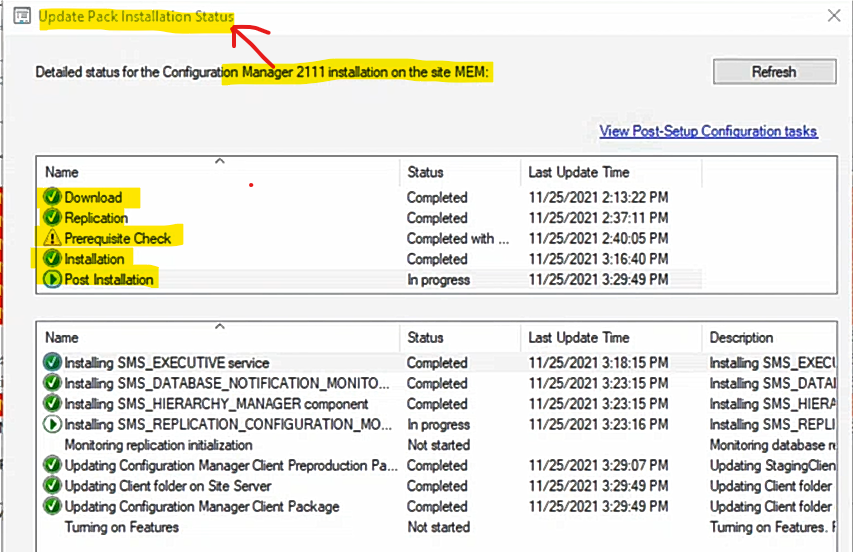
You can confirm the successful upgrade of Configuration Manager 2111 from the following path in the console. \Administration\Overview\Updates and Servicing.
SCCM Admin Console Upgrade to 2111 Version
The last step of the ConfigMgr 2111 installation is upgrading the Primary servers & the CAS server.
You need to make sure all your remote SCCM console installations are upgraded to the latest version. This is not critical if your remote SCCM console is already running with the n-1 version (where n = 2111 in this scenario). That means you can use the 2010 version of the console with the 2111 version of the primary server.
- SCCM 2111 version of Console – 5.2111.1052.1700
- SCCM 2111 Client Version – 5.00.9068.1005
- SCCM 2111 Build Number – 9068
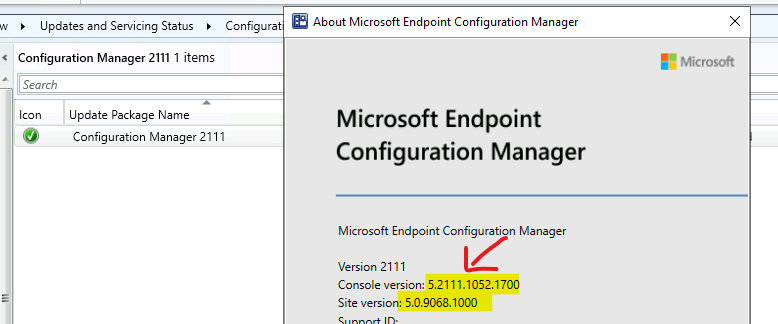
Video
Upgrade SCCM Primary Server Infra to 2111 – A quick overview of the upgrade process video.
Quick Fact Checks
Let’s have a quick fact check of SCCM 2111.
Is SCCM 2111 version production ready?
Yes, it’s production-ready, even though this is in an opt-in release. Update – As of December 15, 2021, SCCM version 2111 is globally available for all customers to install.
Is the SCCM 2111 version the latest baseline version?
No, 2103 is the latest baseline version of Configuration Manager (a.k.a SCCM)
What is the minimum SCCM version required to upgrade to 2111?
The minimum supported version to upgrade to the 2111 version is SCCM 2006.
Is Windows 11 fully supported with ConfigMgr / SCCM 2111 version?
Yes, Windows 11 is fully supported.
What is the minimum SCCM 2111 Client Version?
5.00.9068.1005 (for early build)
What is the ConfigMgr 2111 admin Console Version?
5.2111.1052.1700
What is the Configuration Manager 2111 Build version?
9068
Resources
- SCCM 2107 Known Issues and Fixes.
- Possible Issues with SCCM 2012 to CB Current Branch Upgrade
- SCCM CB DMPDownloader Troubleshooting with State Messages
- ConfigMgr 2111 Release notes from Microsoft – https://docs.microsoft.com/en-us/mem/configmgr/core/servers/deploy/install/release-notes
