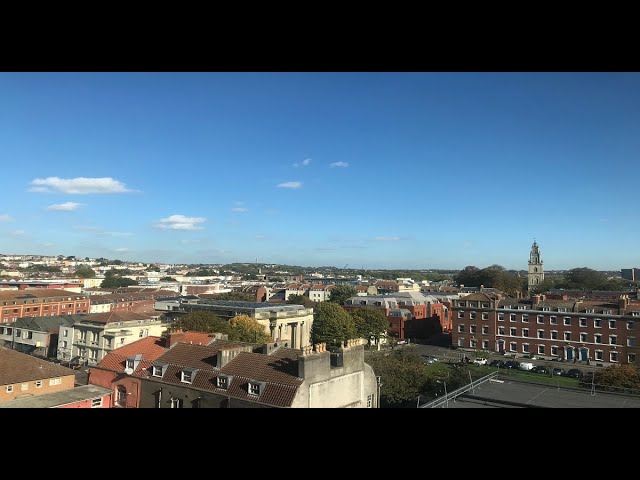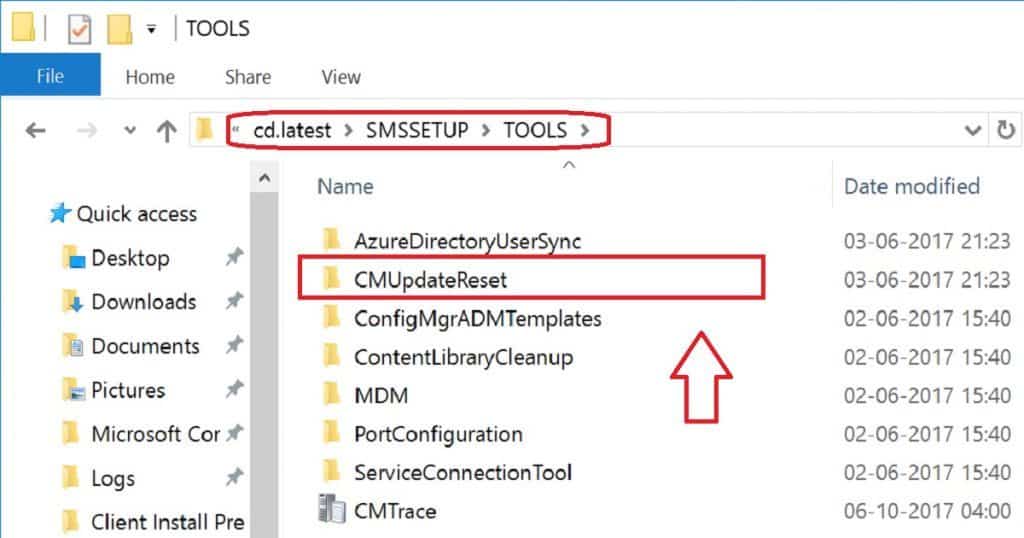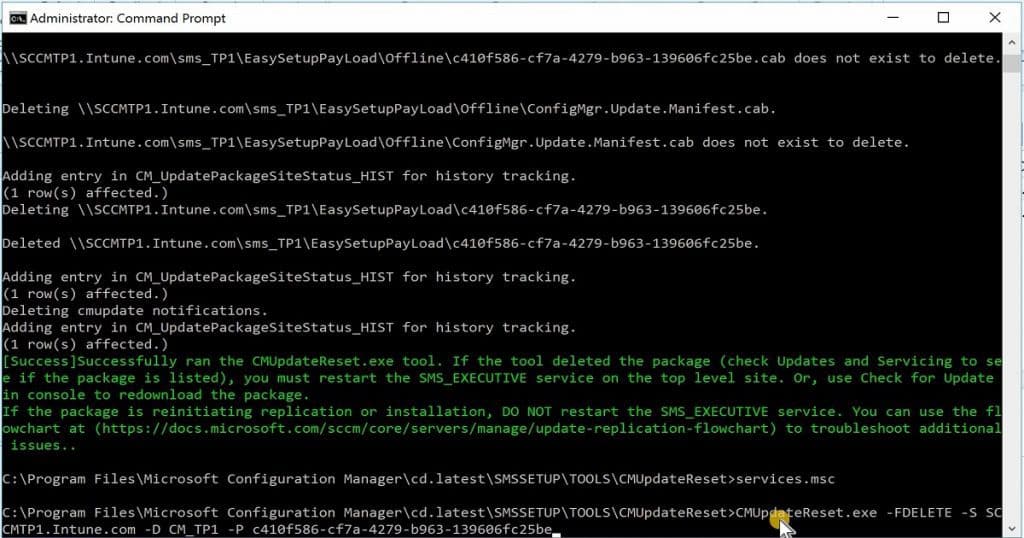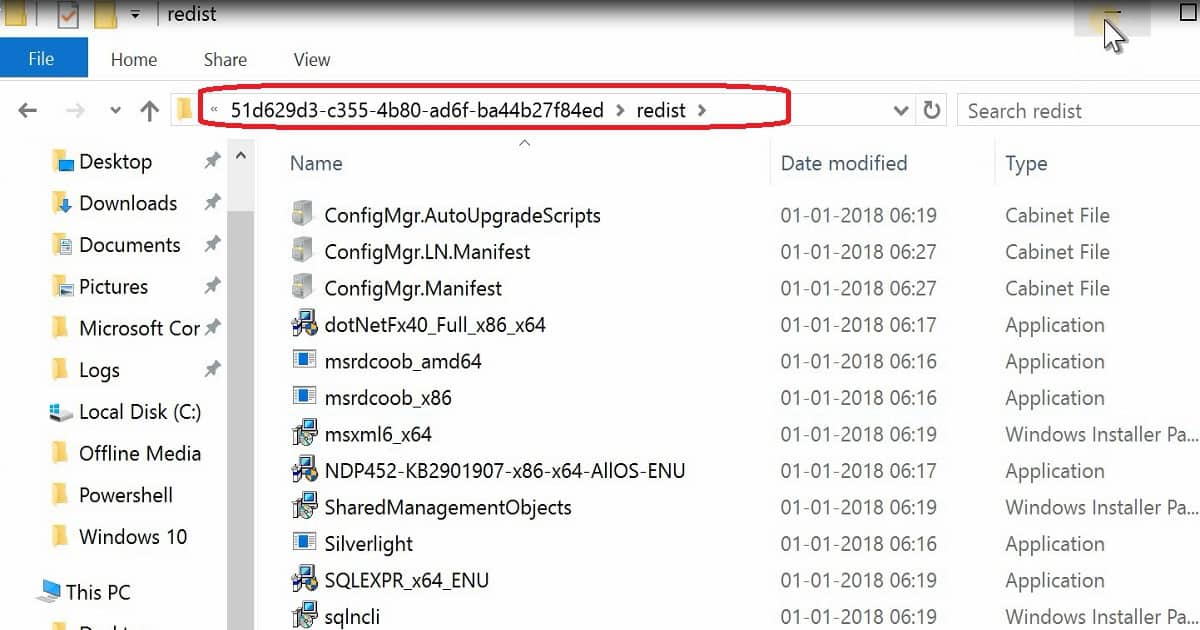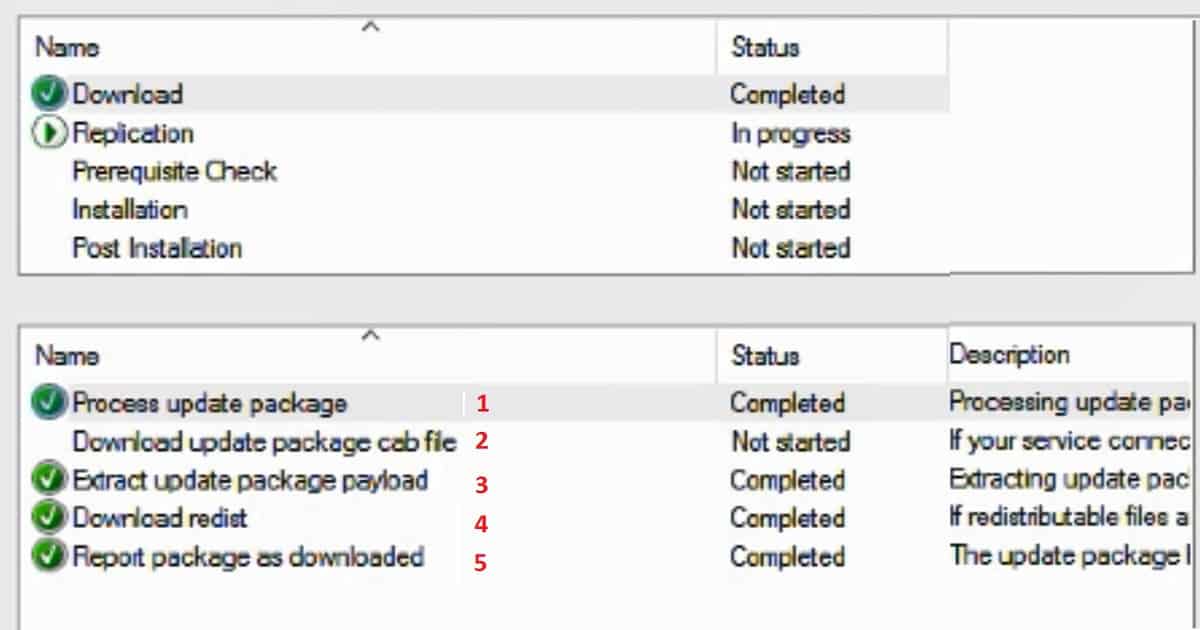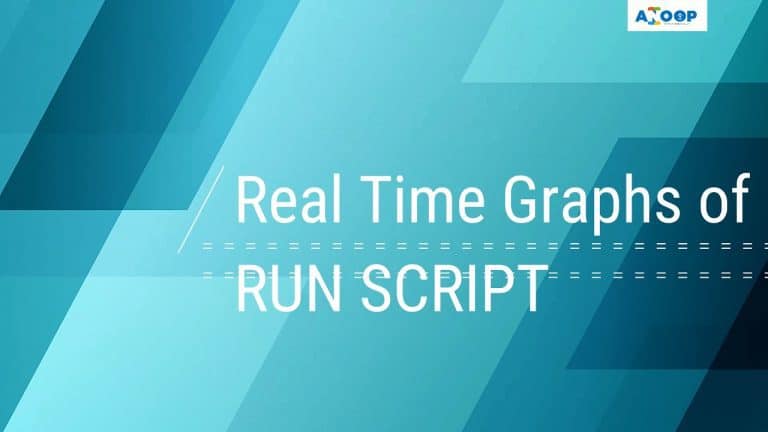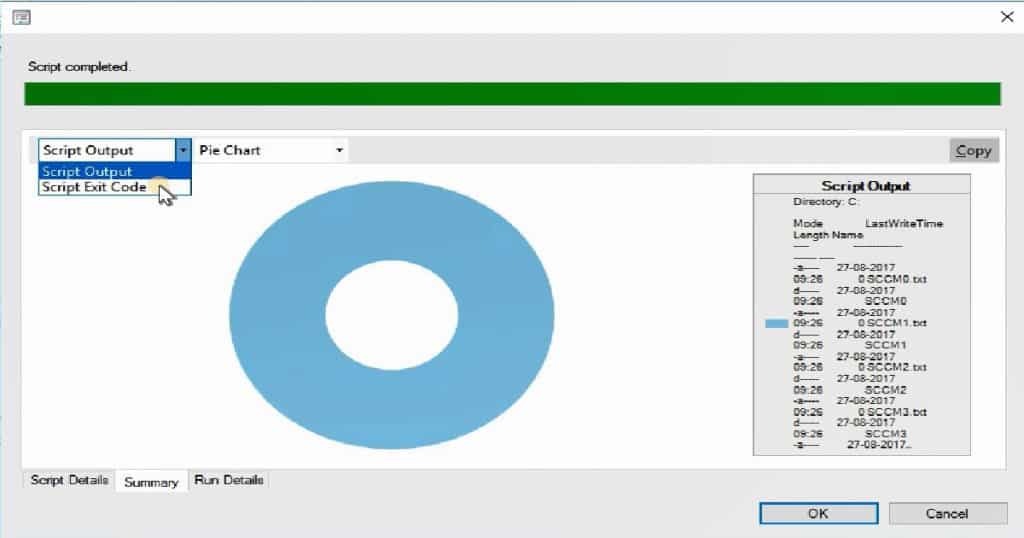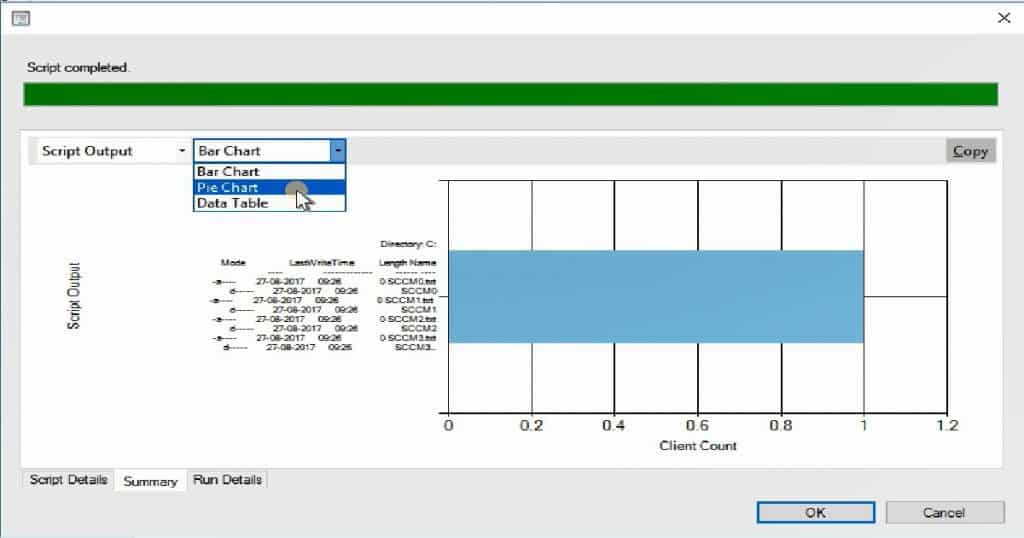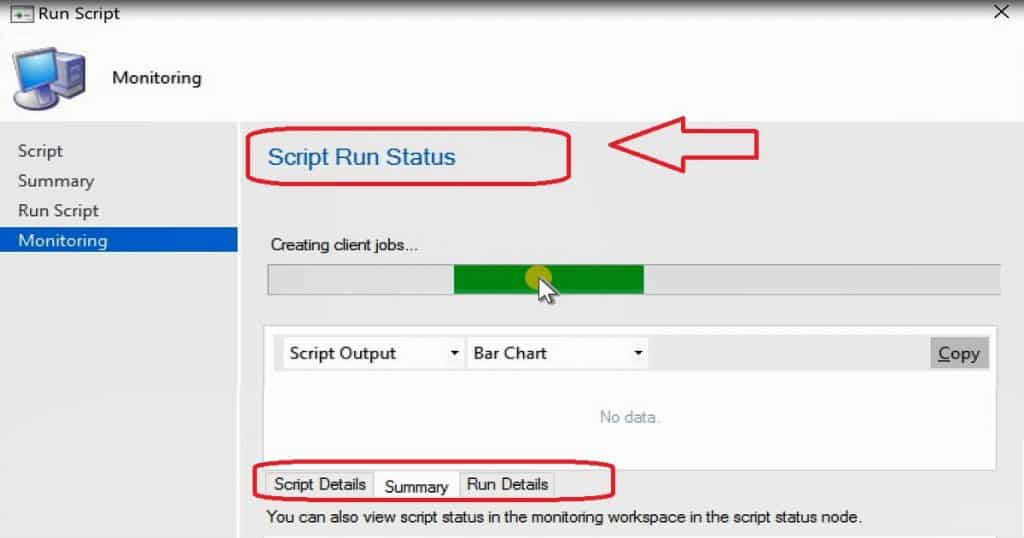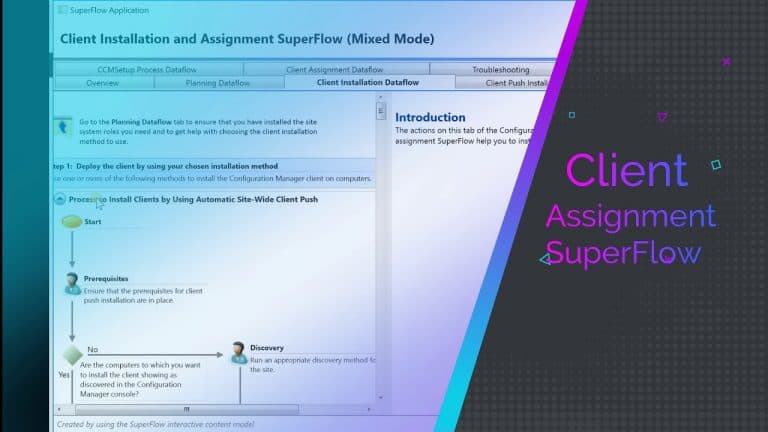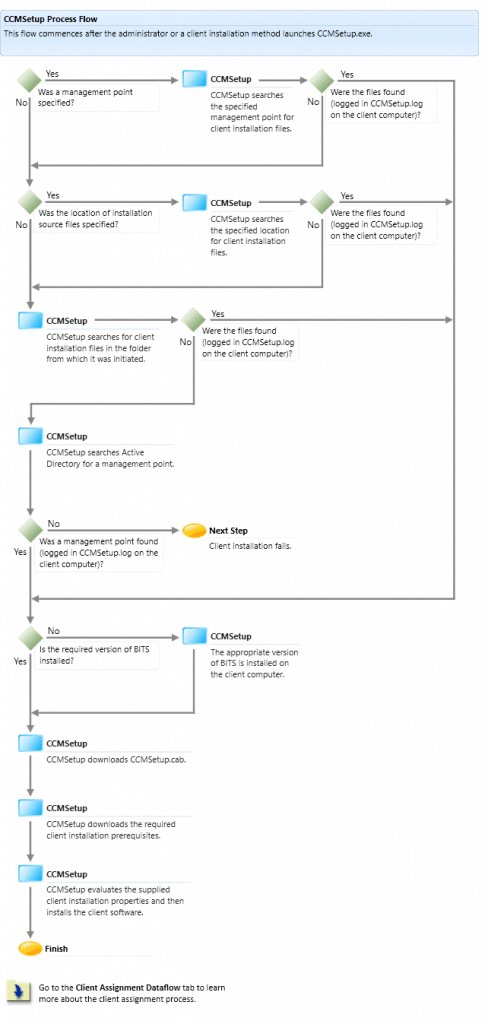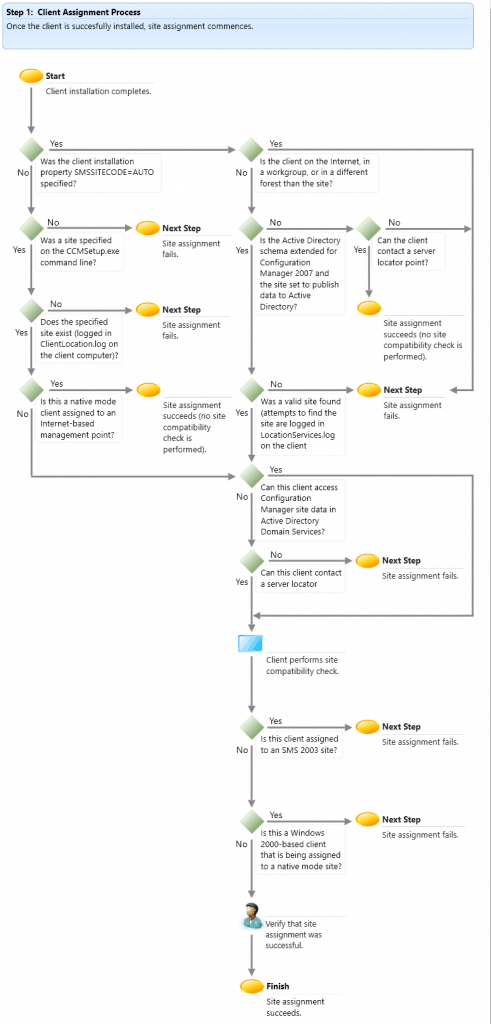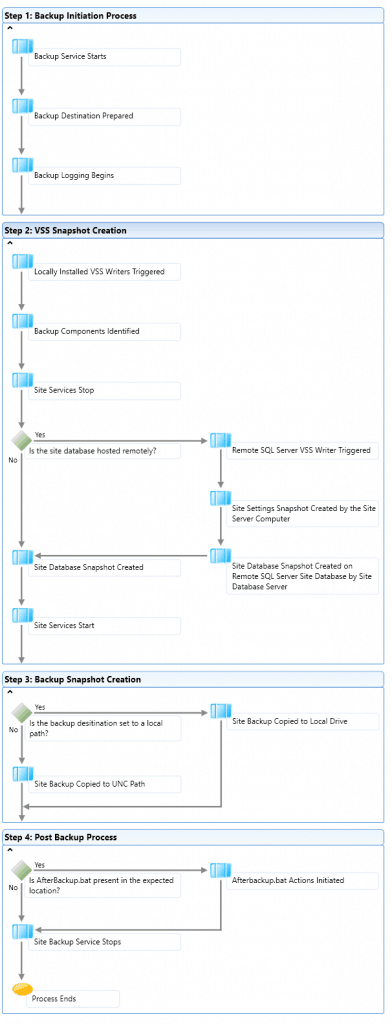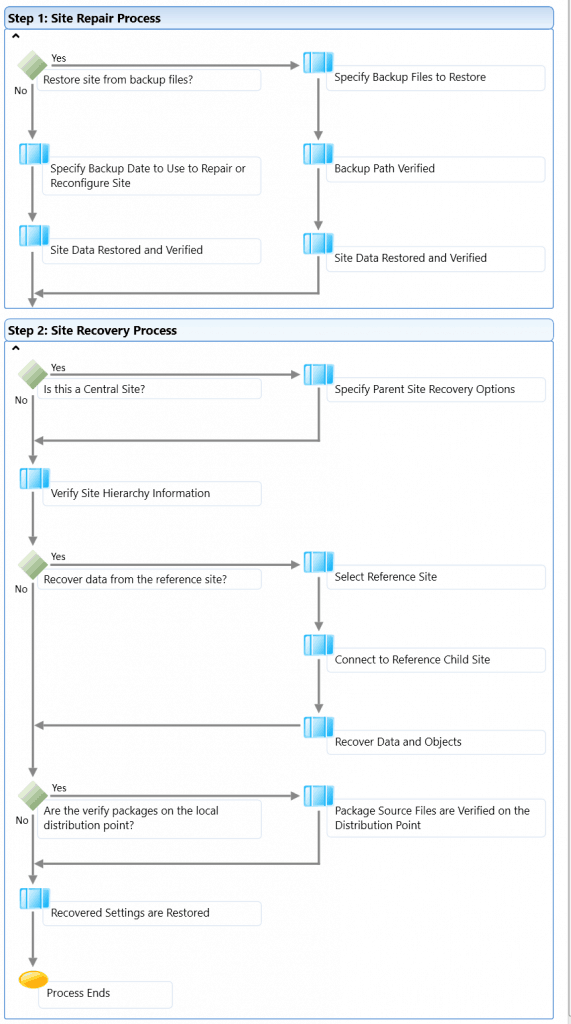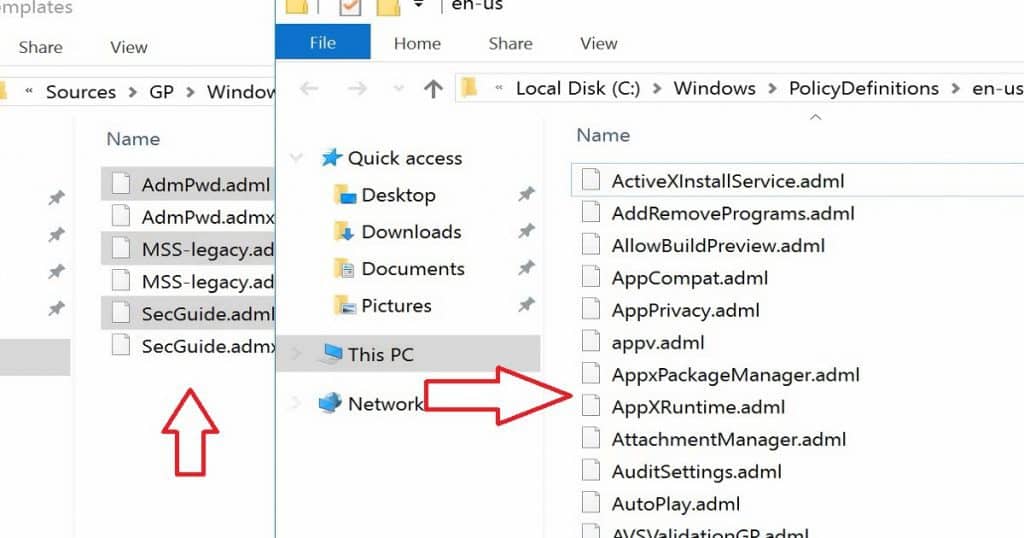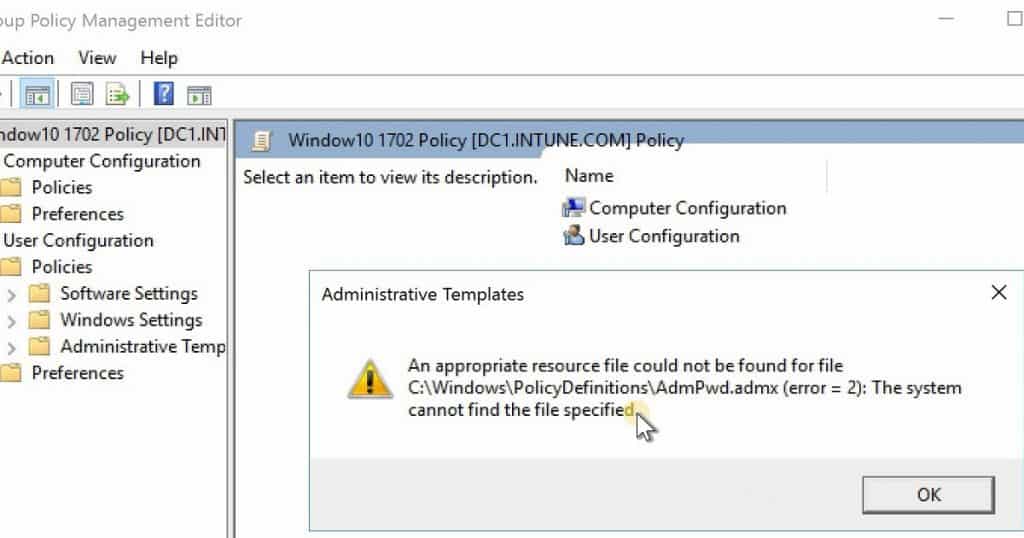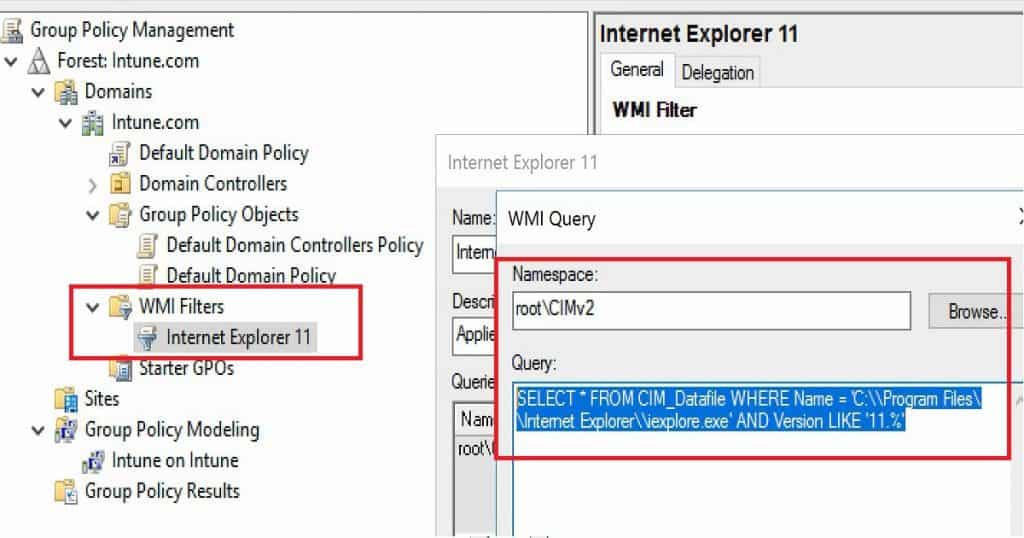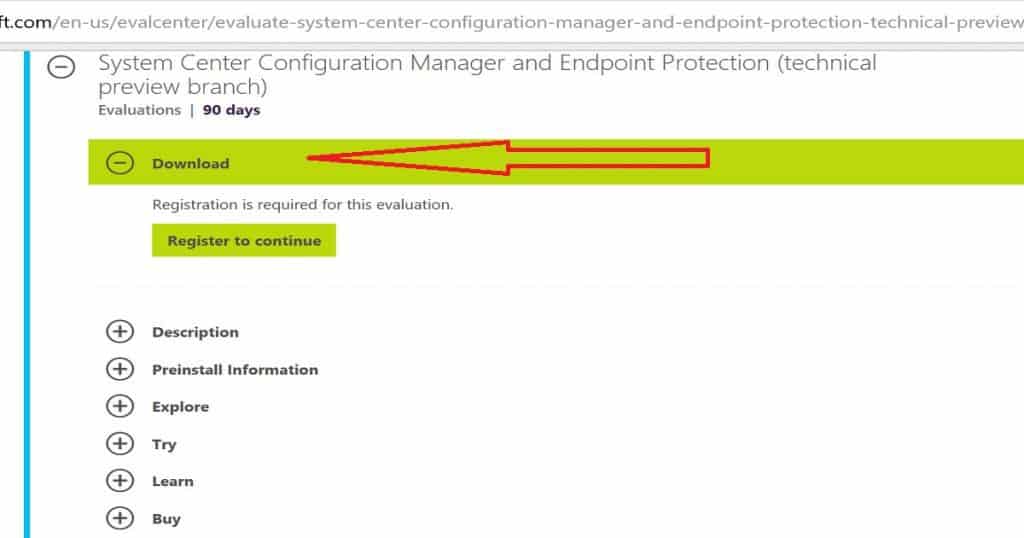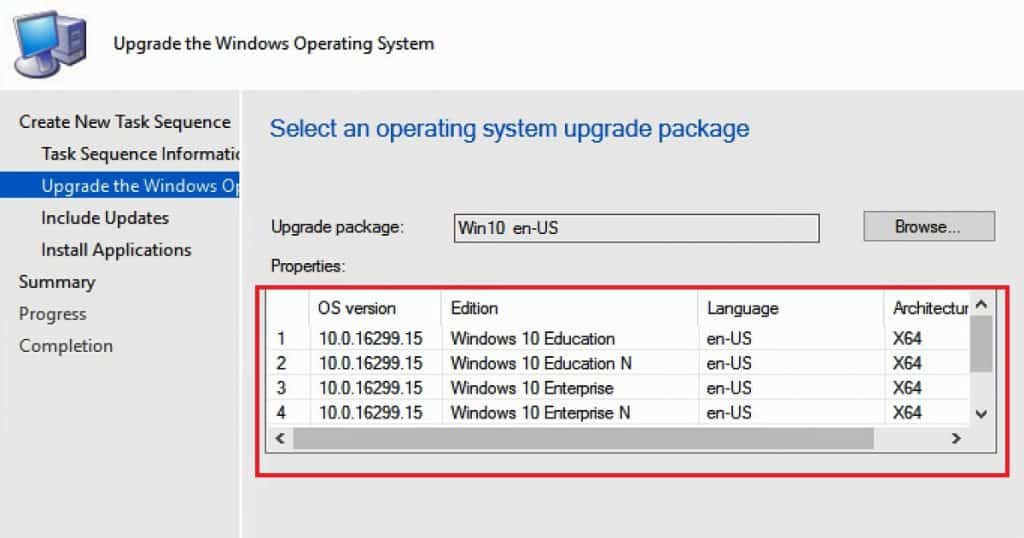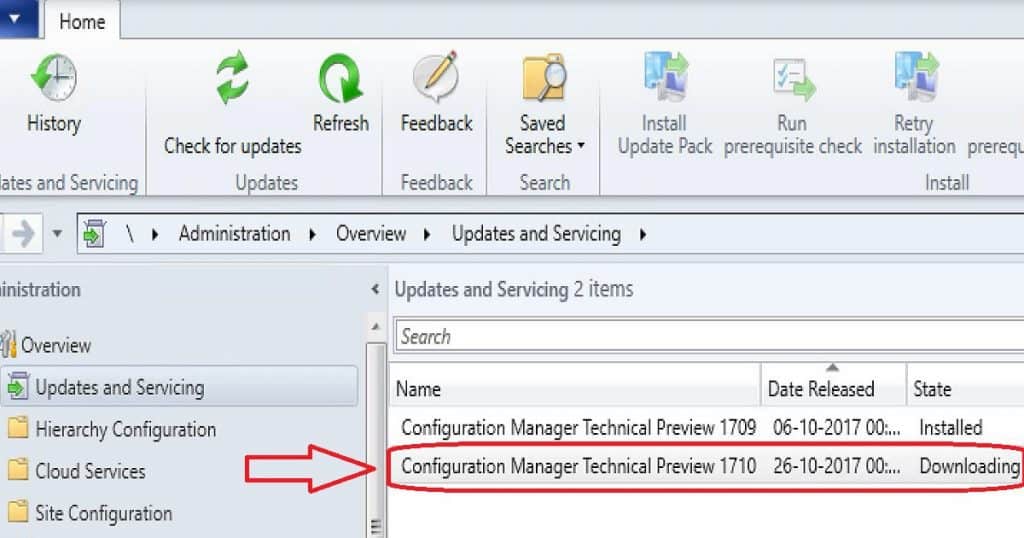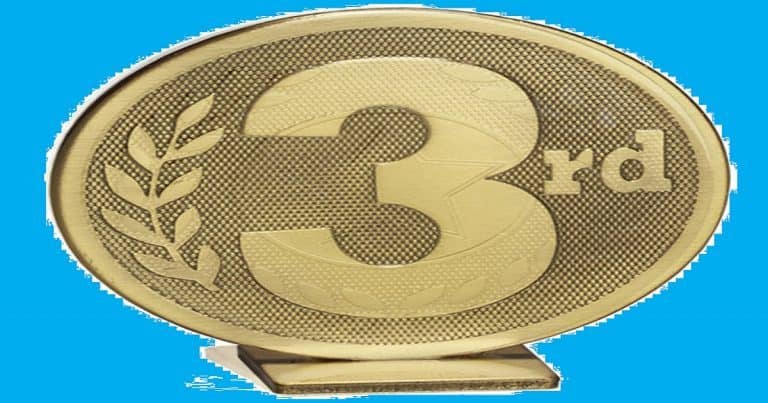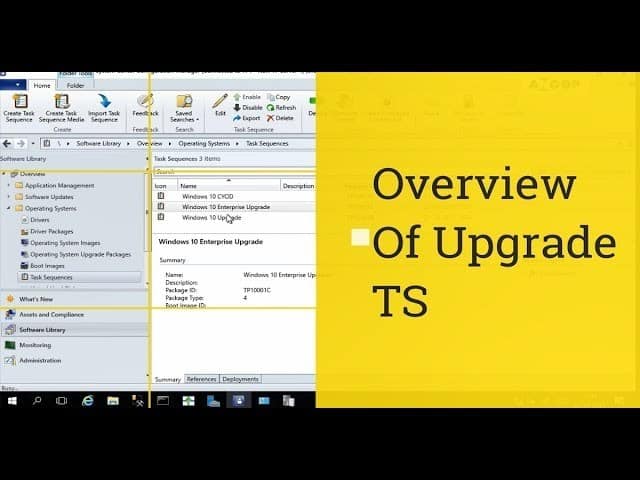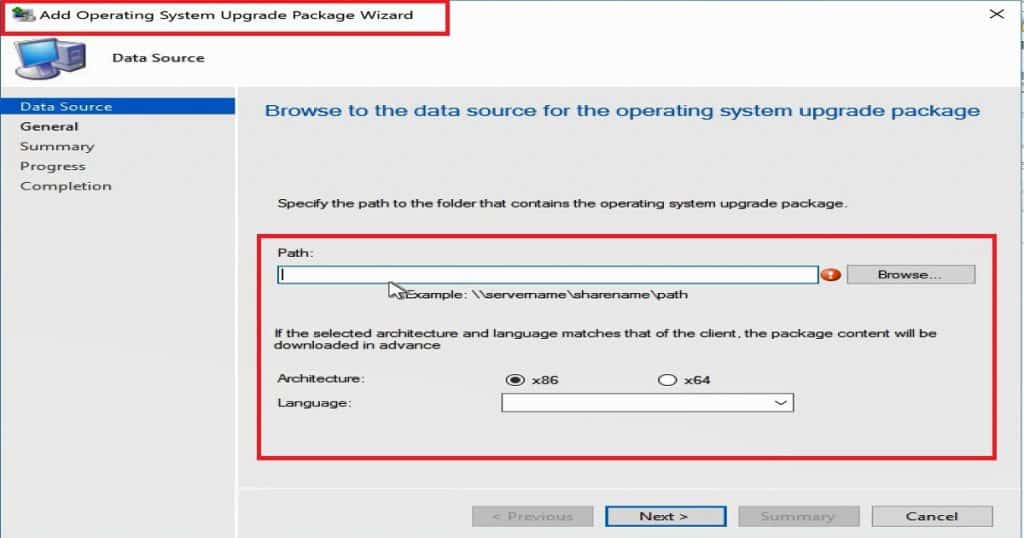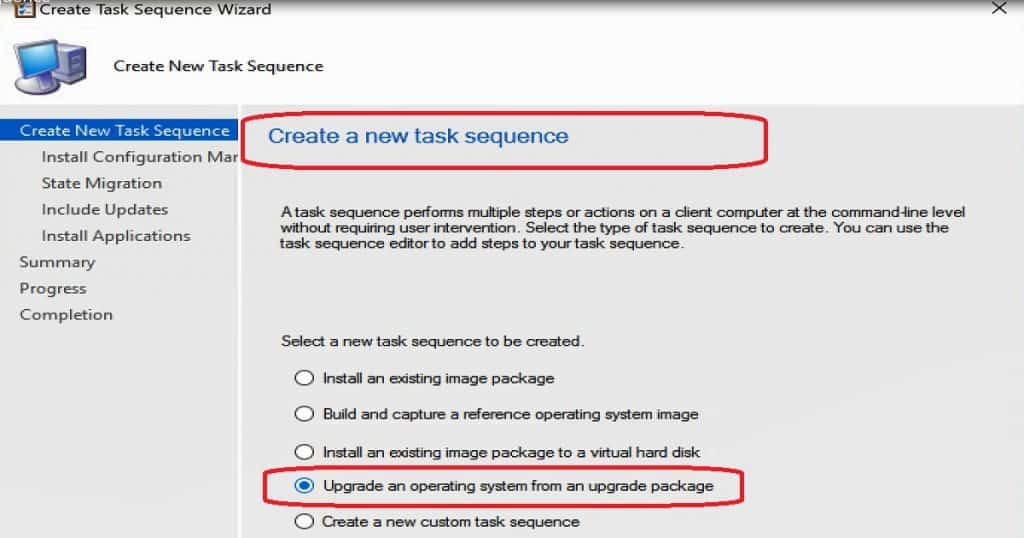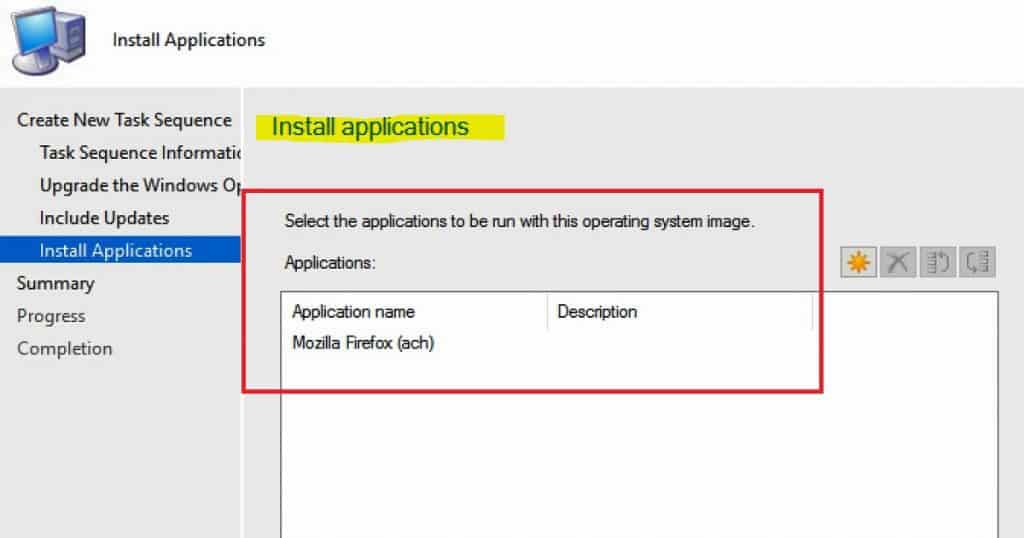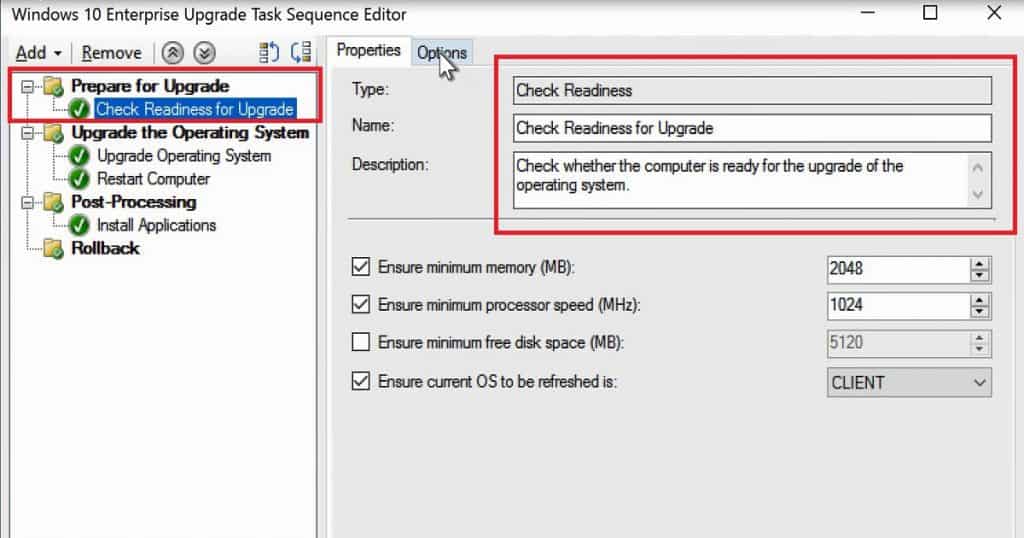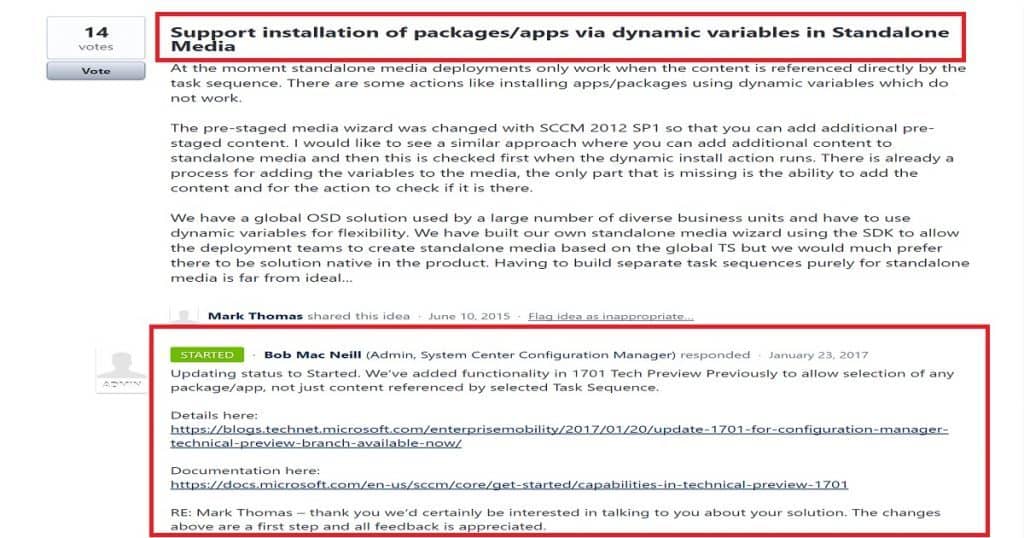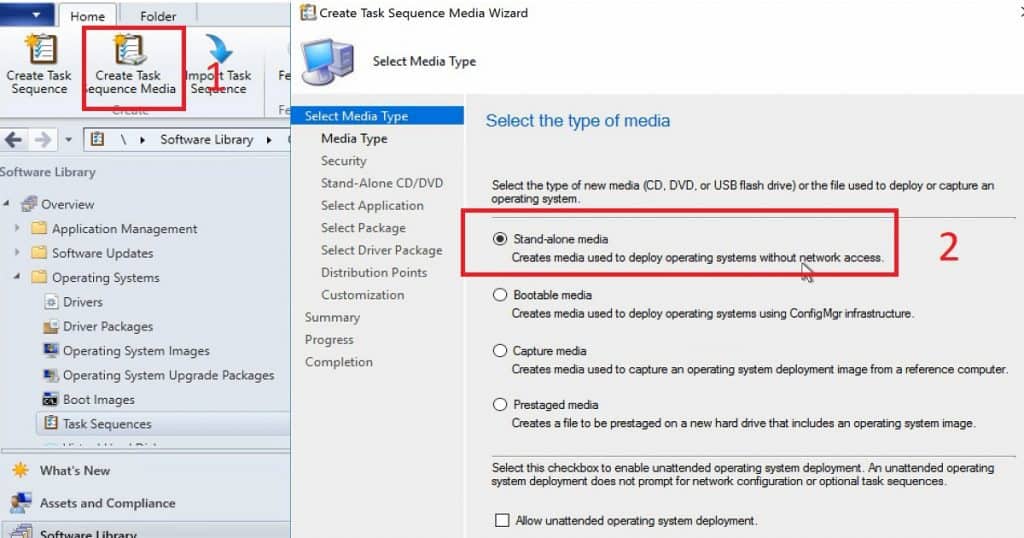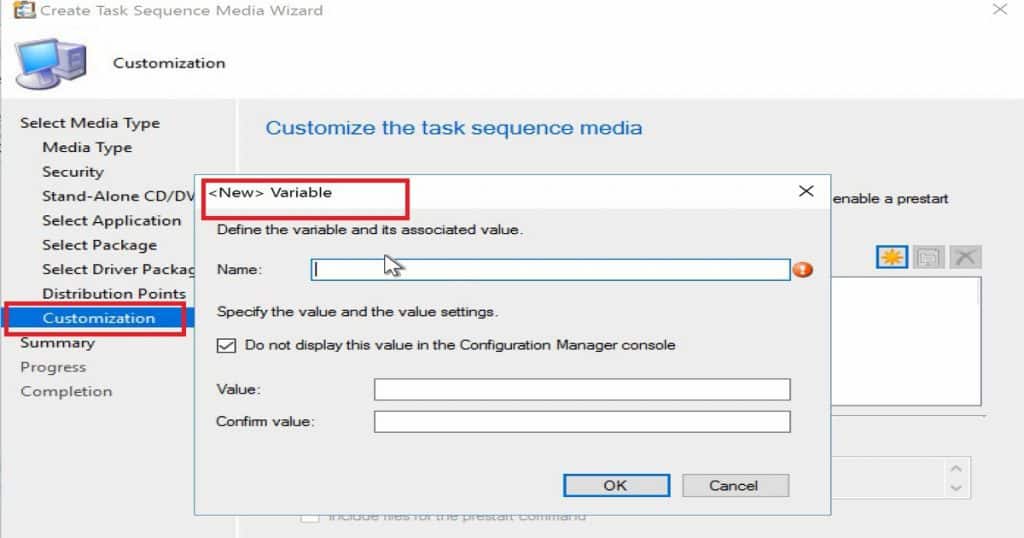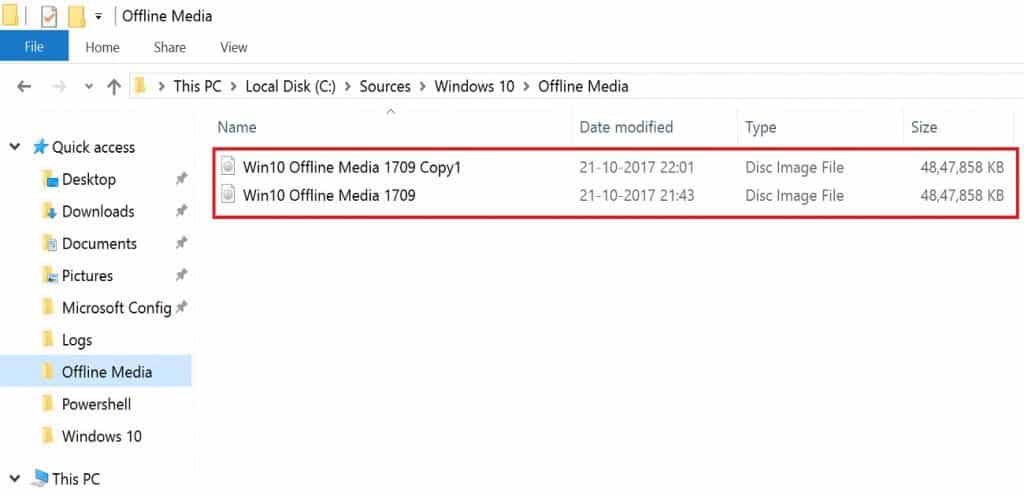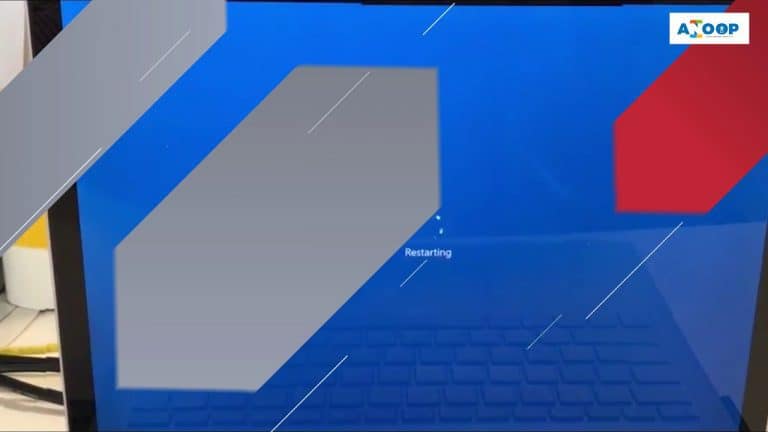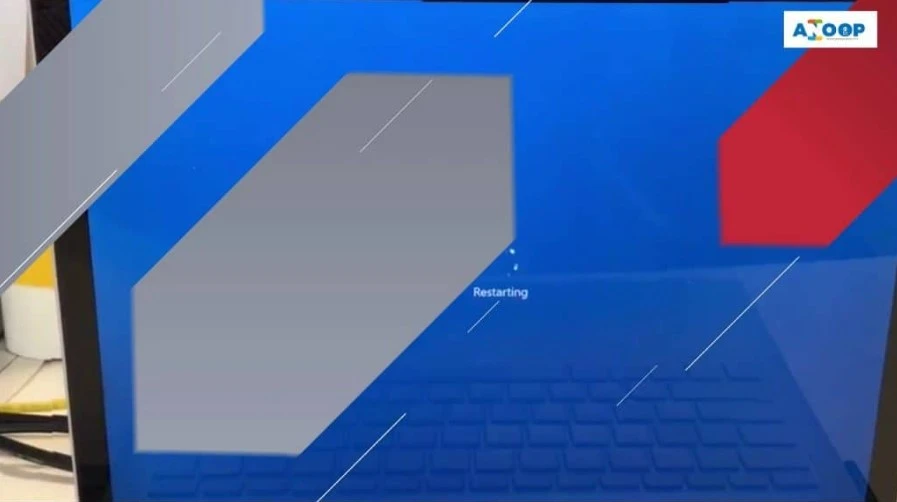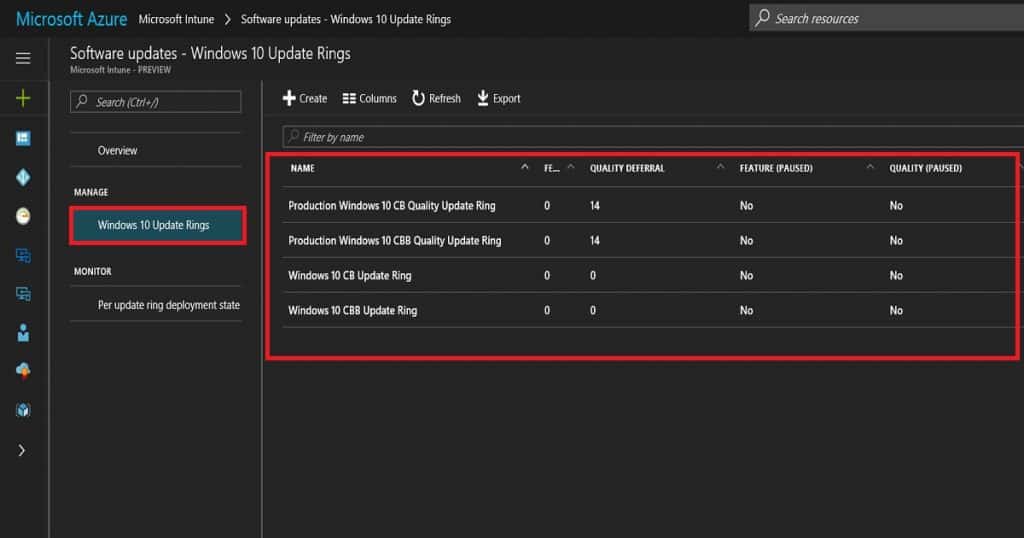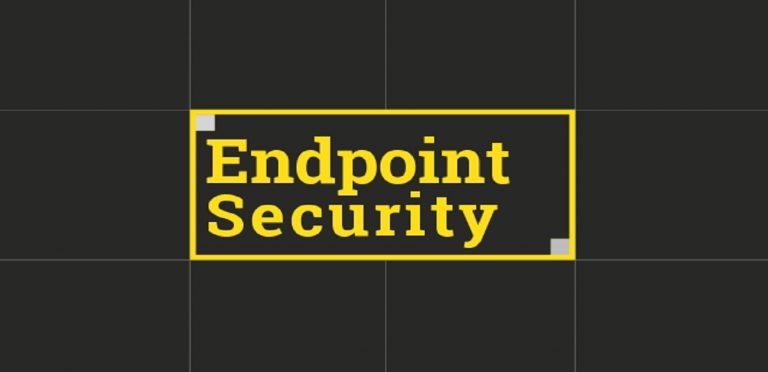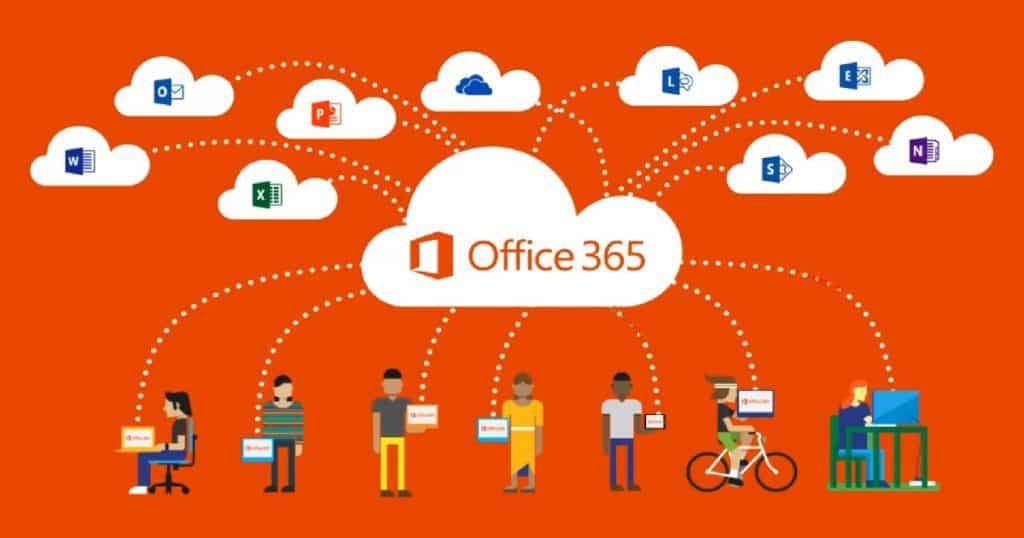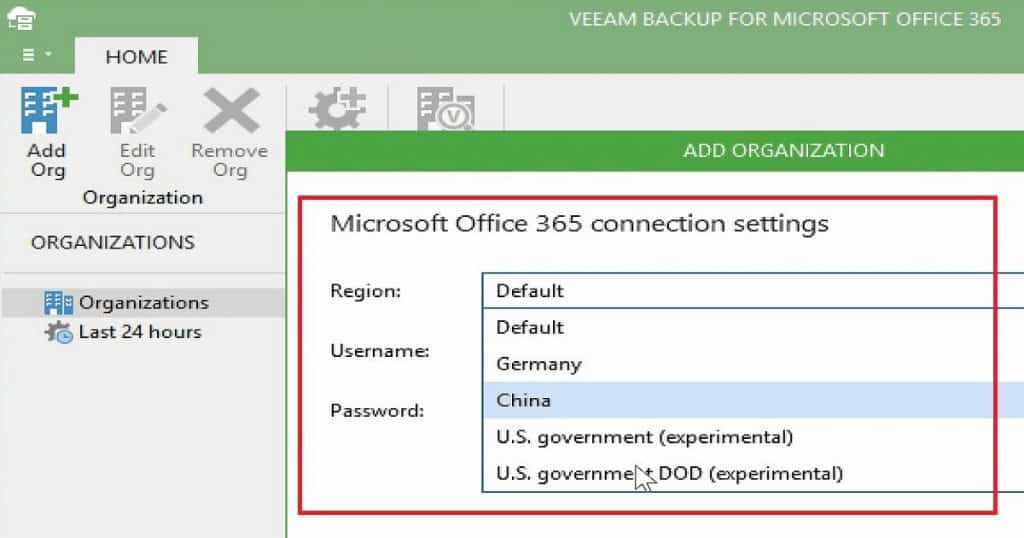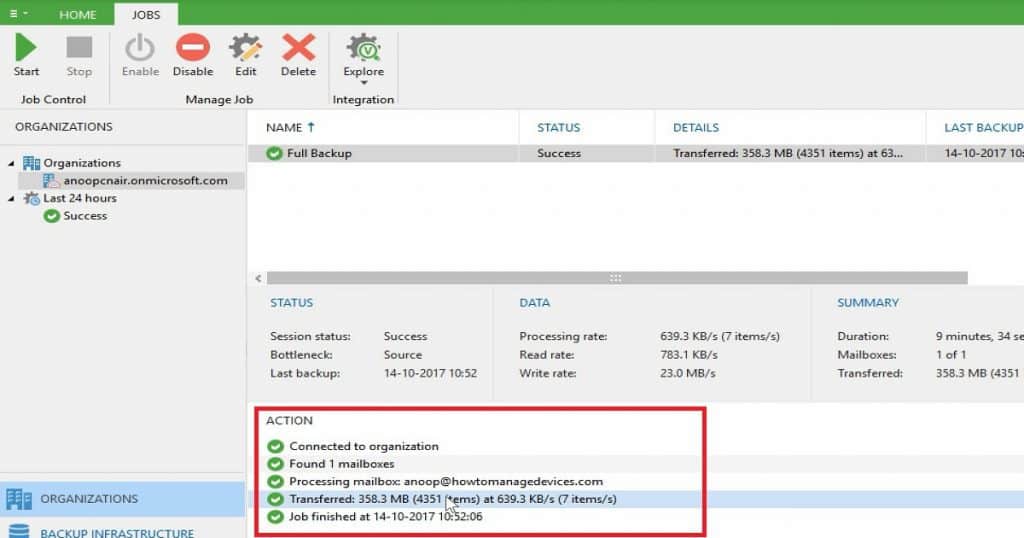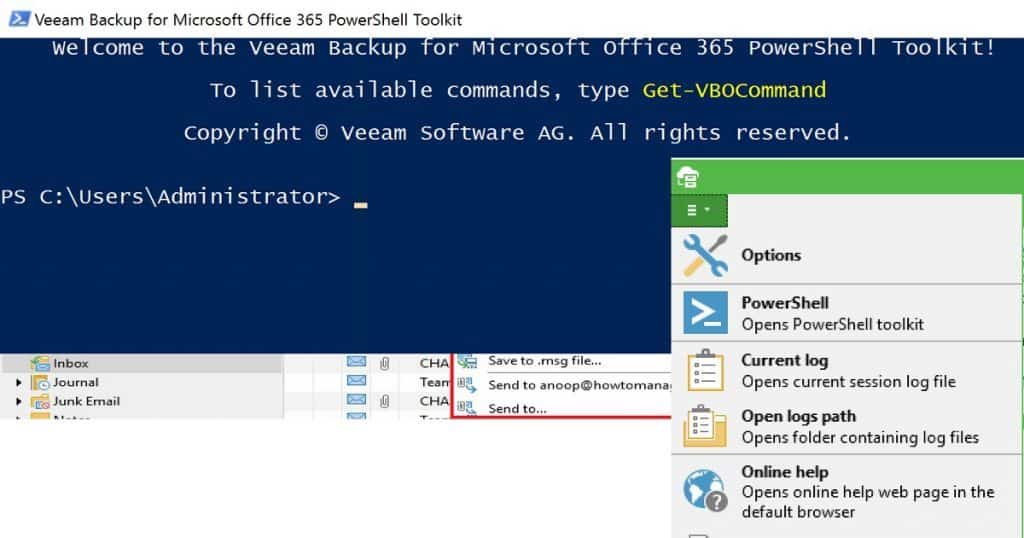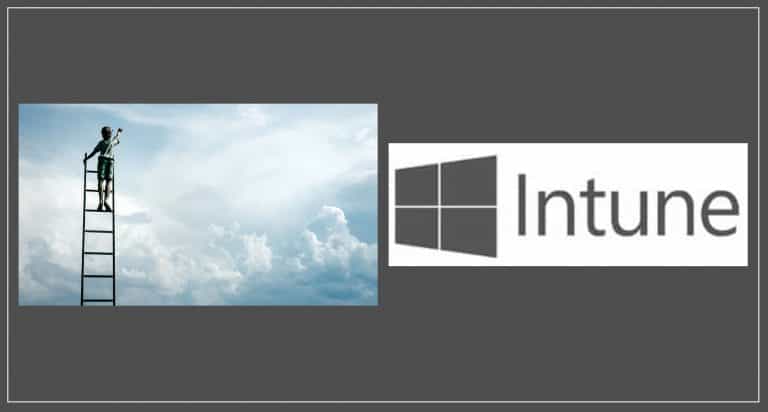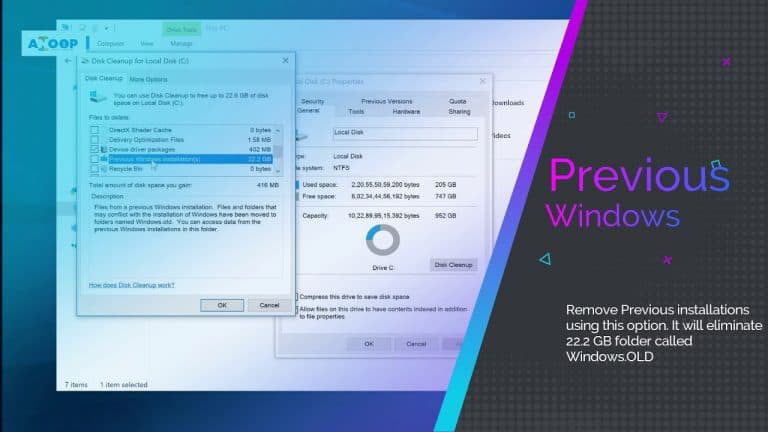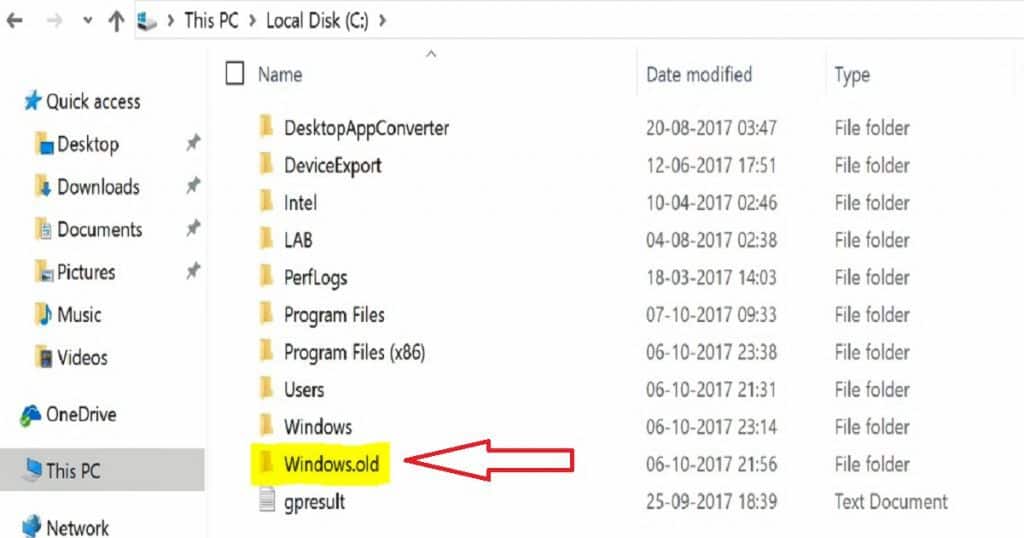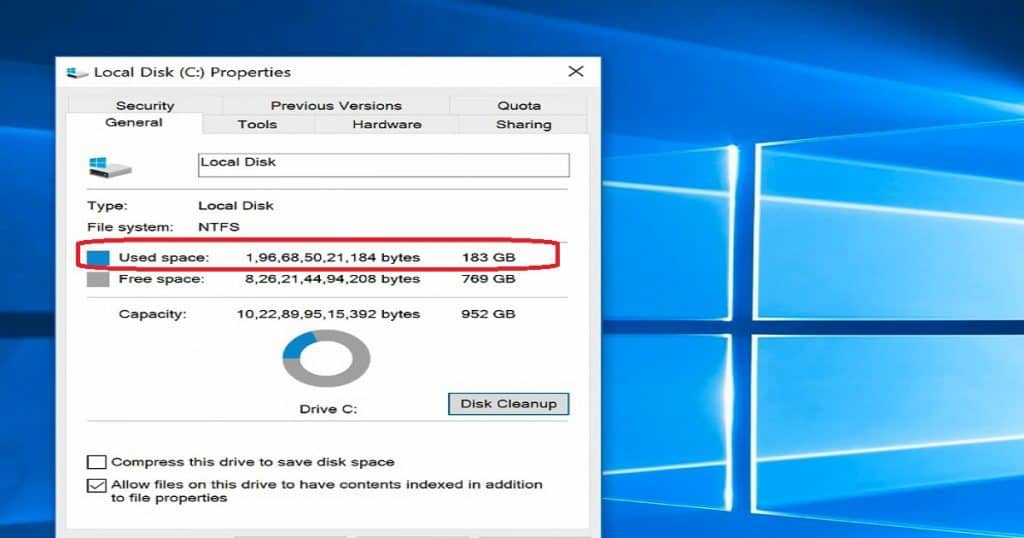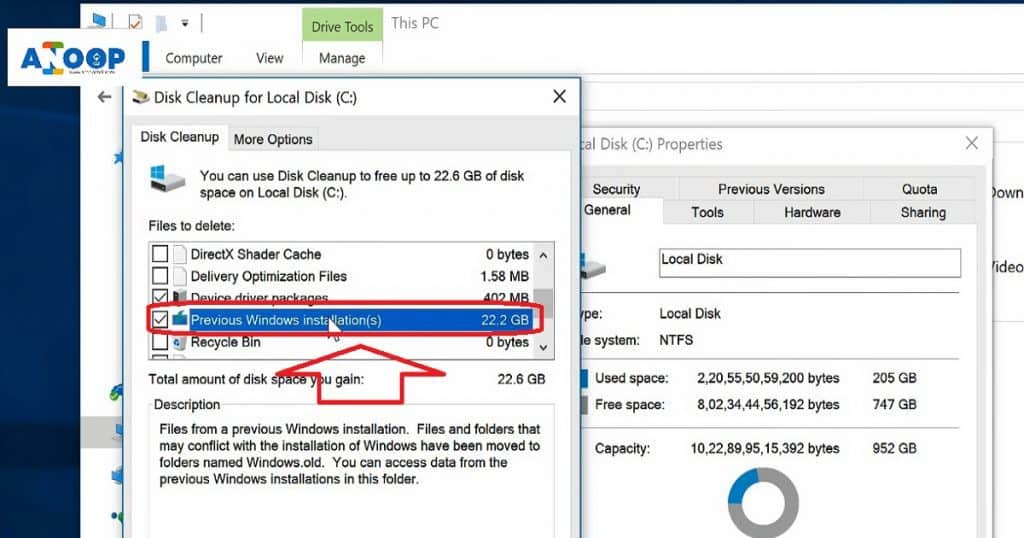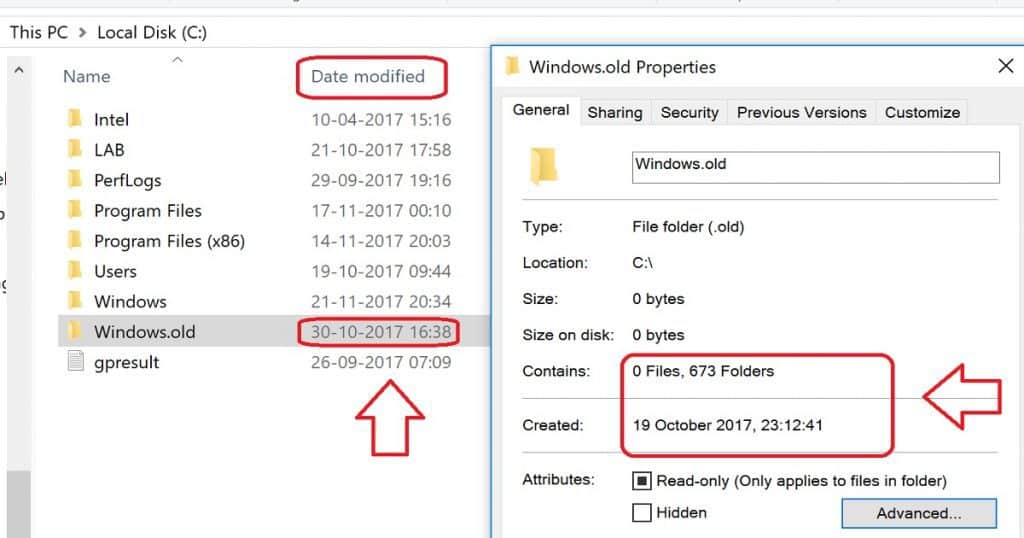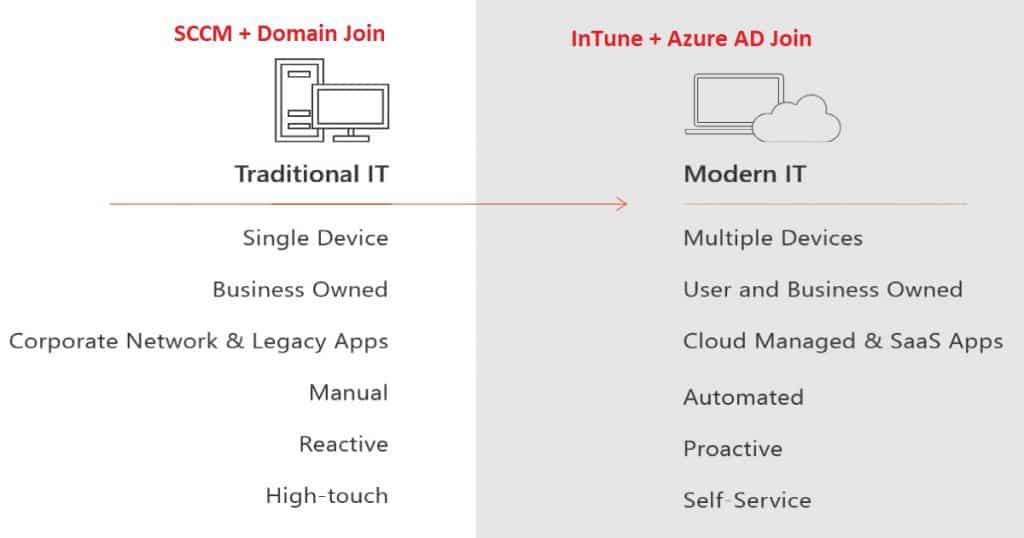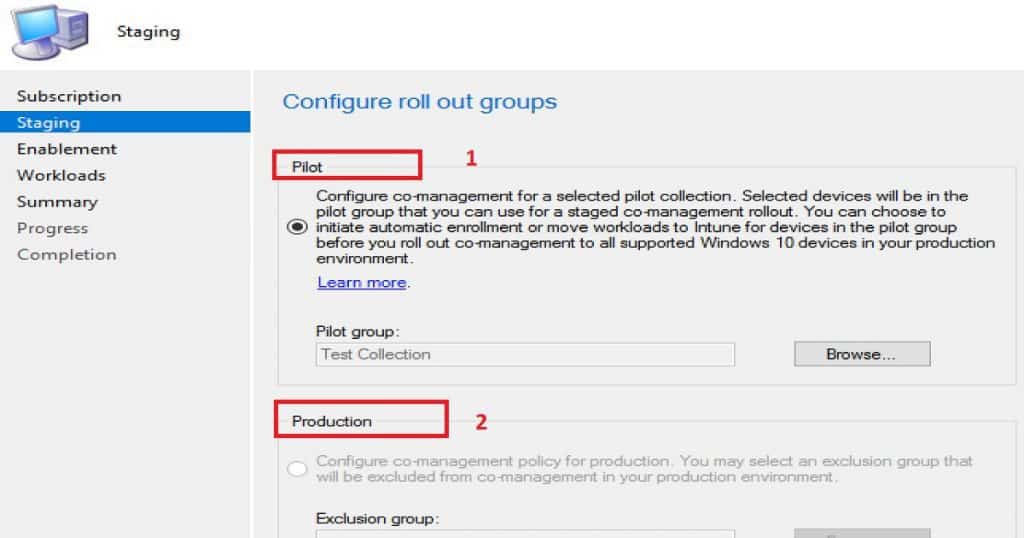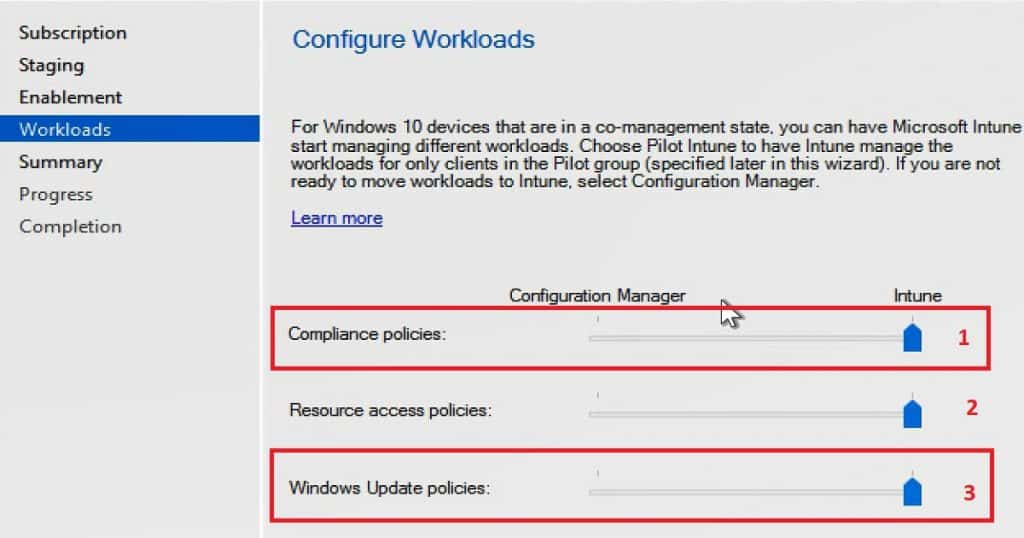Let’s try to fix the SCCM Update Download Issue using the Update Reset Tool. Have you faced the SCCM CB update getting stuck in the “Downloading” state?
I have seen SCCM CB updates get stuck in the downloading stage. However, in most scenarios, a service restart resolves this issue. This post will see “CM Update Reset Tool Fixes SCCM CB Update Download Issue.”
The other issue I encountered was that the REDIST prerequisite files were not getting downloaded. I could see errors related to the REDIST file download in the ConfigMgrSetup.log. I was getting the error: I failed to download Redist, as discussed in the following section of the post.
Beginning with version 1706, SCCM primary sites and CAS include the Configuration Manager Update Reset Tool and CMUpdateReset.exe. The tool is used to fix issues when in-console updates have problems downloading or replicating. The device is found in the \cd.latest\SMSSETUP\TOOLS folder of the site server.
Table of Contents
- Fix SCCM Updates and Servicing Redist Download Issue
- FIX SCCM Update Not Available Issue Error 2146233079
- Fix to SCCM CB Redist Download Issue & CM Update Reset Tool Fixes SCCM CB Update Download Issue
- FIX SCCM Update Prerequisite Check Failed Errors Issue | ConfigMgr
- FIX SCCM Update Download Issue with Update Reset Tool
Issue Statement – SCCM CB Update Stuck in Downloading State – FIX SCCM Update Download Issue with Update Reset Tool
Let’s check the Issue Statement here. The SCCM CB Update is Stuck in Downloading state, and I’m trying to find a solution to fix the issue.
I checked the size of the folder C:\Program Files\Microsoft Configuration Manager\EasySetupPayload. And the size was over 1 GB. I tried to restart the SMS Executive service a couple of times without any luck.
DMPDownloader.log
Let’s quickly check the log files to understand the FIX SCCM Update Download Issue.
ERROR: HasIntuneSubscription has failed to run query fn_HasIntuneSubscription with following exception : System.Data.SqlClient.SqlException (0x80131904): Connection Timeout Expired. The timeout period elapsed while attempting to consume the pre-login handshake acknowledgement. This could be because the pre-login handshake failed or the server was unable to respond back in time. The duration spent while attempting to connect to this server was – [Pre-Login] initialization=4997; handshake=15872; —> System.ComponentModel.Win32Exception (0x80004005): The wait operation timed out~~ at System.Data.SqlClient.SqlInternalConnectionTds..ctor(DbConnectionPoolIdentity identity ERROR: Failed to download redist for c410f586-cf7a-4279-b963-139606fc25be with command /RedistUrl http://go.microsoft.com/fwlink/?LinkID=855656 /LnManifestUrl http://go.microsoft.com/fwlink/?LinkID=855641 /RedistVersion 201710 /NoUI “\\SCCMTP1.INTUNE.COM\EasySetupPayload\c410f586-cf7a-4279-b963-139606fc25be\redist”
What is a CMUpdateReset.exe Tool? CM Update Reset Tool
CMUpdateReset.exe is the Configuration Manager Update and Reset Tool. Microsoft provides this free tool for SCCM customers. It is part of the CD’s Latest folder and Tools folder.
The CM Update Reset Tool is a command-line tool that should be run from the topmost server in the SCCM hierarchy. This tool helps SCCM admins fix issues when SCCM CB in-console updates have problems downloading or replicating.
The CM Update Reset tool is in the following folder \cd.latest\SMSSETUP\TOOLS. We should run this tool from CAS or a standalone primary SQL server. More details Video Tutorial to Fix SCCM CB updates stuck in Downloading.
Prerequisites – FIX SCCM Update Download Issue with CM Update Reset Tool
The account you use to run the tool (CM Update Reset Tool) requires the following permissions:
- Read and Write permissions to the site database of the central administration site and each primary site in your hierarchy. To set these permissions, you can add the user account as a member of the db_datawriter and db_datareader fixed database roles on the Configuration Manager database of each site. The tool does not interact with secondary sites.
- Local Administrator on the top-level site of your hierarchy.
- Local Administrator on the computer that hosts the service connection point.
The tool (CM Update Reset Tool) must be run on the top-level site of the hierarchy. When you run the tool, use command-line parameters to specify.
| CM Update Reset Tool |
|---|
| The SQL Server is at the top-tier site of the hierarchy. |
| The site database name at the top-tier site. |
| The GUID of the update package you want to reset. |
NOTE! – Latest information https://docs.microsoft.com/en-us/mem/configmgr/core/servers/manage/update-reset-tool#prerequisites
Run the CMUpdateReset.exe Tool From?
From where can you run this Configuration Manager Update, Reset Tool?
- CAS/SQL server
- standalone primary/SQL server
The SCCM download reset tool (CMUpdateReset.exe) must be run on the hierarchy’s top-level site (CAS or standalone primary). When you run the tool, use the CM Update Reset tool command-line parameters to specify:
- The CAS/Primary SQL Server at the top-tier site of the hierarchy
- The CAS/Primary site database name at the top-tier site
- The GUID of the update package you want to reset
What are the SCCM Update Reset Options?
There are two options to fix SCCM Updates and Servicing Issues using the CMUpdateReset.exe tool.
- Reset an update and restart the download
- Force deletion of the problematic update package
What is the Use Case for the CM Update Reset Tool?
Let’s understand the scenarios in which you must use the CM Update Reset Tool to fix the SCCM Update Download issue.
- The update has been stuck in a downloading state for more than an hour
- The update is stuck, and the EasySetupPayload folder size is not increasing at all
- Update package replication to SCCM child primary sites are stuck for a long time
- Update package replication to the child primary server has failed
First Try – SCCM Update Reset
If you want to reset an update with download problems, you can run the following command from the topmost SQL server.
In the background, the tool will reset some SQL table entries to remove the update entry from the console. But this action won’t delete the folders and files in C:\Program Files\Microsoft Configuration Manager\ EasySetupPayload.
CMUpdateReset.exe -S SCCMTP1.Intune.com -D CM_TP1 -P c410f586-cf7a-4279-b963-139606fc25beThe above command didn’t resolve my issue in the scenario explained in this post. When I ran the command, the update of SCCM CB 1710 was removed from the SCCM console. I restarted the SMS Executive service, and the update appeared again in the console. However, it was again stuck in the downloading stage.
SCCM Update Reset Force Delete Option
Once the above command line doesn’t resolve the download or replication issue, we must force delete the updates. This is an extreme scenario; you want to force the deletion of the problematic update package.
High-Level Process of CMUpdateReset.EXE -FDELETE
Let’s discuss the High-Level Process of CMUpdateReset.EXE -FDELETE. The list below helps you to show it.
- Add all activities stored in the CM_UpdatePackageSiteStatus_HIST table
- Delete the Package distribution list for update package
- Delete the update package from the EasySetupSettings table
- Delete the update package from the cm_updatepackageSiteStatus table
- Delete the update package from the CM_UpdatePackage_MonitoringStatus table
- Delete update package from cm_updatepackages table
- Verify the table entries for the package are deleted from CM_UpdatePackage_MonitoringStatus
- Delete the CAB files from \SCCMTP1.Intune.com\sms_TP1\EasySetupPayLoad\ folder
- Delete the folders from \\SCCMTP1.Intune.com\sms_TP1\EasySetupPayLoad\ folder
CM Update Reset Tool Command Line
CM Update Reset Tool command line to FIX SCCM Update Download Issue.
| Parameter | Description |
|---|---|
| -S <FQDN of the SQL Server of your top-tier site> | Required Specify the FQDN of the SQL Server that hosts the site database for the top-tier site of your hierarchy. |
| -D <Database name> | Required Specify the name of the database at the top-tier site. |
| -P <Package GUID> | Required Specify the GUID for the update package you want to reset. |
| -I <SQL Server instance name> | Optional Identify the instance of SQL Server that hosts the site database. |
| -FDELETE | Optional Force deletion of a successfully downloaded update package. |
CMUpdateReset.exe -FDELETE -S SCCMTP1.Intune.com -D CM_TP1 -P c410f586-cf7a-4279-b963-139606fc25beAnother Example – In a typical scenario, you want to reset an update with download problems. Your SQL Servers FQDN is server1.htmd.com; the site database is CM_MEM and the package GUID is 61F16B3C-F1F6-4F9F-8647-2A524B0C802C. You run: CMUpdateReset.exe -S server1.htmd.com -D CM_MEM -P 61F16B3C-F1F6-4F9F-8647-2A524B0C802C
Results of Command Line
FIX SCCM Update Download Issue with Update Reset Tool results are given below.
C:\Program Files\Microsoft Configuration Manager\cd.latest\SMSSETUP\TOOLS\CMUpdateReset>CMUpdateReset.exe -FDELETE -S SCCMTP1.Intune.com -D CM_TP1 -P c410f586-cf7a-4279-b963-139606fc25be
[Warning]
You can use this tool when an in-console update has not yet installed and is in a failed state. A failed state can mean the update download remains in progress but is stuck and taking an excessively long time, perhaps hours longer than your historical expectations for update packages of similar size. It can also be a failure to replicate the update to child primary sites. When you run the tool, it runs against the update that you specify. If the package is in pre-installation state, it will delete it. If package is in replicating state, it will reinitiate replication. Are you sure you want to run the tool? Enter Y for Yes and N for No.
Y
Running CMUpdateReset.exe tool ...
Verified that the SQL server FQDN belongs to the top level site.
Verified that the site servers run version 1606 or later.
Verified that replication is active.
Package is in pre-installation state. Attempting to clean up the package.
Verified that the service connection point is installed on the top level site.
Verified that the account has permission to service connection point share.
Verified that the account has permission to the inboxes\hman.box folder.
Service SMS_EXECUTIVE is Running on machine SCCMTP1.Intune.com.
Verified that service SMS_EXECUTIVE is running on machine SCCMTP1.Intune.com.
Service CONFIGURATION_MANAGER_UPDATE is Running on machine SCCMTP1.Intune.com.
Verified that service CONFIGURATION_MANAGER_UPDATE is running on machine SCCMTP1.Intune.com.
Verified that the package is not in post-replication state for all the child sites (if any).
Marking package in the package distribution list as deleted.
(0 row(s) affected.)
Adding entry in CM_UpdatePackageSiteStatus_HIST for history tracking.
(1 row(s) affected.)
Marked package in the package distribution list as deleted.
Deleting update package c410f586-cf7a-4279-b963-139606fc25be from EasySetupSettings table on site server SCCMTP1.Intune.com.
(0 row(s) affected.)
Adding entry in CM_UpdatePackageSiteStatus_HIST for history tracking.
(1 row(s) affected.)
Update package is deleted from EasySetupSettings table.
Deleting update package c410f586-cf7a-4279-b963-139606fc25be from cm_updatepackageSiteStatus table on site server SCCMTP1.Intune.com.
(0 row(s) affected.)
Adding entry in CM_UpdatePackageSiteStatus_HIST for history tracking.
(1 row(s) affected.)
Update package is deleted from cm_updatepackageSiteStatus table.
Deleting update package c410f586-cf7a-4279-b963-139606fc25be from CM_UpdatePackage_MonitoringStatus table on site server SCCMTP1.Intune.com.
(0 row(s) affected.)
Adding entry in CM_UpdatePackageSiteStatus_HIST for history tracking.
(1 row(s) affected.)
Update package is deleted from cm_updatepackageSiteStatus table.
Deleting update package c410f586-cf7a-4279-b963-139606fc25be from cm_updatepackages table on site server SCCMTP1.Intune.com.
(1 row(s) affected.)
Adding entry in CM_UpdatePackageSiteStatus_HIST for history tracking.
(1 row(s) affected.)
Update package is deleted from CM_UpdatePackage_MonitoringStatus table.
Verifying whether the table entries for package c410f586-cf7a-4279-b963-139606fc25be is deleted on site server SCCMTP1.Intune.com.
Adding entry in CM_UpdatePackageSiteStatus_HIST for history tracking.
(1 row(s) affected.)
Deleting \\SCCMTP1.Intune.com\sms_TP1\EasySetupPayLoad\c410f586-cf7a-4279-b963-139606fc25be.cab.
Deleted \\SCCMTP1.Intune.com\sms_TP1\EasySetupPayLoad\c410f586-cf7a-4279-b963-139606fc25be.cab.
Adding entry in CM_UpdatePackageSiteStatus_HIST for history tracking.
(1 row(s) affected.)
Deleting \\SCCMTP1.Intune.com\sms_TP1\EasySetupPayLoad\Offline\c410f586-cf7a-4279-b963-139606fc25be.cab.
\\SCCMTP1.Intune.com\sms_TP1\EasySetupPayLoad\Offline\c410f586-cf7a-4279-b963-139606fc25be.cab does not exist to delete.
Deleting \\SCCMTP1.Intune.com\sms_TP1\EasySetupPayLoad\Offline\ConfigMgr.Update.Manifest.cab
\\SCCMTP1.Intune.com\sms_TP1\EasySetupPayLoad\Offline\ConfigMgr.Update.Manifest.cab does not exist to delete.
Adding entry in CM_UpdatePackageSiteStatus_HIST for history tracking.
(1 row(s) affected.)
Deleting \\SCCMTP1.Intune.com\sms_TP1\EasySetupPayLoad\c410f586-cf7a-4279-b963-139606fc25be.
Deleted \\SCCMTP1.Intune.com\sms_TP1\EasySetupPayLoad\c410f586-cf7a-4279-b963-139606fc25be.
Adding entry in CM_UpdatePackageSiteStatus_HIST for history tracking.
(1 row(s) affected.)
Deleting cmupdate notifications.
Adding entry in CM_UpdatePackageSiteStatus_HIST for history tracking.
(1 row(s) affected.)
[Success]Successfully ran the CMUpdateReset.exe tool. If the tool deleted the package (check Updates and Servicing to see if the package is listed), you must restart the SMS_EXECUTIVE service on the top level site. Or, use Check for Update in console to redownload the package.
If the package is reinitiating replication or installation, DO NOT restart the SMS_EXECUTIVE service. You can use the flowchart at (https://docs.microsoft.com/sccm/core/servers/manage/update-replication-flowchart) to troubleshoot additional issues..
Success – SCCM CB Update Downloaded
After running the tool, I restarted the SMS Executive service. The updated entry for SCCM 1710 has been created and is ready in the “Available to Download” state. I started the download, and it finished downloading the update. Now, the update state is “Ready to Install.”
Log Entries of Successful Completion of SCCM CB Update Download
Let’s discuss the Log Entries of Successful Completion of SCCM CB Update Download.
EasySetupDownloadSinglePackage finishes downloading c410f586-cf7a-4279-b963-139606fc25be.
Successfully Dropped the state message 13
Generating state message: 13 for package c410f586-cf7a-4279-b963-139606fc25be
Generating state message: 13 for package c410f586-cf7a-4279-b963-139606fc25be~~ $<SMS_DMP_DOWNLOADER><11-05-2017 11:40:30.480-330><thread=5984 (0x1760)>
Write the state message in C:\Program Files\Microsoft Configuration Manager\inboxes\auth\statesys.box\incoming\high\___CMUvx2u44jq.SMX~~ $<SMS_DMP_DOWNLOADER><11-05-2017 11:40:30.500-330><thread=5984 (0x1760)>
Successfully Dropped the state message 13~~ $<SMS_DMP_DOWNLOADER><11-05-2017 11:40:30.533-330><thread=5984 (0x1760)>
EasySetupDownloadSinglePackage finishes downloading c410f586-cf7a-4279-b963-139606fc25be. ~~ $<SMS_DMP_DOWNLOADER><11-05-2017 11:40:30.557-330><thread=5984 (0x1760)>
Get Easy Setup installed Packages to delete payload~~ $<SMS_DMP_DOWNLOADER><11-05-2017 11:40:30.577-330><thread=5984 (0x1760)>
SCCM Update Download Issues Not Fixed by CM Update Reset Tool?
What if the CM Update Reset Tool doesn’t fix SCCM Update Download Issues? The following are the steps to download SCCM updates. If the command-line tool CMUpdateReset.exe doesn’t help fix it, what next?
You can check this download status from the SCCM monitoring workspace. More details are in the log file ConfigMgrSetup.log.
- Process update package
- Download the updated package cab file
- Extract update package payload
- Download redist
- Report package as downloaded
FIX SCCM CB Download Stuck at REDIST Prerequisite Files
In my scenario, REDIST prerequisite files were not getting downloaded. I could see errors related to the REDIST file download in the ConfigMgrSetup.log. If you have problems downloading redist files, then ConfigMgrSetup.log is the best place to get to the root of the issue.
As I explained in my previous post, I downloaded the prerequisite files separately using SETUPDL.EXE, “Learn How to Download SCCM ConfigMgr CB Prerequisite Files“.
Once the prerequisite files are downloaded then, copy those files to D:\Program Files \Microsoft Configuration Manager\EasySetupPayload\<Update PackageGUID >\Redist folder.
I don’t recommend doing this in your production environment. Thanks to Robert Marshall’s tip, which helped me to resolve the issue. I have mentioned this in the tweet.
SCCM Download Issues
The above section of the post “CMUpdateReset.exe Tool Fixes SCCM CB Update Download Issue” has more details. But it didn’t work for me this time. I was getting the following error in the DMPDownloader.log.
I struggle to download the SCCM CB version in my test lab. I have gone through my previous posts to fix the download issue.
- ERROR: Failed to download redist for 51d629d3-c355-4b80-ad6f-ba44b27f84ed with command /RedistUrl http://go.microsoft.com/fwlink/?LinkID=860262 /LnManifestUrl http://go.microsoft.com/fwlink/?LinkID=860266 /RedistVersion 201712 /NoUI “\SCCMTP1.INTUNE.COM\EasySetupPayload\51d629d3-c355-4b80-ad6f-ba44b27f84ed\redist”
- Failed to download redist for 51d629d3-c355-4b80-ad6f-ba44b27f84ed.
I could see the actual download of the SCCM update had happened on the following path “D:\Program Files\Microsoft Configuration Manager\EasySetupPayload“.
But the status does not change from Downloading to Ready to Install. The fix for the SCCM Redist download issue has been explained below.
The following are the 5 high-level processes running in the background when the SCCM CB updates are downloaded to your server.
- Process update package
- Download the updated package cab file
- Extract update package payload
- Download redist
- Report package as downloaded
References
We are on WhatsApp now. To get the latest step-by-step guides, news, and updates, Join our Channel. Click here. HTMD WhatsApp.
Author
Anoop C Nair is Microsoft MVP! He is a Device Management Admin with more than 20 years of experience (calculation done in 2021) in IT. He is a Blogger, Speaker, and Local User Group HTMD Community leader. His main focus is on Device Management technologies like SCCM 2012, Current Branch, and Intune. He writes about ConfigMgr, Windows 11, Windows 10, Azure AD, Microsoft Intune, Windows 365, AVD, etc.