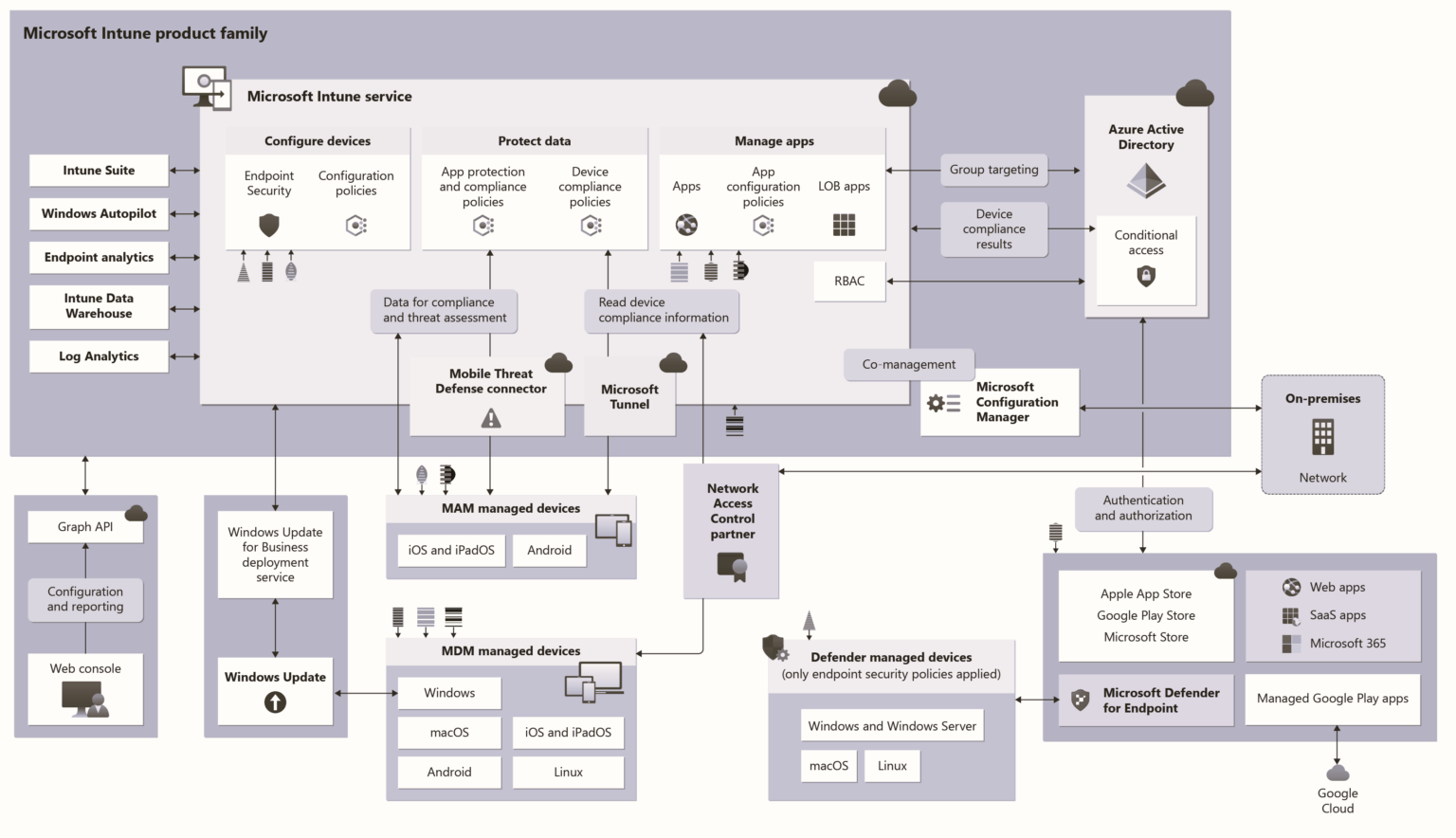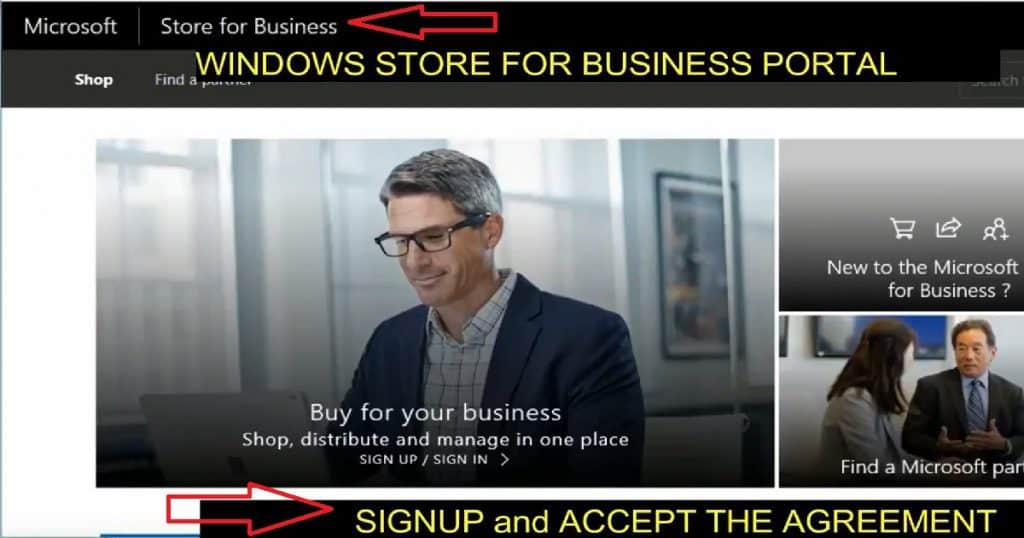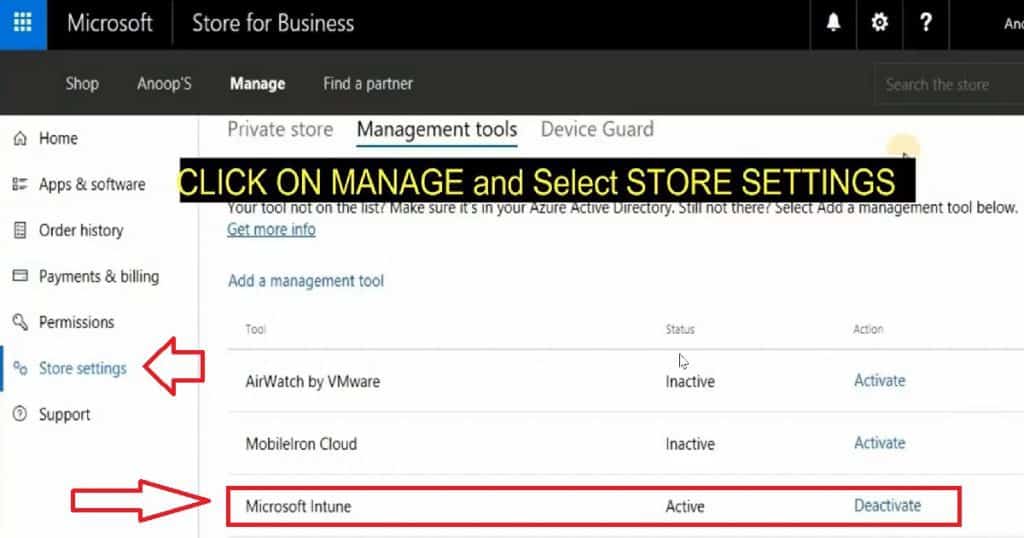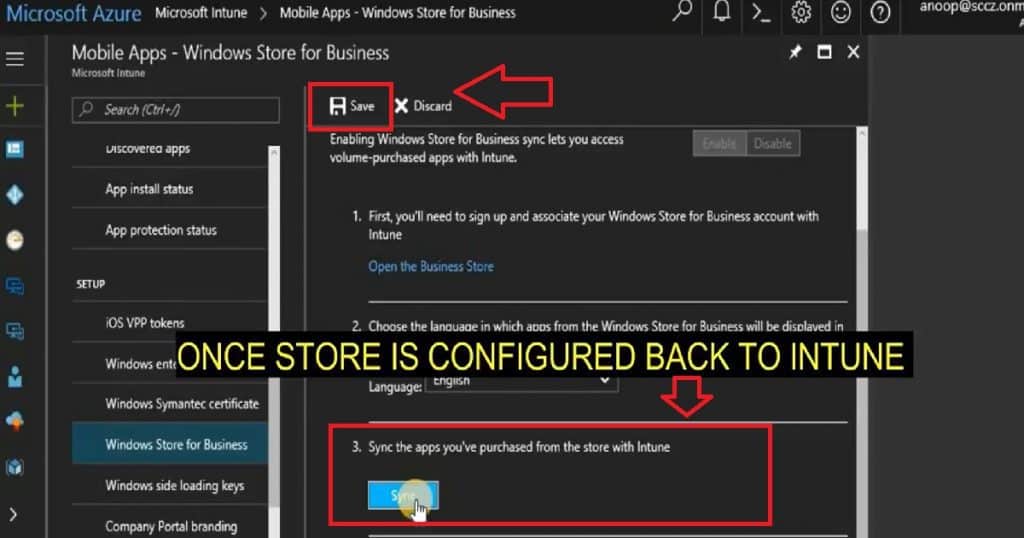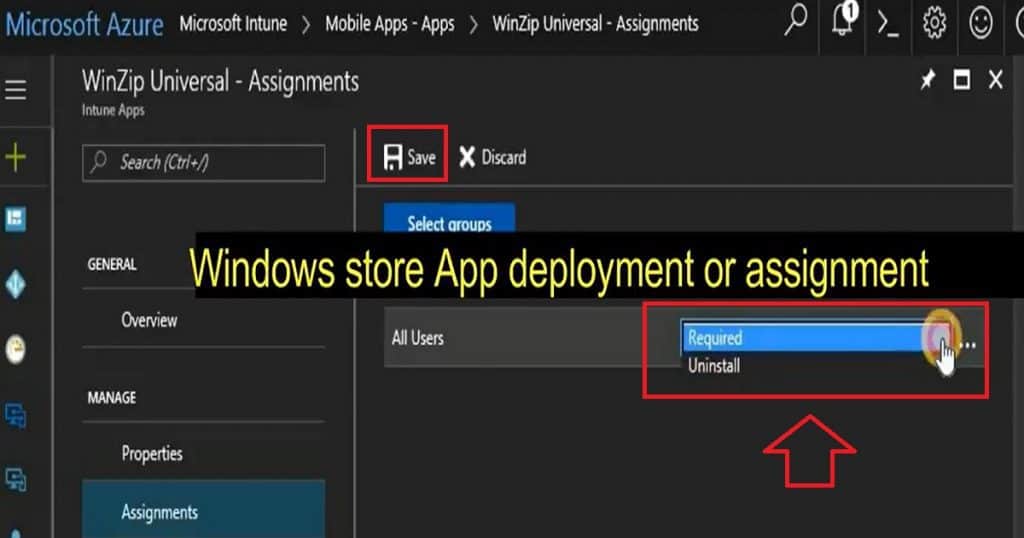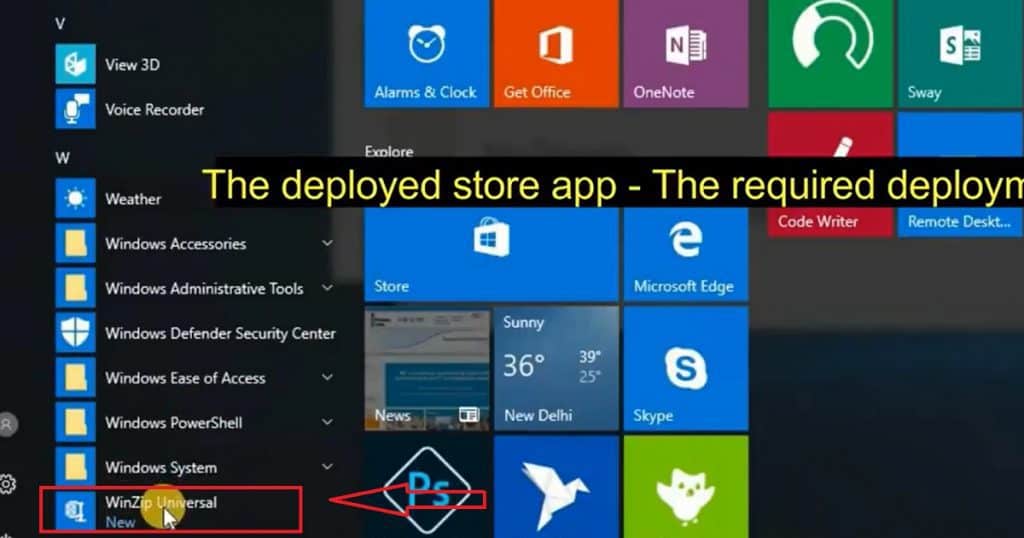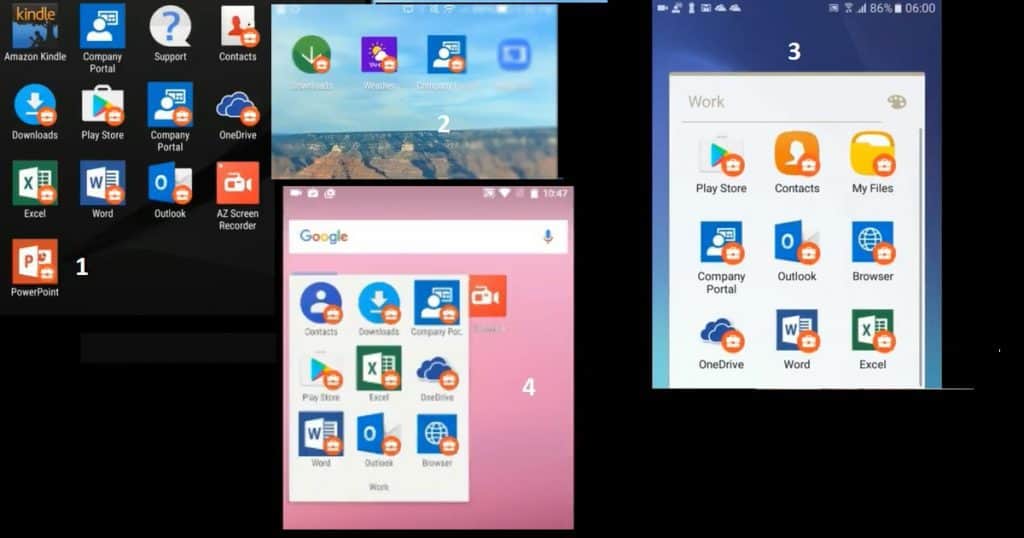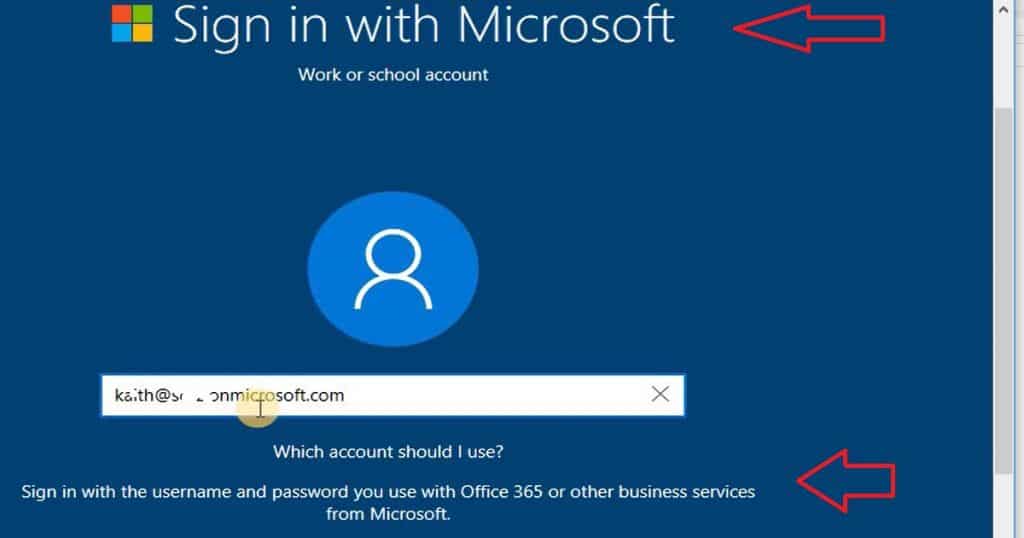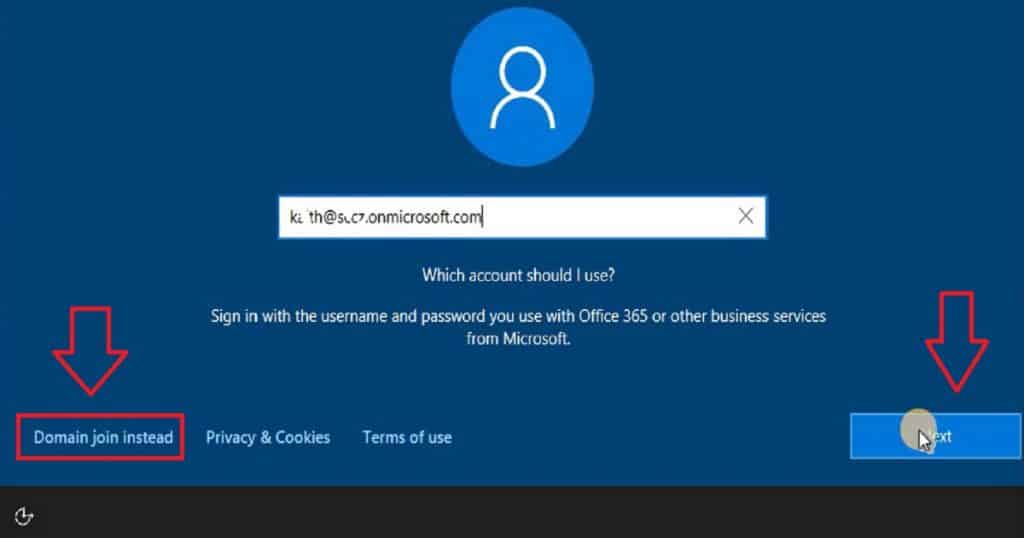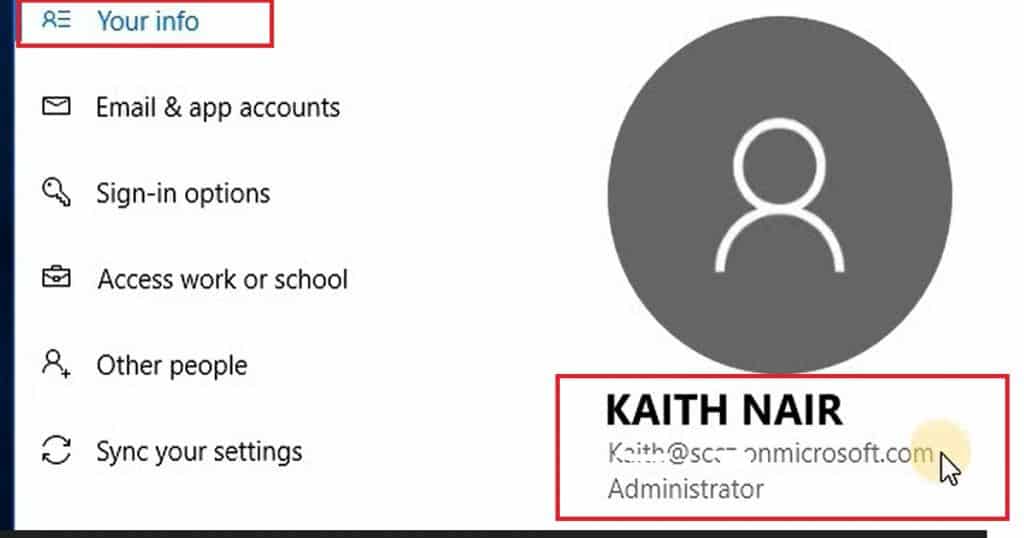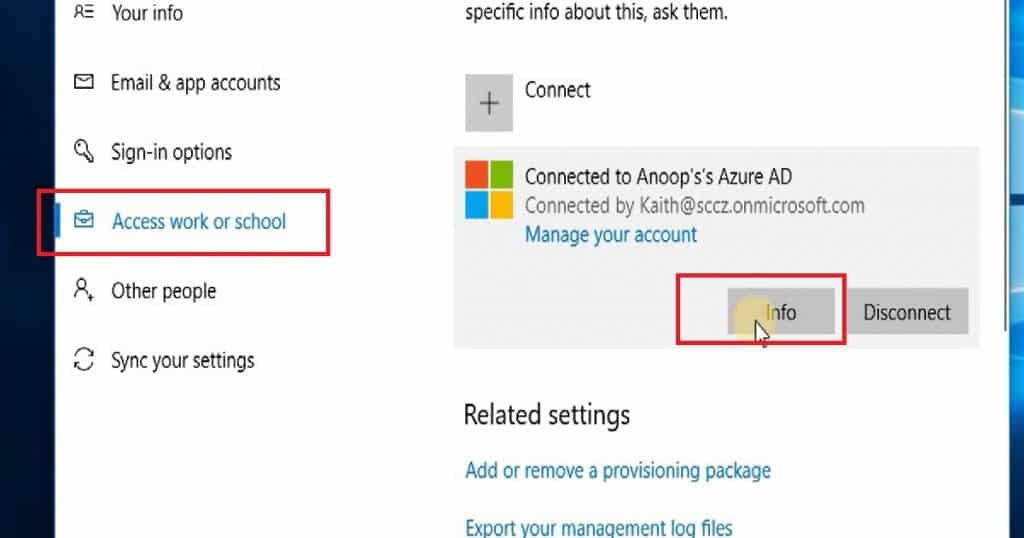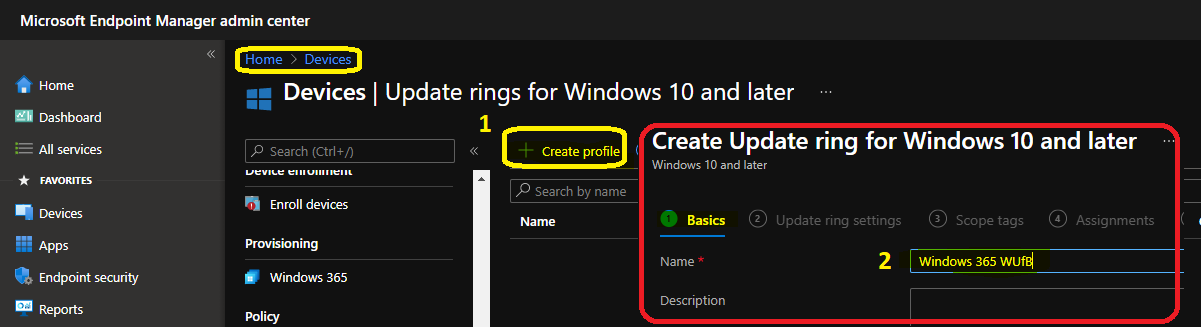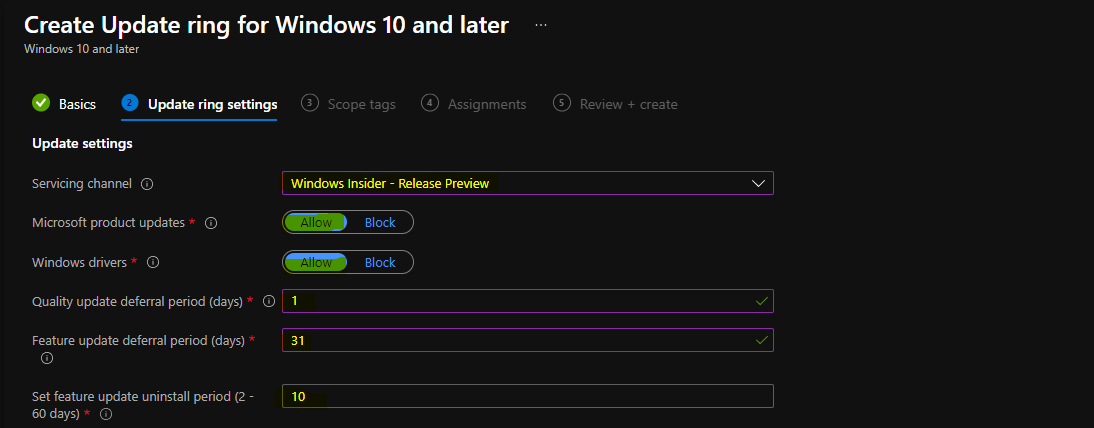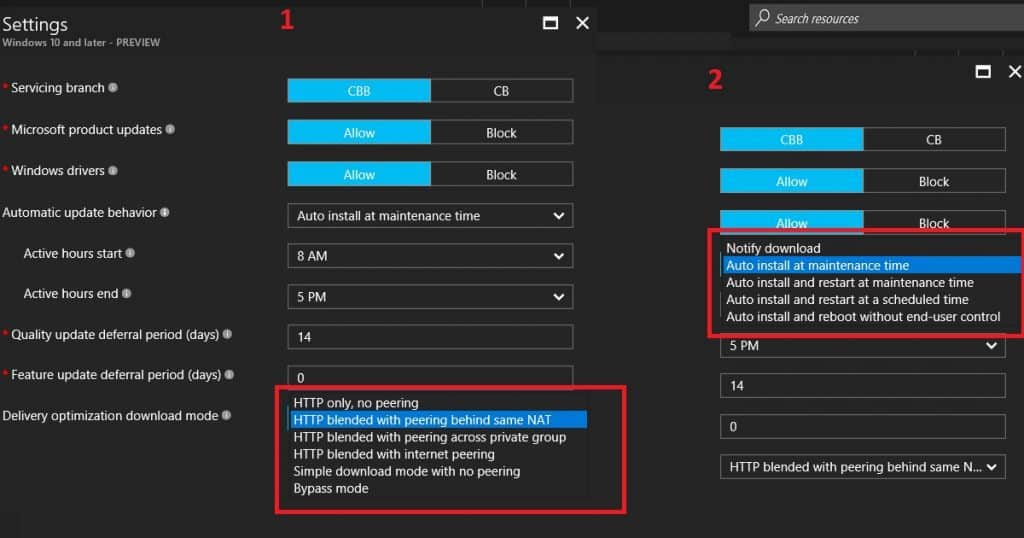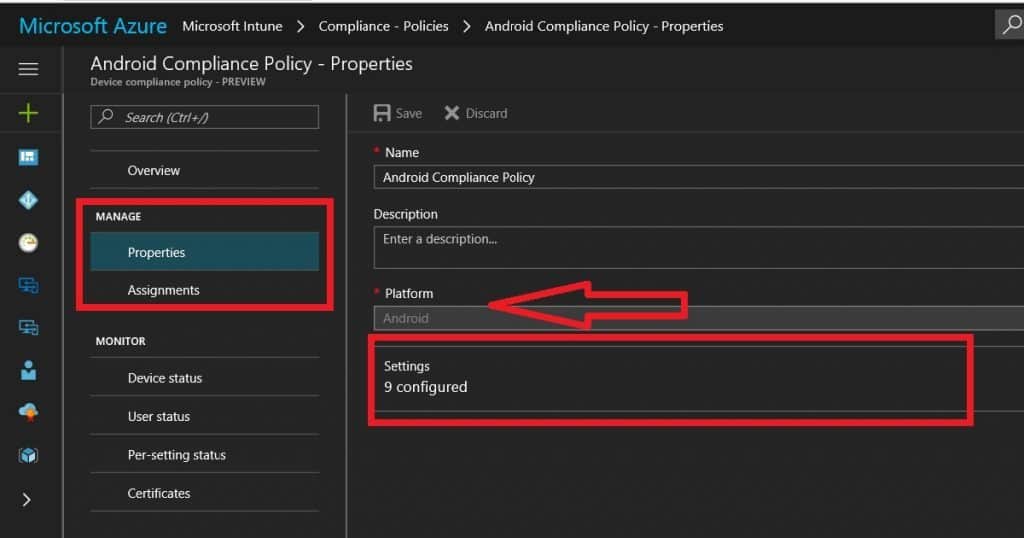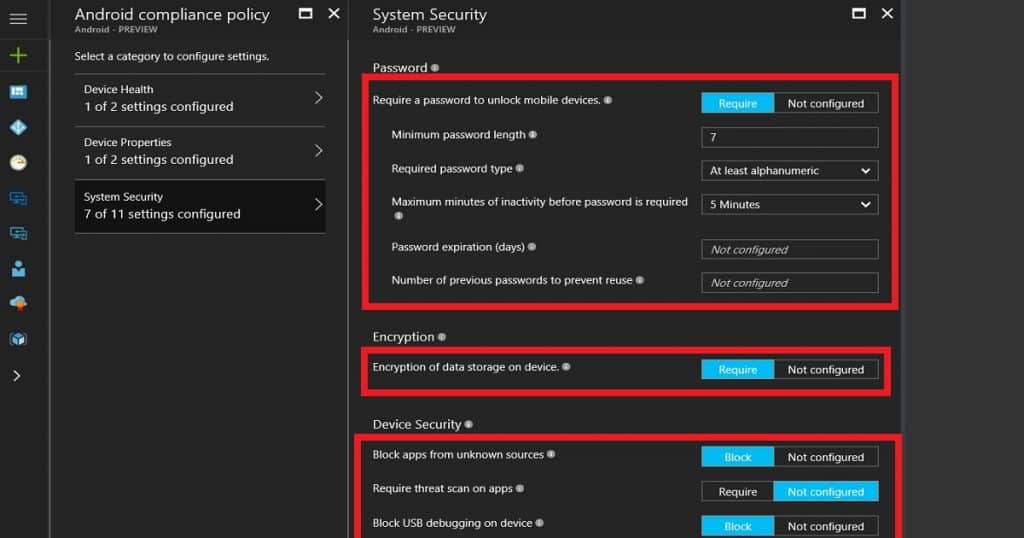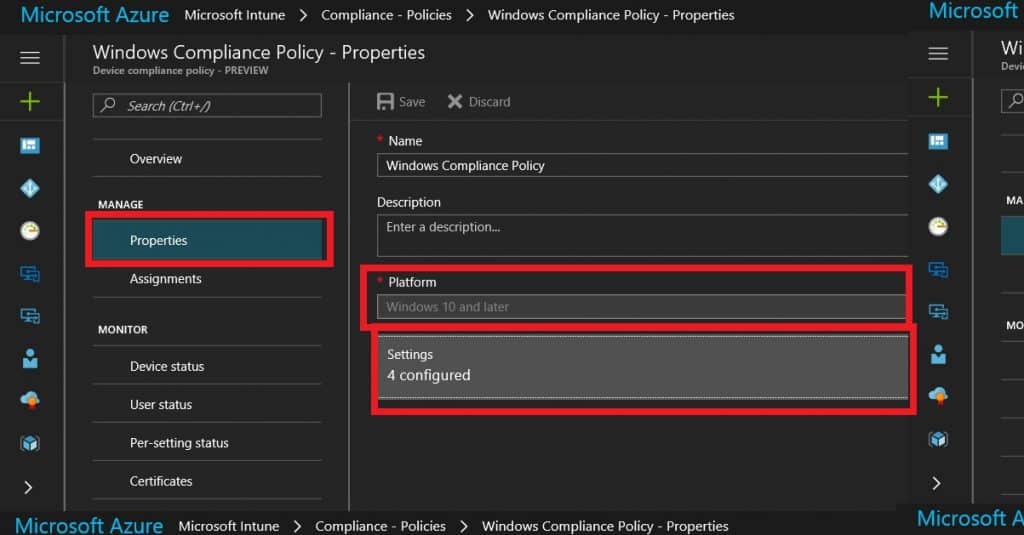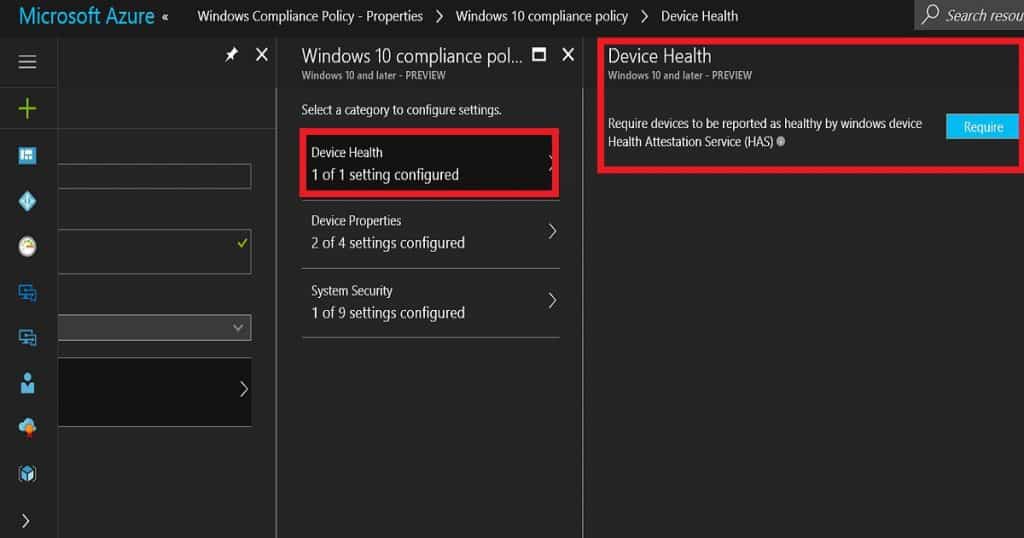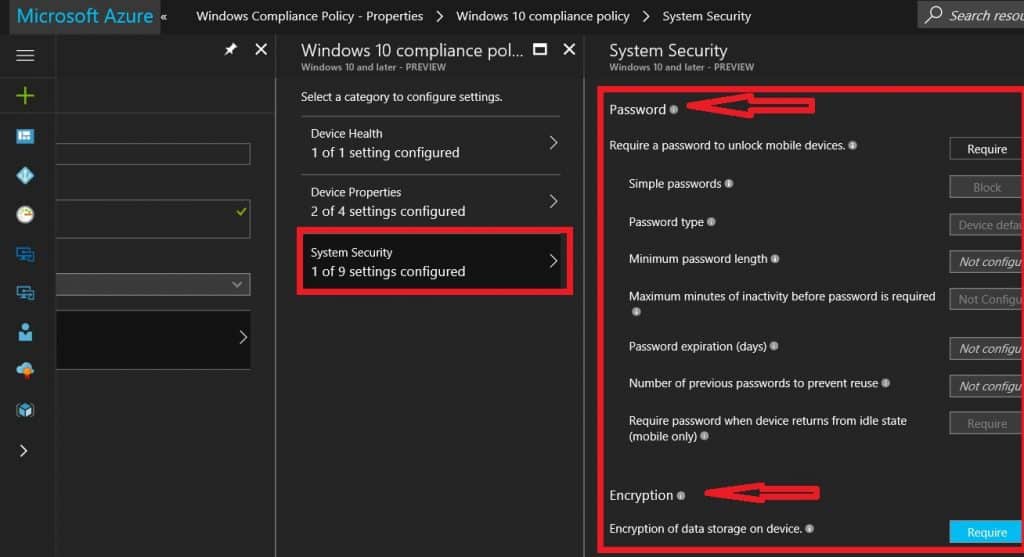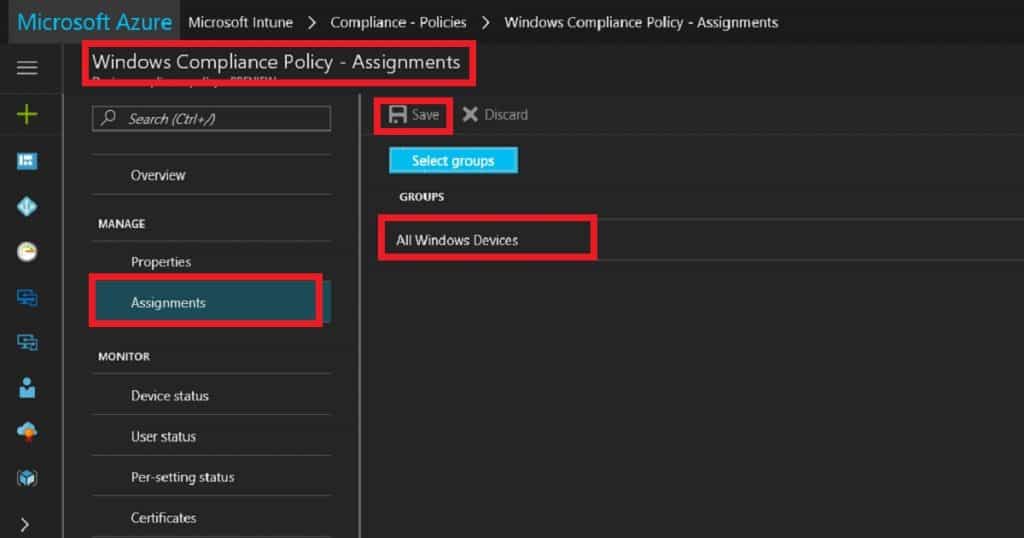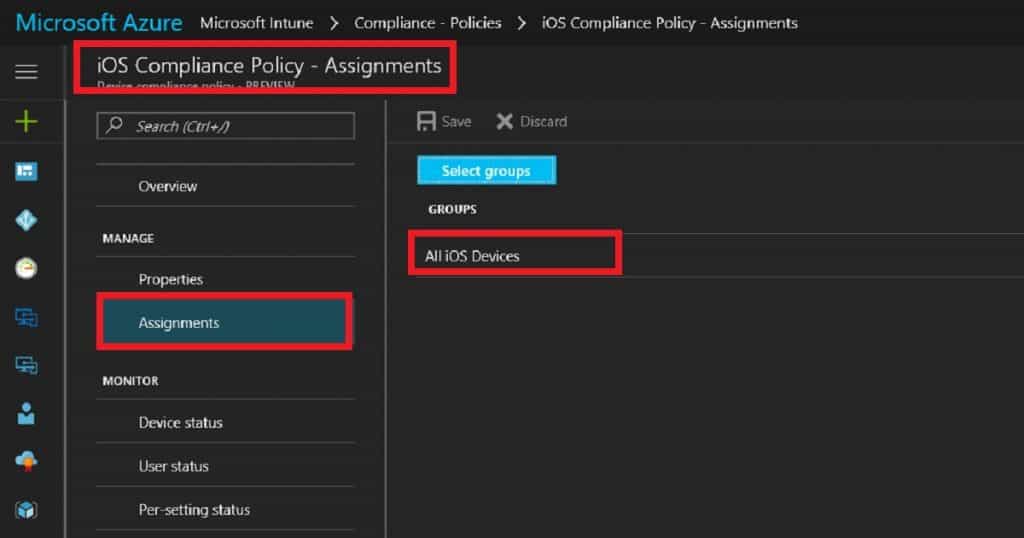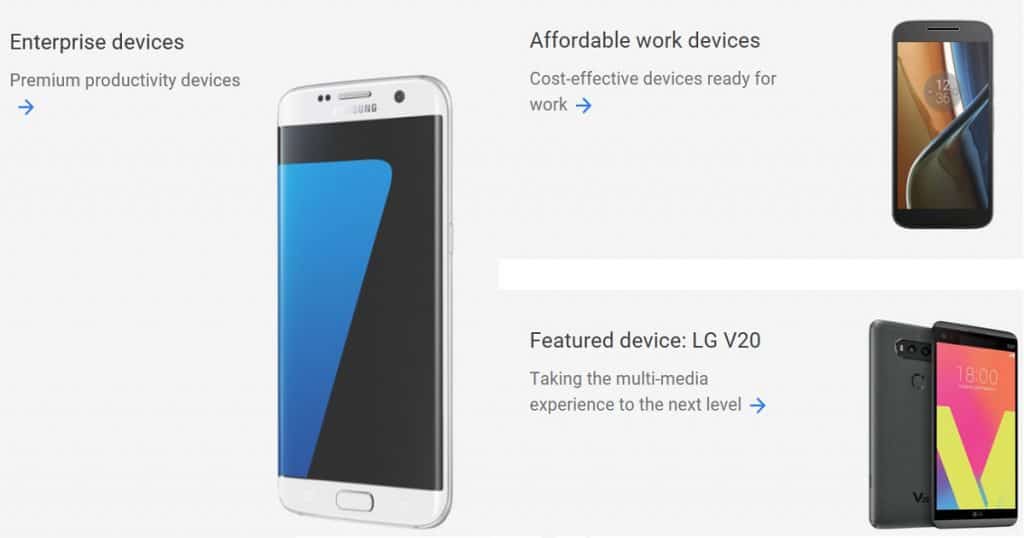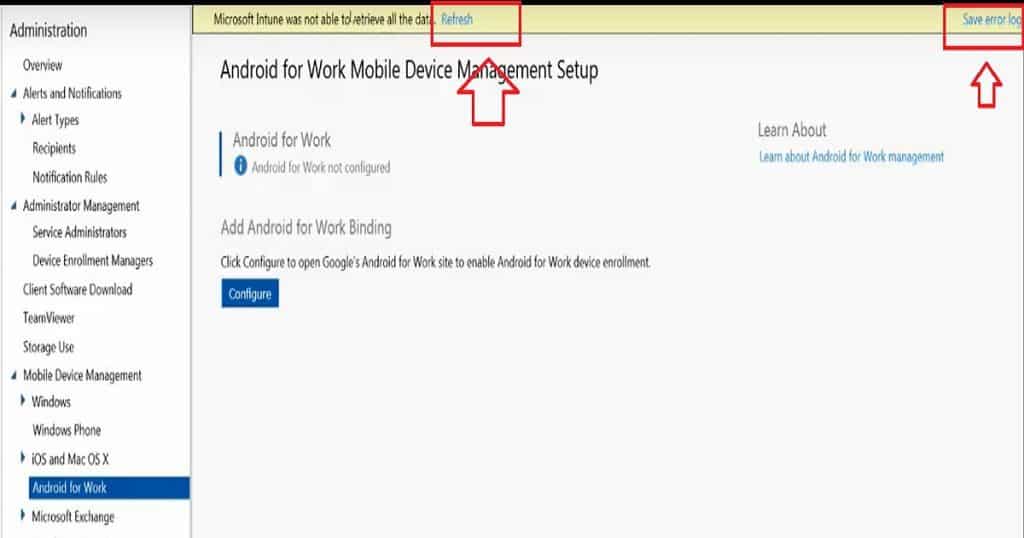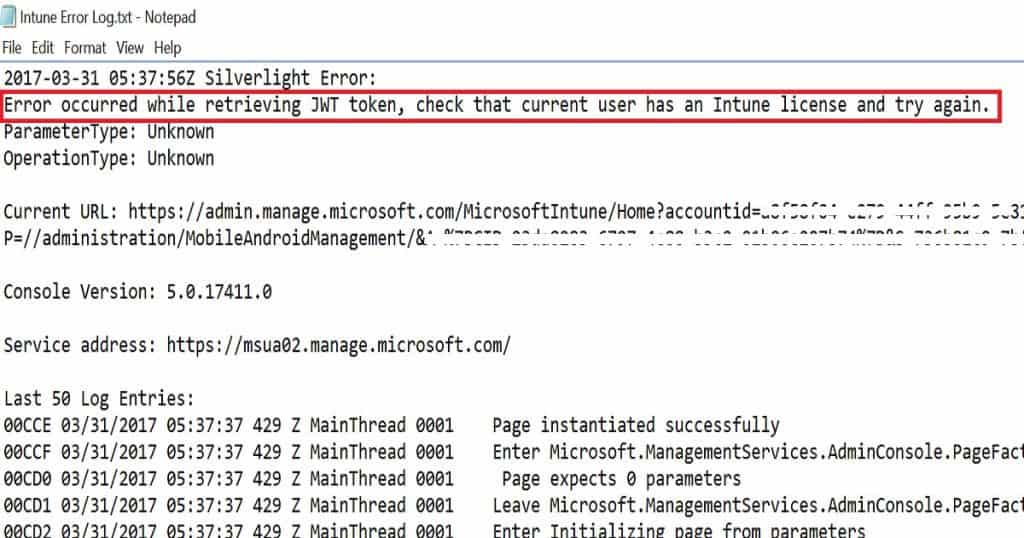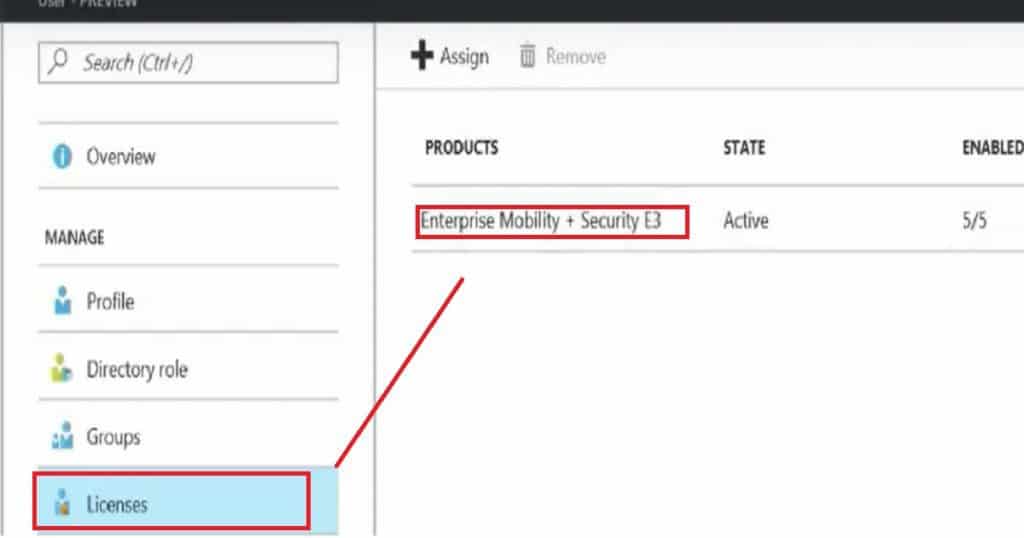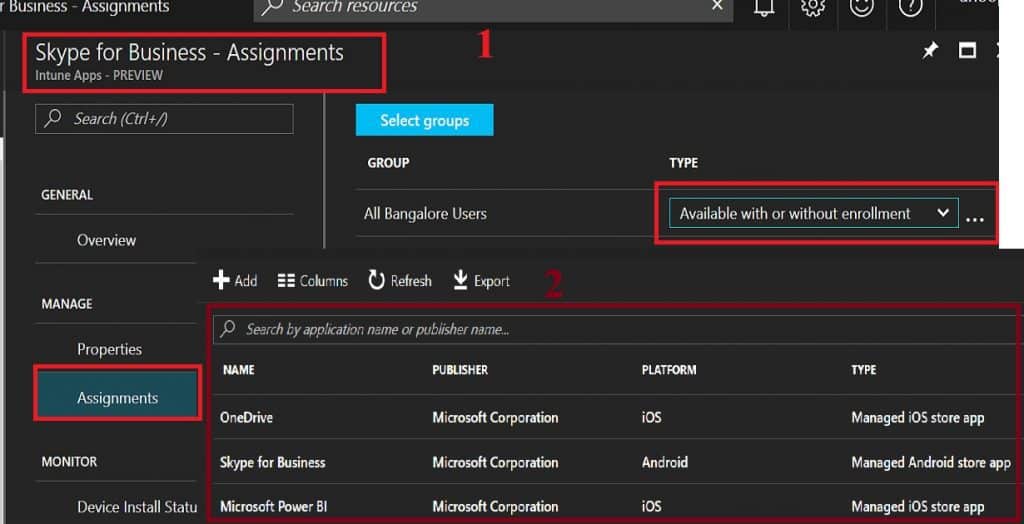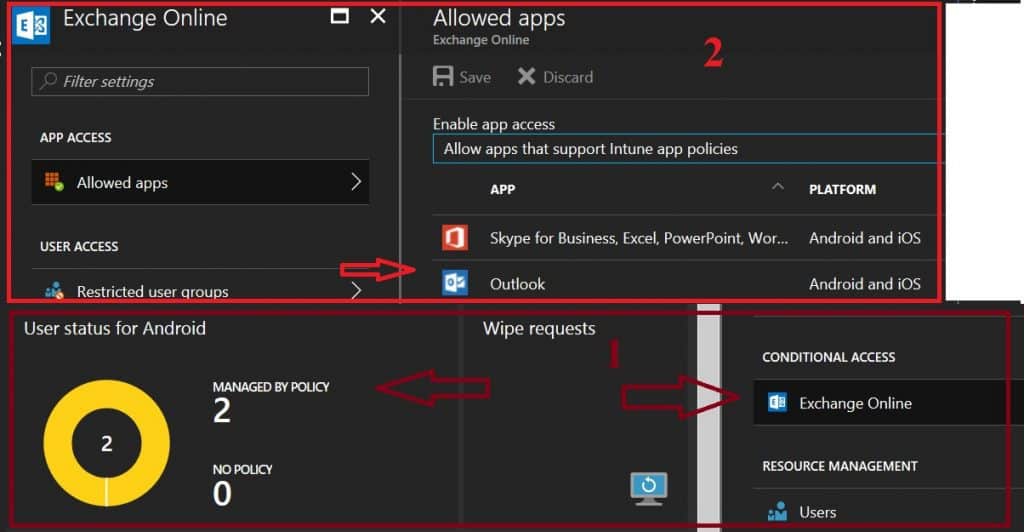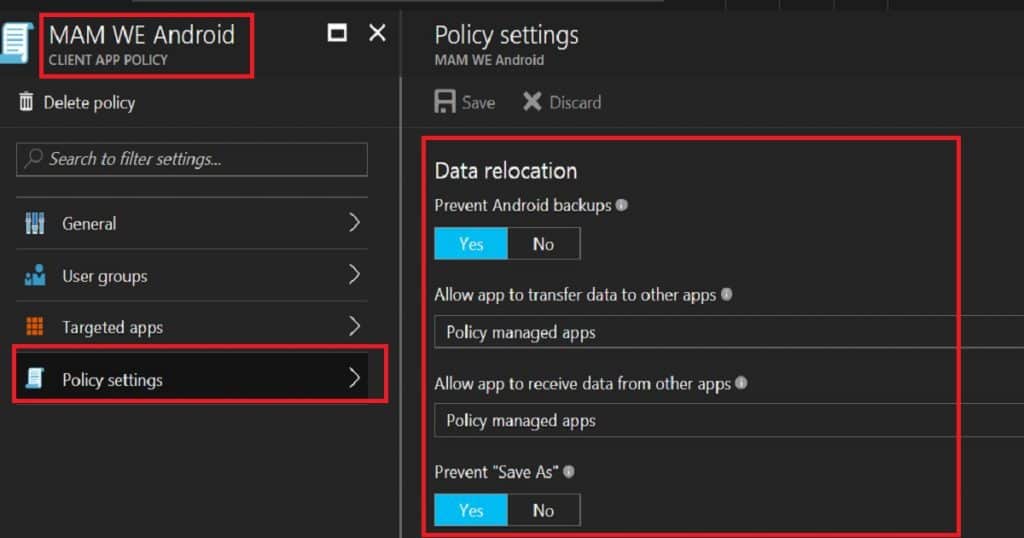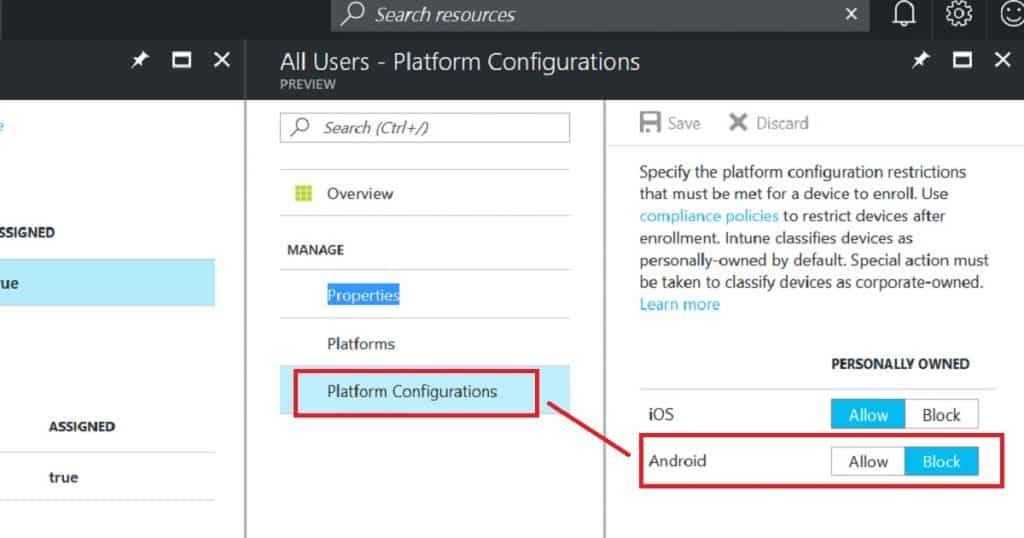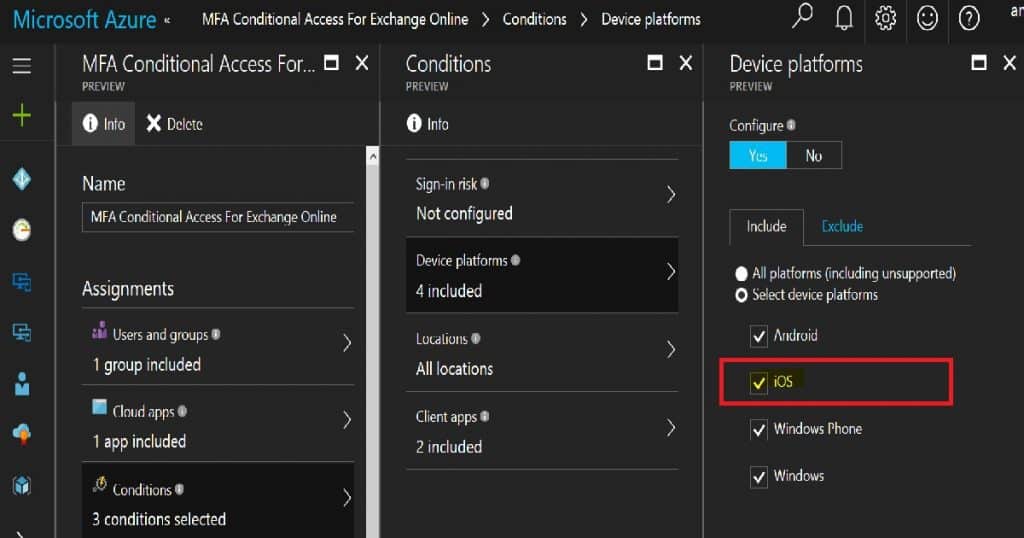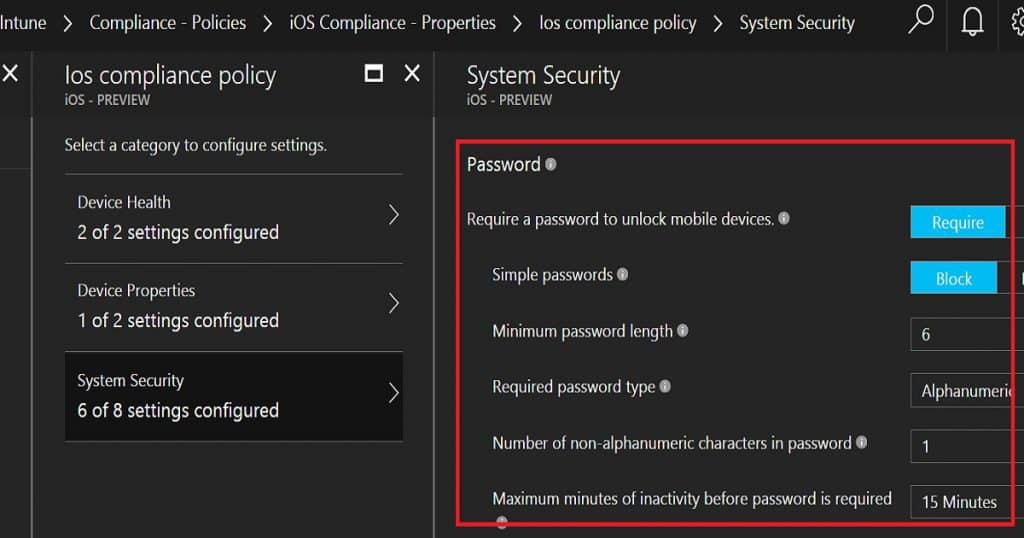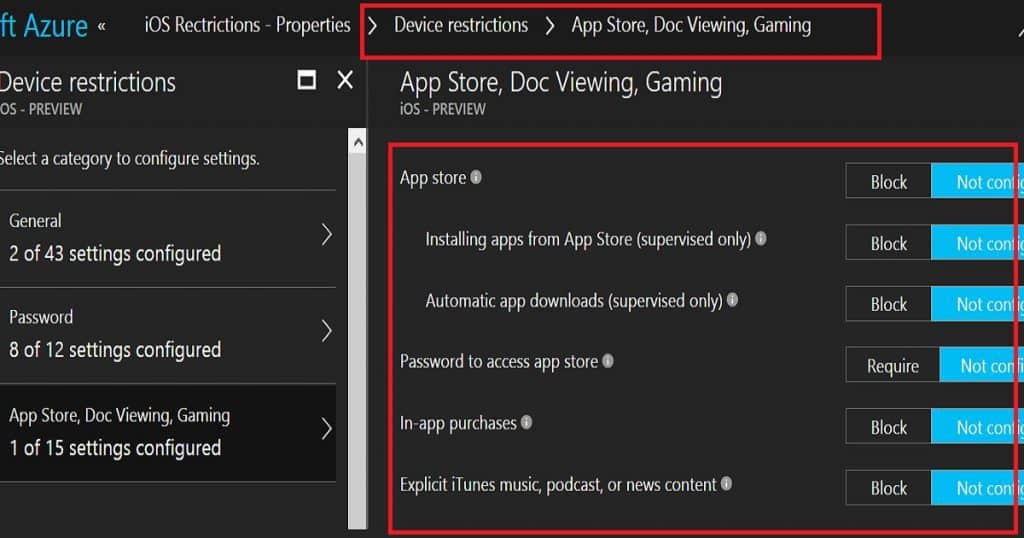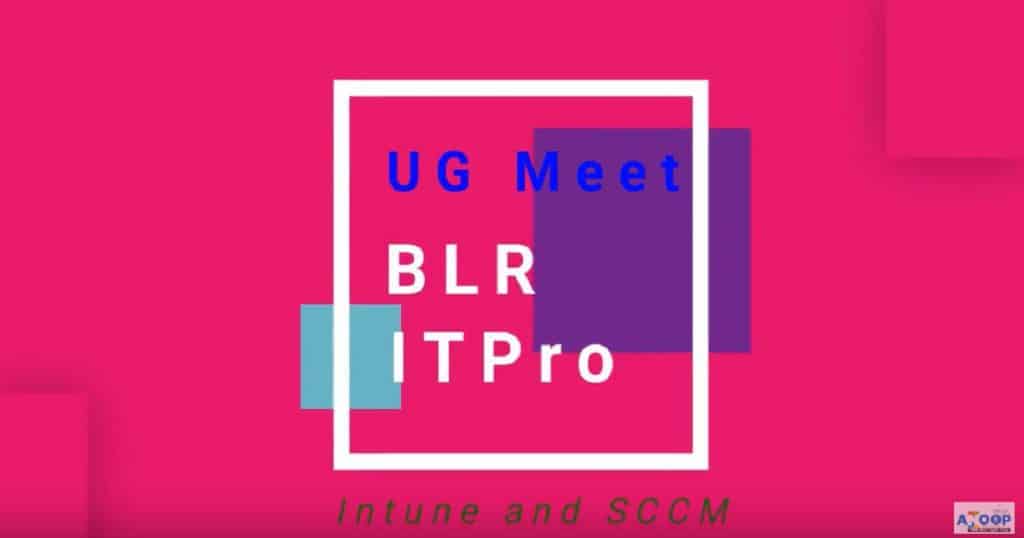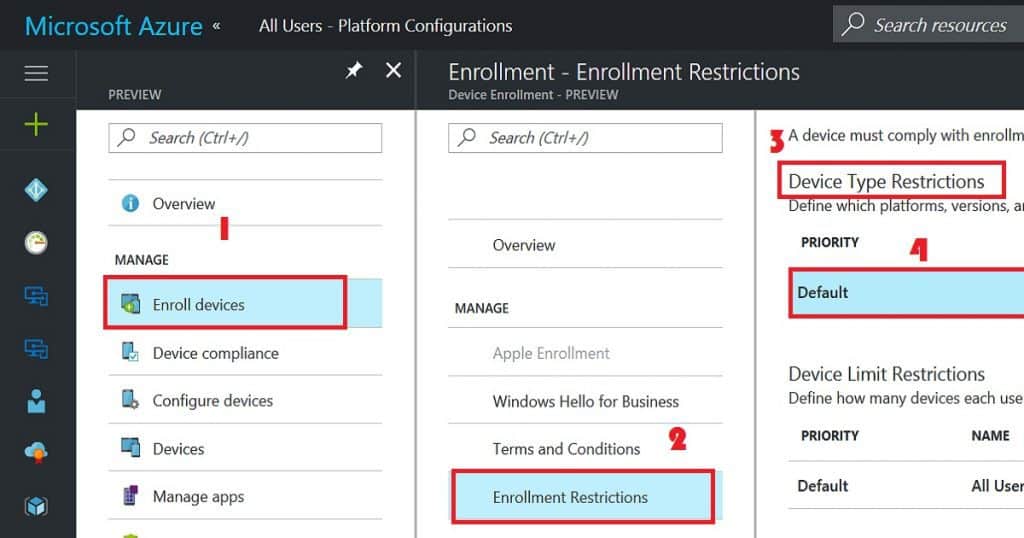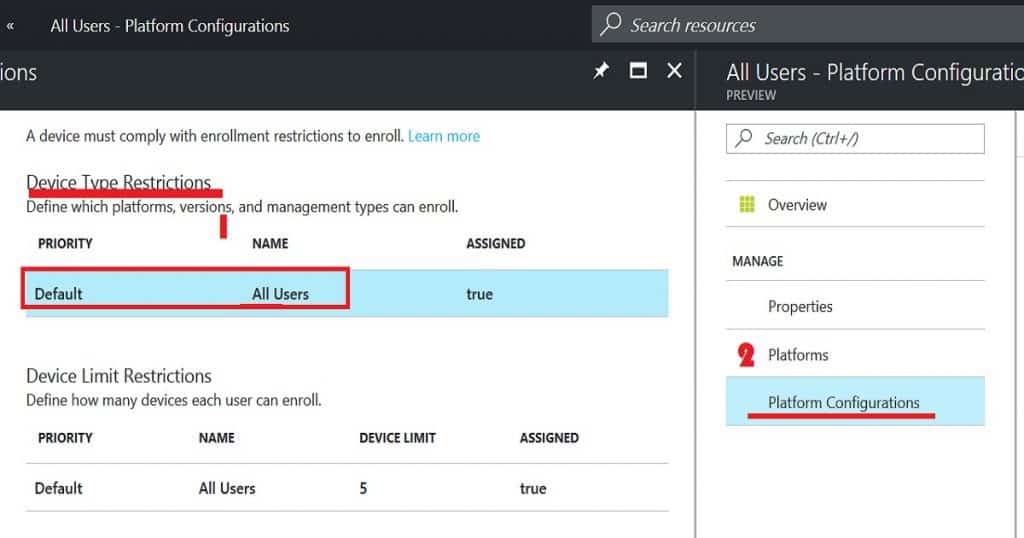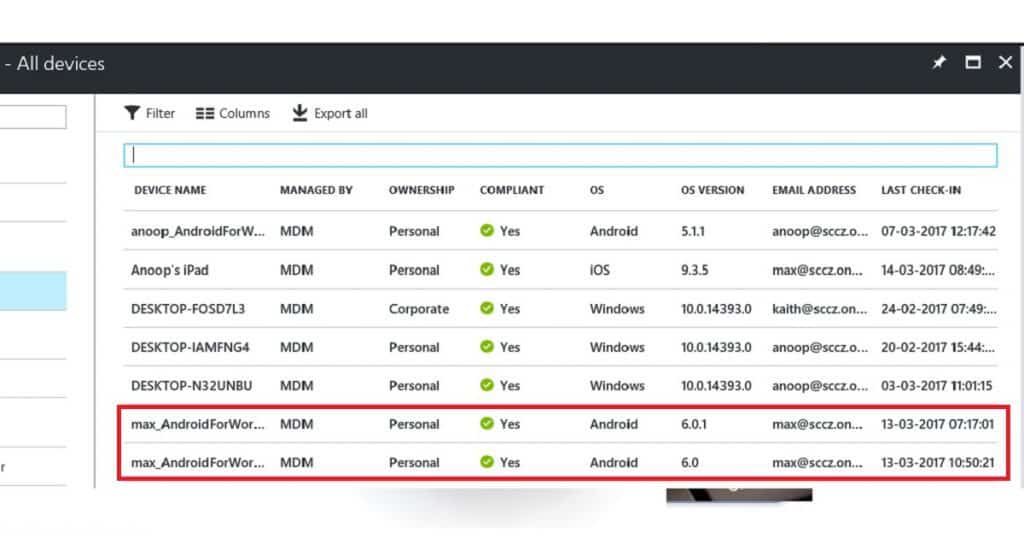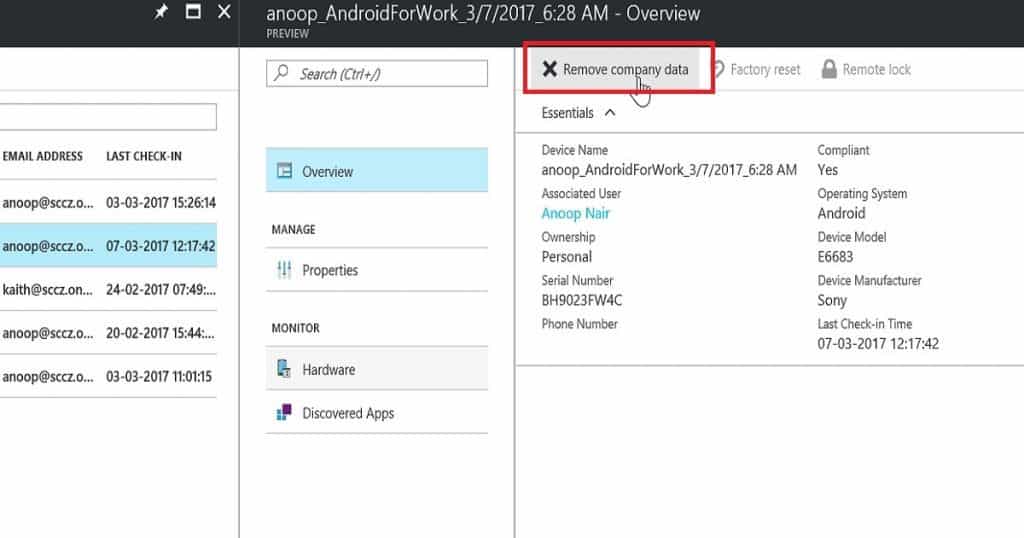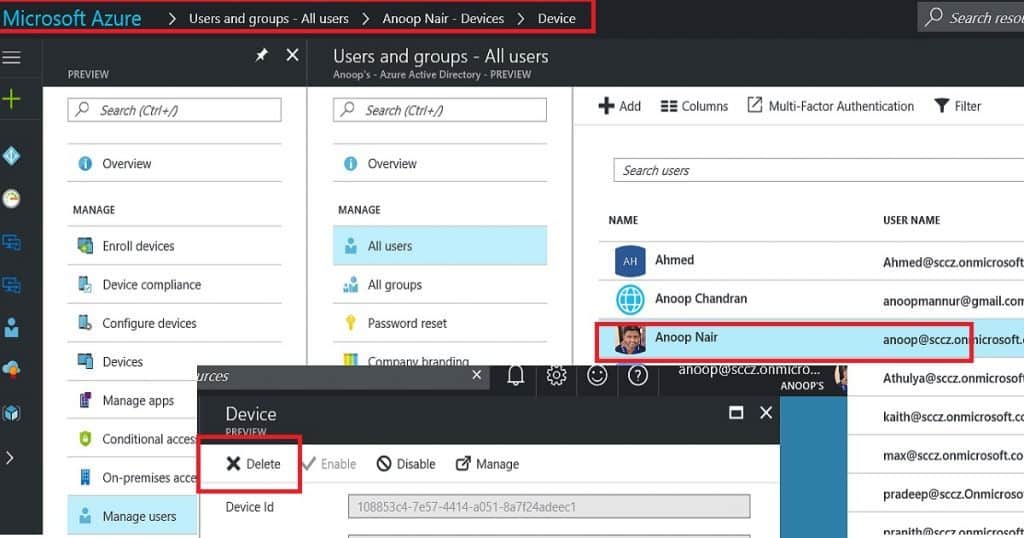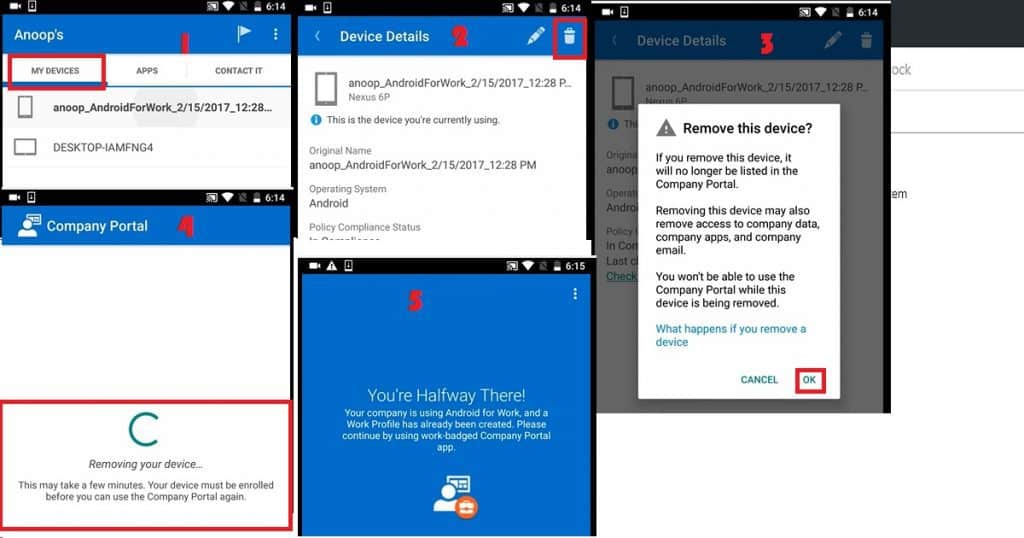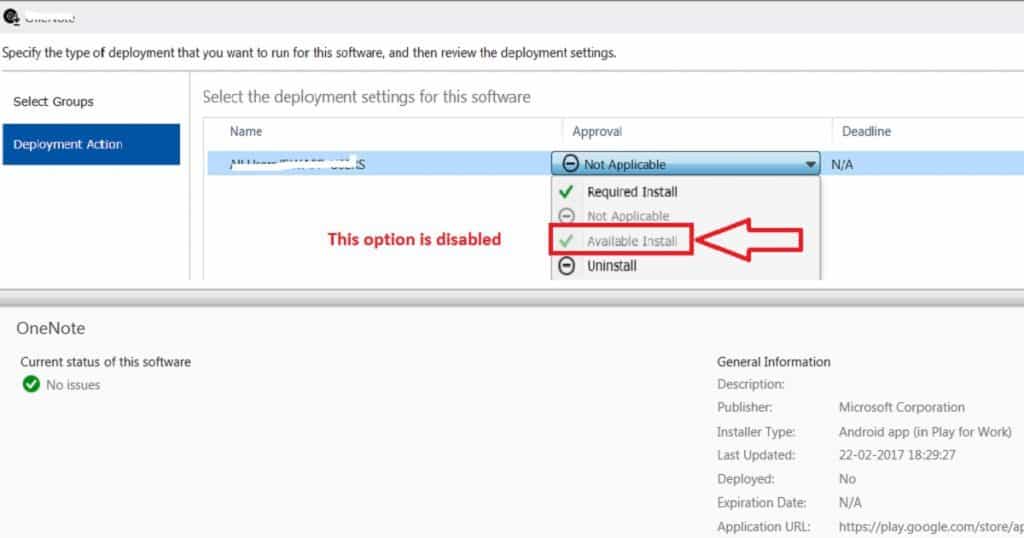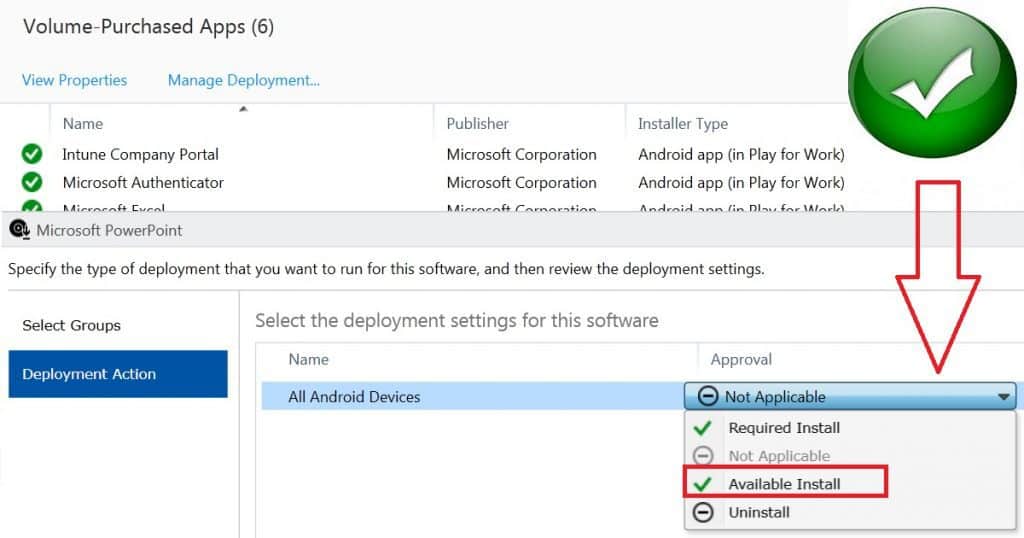How to Deploy Microsoft Store for Business Apps using Intune to Windows 10 or Windows 11 Devices Endpoint Manager? Microsoft Store for business apps is part of your organization’s private store apps.
Only one way to deploy Store apps using Intune is required deployment. Microsoft Store for business apps can be deployed as “Available,” “Required,” or “Uninstall” apps to Windows 10 or Windows 11 devices.
On September 15, 2023, Microsoft Store for Business and Education apps will be removed from the Intune admin center. Apps on the device will remain until intentionally removed. The Microsoft Graph API microsoftStoreForBusinessApp will no longer be available about a month later. Use New Store to Deploy New Microsoft Store Apps Type From Intune with Winget.
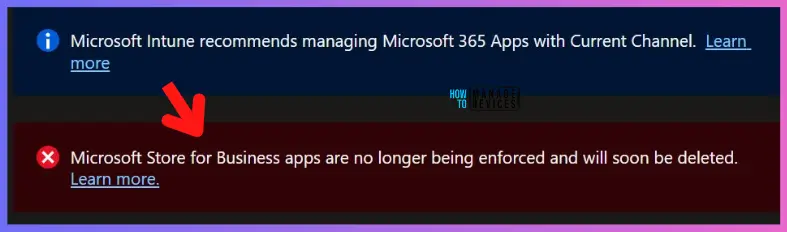
The logic behind NOT having an “available” deployment option is very understandable because the user doesn’t need an available deployment via Intune because the user always has private store access to install the apps manually.
Let’s check how to deploy the WhatsApp application from the Microsoft store to Windows 10/11 devices which are managed by Microsoft Endpoint Manager Intune.
NOTE! – Microsoft Store for Business retirement is announced and Microsoft Store will be retired by early 2023. Read More Use Winget Windows Package Manager Tool To Install Microsoft Store Apps Using Intune.
- Install Company Portal Offline Version Using Intune For AVD Windows 365 Cloud PC
- Install Mozilla Firefox Browser From Microsoft Store Using MEM Intune
- SCCM Sync With MSfB Microsoft Store For Business | ConfigMgr
Requirements – Microsoft Store for Business Application Deployment using Intune
Let’s have a quick look at the requirements for Microsoft Store for Business Application Deployment using Intune.
- Browser compatible with Microsoft Store for Business
- The administrator account needed to integrate MSfB with SCCM
- Employees need Azure AD accounts when they access the content from MSfB
- Proxy configuration requirements for MSfB
- Devices must be Azure AD Registered, or Azure AD joined to the same Azure AD tenant where you registered the MSfB for online app deployment.
- Azure AD Global admin (or appropriate) access to create Applications to connect ConfigMgr site to Azure AD and MSfB
Decide Offline or Online Applications using Intune
The MSfB supports two types of application licenses, and you should be very careful with the license type of application you want to add. For Offline apps, you don’t need devices Hybrid Azure AD registered or joined.
- Online: Windows 10 devices must be Azure Active Directory (Azure AD)-joined or hybrid Azure AD-joined.
- Offline: Devices don’t need to connect to the store or have a connection to the internet.
Read More -> Offline Application deployment example – Install Windows Company Portal Offline Version Using Intune
Search Store Applications from MSfB for Intune App Deployment
Let’s log in to the Microsoft Store for Business and start searching for the apps you want to add to Configuration Manager. Try to add Whatsapp to the private store and deploy it to managed Intune managed Windows 10/11 devices.
NOTE! – Microsoft Store for Business will be retiring in the first quarter of 2023.
- Login to MSfB with Azure AD admin account https://businessstore.microsoft.com/
- Search for the Microsoft Store application “WhatsApp” that you want to add.
- Search URL https://businessstore.microsoft.com/en-us/store/search?q=whatsapp
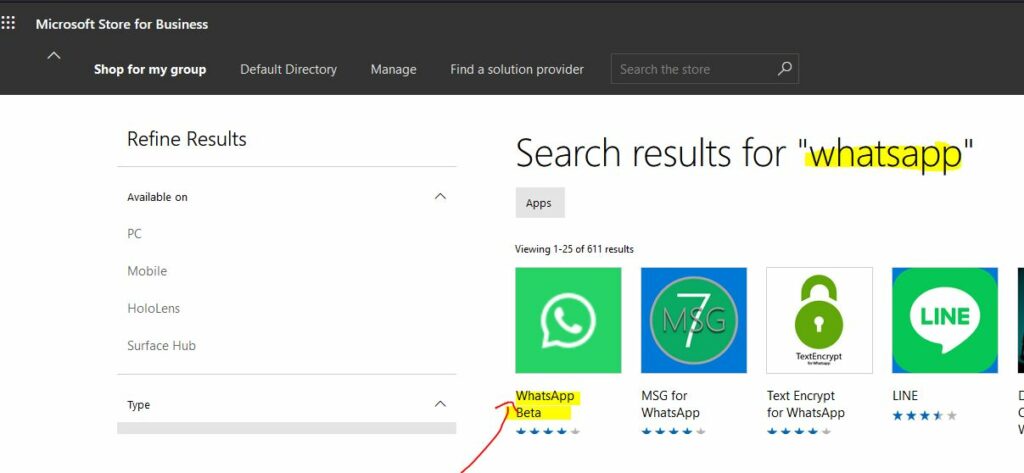
Add Apps to Private Store
You have already found the required app (above section) – WhatsApp. Now let’s add those to the organization’s private store.
- Click on any application – WhatsApp
- Select License type: Offline
- Click on Get the app
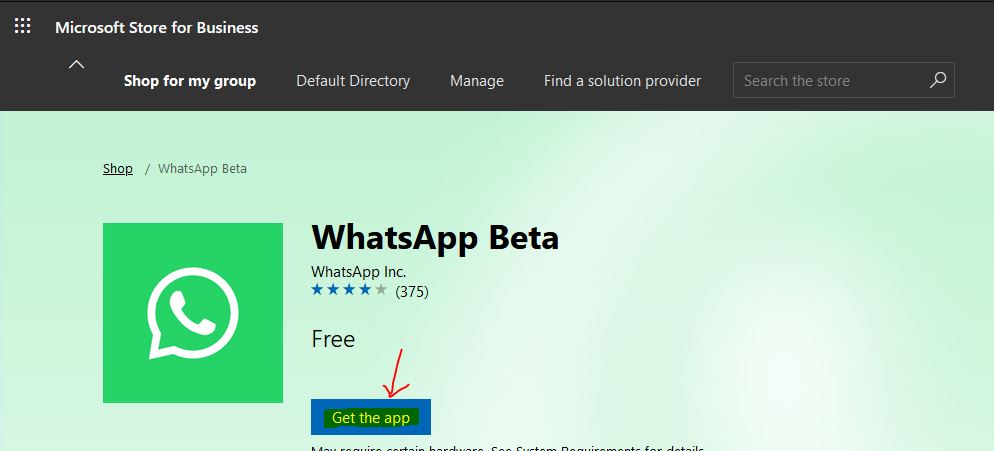
Once you click on Get the app button, the WhatsApp application has been purchased and added to your Microsoft private store.
- Successfully added the app WhatsApp Beta to the private store.
- This app will be available in the admin console after the next MSfB sync with Intune.
- Click Close to continue.
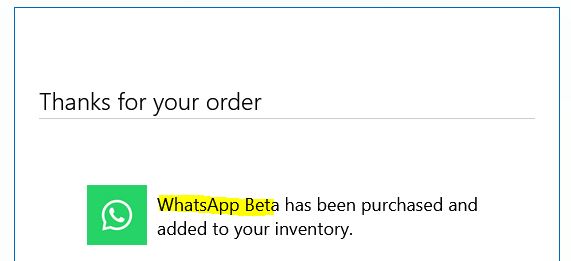
Initiate a Manual Sync between Intune Portal and Microsoft Store for Business
Let’s Initiate a Manual Sync between Intune Portal and Microsoft Store for Business. The schedule sync will happen every 24 hours if I’m not mistaken.
- Login to Endpoint.Microsoft.com
- Navigate to Tenant Administration – Connectors and Tokens.
Enabling Microsoft Store for Business sync lets you access volume-purchased apps with Intune. There are two options and this must be always ENABLED for this scenario.
- First, you’ll need to sign up and associate your Microsoft Store for Business account with Intune Open the business store
- Choose the language in which apps from the Microsoft Store for Business will be displayed in the Intune console Language:
- Enable
- Disable
Sync the apps you’ve purchased from the store with Intune. To reflect the newly purchased application called WhatsApp, you need to the client on the SYNC button and wait for the sync to complete.
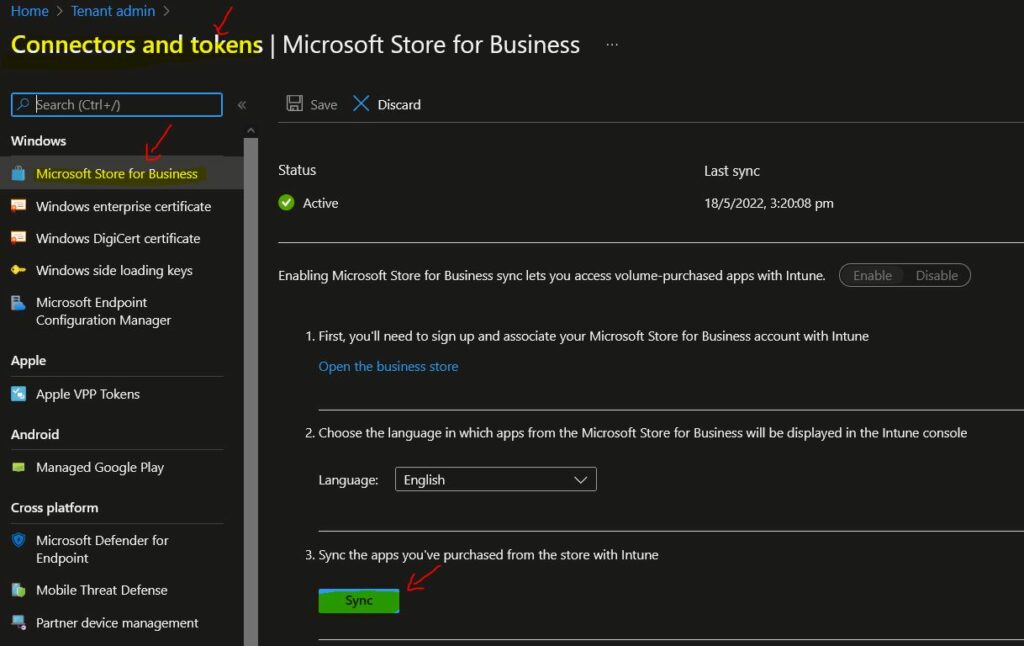
Deploy Microsoft Store App to Windows 11/10 using Intune
Let’s check how to Deploy Microsoft Store App to Windows 11/10 using Intune. Let’s head over to Apps and check for the WhatsApp Beta application.
- Open Endpoint.Microsoft.com portal.
- Navigate to All Apps and Search for WhatsApp.
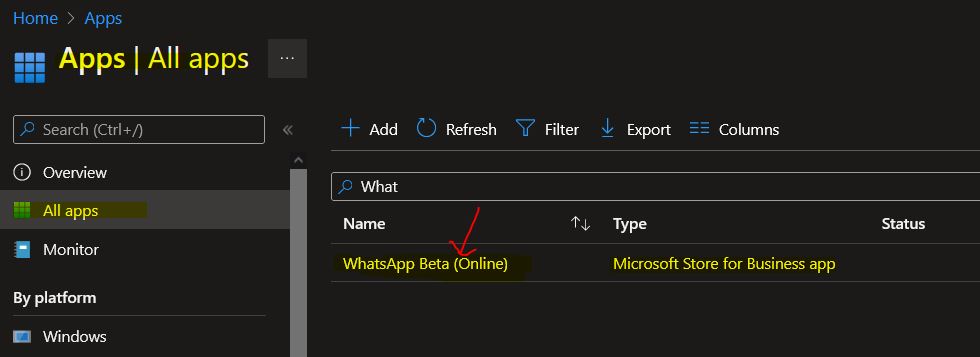
Click on the WhatsApp application to start the deployment process. This is the normal deployment Intune application deployment process. The application is already created automatically when you sync Intune and Microsoft Store for Business.
You can assign applications to at least one group. You can Click ‘Properties’ and then edit ‘Assignments’ to start the assignment.
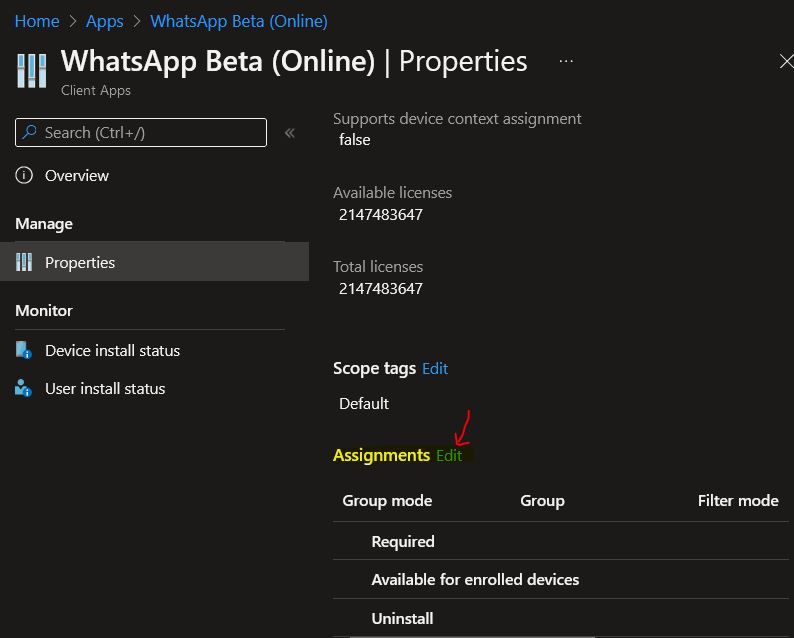
I have deployed this as an available application to an Azure AD group of USERS.
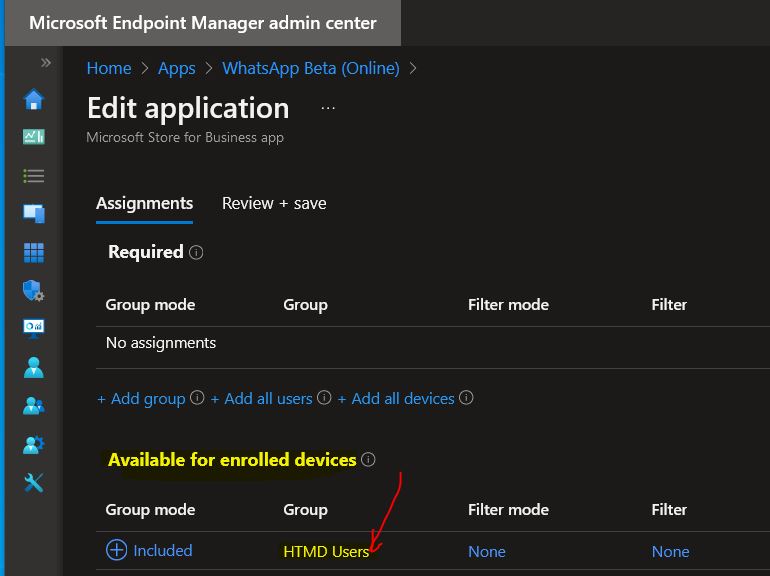
Video Tutorial (Outdated one)
There are 3 sections in this post and the video tutorial here:-
- Enable and Configure Windows Store for Business
- Sync the applications and Deploy applications
- End-User Experience of App installation on Windows 10 device
Enable and Configure Microsoft Store for Business
First, we need to sign up and associate the Microsoft Store for Business (MSfB) account with Intune. Accept the agreement and consent for Windows Store for Business.
https://businessstore.microsoft.com/en-us/store
Intune and Microsoft Store for Business Connection
To enable and configure Microsoft Store for Business, you need to open up Intune portal (Azure). Microsoft Intune – Mobile Apps- Windows Store for Business. Choose the language in which apps from the Windows Store for Business will be displayed in the Intune console.
Once signed up for the Windows store for business then, we need to set up a connection between Intune and Windows store for business. This is required to Deploy Windows Store Apps via Intune. Click on the Manage tab and select store setting.
Once you are in store settings, you could see there are three out-of-box connections already configured for deploying Windows store for business apps via MDM solutions. Airwatch, MobileIron Cloud, and Microsoft Intune are the three connections created. Click on Intune activate button to set up the connection between the store and Intune.
Sync the applications and Deploy applications via Intune
Once Intune connection is activated then, we need to shop the apps and add them to the private store for your organization. It could take 24 hours (it’s pretty fast nowadays within minutes it will be available) to reflect the newly added apps to appear in the private store. You can sync Intune to get the newly added apps into Intune.
We need to save the settings after the successful app sync.
Updated NOTE! – You can now login to the Microsoft Endpoint Manager Admin center and head over to Tenant Administration – Connectors and Tokens. You can click on the SYNC button to make the application available in Intune applications.
- Login to Endpoint.Microsoft.com and Navigate to Tenant Administration – Connectors and Tokens.
After a successful connection, you would be able to see the following settings in Microsoft Store for Business.
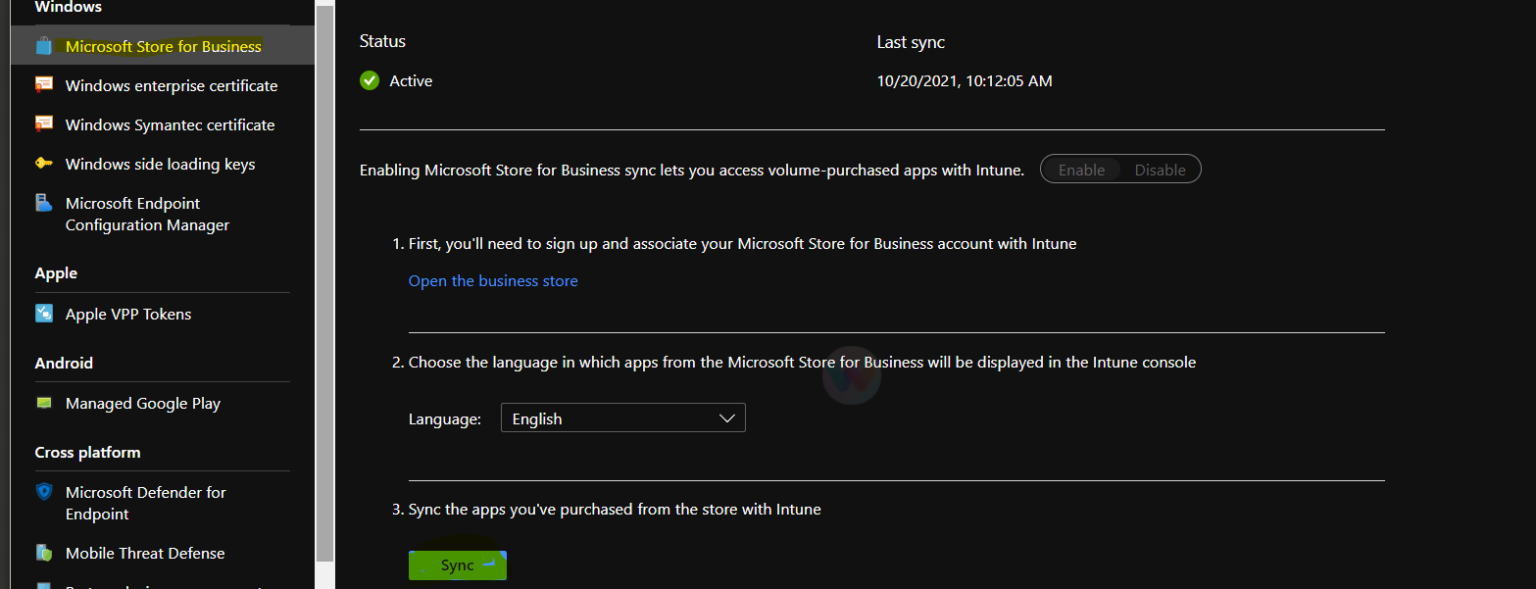
How to Deploy Microsoft Store for Business App from Intune
Learn How to Deploy Microsoft Store for Business App from Intune. You will need to head over to Apps – Windows node in MEM Admin center portal (Intune) to search for application availability there. After the successful sync between Intune and Microsoft Store for Business, the Firefox browser app will be available in the MEM Intune portal
Now you will need to head over to Select the Windows Store apps that you want to deploy to AAD user groups. We have only two options while deploying the Windows Store app via Intune. And those are REQUIRED and UNINSTALL.
So, there is no option to deploy Windows Store app as available deployment via Intune because the users already have access to Windows Private store.
End-User Experience of App installation on Windows 10 device
The end-user experience for Windows 10 1703 users is flawless. The deployment of the Windows Store app via Intune happened in the background, and the user’s name came to know about the installation on his/her Windows 10 device.
Author
Anoop is Microsoft MVP! He is a Solution Architect in enterprise client management with more than 20 years of experience (calculation done in 2021) in IT. He is Blogger, Speaker, and Local User Group HTMD Community leader. His main focus is on Device Management technologies like SCCM 2012, Current Branch, and Intune. He writes about ConfigMgr, Windows 11, Windows 10, Azure AD, Microsoft Intune, Windows 365, AVD, etc……………